How To Find Your PS4 NAT Type (To Fix Connection Issues)| NEW in 2026!
Lagging, intermittent and slow connection are few of the common concerns for Playstation users when playing online video games. And when these issues are encountered, changing the PS4 NAT type is one of the effective solutions that fixes these types of problems.
If you are currently experiencing these problems and try most troubleshooting steps but still fail, you may need to determine what your NAT type is under your PS4 settings in order to make necessary changes.
What is NAT?
Network Address Translation (or commonly called NAT) is a process inside a device like a router or firewall wherein machines in a local network are assigned a private IP address. In a home setup, it is your router that manages a table of IP addresses for all your devices so each of them will have a unique IP address within your local network.
What are the three NAT Types?
There are three different types of NAT in your console.
NAT Type 1.
This is the ideal NAT type to be used for most gaming consoles as it gets better internet connection and eliminates unwanted connectivity issues. The downside for this type is, it makes your system too vulnerable as this is a totally open setting.
NAT Type 2.
The system is connected through a router properly and with moderate restrictions. PS4 consoles are recommended to use this type as it offers some filtering compared to the first one.
NAT Type 3.
This is the strictest type and the system is connected through a router without open ports. Generally, if your PS4 has a Type 3 NAT, you will have connection problems when trying to play online, especially in multiplayer. Your PlayStations 4 may be able to connect to other consoles or platforms but other players will be unable to reach you.
How to Find the NAT Type on PS4
From there, you should be able to find the NAT type of your PS4 at the bottom of the page. Then you can already make the necessary changes on the NAT type you want to use for your console by accessing the router settings using a web browser.
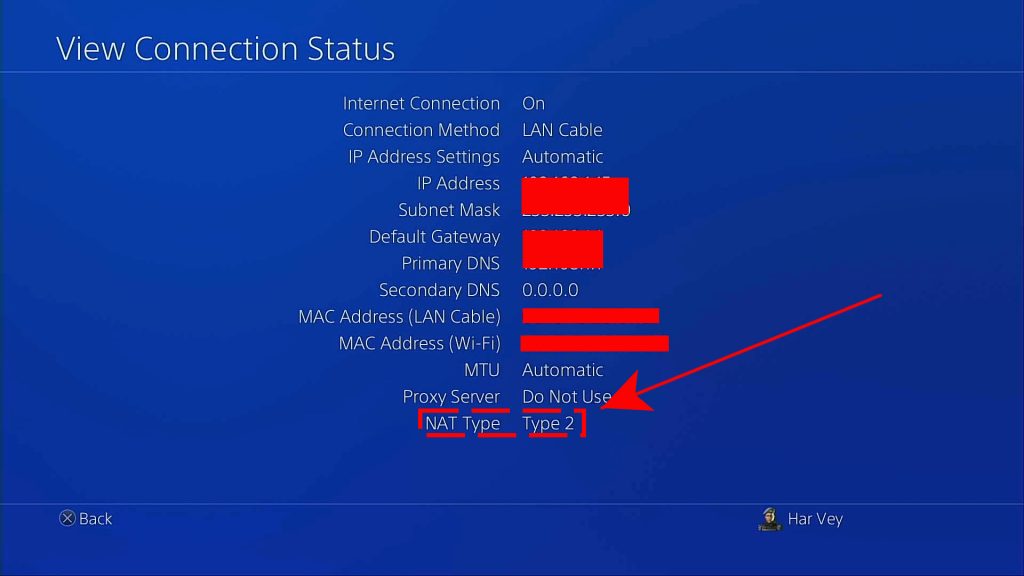
IMPORTANT: Keep in mind that changing the NAT type in your router requires making router changes which may not be readily available in your particular situation. If you can’t figure out how to change your NAT type, contact your Internet Service Provider for help.
How to troubleshoot PS4 NAT issues?
The exact troubleshooting steps that you must follow depend on the problem you’re experiencing. If you have internet connection problems, such as when the console is having a hard time playing online, these are the basic things that you can do:
- Do a quick cables check.
- Troubleshoot your wifi (if you’re on wireless connection).
- Check the PSN status.
- Power cycle your router or similar equipment.
- Get help from your Internet Service Provider.
- Do further PS4 troubleshooting.
Details on how to do each of these steps are provided in this article: How To Fix PS4 Internet Connection Problems | Won’t Connect
Suggested readings:
- How To Fix Call Of Duty Mobile Lagging Or Freezing Issue
- How To Fix Call of Duty Mobile Won’t Connect Issue
- How To Report Cheaters And Hackers On COD Warzone | NEW 2020!
Visit our TheDroidGuy Youtube Channel for more troubleshooting videos and tutorials.