How To Fix Spotify Can’t Play This Right Now Error
Although spotify is a solid audio streaming service, there are instances when spotify errors can occur such as “Spotify can’t play this right now” error that spotify users claimed to experience on their spotify app while trying to play music. In today’s troubleshooting guide, let us talk about why error occurs and potential solutions that you can do to fix “spotify can’t play this right now”error.
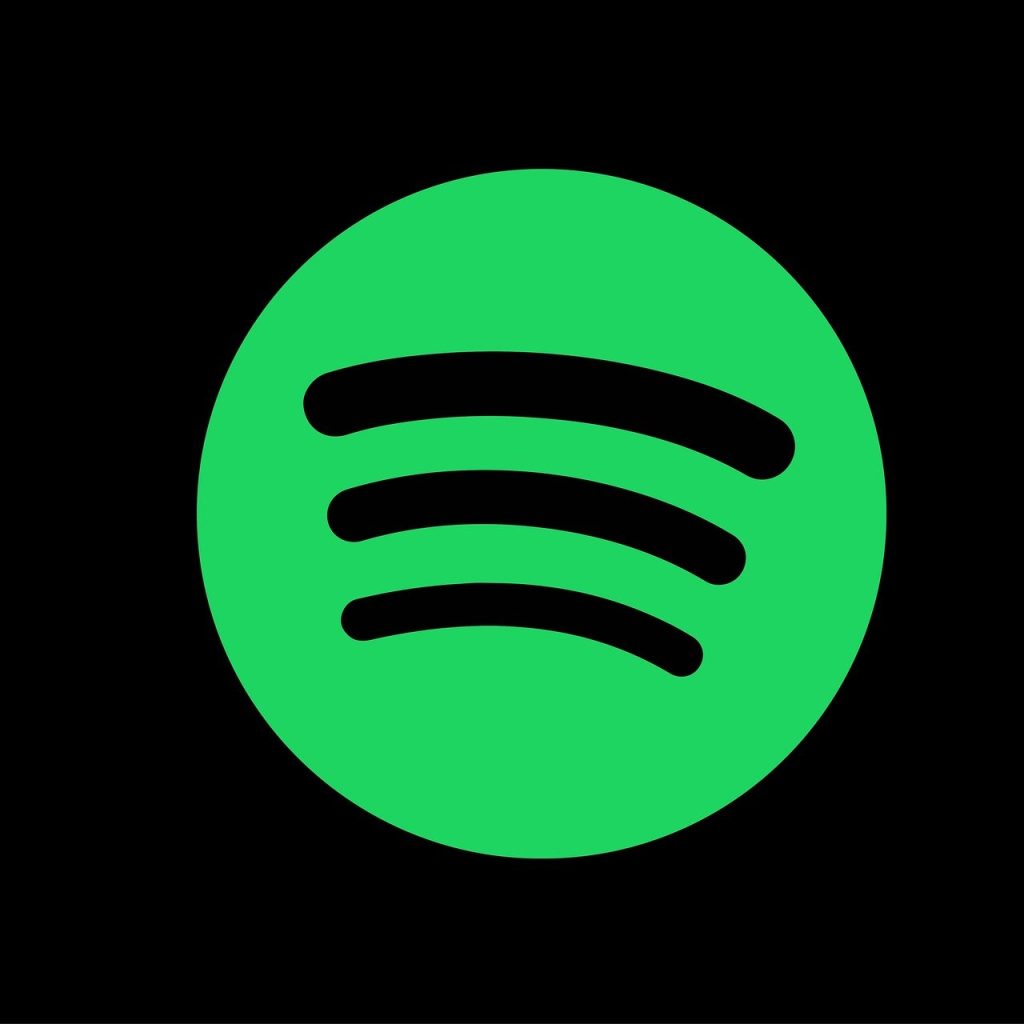
Fix Spotify Can’t Play This Right Now Error
Spotify is a popular application that allows users to play and listen to millions of songs and music as well as listent to podcast. The application is free to download and free to use but the the services as limited that is why you can also choose to upgrade to Spotify premium for additional access.
Error message such as Spotify can’t play this right now is a playback issue wherein users cannot listen to some or many music tracks in the app. There are several reasons for this error to occur such as region is incompatible, a corrupt cache files, bugs and glitch, settings are incorrect, copyright issues, slow internet connection and application is outdated. Try the following solutionsn below and check which ones fixes error message.
Restart Device
The very first thing that you need to do when you encounter error message on your spotify app is to restart the device. Spotify works well in many devices and whatever device spotify is getting the error, restarting the device can help fix it.
For instance, if the error message is on your computer, restart your computer. If you are are using a smartphone device to play spotify app and you get the error, restart your smartphone. Restarting is the most common solution proven fix to most issues.
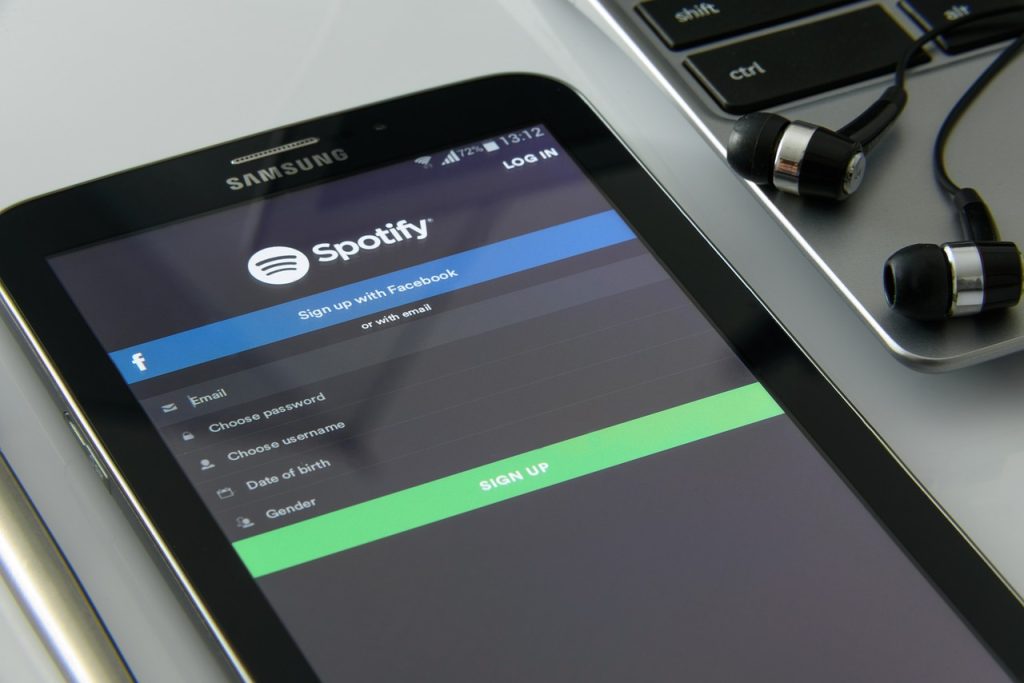
Log out and Log back in to your Spotify account
With spotify app, it can only be accessed if you create a spotify account and log in to that account. However, if you encounter error message during playback, you might need to log out from your account and then log back in. Logging out and logging in often helps in fixing issues as it refreshes your account.
Note: The spotify app is installed on my iOS device, therefore the steps for the solutions will be based on my device. The steps may vary with the device used.
To do this:
- Open Spotify app on your mobile device.
- Tap on Spotify Settings, an icon that looks like a gear located at the upper right corner
- Scroll down and tap on Log out tab.
- After a few minutes, log in to your account with the correct email or username and password. There are also other options such as Continue with Google, Continue with Facebook or Continue with Apple.
Playback a music track and then check if error spotify can’t play this right now still occurs.
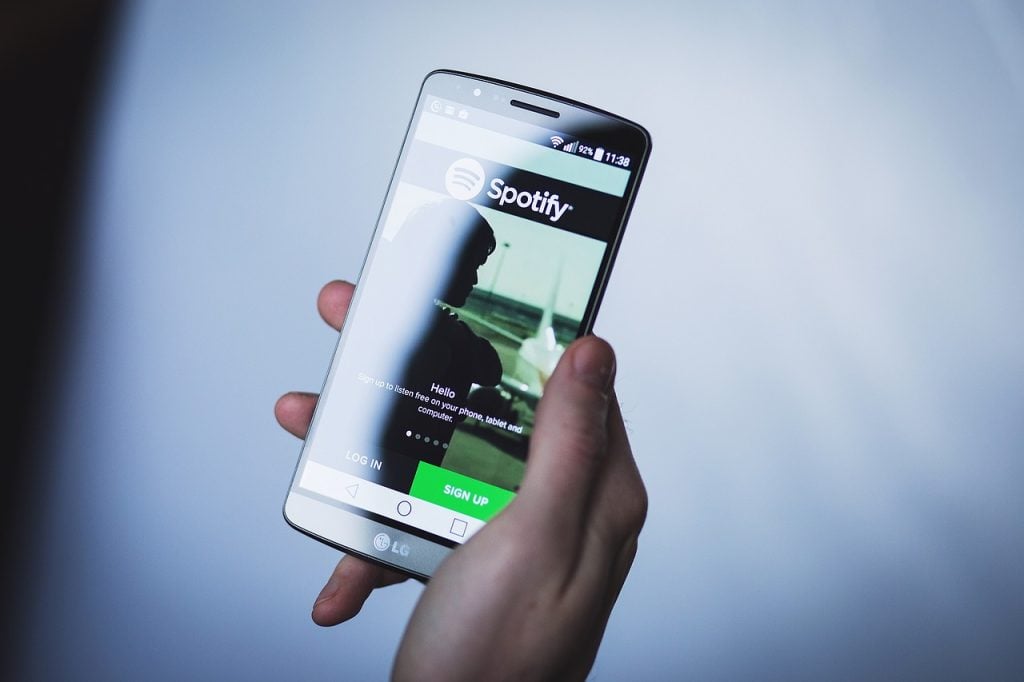
Restart Spotify App
Applications can also experiences glitches and bugs, spotify app is no exception. Restarting the application, same as restarting your device is one of the simplest solutions that you can try to fix playback related issues.
To do this, simply exit or quit spotify from your device and then relaunch it again. After relaunching the app, check if error spotify can’t play this right now still occurs.
Update Spotify Application
If you are experiencing issues with your spotify application, it is probably caused by an outdated application. An updated version of the app fixes minor bugs, app crashes and error messages as well as introduces new and enhanced features as well.
How to update spotify on Windows PC and Macbook:
- Launch Spotify Application
- If there is a blue color dot on your account name (located at the upper right corner), it means there is an available spotify update.
- If there is an available update, click on your account name and click on the option “Updat available, restart now”.
- Spotify will automatically restarts after update is complete.
To update spotify on android and iOS device, go to app store or playstore and check if there is an available update for Spotify.
After updating Spotify application, check if error spotify can’t play this right now still occurs.
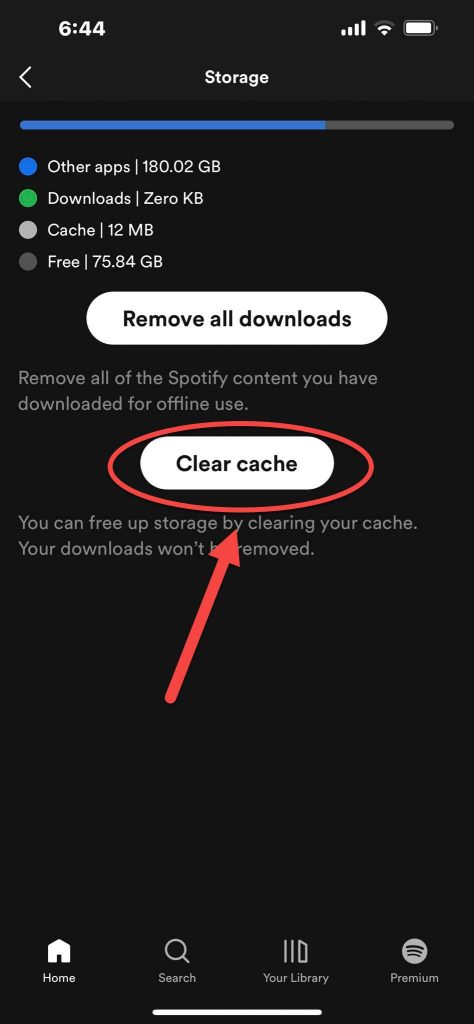
Check for Storage space
If you upgraded to spotify premium, you can download songs and listen to them even if you are offline. It is possible that you are unable to play music because you ran out of storage space on your device or it is also possible that issues with playback is also caused by the offline listening mode. Try to turn off offline listening mode to check if this is the culprit.
If you want to remove downloaded files on your PC, follow the steps below:
- Open Spotify app
- Tap on your account name located at the upper right corner.
- Open Spotify settings from the drop down menu.
- Scroll down and tap on Local Files
- Toggle OFF local Files.
Free up storage space on Spotify on mobile device:
- Open Spotify app on mobile.
- Tap on Spotify Settings, an icon that looks like a gear.
- Scroll down and tap Storage option.
- Tap Clear Cache tab. A prompt message appear, tap on Clear Cache to confirm. Clearing local cache files free up storage spae without deleting downloaded files.
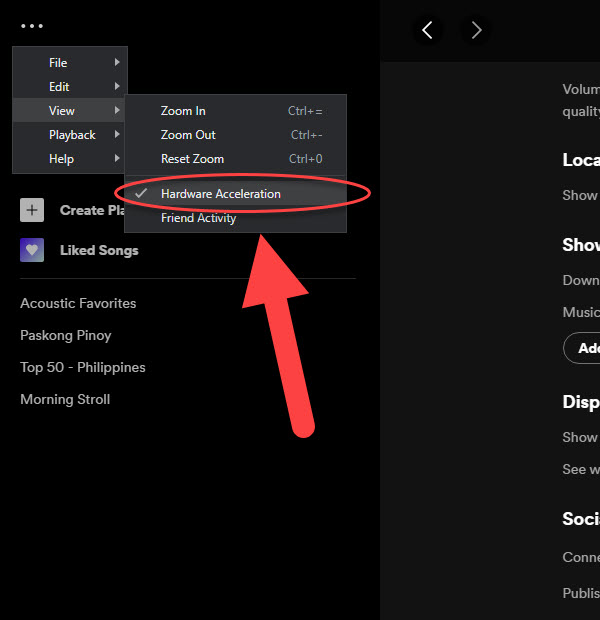
Turn OFF or Disable Hardware Acceleration
On spotify, the hardware acceleration is by default enabled. It helps the application to run the program quickly and smoothly. Although there are times when hardware acceleration slows the application and streaming quality setting causing issues such as error message spotify can’t play this right now to occur. To fix this, try disabling hardware acceleration and then check if the issue can be fix:
To turn off hardware acccelation on your computer:
- Launch Spotify on your computer
- Click on the 3 horizontal dots located at the upper left.
- Click View from the drop down menu.
- If there is a check mark on Hardware acceleration option, click on it to deselect hardware acceleration. A prompt message appears if you want to disable hardware acceleration, click OK to confirm.
- Spotify application will automatically restarts.
Relaunch Spotify again and then check if error spotify can’t play this right now still occurs.
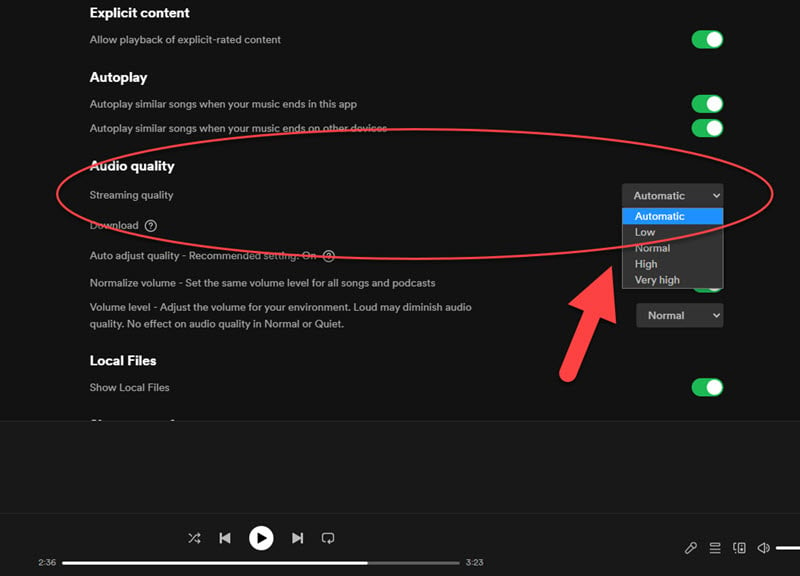
Disable High quality Streaming feature
When you subcribed to premium, high quality streaming feature is enabled as part of the premium package. However, if you recently changed subsription from premium to free, it is likely possible that the high quality streaming feature on spotify was not turned off. You may need to turn off the feature to check if this is the culprit.
Turn off high Audio quality on your computer:
- Launch Spotify desktop app on your computer
- Click on your account name and click on Settings at the drop down menu.
- Scroll down and locate Audio Quality
- On stream quality option, select Automatic. This will allow spotify to automatically adjust the quality of the music based on subscriptions.
Check if the song is available in your region
Copyright issues is another possible reason why there are some songs that you are unable to play or spotify can’t play this right now error appears. Spotify strictly adheres to copyright policies of music artists that is why you can play songs if the artists do not allow it to be played on your region.
If the song you are trying to play is not available in your region, there is not much you can do about it. But rather, you can fix it by changing the display options. This means that you can change the settings to only show songs that can be played or allowed to be played only in your region rather than displaying all songs including unavailable songs.
To do this:
- Open Spotify application on your desktop.
- Click on your account name and click on Settings at the drop down menu.
- Scroll down and locate display options.
- Toggle the option “show unavailable songs in playlists”
After turning on the option, the unavailable songs in your region will be greyed out and you won’t be able to choose them nor play the songs.
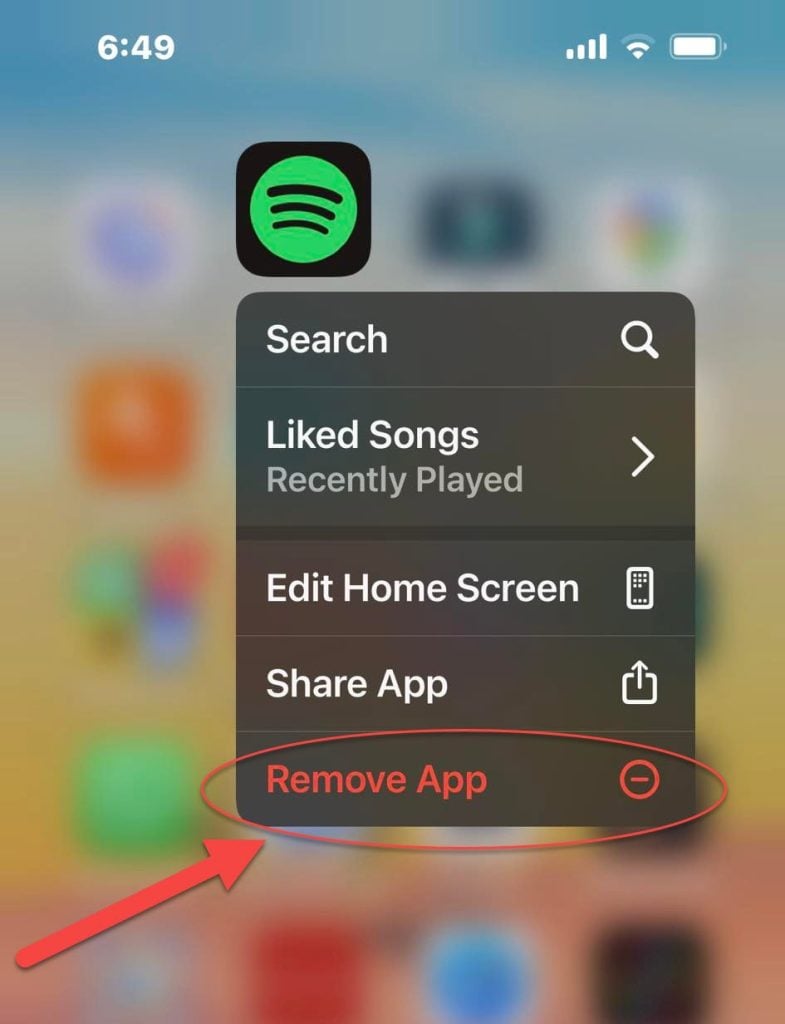
Reinstall Spotify
If after performing the solutions mentioned above, your next best option is to uninstall and then reinstall spotify app.
Reinstalling helps in removing corrupted files on your Spotify application that could be causing issues and errors to appear. Also, reinstalling will install the latest version therefore you will be downloading and installing an updated spotify version.
Tor reinstall spotify, the steps differs depending on the device that you will be uninstalling it from.
- Tap and hold on the application on your iOS device.
- Tap remove app option.
- Tap Delete App
- Tap Delete to confirm.
- Tap App Store
- Search Spotify and then tap Install icon.