How To Fix Call Of Duty Modern Warfare 2 Crashing on PC
If you’ve been waiting for a Call Of Duty game this year, now is the time to get the Call of Duty Modern Warfare 2. COD Modern Warfare 2 is being released in both consoles (Xbox and PlayStation) and PC. For PC players, you can either get the game via the Battle.net app or Steam.
Just like any new game, many Call of Duty Modern Warfare 2 players are now reporting crashing issues in both the console and PC. In this guide, we’ll show you the solutions that you can do if your Call of Duty Modern Warfare 2 game keeps crashing on your PC.
How to fix Call of Duty Modern Warfare 2 crashing on PC?
There is no single reason for game crashes so there’s a need to perform a set of troubleshooting steps in order to know the real cause.
Below are the known fixes that we know on how to address all types of crashes in Call of Duty Modern Warfare 2 (PC version).
Fix #1: Install game updates.
New games tend to be buggy and the Call of Duty Modern Warfare 2 is no exception. Make sure that you keep the game updated as devs release patches. This is an especially important reminder for those wanting to play the game’s campaign only.
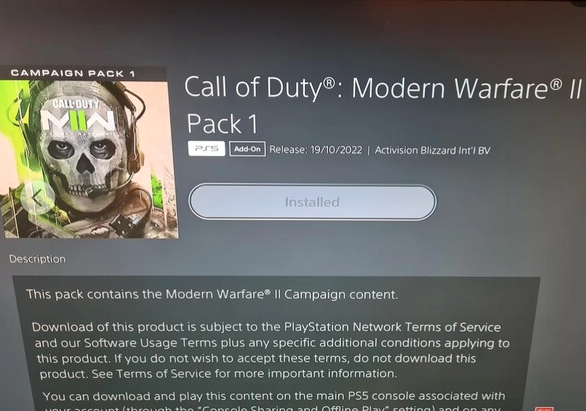
If you’re playing Call of Duty Modern Warfare 2 online all the time, the game client must already be updated but just to be sure, you can close and restart the game to see if there’s any recent update that you haven’t installed yet.
Fix #2: Repair game files.
If Call of Duty Modern Warfare 2 is still constantly crashing on you after updating it, the next thing that you would like to look into is the possibility of bad game files.
To do that, you can make use of your game launcher’s repair utility like Steam’s Verify integrity of game files option.
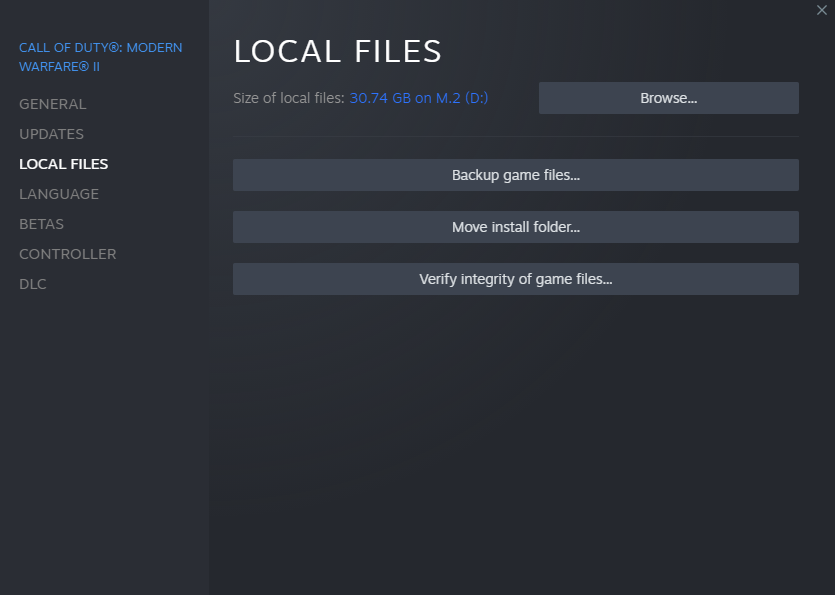
Here’s how it’s done:
- Open the Steam app.
- Go to your Games Library.
- Right click on Call of Duty Modern Warfare 2.
- Select Properties.
- Go to Local Files tab.
- Click on Verify Integrity of Game Files.
- Restart Steam and launch Call of Duty Modern Warfare 2 again.
If you’re playing the game via Battle.net, here’s how to repair the game’s files:
- Open the Battle.net app.
- Find the Call of Duty Modern Warfare 2 icon and open the game.
- Select Options.
- Select Scan and Repair.
- Click Start Scan.
Make sure to restart the launcher before running the game again to check.
Fix #3: Check the game servers.
If the game appears to be crashing only when you play any online mode, such as Multiplayer, or when you’re in the lobby, it may be caused by a server issue. Make sure that you check for any server troubles at this time by going to the official Activision website.
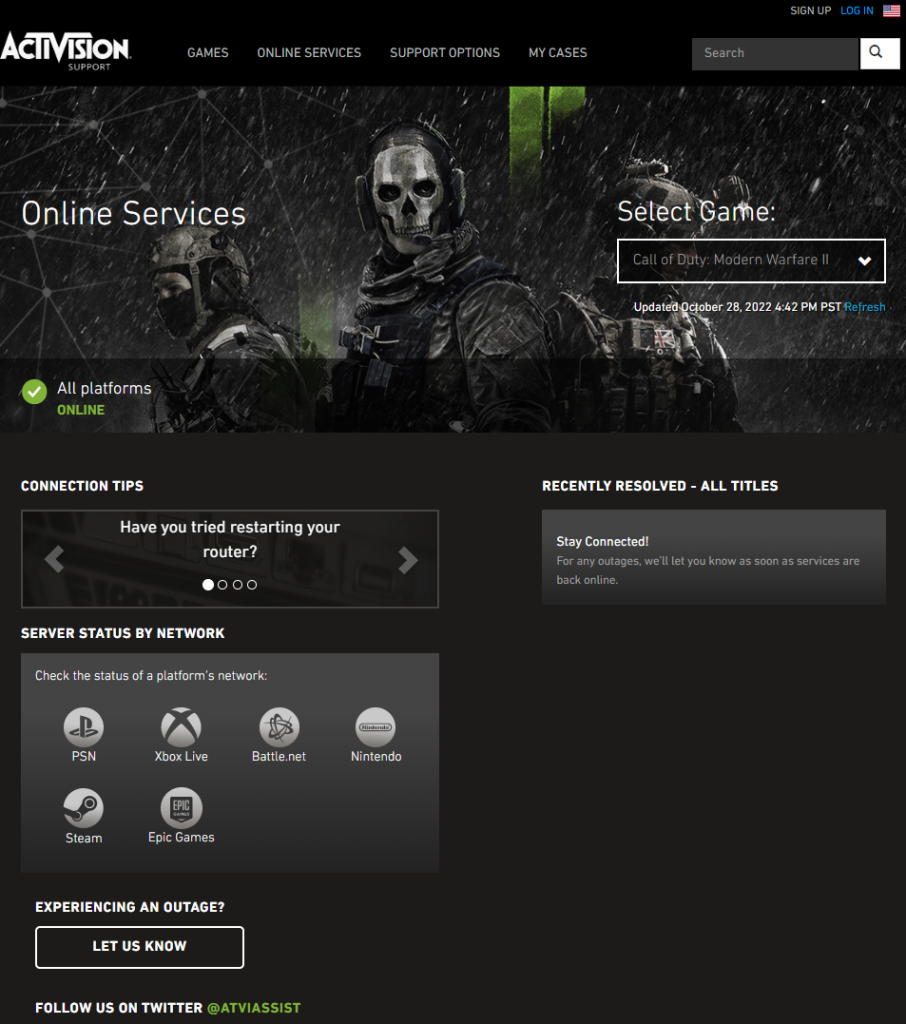
If you have social media accounts, you can check the Activision Support account from Twitter.
Fix #4: Check for the latest graphics drivers.
If there are no server interruptions and the game still crashes, an older driver version for your graphics card is likely to blame. Newer graphics drivers are essential for playing the latest games, especially Call of Duty: Modern Warfare 2.
Be sure to update your PC’s drivers whenever they become available.
Nvidia released an update for their hardware for this game called 516.29 and AMD 22.9.1.
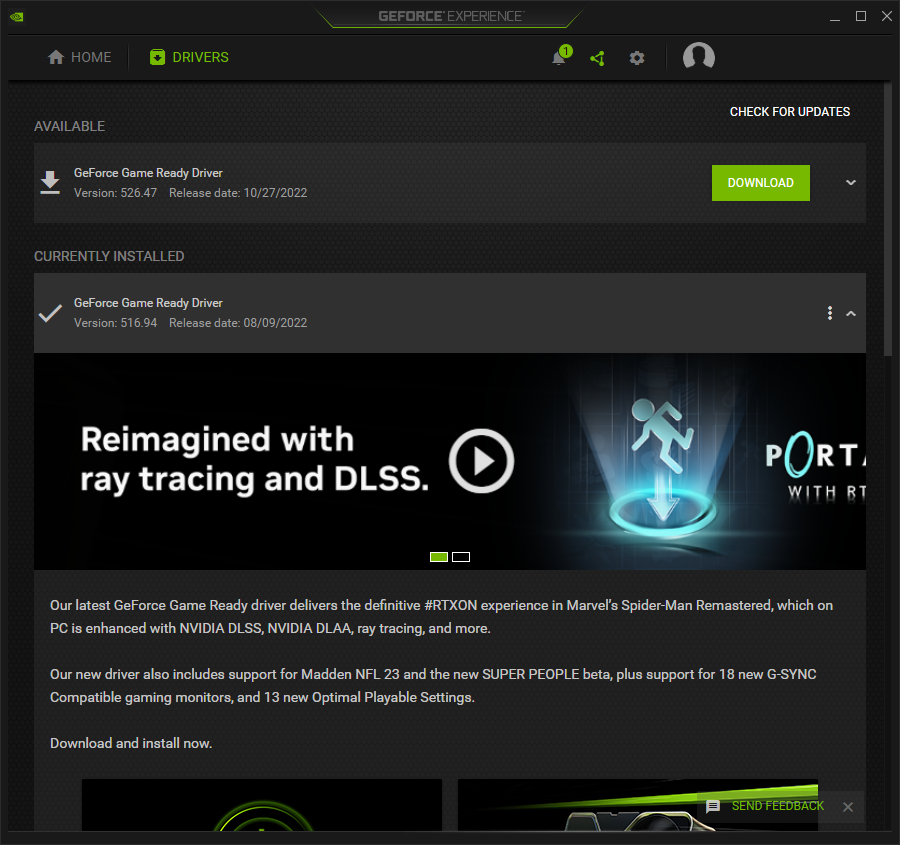
You can go to Device Manager and update the GPU from there.
- Press the Windows key on the keyboard.
- Type in “control panel” and select Control Panel.
- Change the View by dropdown to Small icons and click on Device Manager.
- Once the Device Manager is opened, click the dropdown for Display adapters.
- Find your Display adapter and right-click on it.
- Select Update driver.
- Select Search automatically for graphics driver.
I highly recommend though that you manually update your GPU driver using your manufacturer’s software, particularly the NVIDIA GeForce Experience or the AMD Adrenalin Software.
If you’re running the game with an Intel graphics card, be sure to keep the GPU updated too.
Fix #5: Close other apps.
Even if your computer is capable of running Call of Duty: Modern Warfare 2, having other programs or background apps running at the same time can place a strain on its resources.
If you’re not sure, you can use Task Manager to find out in a snap.
Here’s how:
- Open the Task Manager by pressing CTRL + ALT + DEL buttons.
- Under Processes tab, check the columns for CPU, Memory, and Disk. If any of these columns are about to reach 100%, that means that your computer is working hard due to lack of resources.
- Close a program that you don’t need by highlighting it and by clicking on the End Task button at the bottom.
Fix #6: Disable Texture Streaming.
The next potential solution that you can try is to update in-game settings, particularly Texture Streaming. Many players have reportedly fixed the crashing issue on Call of Duty Modern Warfare 2 by turning this feature off. Here’s how to do it:
- Open the game Settings menu.
- Go to Graphics.
- Click on Quality tab.
- Find “On-Demand Texture Streaming” and turn it off.
- Then, find Video Memory Scale and set it to 90.
- Run the game again and check for the problem.
Fix #7: Run in Safe Mode.
For some people, the main reason for their Call of Duty Modern Warfare 2 game crashes is due to incorrect Windows Operating System settings, or even third party applications. To check if this is the case, you can run the game in Safe Mode.
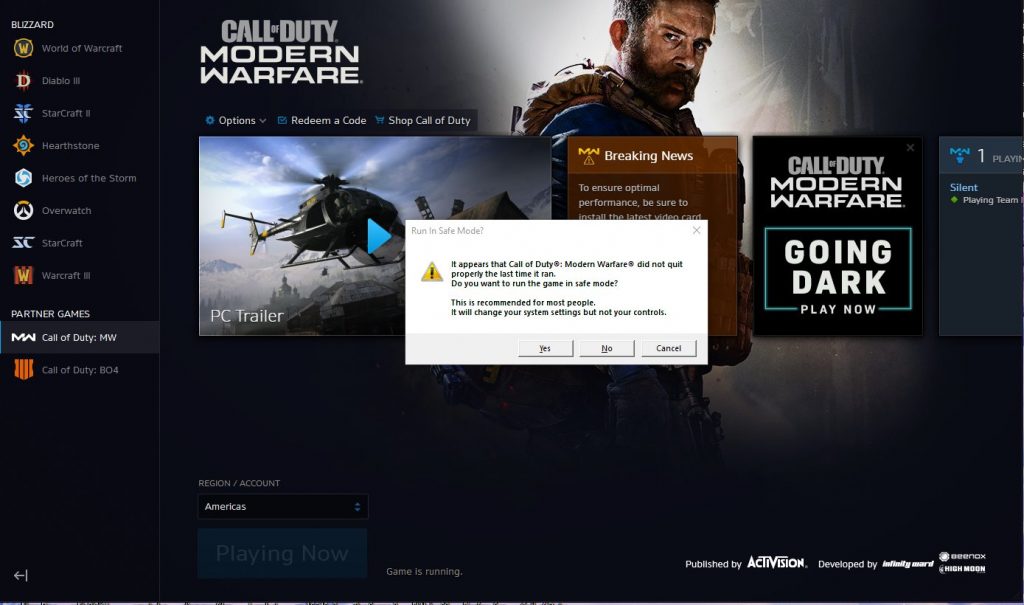
Every time the game crashes, you’ll be given the option to start it up in safe mode. This basically just starts the game with the optimal configuration. None of the settings are altered, though.
Using this method, you may see whether any of your alterations to the default settings might be to blame.
Fix #8: Disable overclocking.
If you happen to be overclocking, this can be the reason why your Call Of Duty game is crashing on you.
Even though I’ve never had an issue with my overclocked system in this game, you may want to think about turning off overclocking if you’ve already tried everything else at this point.
Fix #9: Turn off V-Sync.
V-Sync, short for Vertical Sync, is a technology that ensures your computer’s frame rate is in sync with your monitor’s refresh rate for optimal performance. While V-Sync was originally designed to prevent screen tearing, it has since been shown to be incompatible with some games and even cause crashes in others, such as Modern Warfare and Warzone. There have been reports that turning off V-Sync fixes the crashing problem, albeit this isn’t a problem for everyone who plays the game.
You can go into the game’s Settings menu to deactivate V-Sync, or go into your GPU software such as NVIDIA Control Panel.
Fix #10: Turn off antivirus.
There are occasions when antivirus software on your computer causes games like Call of Duty Modern Warfare 2 to crash. When the antivirus program detects harmful code inside the program, this occurs. Turning off the real-time protection feature is one possible solution.
If you did not install a third party antivirus on your machine, make sure that you turn off the Windows Defender temporarily to see if that will eliminate the game crashes.
- Press the Start button.
- Select the Settings gear icon.
- Choose Update & Security.
- Select Windows Security next.
- Tap Virus & threat protection found on the right pane.
- Go to Virus & threat protection settings and select Manage settings.
- Turn off the button under Real-time protection.
Fix #11: Ensure that your PC can handle the game.
Unlike console gamers, PC players must always ensure that their machine is not incompatible with the game they’re installing. That said, make sure that you check the Call of Duty Modern Warfare 2 system requirements to see if your hardware can handle it.
To give you an idea on what to check, here are the details that you must look into:
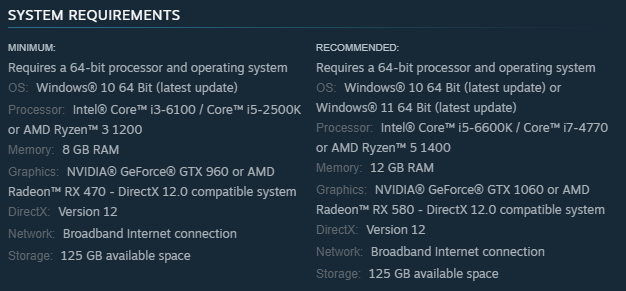
Call of Duty Modern Warfare 2 Minimum System Requirements
- OS: Windows® 10 64 Bit (latest update)
- CPU: Intel® Core™ i3-6100 / Core™ i5-2500K or AMD Ryzen™ 3 1200
- RAM: 8 GB
- GPU: NVIDIA® GeForce® GTX 960 or AMD Radeon™ RX 470 – DirectX 12.0 compatible system
- DirectX: Version 12
- Hard Disk Drive Space: 125 GB available space
Call of Duty Modern Warfare 2 Recommended System Requirements
- OS: Windows® 10 64 Bit (latest update) or Windows® 11 64 Bit (latest update)
- CPU: Intel® Core™ i5-6600K / Core™ i7-4770 or AMD Ryzen™ 5 1400
- RAM: 12 GB
- GPU: NVIDIA® GeForce® GTX 1060 or AMD Radeon™ RX 580 – DirectX 12.0 compatible system
- DirectX: Version 12
- Hard Disk Drive Space: 125 GB available space
Fix #12: Keep Windows updated.
If there’s no compatibility issues with your hardware, the next step is to ensure that you have an updated software environment on your PC.
If Call of Duty Modern Warfare 2 crashes after being played for a while, it may be time to upgrade Windows.
To check for updates:
- Tap the Start button located at the bottom-left corner of the screen.
- Select the Settings gear icon.
- Select Update & Security.
- Choose Windows Update from the options.
- Select Check for updates. The system will automatically install the updates if there are any.
- Restart the PC to finish the updates.
Fix #13: Delete and reinstall Call of Duty Modern Warfare 2.
Deleting and reinstalling the game is a drastic measure, and I know many people would rather not do it, but if nothing else in this guide has worked, you should give it a go.
In cases when standard methods of troubleshooting have failed, a clean install may be the only way to fix the underlying problem.