How To Fix Call Of Duty Modern Warfare II Black Screen Issue On PC
Is your Call Of Duty Modern Warfare II game not working and showing only a black screen? In this guide, we’ll show the solutions that you can do.
This problem can occur due to a number of reasons such as a temporary game glitch, outdated game client, hardware incompatibility, or third party app interference.
How to fix COD Modern Warfare II black screen Issue on PC?
Here are the solutions that you can do if Call of Duty Modern Warfare II game wont’ launch or showing a black screen:

Fix #1: Force close the game.
After the game freezes with a black screen and you’re unable to do anything, the first thing you should do is force close it.
To do so, open Task Manager (by pressing CTRL + SHIFT + ESC), navigate to the Processes page, and then end the game by clicking the End Task button.
Also, if you purchased the game using Steam, you can try restarting the Steam application before starting the game again.
Fix #2: Install game updates.
Sometimes, a game that has an available update but was not installed before launch may fail to load or become stuck in the loading screen.
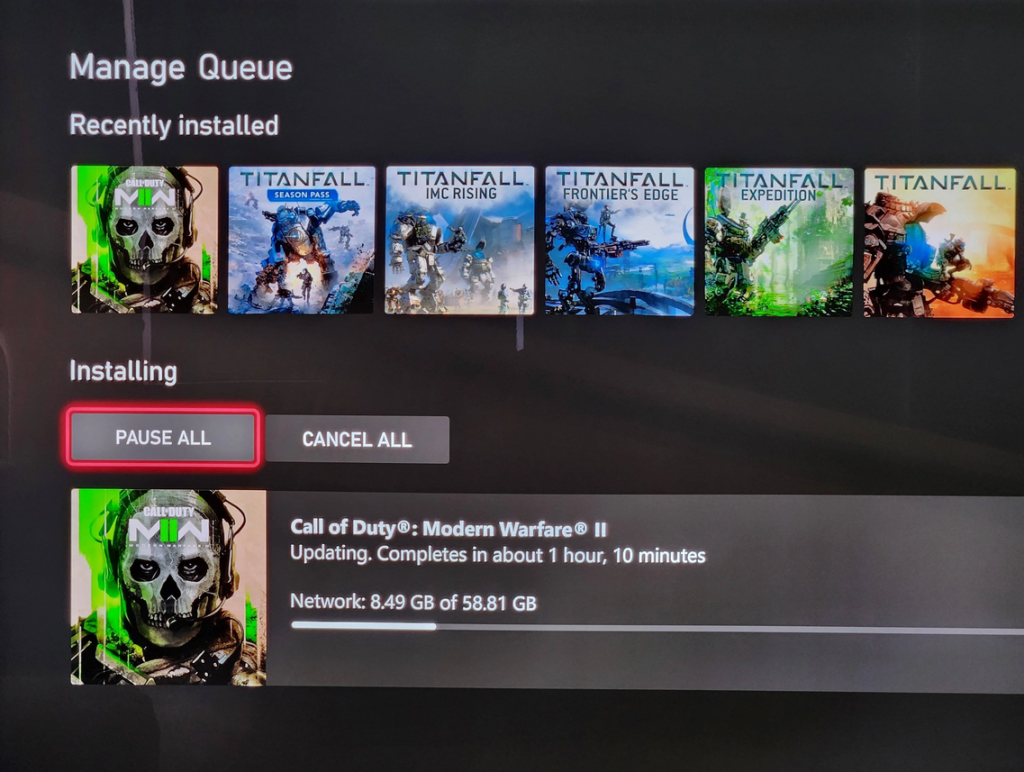
Making sure that Modern Warfare II is always up-to-date is important.
Fix #3: Check the game system requirements.
One of the causes of a black screen issue, might be your hardware.
It is likely that when the game loads, your computer will have trouble running if it was not specifically designed for gaming, has old hardware, or its hardware is not compatible.
Check out the minimum and recommended system requirements and make sure to upgrade your hardware if needed.
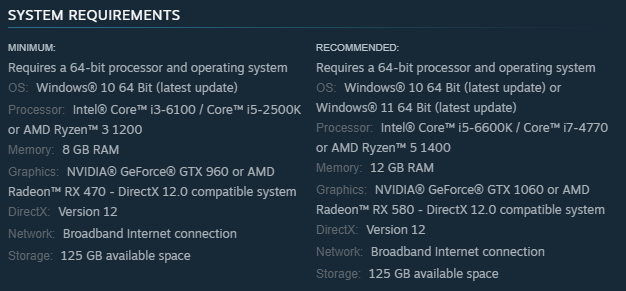
Call of Duty Modern Warfare 2 Minimum System Requirements
- OS: Windows® 10 64 Bit (latest update)
- CPU: Intel® Core™ i3-6100 / Core™ i5-2500K or AMD Ryzen™ 3 1200
- RAM: 8 GB
- GPU: NVIDIA® GeForce® GTX 960 or AMD Radeon™ RX 470 – DirectX 12.0 compatible system
- DirectX: Version 12
- Hard Disk Drive Space: 125 GB available space
Call of Duty Modern Warfare 2 Recommended System Requirements
- OS: Windows® 10 64 Bit (latest update) or Windows® 11 64 Bit (latest update)
- CPU: Intel® Core™ i5-6600K / Core™ i7-4770 or AMD Ryzen™ 5 1400
- RAM: 12 GB
- GPU: NVIDIA® GeForce® GTX 1060 or AMD Radeon™ RX 580 – DirectX 12.0 compatible system
- DirectX: Version 12
- Hard Disk Drive Space: 125 GB available space
Fix #4: Repair damaged game files.
If the Modern Warfare 2 black screen problem is caused by corrupted game files, you can resolve the problem by repairing them. The exact steps to do this solution depends on your game launcher.
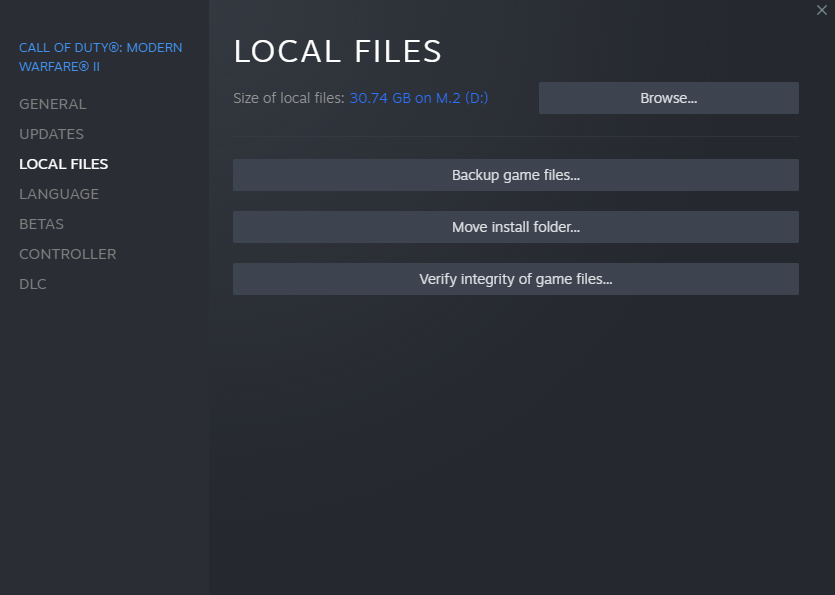
Open the Steam app.
- Go to your Games Library.
- Right click on Call of Duty Modern Warfare 2.
- Select Properties.
- Go to Local Files tab.
- Click on Verify Integrity of Game Files.
- Restart Steam and launch Call of Duty Modern Warfare 2 again.
If you’re playing the game via Battle.net, here’s how to repair the game’s files:
- Open the Battle.net app.
- Find the Call of Duty Modern Warfare 2 icon and open the game.
- Select Options.
- Select Scan and Repair.
- Click Start Scan.
Here’s what you have to do in order to play Modern Warfare 2 that you bought using the Xbox app on Windows or the Microsoft Store:
- Open the Xbox app.
- In the left panel, check the Installed games and click on the three dots beside Call of Duty Modern Warfare 2.
- Click on Manage.
- Go to the FILES tab.
- At the bottom, click on the VERIFY AND REPAIR button.
Make sure to restart the launcher before running the game again to check.
Fix #5: Turn off other apps.
If you’re having trouble with a black screen in Modern Warfare II and you’re also using another app, shutting it could help. Popular gaming apps like MSI Afterburner, Spotify overlay, Discord overlay, etc. were cited by some gamers.
If you are able to play without experiencing the problem, then you can safely attribute it to one of the other applications.
You can try disabling the Steam overlay if you’re not using any other programs at the same time. Here’s how it’s done:
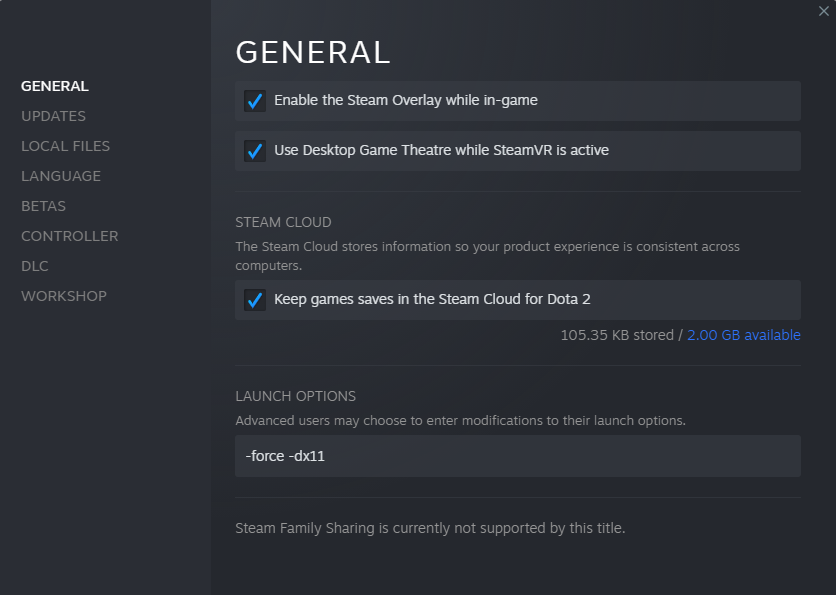
- Close the game.
- Open the Steam app.
- Click Library.
- Right-click on Modern Warfare II and select Properties.
- In the General tab, make sure that Enable Steam Overlay while in-game box is unchecked.
- Launch the game again and check for the problem.
Fix #6: Delete and reinstall the game.
Delete Modern Warfare II from your PC and reinstall it if none of the solutions in this guide have resolved the issue, or if you keep seeing the same error message.