What To Do If Mech Warrior 5 Stops Responding on Xbox Series S
In this troubleshooting guide, we will show you what to do if Mech Warrior 5 stops responding on Xbox Series S and understand more about the problem to be able to prevent it. Most of the time, such a problem is not that serious. So continue reading to learn how to fix it.
Mech Warrior 5 Mercenaries are among the games that some gamers have encountered problems with. Some reported that the game just stops responding with no apparent reason or cause. There are even users who said they just lose control of the game.
It can be very annoying if the game just stops working while you’re playing with it, but most of the time, it’s not really a serious problem. A couple of procedures may fix the problem and you can enjoy the game once again.
So if you’re one of the gamers that’s having a problem like this, here are things you should do:
Fix #1: Force stop Mech Warrior 5 and reopen it
If the game stopped responding while you’re playing with it, then you have no other choice but to close it and then reopen it. But that, in fact, is the most effective solution to this kind of problem because most of the time, the game crashes due to a minor technical issue, and restarting it can get rid of the problem.
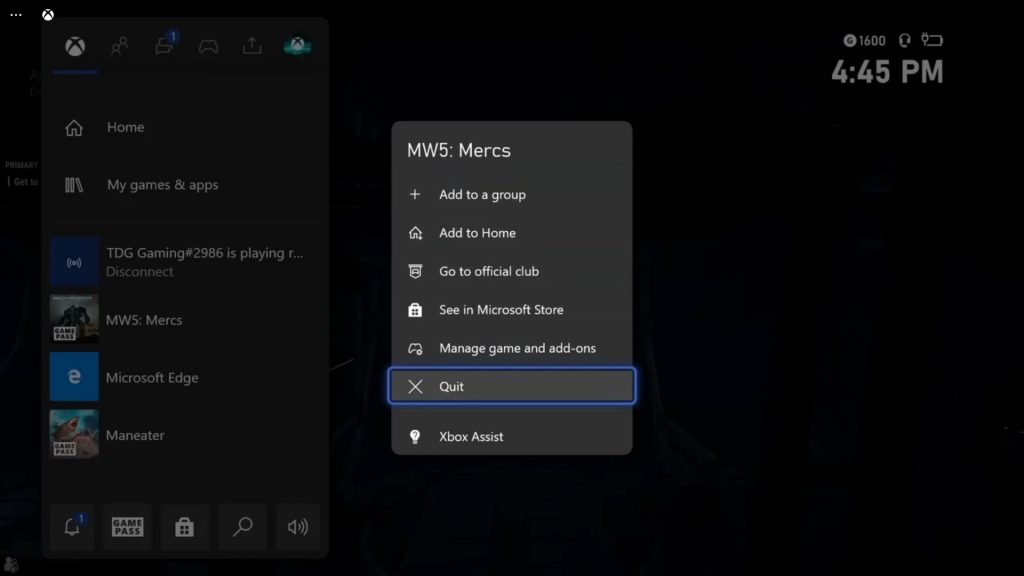
- So press the Xbox button on your controller.
- Highlight the Mech Warrior 5 and hit the Menu button.
- Highlight Quit and press A to close it.
After that, reopen the game and see if it still stops responding at some point.
Fix #2: Reboot your Xbox Series S
After doing the first solution and Mech Warrior 5 continues to crash while you’re gaming with it, then the problem can be due to an issue with your console. Thus the next thing you have to do is to restart your Xbox Series S. Here’s how:
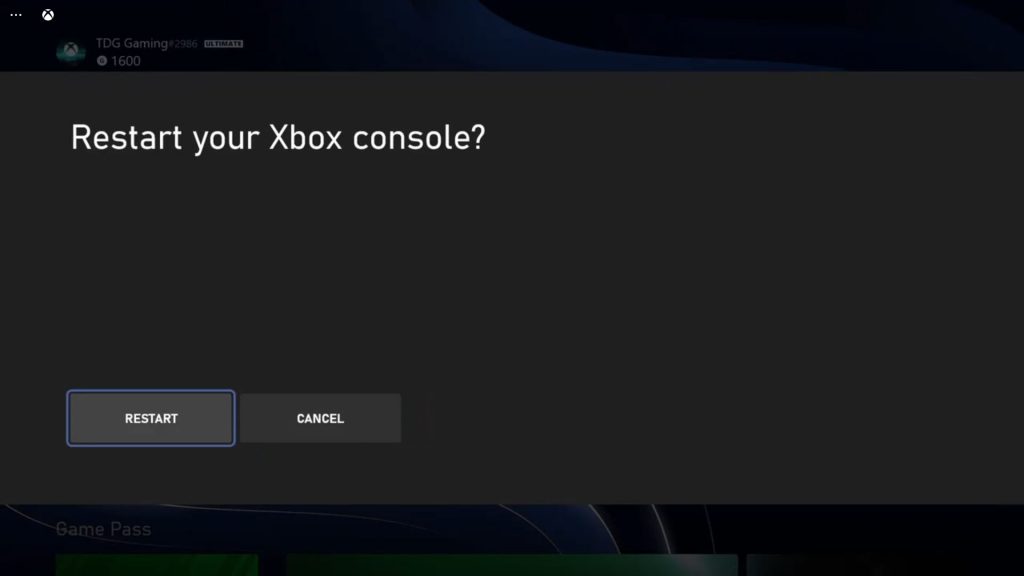
- Press and hold on the Xbox button on your controller.
- Highlight Restart console and press A to confirm.
When the reboot is complete, try to see if the game still has a problem.
Fix #3: Check your Internet connection
Another possibility you have to look into is your Internet connection. Online games need to be connected to their servers all the time, but when your connection is disrupted, issues like this can occur. So try doing a speed test and see if it has something to do with your connection:
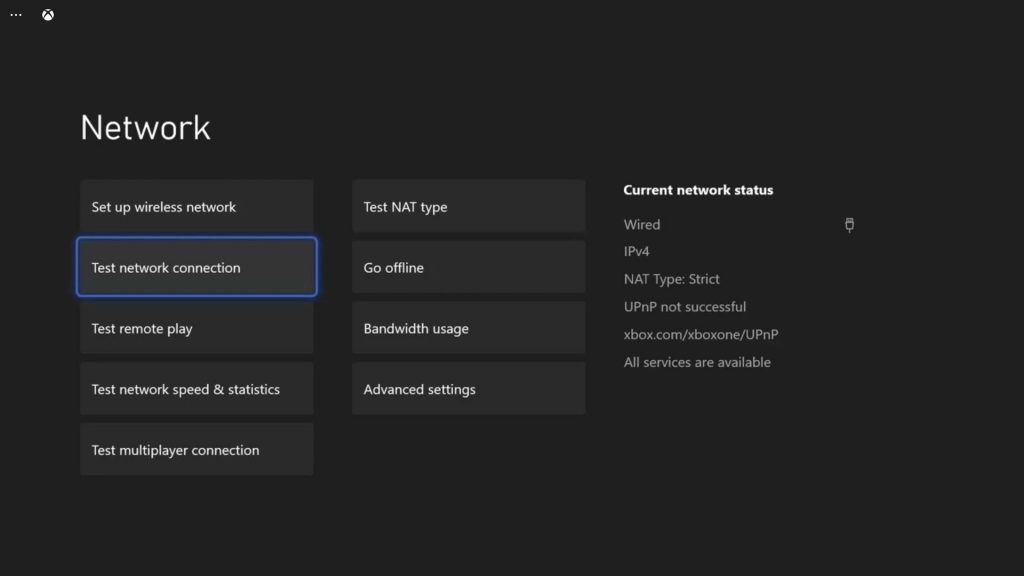
- Press the Xbox button on your controller.
- Highlight Settings and press A to open it.
- Select General if it’s not selected yet, and then open Network settings.
- Select Test network connection. If it says your console is connected to the Internet, then try doing a speed test.
- Select Test network speed & statistics, and wait until the speed test is completed.
For connection issues, try power-cycling your router or modem to refresh the connection between your console and network devices. If the problem isn’t fixed, then call your Internet Service Provider and have it fixed.
However, if your console shows it has a fast and stable Internet connection, then move on to the next solution.
Fix #4: Uninstall Mech Warrior 5 and reinstall it
If the problem continues even after doing the previous solutions, then you have no other choice but to uninstall the game and reinstall it. Uninstalling the game will erase all its installation files and associations with the system and other apps, and reinstalling it means you’re using the updated version. Now here’s how you uninstall Mech Warrior 5 from your Xbox Series S:
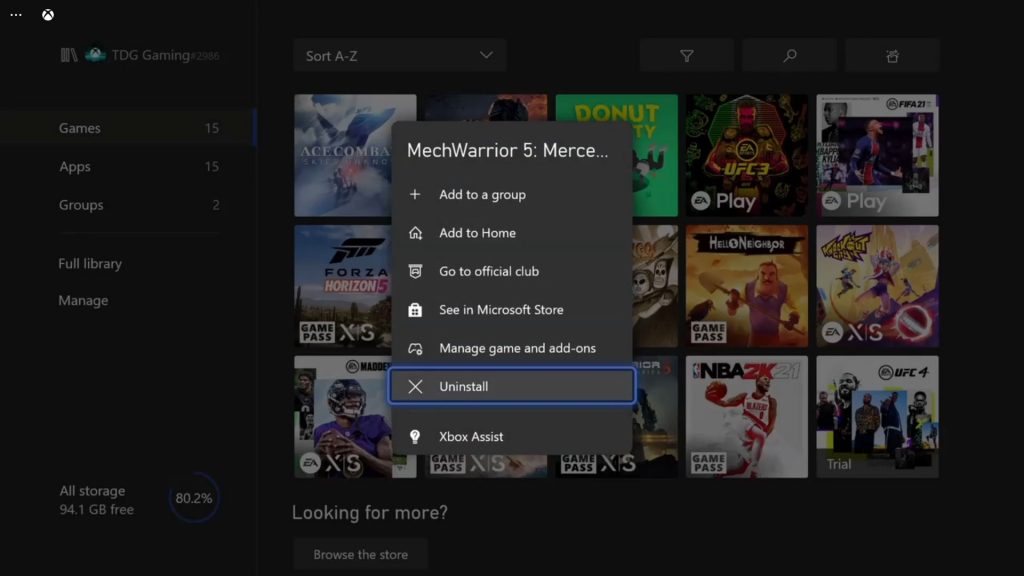
- Press the Xbox button on your controller.
- At the Home tab, highlight My games & apps and press A.
- Select See all to view all your games and apps.
- Highlight Mech Warrior 5 then press the menu button on the controller.
- Select Uninstall and press A.
- Now select Uninstall All and confirm it.
When the game is uninstalled, restart your console one more time and reinstall Mech Warrior 5. It should work properly now.
We hope that this troubleshooting guide can be helpful.
Please support us by subscribing to our YouTube channel. Thanks for reading!
ALSO READ: