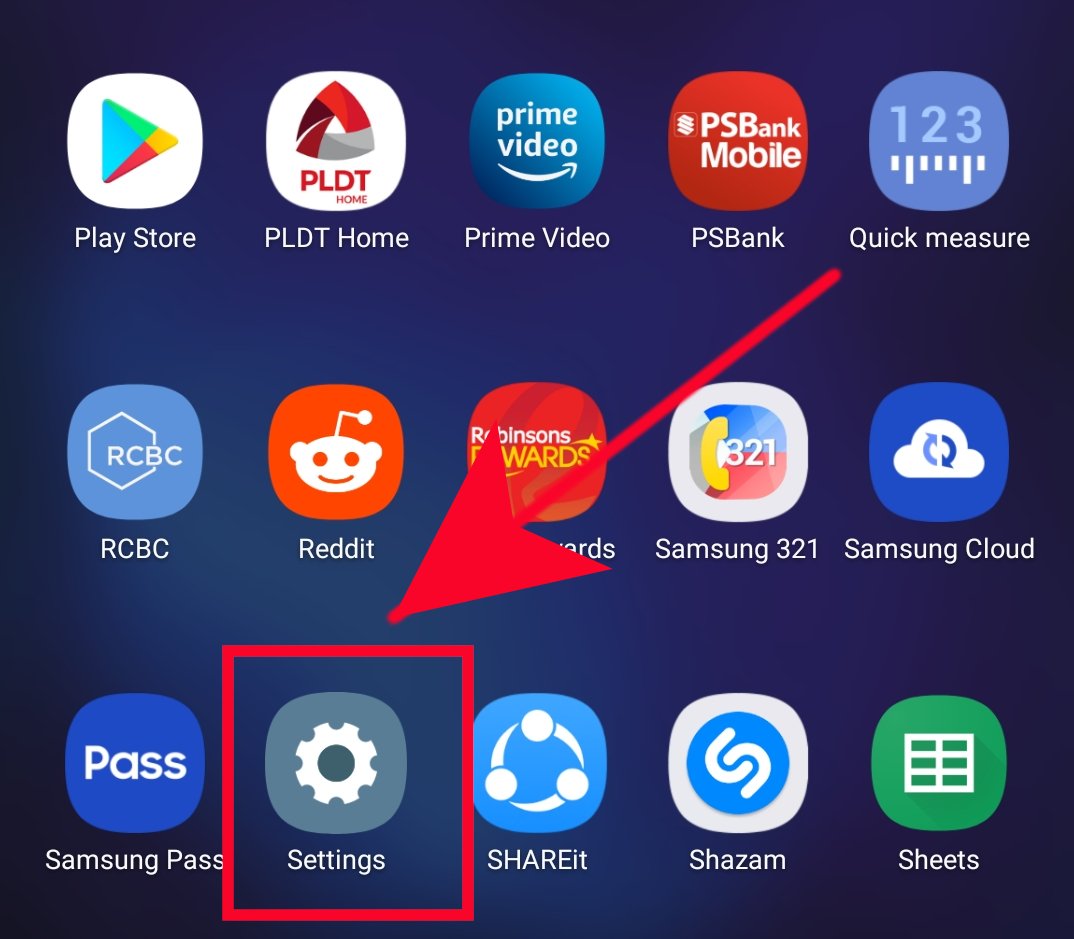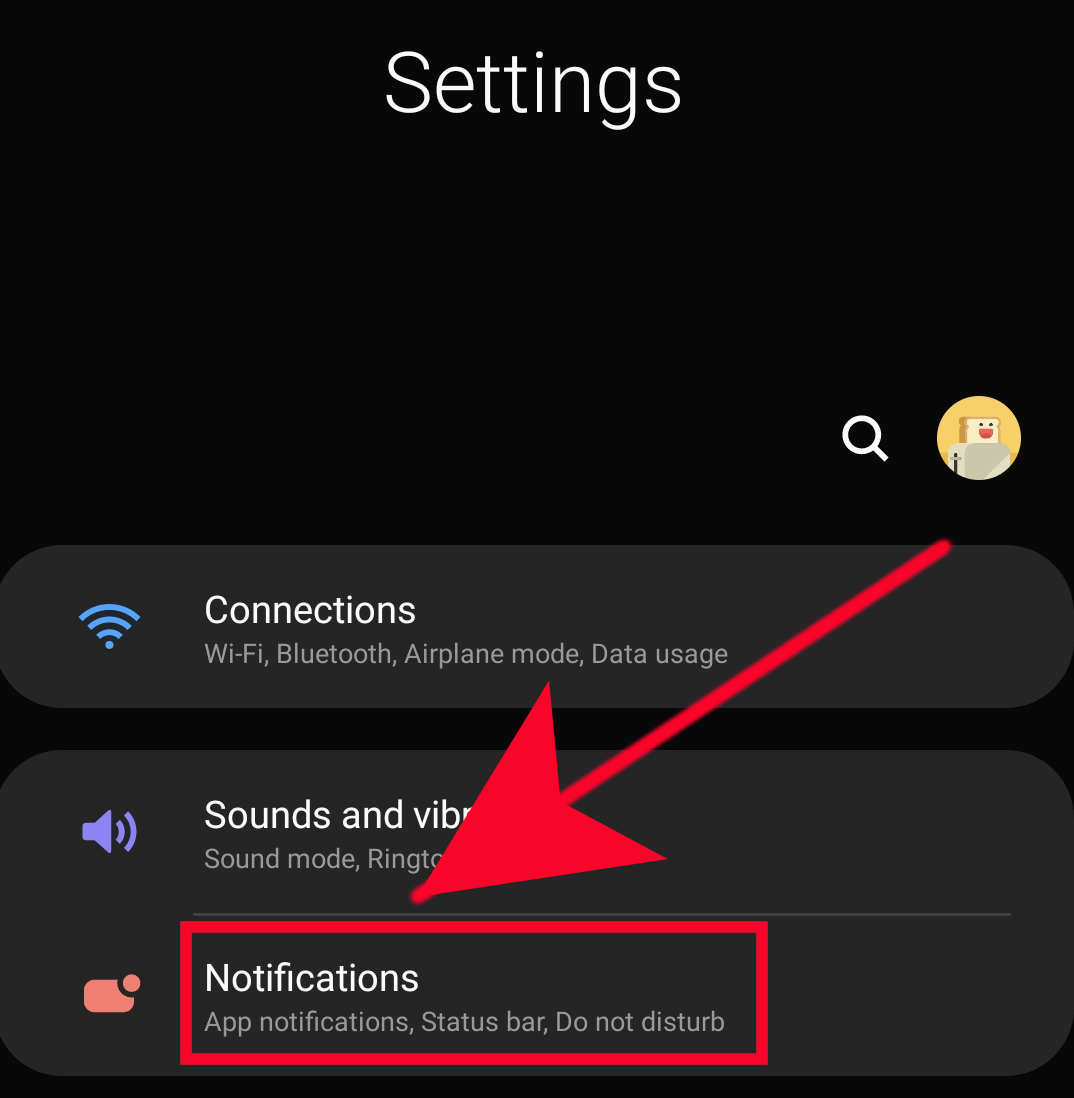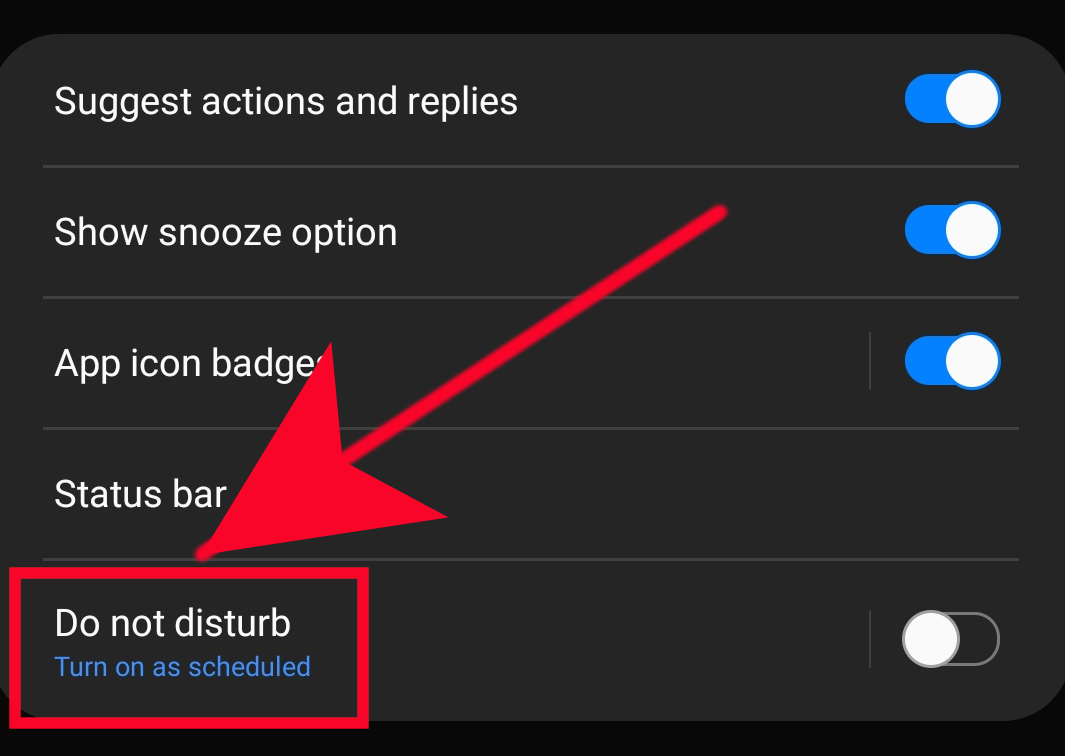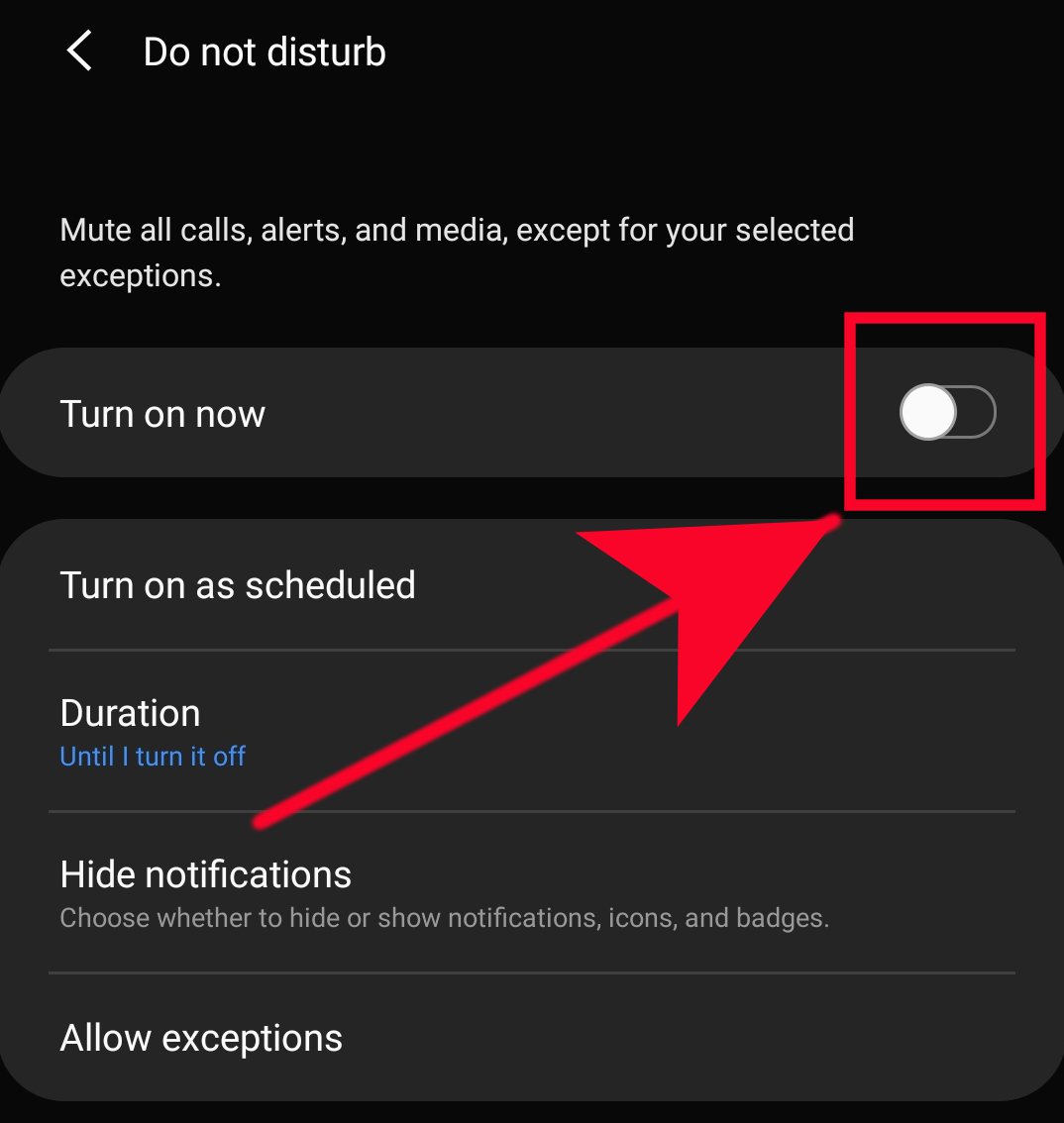How To Use Do Not Disturb On Android 10 Device
Android 10 devices have a useful feature called Do Not Disturb, sometimes referred to as DND, that streamlines suspension of notifications under one option. When DND is activated, a phone or tablet will not show notifications or alerts and the device will remain silent. This makes it simpler to prevent your device from disturbing you while you’re sleeping, studying, or working.
Enabling Do Not Disturb is straightforward but since not every Android user knows about it, we decide to come up with this post. DND feature can allow certain apps like messaging or phone to continue showing notifications even if you’ve enabled it. This makes it convenient to block out all non-essential things while still getting important texts, calls, or alerts. Learn the steps on how to enable Do Not Disturb and make exceptions while DND is active in this tutorial.
There are many other Android devices out there that have a similar feature so we can’t show the specific ways to enable it for each. For demonstration purposes, we will use a Galaxy Note10 as an example on what you can do. If you have a non-Samsung device, try to do some research on how to enable DND in your device.
Enabling Do Not Disturb on an Android 10 device
Time needed: 1 minute.
If you plan on using DND, you’ll have to make sure that you know how to turn it on and off. Follow the steps below on what you’ll have to do in order to enable DND.
- Open Settings app.
You will find Settings app in the Home screen or Apps Tray.

- Tap Notifications.
Select Notifications option.

- Tap Do not disturb.
Tap Do not disturb option to check the sub menu.

- Enable Do not disturb.
Tap the slider to the right to turn Do not disturb on.

Other Do Not Disturb options
There are a number of options for DND that you must take into consideration. Check out each of them below as see which one works best for you.
Turn on as scheduled. If selected, this would allow you to set a schedule when to use DND. You can pick what day and time this feature will run.
Duration. If used, Duration will allow you to select three options on how long DND will run: Until I turn it off, 1hour, or Ask every time.
Hide notifications. As the name suggests, this option will let you hide notifications about DND-related alerts or notifications.
Allow exceptions. This option lets you receive alerts or notifications even when DND is active. The exceptions that you can enable include certain calls or callers, messages from certain numbers, alarms, media sound, touch sounds, calendar events, and reminders.
Suggested readings:
- How To Fix MMS Won’t Send Issue On Samsung (Android 10)
- How To Fix Instagram Has Stopped On Samsung (Android 10)
- How To Fix System UI Error On Samsung (Android 10)
- How To Disinfect Your Samsung Device To Prevent Coronovirus
Get help from us
Having Issues with your phone? Feel free to contact us using this form. We’ll try to help. We also create videos for those wanting to follow visual instructions. Visit our TheDroidGuy Youtube Channel for troubleshooting.