How to fix ‘Unfortunately, Contacts has stopped’ error on Galaxy S5
“Unfortunately, Contacts has stopped.”
This is one of the most common errors Galaxy S5 owners reported immediately after the lollipop update. Apparently, the new update may have messed up some caches or some data in the phone resulting to some apps and services crashing randomly.
But just because the problem occurred after the update doesn’t mean you have installed a bad firmware just like what some owners believe. No! Samsung didn’t acknowledge this problem so there won’t be any update that will fix it.
MUST VISIT: Samsung Galaxy S5 Troubleshooting Page
However, there were several owners who reported downloading the most recent update fixes the issue. According to them, after they have installed lollipop, they manually searched for a new update and found out there was another update available for their device.
Others say a simple troubleshooting procedure fixed their problem while others reported they had to resort to a more desperate option and go through all the hassles of backing up their data. I included all possible troubleshooting procedures that might just fix your problem, so read on. If you have further questions or problems, feel free to leave us a message at our Android Issues Questionnaire page.
The following are the actual messages we received from our readers who encountered the dreaded “Contacts has stopped” error message.
- Contacts crashes while Wi-Fi not working properly
- Contacts stopped, microSD card wiped out after the update
- Gear Fit crashes then Contacts stops after the update
- Contacts crashes plus other issues after the update
- Contacts stopped without apparent reason after update
====================
Contacts crashes while Wi-Fi not working properly
Problem: Hello, I am having all sorts of issues after upgrading. My Wi-Fi is not working properly and the battery overheats when using it. Also, call ringtones sound intermittent, I constantly get a pop-up reading “Unfortunately, contacts has stopped”, typing has become awkward and much more.
I had only just performed a factory reset before upgrading and have cleared the cache today. Could you kindly help? Many thanks, Ari.
Troubleshooting: Hi Ari. The crashing of the Contacts service in your case may just be the result of not having a stable or good internet connection. You may have a contact you saved online that you want to sync with your phone but since your internet connection isn’t stable enough, the Contacts service cannot successfully sync with the servers where your contacts are saved.
Verify first that you have an active internet connection and try to sync your contacts again. However, if the connection is good and the error still pops up, try clearing the cache and data of the Contacts service as it may be just a glitch in the firmware. If that won’t fix the problem, then perform full master reset.
Contacts stopped, microSD card wiped out after the update
Problem: My S5 has got the lollipop update and after that I have no idea how my sd card was formatted? All my data is gone and I have no idea how this happened.
My phone keeps on hanging now, it keeps on giving me a message saying “unfortunately contacts has stopped” whether I am using contacts or not. If in case I am using contacts I cannot use the back key because it has stopped responding. I have to wait for 2 -3 minutes before I can actually use my contacts to call anyone.
The screen keeps on flickering on and off, and the wallpaper decides to just disappear on its own. The keyboard also freezes at any time whether I am playing a game or using whatsapp or email. Please help me recover my photos from the SD card. they are my memories of my children and I don’t have a backup for them. Please. Thank you.
Troubleshooting: Based on your description about the Contacts crashing, it seems like it’s caused by some caches that might have been corrupted during the update process. Things like that happen all the time, fortunately, it can easily be fixed. Wipe the cache partition via recovery mode and that may take care of the problem.
Gear Fit crashes then Contacts stops after the update
Problem: Since downloading the update a few days ago, every time I receive a call or try to make a call a screen pops up and says “Unfortunately Gear fit manager has stopped.” It renders the phone app non functional. I have to hit “ok” then quickly hit the phone function I want before the “gear fit” sign pops back up again.
I also get a message that says my “Contacts” has stopped. — Gretchen
Related Problem: Hi there! I need help, ever since I updated to lollipop, “Unfortunately Contacts has stopped working” always pops up on my Samsung Galaxy S5, what should I do? Thanks!
Troubleshooting: Hello Gretchen. The crashing of the contacts service is seems like triggered by a third-party app. While Gear Fit is built by Samsung to interface it’s Galaxy Gear smartwatch, it is still considered a third-party. It means that it will be disabled when you boot your phone in safe mode–that’s the first thing I want you to do.
Booting in safe mode will temporarily disable all third-party apps. This procedure may confirm our suspicion that it’s the Gear Fit app that triggers the crashing of the Contacts service. However, if the error still pops up even in safe mode, it means there’s a more serious issue with the firmware itself and factory reset is necessary to fix it.
Contacts crashes plus other issues after the update
Problems: Hey I’ve just gotten the beautiful app of drippler. However I am so behind on the Samsung troubleshoot / glitches etc I just wanted to know whether there is a solution for the following:
- phone has slowed down dramatically since the update and I have over 20gb free space
- I keep getting : contacts has stopped message
- screen blacks out on random occasions
- the phone generally isn’t as smooth as before the update
I am hoping this is due to the update and there are bugs. — Orlstyne
Related Problem: Hi, I am having all sorts of problems with my phone now that it has updated. The pedometer will not show up on my lock screen anymore, the battery seems to drain like crazy when my phone is not in use, and the contacts has stopped message continually pops up. I have tried all of the suggested fixes on the website and nothing seems to work. Is there anything else that could help? — Danielle
Troubleshooting: Hello! You just listed the four most common problems Galaxy S5 owners experience after the lollipop update. It’s apparently a firmware issue and while you can spend hours and hours of troubleshooting each problem, there’s no guarantee they will be fixed if you do so. So, I suggest you backup your data and immediately perform full master reset.
Contacts stopped without apparent reason after update
Problem: Good morning, I’m not sure if you have already fixed this problem, but my phone keeps saying “Unfortunately, contacts has stopped.” This has been happening everyday since I updated to Lollipop. Any idea how to fix this problem? I’ve restarted my phone numerous times and looked to make sure there wasn’t an app that was disabled accidently. But I can’t figure out why it would say this. Any help would be greatly appreciated. Sincerely, Rachelle.
Troubleshooting: Hi Rachelle. There were several Galaxy S5 owners who also complained that the contacts service keeps crashing for no apparent reason at all. Many actually shared that disabling the Google+ app fixes the problem especially if you have contacts synced with your account.
Of course, if that won’t work, proceed with either factory reset or hard reset.
====================
Troubleshooting Procedures
The following are troubleshooting procedures I used in this post. One of them can actually fix your problem, however, be careful when you decide to perform master reset and factory reset as they’ll actually delete all data saved in your phone’s internal storage.
- From any Home screen, tap Apps.
- Tap Settings.
- Scroll to ‘APPLICATIONS,’ then tap Application manager.
- Swipe right to the ALL screen.
- Scroll to and tap Contacts.
- Tap Clear cache button.
- Tap Clear data button, then OK.
- From any Home screen, tap Apps.
- Tap Settings.
- Scroll to ‘APPLICATIONS,’ then tap Application manager.
- Swipe right to the ALL screen.
- Scroll to and tap Google+.
- Tap Stop button.
- Turn the device off.
- Press and hold the Power key.
- When ‘Samsung Galaxy S5’ appears on the screen, release the Power key.
- Immediately after releasing the Power key, press and hold the Volume down key.
- Continue to hold the Volume down key until the device finishes restarting.
- Safe mode will display in the bottom left corner of the screen.
- Release the Volume down key when you see Safe Mode.
- Turn off the device.
- Press and hold the following three buttons at the same time: Volume Up key, Home key, and Power key.
- When the phone vibrates, release the Power key but continue to press and hold the Volume Up key and the Home key.
- When the Android System Recovery screen appears, release the Volume Up and Home keys.
- Press the Volume Down key to highlight ‘wipe cache partition.’
- Press the Power key to select.
- When the wipe cache partition is complete, ‘Reboot system now’ is highlighted.
- Press the Power key to restart the device.
- Pull down the notification bar and tap Settings
- Tap Back and reset under User and Backup
- Tap Factory data reset
- Tap Reset device
- Tap Delete all and wait
- Reboot the phone
- Turn off the device.
- Press and hold the following three buttons at the same time: Volume Up key, Home key, and Power key.
- When the phone vibrates, release the Power key but continue to press and hold the Volume Up key and the Home key.
- When the Android System Recovery screen appears, release the Volume Up and Home keys.
- Press the Volume down key several times key to highlight ‘wipe data / factory reset.’
- Press Power button to select.
- Press the Volume down key until ‘Yes — delete all user data’ is highlighted.
- Press Power button to select and start the master reset.
- When the master reset is complete, ‘Reboot system now’ is highlighted.
- Press the Power key to restart the device.
Connect with us
We are always open to your problems, questions and suggestions, so feel free to send us a message on our Android Issues Questionnaire page. We support every Android device available and we are serious in what we do. This is a free service we offer and we won’t charge you a penny for it. But please note that we receive hundreds of emails every day and it’s impossible for us to respond to every single one of them. But rest assured we read every message we receive. For those whom we’ve helped, please spread the word by sharing our posts to your friends or by simply liking our Facebook and Google+ page or follow us on Twitter.
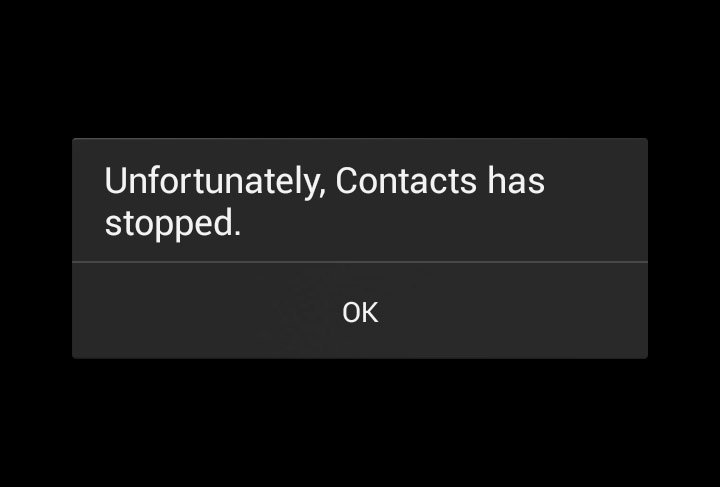
Deleting call log worked for me. So simple. Thank you thank you thank you Leo! Crazy phone.
Clearing the cache worked for me. Thank you Sheila!!
Clean cache on caller id app… Try that first! It fixed mine!
I had to clear the cache for my caller id instead of my contacts cache. It worked like a charm !!! Before anyone resorts to a factory reset, please try this too. I tried everything, rebooting, taking out battery, even uninstalling updates on some of my favorite apps, I also put my phone apps back to default mode… None of it worked. It just aggravated me more because I had to fix my apps AGAIN after uninstalling updates. Just clean the cache to the caller id and Taaaaa daaaaaa it works. Let me know if my info helps anyone else out. Have a good day !
Contact not working? How can I fix it?
One of my contacts is not working. How might I fix it?
I need help tonuse
Hi i need help to fix my email app
I know this is an old post, but this might be helpful to others before resorting to factory reset. I tried everything and the only thing that worked was deleting my call log. You can easily do this from the phone log screen by pressing settings from there and then delete, then select all and delete. You have to do it quickly before it crashes though. Hope this helps!
You said to clear DATA on my contacts. Doesn’t that mean all my contacts will disappear?