How To Fix The Error 0x80072EFE on Xbox Series S
In this post, we will show you how to fix the error 0x80072EFE that seems to be bothering some Xbox Series S owners when they try to update or download a game or an app. Such a problem is actually pretty easy to fix. Continue reading to learn more.
The error code 0x80072EFE on Xbox Series S shows up when you download a game or an app. Apparently, the Internet connection and the server status have something to do with the problem. So that’s where we should focus our troubleshooting.
There is also a possibility that the error is caused by a minor technical issue with your console. But don’t worry, most of the time, problems like this are fixable. With that being said, here are the things you should do:
Fix #1: Check your Internet connection
There’s a possibility that the Internet connection of your console was disrupted while updating or downloading the game. When such a situation happens, the error 0x80072EFE can be just one of the errors you may get. So the first thing you need to check is the Internet connection. Here’s how you do that:
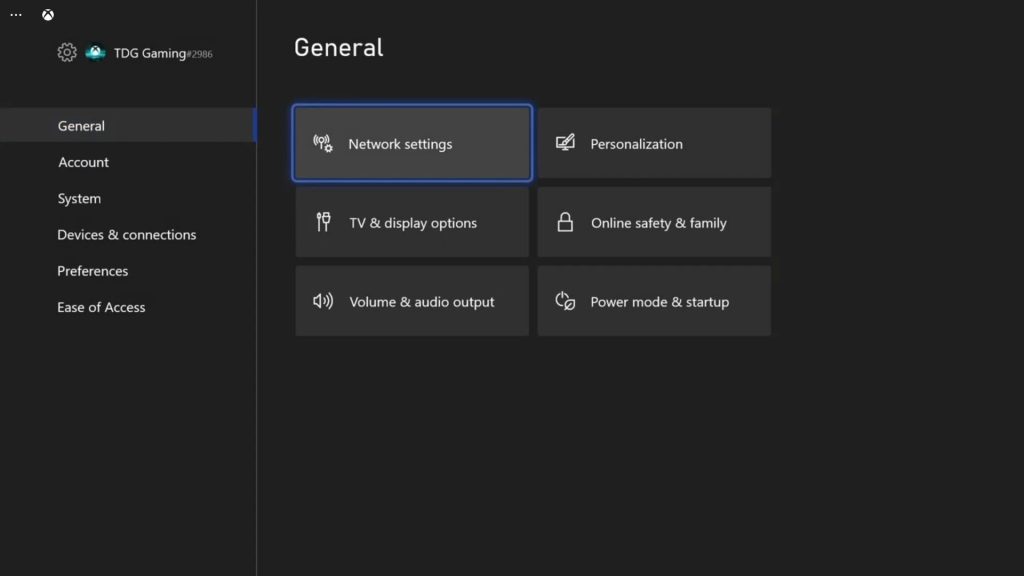
- Press the Xbox button on your controller.
- Highlight Settings and press A to open it.
- Select General if it’s not selected yet, and then open Network settings.
- Select Test network connection. If it says your console is connected to the Internet, then try doing a speed test.
- Select Test network speed & statistics, and wait until the speed test is completed.
For connection issues, try power-cycling your router or modem to refresh the connection between your console and network devices. If the problem isn’t fixed, then call your Internet Service Provider and have it fixed.
However, if your console shows it has a fast and stable Internet connection, then move on to the next solution.
Fix #2: Check the Xbox Live Status
Assuming that your Xbox Series S is connected to the Internet, then you have to check if the error is caused by a server issue, because if it is, then you don’t have to worry too much about it. Problems with servers get fixed within an hour or two, and you don’t have to do anything about them. Here’s how you check the Xbox Live Status:
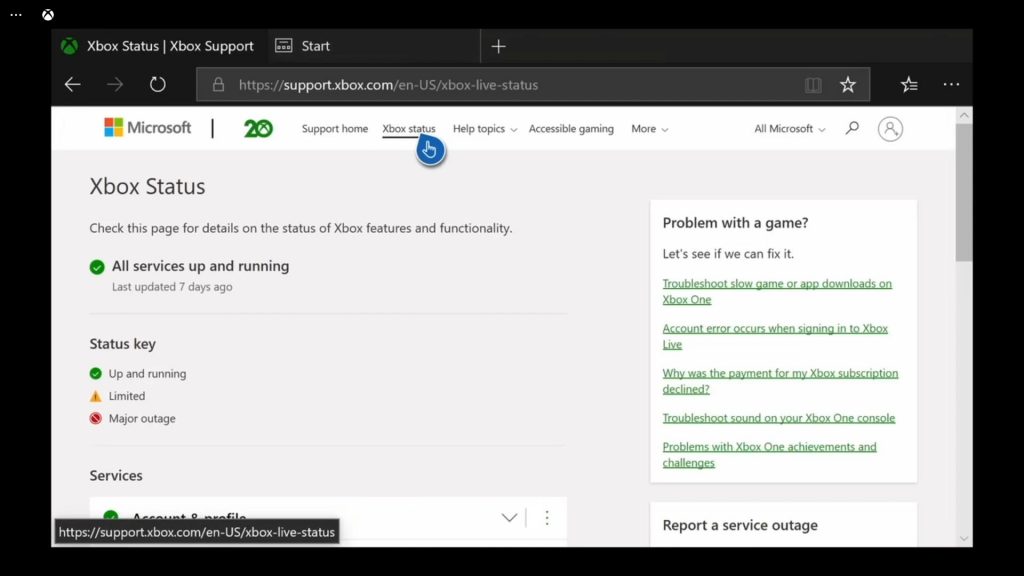
- Open Microsoft Edge on your console.
- Log on to support.xbox.com, and then click on Xbox status.
- Now check if there are services that are currently down or having issues.
If it shows that some services are down, then you just have to wait until they’re fixed. However, if all services are up and running, then try the next solution.
Fix #3: Restart your Xbox Series S
After making sure that your console has a stable Internet connection and that the servers are up and running, what you have to do next is to refresh the memory of your console. The error might be due to a minor technical problem, which can often be fixed with a simple reboot. This is how it’s done:
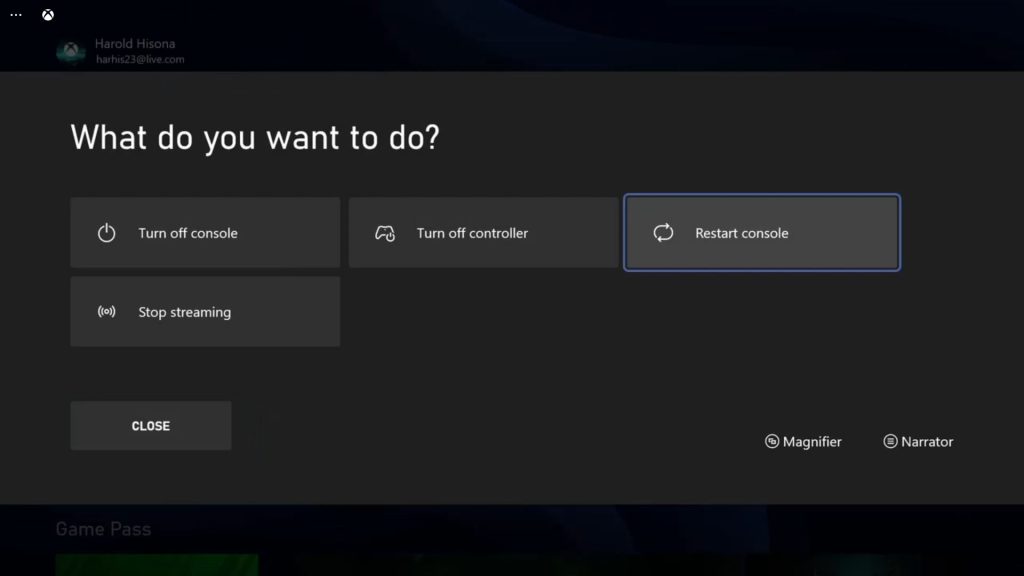
- To reboot your Xbox Series S, press and hold the Xbox button on the controller to pull up the Power center.
- When the options show, select Restart Console.
- Select Restart and wait until your console finishes the reboot.
Once the restart is finished, try downloading or updating a game to see if the error 0x80072EFE still shows up. If it does, then move on to the next solution.
Fix #4: Reset your console
After doing the previous procedures and the error 0x80072EFE continues to show up when you try downloading a game or an app, then it’s time that you reset your console. Doing so will bring the settings back to their default values. You don’t need to do the reset that will delete your games and apps, instead, you just want to reset the settings and your accounts. Here’s how you do that:
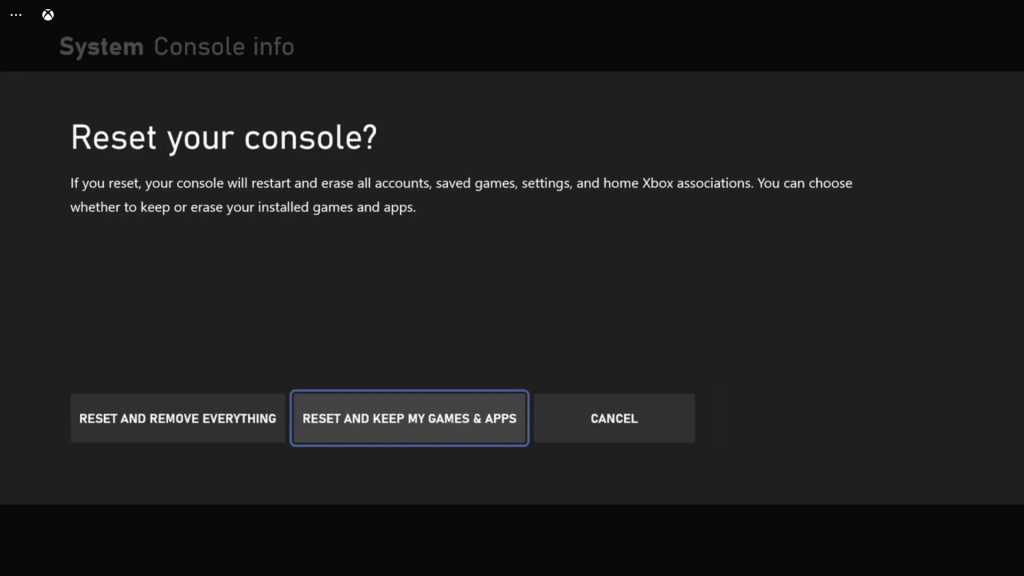
- Press the Xbox button on the controller to pull up the side menu.
- Press the RB button a few times to select Profile & system.
- Highlight Settings and press A to select it.
- Highlight System and then select Console info.
- Select Reset console.
- Select Reset and keep my games & apps and wait until the process is finished.
After doing such a procedure, the Xbox error 0x80072EFE should no longer bother you.
We hope that this guide has been helpful.
Please support us by subscribing to our YouTube channel. Thanks for reading!
ALSO READ: