How to fix Samsung Galaxy S5 “Updating contact list” problem after Lollipop update
There’s this one common problem with the Samsung Galaxy S5 that occurs after the lollipop update. It involves your contacts disappearing with the notice “Updating contact list” when you open the Contacts app.
There are different ways to address this problem depending on where the contacts are saved. As you know, contacts can be saved in the phone, the SIM card or in the cloud using your accounts like Google, Facebook, etc.
Here’s one example of this problem: “Updated today. My contacts have no names. I see the numbers in texts. When I poke the Contacts app, it says ‘Updating contacts.’ I would like the contact names back.”
There will also be other problems I will include in this post. So, if you just updated your Galaxy S5 to the recent lollipop update, read on as I will guide you on how to troubleshooting this annoying “Updating contact list” issue with your phone.
But before we go any further, if you are experiencing different issues, visit our Samsung Galaxy S5 Troubleshooting page as we’ve already addressed hundreds of problems before. Find an issue that is related or the same as yours and try the solutions we provided. If they won’t work for you, then contact us. You may fill up this form and provide all necessary information about your phone and the problem. The more information you provide, the easier for us to help you.
Contact list gone, app says updating after Galaxy S5 Lollipop update
Problem: Hey there. I have a Samsung Galaxy S5 I did the update today. Lollipop. And once completed my contacts are no longer existing. Picture attached. It just continuously says updating. I restarted, took battery out all of that and nothing.
And in my text message app it just shows the number no name. Just curious if you could be of any help or do I need to take my phone into the store to get fixed. Thanks. Look forward to hearing from you. — Lauren
Troubleshooting: Lauren, if your contacts are saved locally (in your phone), then turning on the sync will fix the problem. Unless the phone was reset during the update (it happens sometimes), all your contacts remained in your phone untouched and the Contacts app is trying to access them but it’s taking a long time to do so. Follow these steps to turn the sync off…
- With two fingers, swipe from the top of the screen to the bottom.
- When Quick Settings screen appears, toggle the Sync button to Off.
- With master sync already disabled, reboot your phone and open the Contacts app.
If you have contacts saved online, just follow the same procedure but after all your local contacts reappear, enable the master sync once again so your accounts will sync with your phone.
“Updating contact list” still shows after turning sync off, soft reset
Problem: Updated to Android 5.0 yesterday. Contact list continually says ‘updating contact list’ and never resolves. Texts are just phone numbers with no associations. But when I type in a name to text, name associated with number still comes up.
I have scoured forums to find a solution. Nothing yet. Tried turning off sync, soft resets, etc. I would like to try not to do a hard reset because my contacts are not backed up. Thank you! HELP!
Troubleshooting: Yeah, I know this problem could be stubborn sometimes but you did great by disabling the sync and doing the soft reset. Now, there’s one thing I want you to try since the problem occurred after an update–wiping the cache partition.
- Turn off the device.
- Press and hold the following three buttons at the same time: Volume Up key, Home key, and Power key.
- When the phone vibrates, release the Power key but continue to press and hold the Volume Up key and the Home key.
- When the Android System Recovery screen appears, release the Volume Up and Home keys.
- Press the Volume Down key to highlight ‘wipe cache partition.’
- Press the Power key to select.
- When the wipe cache partition is complete, ‘Reboot system now’ is highlighted.
- Press the Power key to restart the device.
If wiping the cache partition didn’t fix the problem, then try this…
- Open Contacts.
- Touch More options (3 dots).
- Choose Accounts.
- Choose the account where your contacts are saved.
- Touch More options.
- Tap Sync now.
This procedure will force the phone to sync with the chosen account only. However, if this procedure failed as well, remove the account and set it up again and follow the same syncing procedure.
Galaxy S5 Active shows “Updating contact list”
Problem: Hello. I just updated my S5 Active last night, and since then my contacts will not load. All it says is updating contact list. I have filled your directions from a previous post and turn off sync and that has not worked. I have the settings set to show device only, and also tried it with my Google email, which I might have some contacts there but not sure. It will not sync my contacts from my Google account, but it will sync everything else. Also when I look at my groups in my contacts, it has my group contacts saved and I am able to view them but when I pull up texts from those people it only shows the number. It has been updating contact list for about 8 hours now and I don’t know what to do. Thank you for any help. — Jeremy
Troubleshooting: As I said earlier, unless the phone was reset during the update, all the contacts saved locally will remain untouched. So, before you troubleshoot the problem, try exporting your contacts to your SD card just to make a backup. Don’t worry about the contacts in your Google account because they will not be deleted unless you intentionally login to your account and delete them from there.
Now, here’s what you need to do:
- First is turn off the sync again (I know you already did this but try it again) but this time accompany it with a reboot and see if that changes something. If not…
- Try removing your Google account and set it back up after a reboot. If the problem remained…
- Try wiping the cache partition. Just follow the steps in the second problem.
After all these and the problem remained, then try this…
- From any Home screen, tap Apps.
- Tap Settings.
- Scroll to ‘APPLICATIONS,’ then tap Application manager.
- Swipe right to the ALL screen.
- Scroll to and tap Contact Storage (NOT Contacts).
- Tap Clear cache.
- Tap Clear data, then OK.
This procedure will build up your contact list again. If it failed as well, then your last resort is the hard reset.
- Turn off the device.
- Press and hold the following three buttons at the same time: Volume Up key, Home key, and Power key.
- When the phone vibrates, release the Power key but continue to press and hold the Volume Up key and the Home key.
- When the Android System Recovery screen appears, release the Volume Up and Home keys.
- Press the Volume down key several times key to highlight ‘wipe data / factory reset.’
- Press Power button to select.
- Press the Volume down key until ‘Yes — delete all user data’ is highlighted.
- Press Power button to select and start the master reset.
- When the master reset is complete, ‘Reboot system now’ is highlighted.
- Press the Power key to restart the device.
I really hope this post helped you one way or another. I understand how inconvenient this problem is as you won’t be able to dial a number right from the Contacts app. Besides, there are instances wherein this problem is accompanied by another error; “Unfortunately, Contacts has stopped.” We wish you all the best.
Connect with us
We are always open to your problems, questions and suggestions, so feel free to contact us by filling up this form. We support every Android device available and we are serious in what we do. This is a free service we offer and we won’t charge you a penny for it. But please note that we receive hundreds of emails every day and it’s impossible for us to respond to every single one of them. But rest assured we read every message we receive. For those whom we’ve helped, please spread the word by sharing our posts to your friends or by simply liking our Facebook and Google+ page or follow us on Twitter.
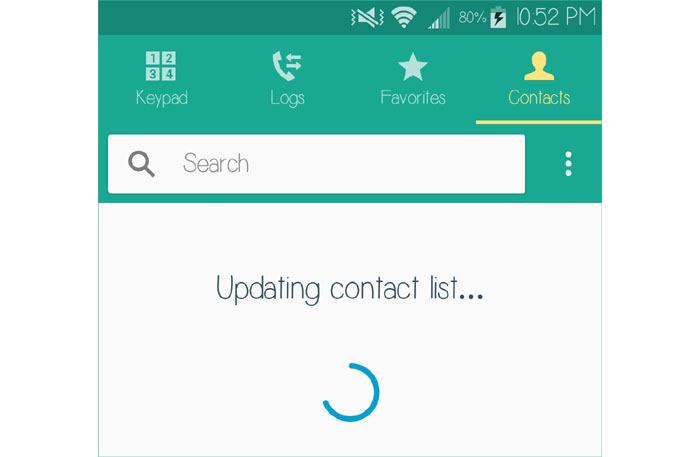
I followed your instructions and my Contact list reappeared and the “Updating contact list etc.” message disappeared. Thanks so much for your help
I had the “Contacts not syncing” problem. Fixed it by turning of “Power saving”.
Thx very much for the help offered in this page. It did help me a lot.
Hi everyone. My sister had this problem and we could not fix it with everything that is proposed here. The setup is the following, she had all contacts stored on the phone, no Google sync. At the end, what worked was to: 1) do a backup of the contact using kies (the samsung software); 2) force stop, clear cache and erase app data of “contacts” and “contacts storage”. At this point, you should be able to open the contact app, it won’t show the “loading contacts” anymore, but it won’t show any contact at all, since you erased them. 3) finally, restore your contacts from your previously done backup using kies. And it work. Enjoy
Contacts STORAGE (Not “Contacts,” but “Contacts Storage,”) found in the app manager, is key! (Had this problem for weeks, spoke to two techs and tried everything else.)
I found this advice on another link:
If the contacts appear OK in Google – via the web-browser, we will simply go into the Android Contacts and “clear the cache” and let it rebuild/resync from Google.
From the main screen, press MENU key–Settings
Select Application Manager (or Applications)
Using the tabs at the top for ALL (apps), find “Contacts Storage” (NOT “Contacts”), select it, then choose “Clear Data” and OK.
Go into your contacts and they should start to sync (or check the Account Properties for the Google Account and do a sync)
I found this advice on another link:
If the contacts appear OK in Google – via the web-browser, we will simply go into the Android Contacts and “clear the cache” and let it rebuild/resync from Google.
From the main screen, press MENU key–Settings
Select Application Manager (or Applications)
Using the tabs at the top for ALL (apps), find “Contacts Storage” (NOT “Contacts”), select it, then choose “Clear Data” and OK.
Go into your contacts and they should start to sync (or check the Account Properties for the Google Account and do a sync)
it worked for me perfectly—can’t make any promises but I’m a happy camper after my update today! @@I copied and pasted it@@
I had the same issue on my Galaxy s5 and tried everything above except resetting my phone to factory settings.
I then went to Application Manager, disabled Contacts and Contacts Storage (you have to go to All Applications to see the latter). I then cleared the data on both.
I then re-enabled both and voila it was syncing perfectly.
CAUTION: Back up the contacts saved on your device. The rest (stored on SIM and in accounts) will not be effected.
Hope this helps for some of you folks out there.
Oh I was getting annoyed at my device. I could see the “contacts storage” file was UNBELIEVABLY large. This clear down of the cache and then the data and then resynching – perfect – thanks.
Hi,
I was facing the same issue and tried every thing suggested in the blog however before I try the hard rest option I just uninstall the whatsapp lock application and my contact list appears. Though I didn’t added contact in lock option but some how it’s being under its influence. If you have any other app lock application then also uninstall it to sort out the issue.