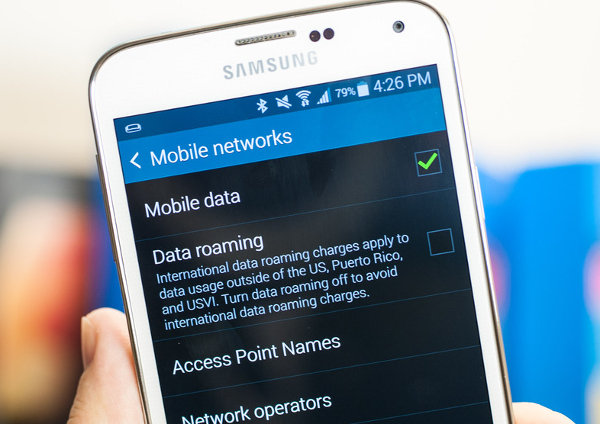How to Fix Samsung Galaxy S5 Network, Mobile Data & Wi-Fi Problems
Welcome to our focused troubleshooting series that deals with network, mobile data, and Wi-Fi related issues on the Samsung Galaxy S5. In this installment of the series we will tackle issues such as the phone not being able to access the network, or not being able to use the Internet on mobile data or Wi-Fi. If you own this particular model then I suggest you bookmark this page for future reference.
If you own a Galaxy S5 or any other Android device for that matter then feel free to send your questions to our troubleshooting questionnaire form. We will be more than happy to assist you with any concern that you may have with your device. This is a free service we are offering with no strings attached. We however ask that when you do send us an email try to be as detailed as possible so that an accurate assessment can be made and the correct solution can be given.
If you would like to browse the previous parts in this series then check out this link.
Aside from sending us an email you may also reach us at our Facebook and Google+ social media accounts.
S5 Verizon Version Switch To T-Mobile
Problem: i bought an unlocked refurbished s5 through groupon. it seems as thought the previous network is verizon. they sent me only some data to switch me to the tmobile network, but everything else still seems to be connected to verizon. i can’t access voicemail or the internet if I’m not connected to home wifi. i have unlimited everything plan from tmobile. everything is coded and i can’t figure out how to fix/change settings
Solution: Your unlocked phone, although originally from Verizon, can be used under the T-Mobile network. You will be able to use all of your phone features by simply just using the setting of T-Mobile.
First let’s resolve the mobile data issue. The most likely reason why you are not able to go online using your mobile data is that the APN settings of your phone may be that of Verizon. You will need to change this to the T-Mobile settings.
- From any Home screen, tap Apps.
- Tap Settings.
- Scroll to ‘NETWORK CONNECTIONS,’ then tap More networks.
- Tap Mobile networks.
- Tap Access Point Names.
- To reset your APN, tap the Menu icon and then tap Reset to default.
- If available, tap the T-Mobile US LTE APN (the bullet point fills with green).
- To verify your APN, tap T-Mobile US LTE with the bullet point filled with green.
- Verify and update the following settings for the Data APN
The settings are as follows
- Name: T-Mobile US LTE
- APN: fast.t-mobile.com
- Proxy: <Not set>
- Port: <Not set>
- Username: <Not set>
- Password: <Not set>
- Server: <Not set>
- MMSC: https://mms.msg.eng.t-mobile.com/mms/wapenc
- Multimedia message proxy: <Not set>
- Multimedia message port: <Not set>
- MCC: 310
- MNC: 260
- Authentication type: None
- APN type: default, mms, supl
- APN protocol: IPv4/IPv6
- APN roaming protocol: IPv4
- Turn APN on/off: APN turned on
- Bearer: Unspecified
- Mobile virtual network operator type: None
- Mobile virtual network operator value: <Not set>
Once everything has been set
- Tap the Menu key in the top right.
- Tap Save.
- Tap the desired APN profile you want to use. The bullet point fills with green next to the APN profile.
To activate your mobile data
- From any Home screen, tap Apps.
- Tap Settings.
- Scroll to ‘NETWORK CONNECTIONS,’ then tap More networks.
- Tap Mobile networks.
- Select the Mobile data check box to enable your data connection.
- Select the Data roaming check box when roaming internationally or to receive data when roaming domestically.
S5 Data Network Connectivity Off
Problem: Hi, All of a sudden the connectivity to my data network went off. Now I can’t use my 3G data services although it is correctly activated from my cell phone service provider. Also, the green /red lights are also not visible on the top if the screen. I also did soft reset “cache clean” but still no joy. Can you pls help me. Thanks
Solution: Try checking your phone APN settings and see if it matches that of your carrier settings.
- From any Home screen, tap Apps.
- Tap Settings.
- Scroll to ‘NETWORK CONNECTIONS,’ then tap More networks.
- Tap Mobile networks.
- Tap Access Point Names.
- To reset your APN, tap the Menu icon and then tap Reset to default.
- If available, tap the T-Mobile US LTE APN (the bullet point fills with green).
- To verify your APN, tap T-Mobile US LTE with the bullet point filled with green.
- Verify and update the following settings for the Data APN
If there are any differences then make the necessary changes.
If you still can’t connect to using your mobile data make sure that you have turned it on from settings. you should also turn off your phone Wi-Fi.
If the issue persists then back up your phone data and do a factory reset. you may have to enter the APN setting of your phone again after performing this procedure.
- Turn off the device.
- Press and hold the following three buttons at the same time: Volume Up key, Home key, Power key.
- When the phone vibrates, release the Power key but continue to press and hold the Volume Up key and the Home key.
- When the Android System Recovery screen appears, release the Volume Up and Home keys.
- Press the Volume down key several times key to highlight ‘wipe data / factory reset.’
- Press Power button to select.
- Press the Volume down key until ‘Yes — delete all user data’ is highlighted.
- Press Power button to select and start the master reset.
- When the master reset is complete, ‘Reboot system now’ is highlighted.
- Press the Power key to restart the device.
S5 “This SIM card is from an unknown source” Error
Problem: Hello guys, I purchased a verizon samsung galaxy s5 so I can unlock it to use with sprint. The couple that sold me the phone told me it had been unlocked to use with cricket but i’m not sure that is true because when i inserted my sprint and my friend’s t-mobile sim, it said “This SIM card is from an unknown source”. Anyway I got my unlock code but i can’t enter it because i keep getting this error ” Mobile Network not available” How do i bypass or fix that message so I can carry on unlocking my phone? PLEASE HELP!!!!!
Solution: Some Verizon S5 models that are unlocked will work automatically with a SIm of any network however there are others that display the “This SIM card is from an unknown source” error message. Since your phone belongs to the latter group you need to perform additional steps to get your phone working.
This error message is usually caused by an app that Verizon has included with the phone which checks if a valid Verizon SIM is inserted. If the app detects that a SIM from another carrier is used then the error message will pop up.
To resolve this issue you will need to root your phone. Once rooted you will now be able to uninstall the Verizon pre-installed apps in your phone.
- Using a good file explorer, go to System > Apps. There will be listed all installed applications.
- Search and find all the applications which have the carrier name. For example, a Verizon phone has the following application name: vzwphoneservice.apk.
- Once you have found the files, rename the first part and replace it with your carrier name.
- Click save and reboot your phone.
You should also download the root uninstaller app and uninstall all of the carrier apps on the app drawer of your phone.
S5 Not Sending Picture Messages
Problem: Hi I have a Samsung Galaxy S5 with AT&T but its under straight talk. The problem i have with this phone is that its wont send picture messages and I wanted to know if you guys can help. I would appreciate it.
Solution: There are two conditions that must be met in order for you to be able to send picture messages. One, your phone should have an active data subscription. Second, the APN settings of your phone should match the one your carrier is using.
Since this was initially an AT&T phone then it is likely using the AT&T APN settings. Go to your phone APN settings and change this to the Straight Talk settings.
- From any Home screen, tap Apps.
- Tap Settings.
- Scroll to ‘NETWORK CONNECTIONS,’ then tap More networks.
- Tap Mobile networks.
- Tap Access Point Names.
- To reset your APN, tap the Menu icon and then tap Reset to default.
You can get the Straight Talk settings from their website or by contacting their technical support team.
S5 Network Unavailable Error
Problem: HI, am having trouble with my phone. The Samsung galaxy s5. It had suddenly disconnected me to the network o am with and won’t reconnect. I haven’t got a clue what to do. I have been trying for a few days to connect it and it won’t work. It come up a triangle with a ! In the middle and says no service and selected network unavailable. Can you help me please. Thanks
Solution: The first thing that you should do is to restart your phone. This resets your phone connection to the network and may resolve this issue.
If the issue remains then contact your carrier and inquire if there are any network related problems in your area. You should immediately eliminate this possibility since no matter what troubleshooting step you do on the phone if the problem is network related you won’t be able to resolve the issue.
Try to take out your SIM card and check it for any signs of damages. You should also check the SIM slot if there are any dirt or lint present. Clean accordingly with compressed air or a cotton bud dipped in alcohol. Reinsert your SIM card and check if the network is now available.
If the issue still persists then back up your phone data and do a factory reset.
- Turn off the device.
- Press and hold the following three buttons at the same time: Volume Up key, Home key, Power key.
- When the phone vibrates, release the Power key but continue to press and hold the Volume Up key and the Home key.
- When the Android System Recovery screen appears, release the Volume Up and Home keys.
- Press the Volume down key several times key to highlight ‘wipe data / factory reset.’
- Press Power button to select.
- Press the Volume down key until ‘Yes — delete all user data’ is highlighted.
- Press Power button to select and start the master reset.
- When the master reset is complete, ‘Reboot system now’ is highlighted.
- Press the Power key to restart the device.
If the problem still remains then you should bring your phone to an authorized service center and have it checked since this may already be a hardware related problem.
Feel free to send us your questions, suggestions and problems you’ve encountered while using your Android phone. We support every Android device that is available in the market today. And don’t worry, we won’t charge you a single penny for your emails. Email us at [email protected]. We read every email but can’t guarantee a quick response. If we were able to help you, please help us spread the word by sharing our posts with your friends.