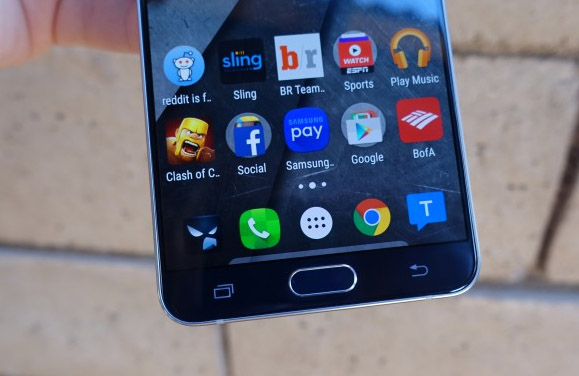How to fix Samsung Galaxy Note 5 texting lag and Home button delay
In this post, I will address two of the problems that any Samsung Galaxy Note 5 (#Samsung #GalaxyNote5) owner may encounter. The first one is about a certain lag when composing a text message while the second is about the delay of the phone to respond when Home button is pressed.
When troubleshooting the texting lag on Galaxy Note 5, the first procedure would be to determine what causes the lags. The Messaging app is actually well-integrated with other pre-installed apps and core services and just by composing a message you’re actually using, at least, two apps simultaneously. One of these apps may be causing the problem.
About the delayed response of the phone when the Home button is pressed, more often, it’s caused by a service and it’s actually a problem. It’s just that the device waits if the user will tap for the second time or not.
Now, before we go any further, if you have other concerns with you new phone, please visit our Samsung Galaxy Note 5 Troubleshooting page as it contains solutions to problem we already addressed as well as tutorials, how tos, tips, tricks and more. Find issues related to yours and try the solutions we provided. If they won’t work for you, then feel free to contact us by filling up this form.
Galaxy Note 5 texting lags
Problem: Texting lag. Sometimes it works fine and then there will be a major lag and it will take a few seconds for the keys to catch up with my typing rate. I put it in safe mode and it still happened, uninstalled a few apps, disabled Google+, did a soft reset and it’s still happening. I’ve also cleaned the cache a few times.
Troubleshooting: First of all, if you are using a third-party messaging app and keyboard, uninstall them (don’t worry you can install them back later after troubleshooting).
Now, I would assume you are using the stock messaging app and keyboard. You need to immediately isolate the problem by booting the phone in safe mode because there is still a chance one of the downloaded apps is causing.
- Turn off the phone completely.
- Press and hold the Power key.
- Once ‘Samsung Galaxy Note5’ shows, release the Power key and immediately press and hold the Volume Down button.
- The phone will restart but keep the Vol Down button pressed.
- Once the phone has finished restarting, ‘Safe mode’ will be display in the lower-left corner of the screen.
- You may now release the Volume Down button.
Now that your phone is in safe mode, try to compose a message to see if there are still random lags. If so, then you must try to clear the caches and data of both the messaging app and the keyboard.
- From the Home screen, tap the Apps icon.
- Find and tap Settings.
- Under the ‘APPLICATIONS’ section, find and touch Application manager.
- Swipe to the left or to the right to display the appropriate screen but to display all apps, choose the ‘ALL’ screen.
- Find and tap the app that has issues.
- Touch Clear cache to delete its cached files.
- Touch Clear data and then OK to delete downloaded data, login information, settings, etc.
I think these procedures can fix the problem based on your description. However, if it remained after all these, you need to reset the phone and I suggest you do the master reset.
- Turn off your Samsung Galaxy Note 5 completely.
- Press and hold the Volume Up and the Home buttons first, and then press and hold the Power key.
- Keep the three buttons pressed and when ‘Samsung Galaxy Note5′ shows, release the Power key but continue holding the other two.
- Once the Android logo shows, release both the Volume Up and Home buttons.
- The notice ‘Installing system update’ will show on the screen for 30 to 60 seconds before the Android system recovery screen is shown with its options.
- Use the Volume Down key to highlight the option ‘Yes — delete all user data’ and press the Power key to select it.
- When the process is complete, use the Volume Down key to highlight the option ‘Reboot system now’ and hit the Power key to restart the phone.
- The reboot may take a little longer to complete but don’t worry and wait for the device to become active.
This problem may be so annoying but it’s not really serious. More often, the problem is with the messaging app or the keyboard app so I’m sure one of the procedure above can fix it.
Galaxy Note 5 Home button response delay
Problem: Recently bought Samsung Galaxy Note 5, 64gb and it freezes for a few seconds when I press the Home button (fingerprint). It’s irritating especially when you need to use the phone urgently. I wonder what the problem is. Anyone? Will it work if I reset to factory settings?
Troubleshooting: The S Voice is often the cause of this problem. By default, it’s enabled so if you’re one of the many owners that can notice a split-second delay in the response when you tap the Home key and if you don’t actually use S Voice, then it’s best if you just disable it.
- From the Home screen, tap the Apps icon.
- Find and tap Settings.
- Under the ‘APPLICATIONS’ section, find and touch Application manager.
- Swipe to the left or to the right to display the appropriate screen but to display all apps, choose the ‘ALL’ screen.
- Find and tap S Voice.
- Touch Turn off.
In case you were using the fingerprint scanner, try disabling it first to see if that will make a difference. Lastly, if the problem was caused by S Voice, then factory reset will not fix it considering S Voice is enabled by default. Otherwise, you might just want to try it especially if the problem started to manifest just recently. You may follow the procedures on how to hard reset above or follow this simple factory reset via Settings:
- From the Home screen, tap the Apps icon.
- Find and tap the Settings icon.
- Under the ‘Personal’ section, find and tap Backup and reset.
- Tap Factory data reset.
- Touch Reset device to proceed with the reset.
- Depending on the security lock you used, enter the PIN or password.
- Tap Continue.
- Touch Delete all to confirm your action.
Connect with us
We are always open to your problems, questions and suggestions, so feel free to contact us by filling up this form. We support every Android device available and we are serious in what we do. This is a free service we offer and we won’t charge you a penny for it. But please note that we receive hundreds of emails every day and it’s impossible for us to respond to every single one of them. But rest assured we read every message we receive. For those whom we’ve helped, please spread the word by sharing our posts to your friends or by simply liking our Facebook and Google+ page or follow us on Twitter.