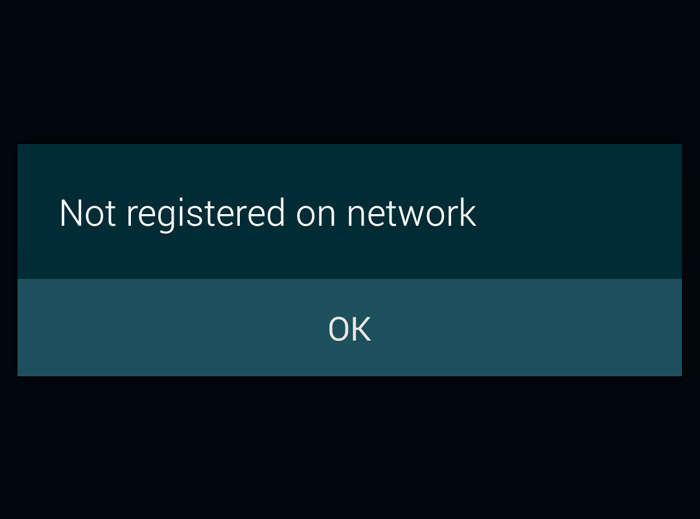How to fix Samsung Galaxy Note 4 “Not Registered on Network” error
In this post, I will address one of the common network-related problems many smartphone users encountered. The error message “Not Registered on Network” can mean a lot of things but, of course, the most obvious one is that it’s a network issue, which may need an intervention from your provider.
We actually receive several emails from our readers who were seeking assistance in troubleshooting their phone due to this problem. This post, however, will be for the Galaxy Note 4 but that doesn’t mean that this guide won’t work for other Galaxy devices. If you’re currently getting the “not registered on network” error and have a different device, I suggest you try the troubleshooting procedure below as it may also work for you.
The following is one of the actual messages we received concerning this problem…
“When I try to make call it saying that I’m not registered to network. But when I turn the phone off and turn on then the carrier icon will appear then few seconds it disappear with saying no service. Before the issue the phone was working correctly.” — Balde
If you have other issues with your phone, I suggest you visit our Galaxy Note 4 Troubleshooting page as it contains a lot of issues we already addressed in the past. Find issues that are the same or related to yours and try the solutions we provided. If they didn’t work for you, then feel free to contact us by filling up this form accurately.
Troubleshooting
While we want to help our readers, we are always thinking of the safety of the device and all the data saved in it. So, we don’t usually recommend procedures that we know, if done incorrectly, will make matters worse especially that we haven’t personally checked the status of the phone. With that said, here are some steps that could help you determine what the problem is…
Step 1: Soft reset your Galaxy Note 4
For minor network-related issues, a simple reboot usually fixes them. The soft reset is more like a reboot but with an added step to drain off stored electricity in the components inside the phone. Here’s how you do it on a Galaxy Note 4…
- While the phone is on, remove the back cover.
- Pull the battery out.
- Press and hold the Power key for a minute.
- Place the battery back in and secure it with the back cover.
- Turn the phone back on.
Now try to see if the “Not Registered on Network” error is still there.
Step 2: Make sure the SIM card is properly mounted
This is an optional step and you only do this if you recently pulled the SIM card out of your phone because there’s always a possibility that it was just incorrectly mounted. It may seem redundant after you did the soft reset but there’s actually more to this step than just making sure the SIM card is properly inserted.
Turn the phone off properly, remove the back cover and the battery and pull the SIM card out. With a dry piece of cloth, wipe it’s connectors just to make sure they’re not corroded. Once you’ve done that, properly mount the SIM card.
Now, to rule out the possibility that it’s just a loose connection between the connectors of the card and the phone, insert a small piece of paper between the SIM card and its holder to put a little more pressure on it. Place everything back in and turn the phone on and see if the error still shows.
Step 3: Check the IMEI of your phone
In layman’s term, the IMEI is the very identity of your phone. This set of numbers is unique across all platforms and IMEIs are assigned to each device before they’re shipped. Carriers and service providers use it to register devices in their respective networks.
With soft reset and SIM card check already done, it’s time you checked the IMEI of your phone. It’s embedded in the firmware and printed at back of your phone. Pull up the phone app in your Note 4 and dial *#06# and see if it returns a valid value. If it shows “null” then the IMEI in the firmware has been changed, tampered with or deleted. If the phone shows a series of numbers, then copy it on a piece of paper. After that, turn the phone off and remove its battery and compare the numbers with the IMEI printed on a sticker at the back of the phone.
In case the value was null and you recently flashed or installed a firmware on your phone manually, you better revert to the previous firmware to fix the problem. However, if the IMEI was changed after a successful firmware update, a master reset may just fix the issue.
- Turn off the Galaxy Note 4 completely.
- Press and hold the Volume Up and the Home keys together, then press and hold the Power key.
- When the Note 4 vibrates, release both the Home and Power keys but continue holding the Volume Up key.
- When the Android System Recovery shows on the screen, release the Vol Up key.
- Using the Volume Down key, highlight ‘wipe data / factory reset’ and press the Power key to select it.
- Now highlight ‘Yes — delete all user data’ using the Vol Down key and press the Power key to begin the reset.
- When the master reset is complete, highlight ‘Reboot system now’ and hit the Power key.
- The Note 4 will restart but it will be longer than usual. When it reaches the Home screen, then begin your setup.
Step 4: Call your service provider
Your service provider or carrier should be able to help you regain your service. Besides, IMEI issues or “Not Registered on Network” error is network-related. Re-provisioning may help you regain your service and only your provider can do so. The same is true if the IMEI was changed or deleted.
At this point, though, there’s not much we can about the problem so calling your service provider is the best you can do. After all, they can replace your unit if they, too, can’t fix it.
Connect with us
We are always open to your problems, questions and suggestions, so feel free to contact us by filling up this form. We support every Android device available and we are serious in what we do. This is a free service we offer and we won’t charge you a penny for it. But please note that we receive hundreds of emails every day and it’s impossible for us to respond to every single one of them. But rest assured we read every message we receive. For those whom we’ve helped, please spread the word by sharing our posts to your friends or by simply liking our Facebook and Google+ page or follow us on Twitter.