How to Fix Galaxy S23 Speakers Not Working
Realizing there is suddenly no sound coming from your Galaxy S23 speakers can certainly be alarming and limit your phone’s functionality. You likely rely on clear, audible speaker output for phone calls, media, alarms, and notifications.
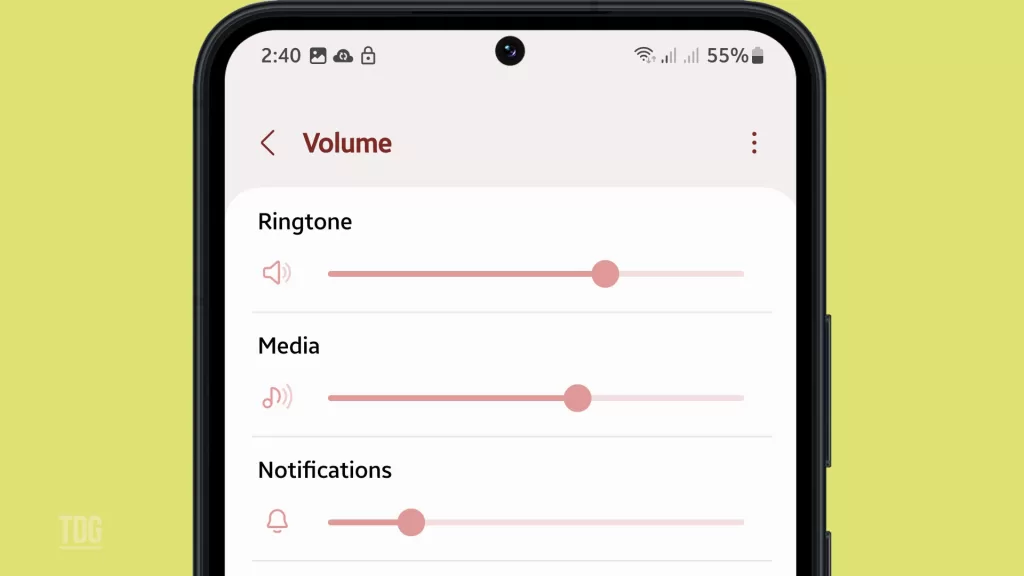
Speaker issues usually stem from minor software glitches or hardware connections that you can often resolve yourself. With some basic at-home troubleshooting, you can likely determine what is causing your Galaxy S23 speaker failure and take steps to restore normal audio function again.
This guide outlines common speaker problems along with practical solutions to test on your S23. Just a few simple fixes can get your speakers sounding crisp again.
Common Causes of S23 Speakers Not Working
Typical causes of Galaxy S23 speakers suddenly not working include:
- Volume turned down – Make sure the volume isn’t muted or simply turned too low via the volume buttons.
- Dust/debris in speakers – Built-up pocket lint or other debris muffles speakers. Carefully clean speaker ports.
- Software glitch – Bugs or system crashes can temporarily disrupt speakers. Restarting the phone usually resolves this.
- App interference – Certain media apps may deny access to speakers. Check app permissions and settings.
- Headphones connected – Speakers automatically disable when headphones are plugged into the audio jack. Unplug headphones.
- Speaker damage – Drops, liquid contact, or other physical damage can break speakers, requiring part replacement.
- Faulty audio IC – The internal audio processing chip can malfunction and cause total speaker failure, requiring motherboard repair.
Troubleshooting and Fixing S23 Speakers
Performing the following workarounds can help when the speakers on your Galaxy S23 stop producing sound. Try these before opting for service.
Step 1: Check and Adjust Volume
Before troubleshooting further issues, use the volume buttons to ensure the volume isn’t silenced or set too low.
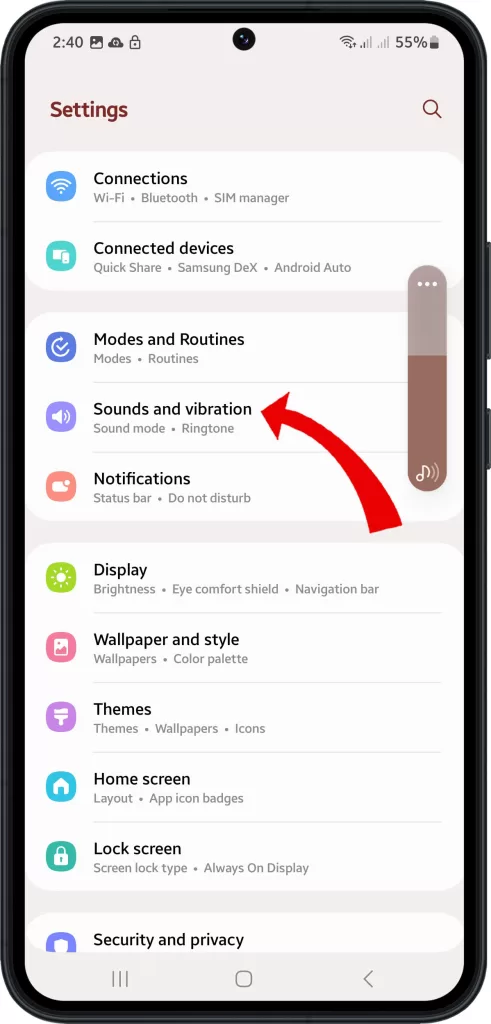
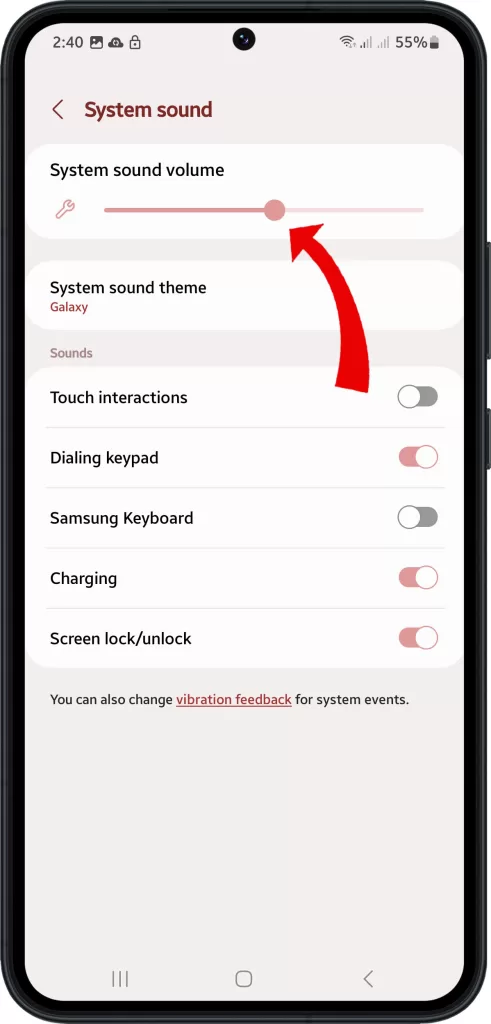
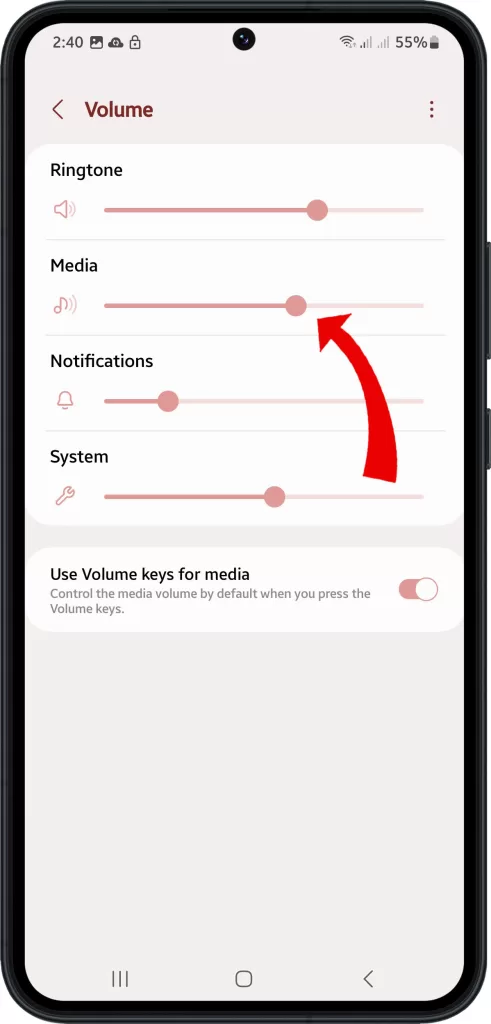
If you are experiencing issues with audio output on your device, the first step you should take is to check the volume level. You can do this by using the volume buttons on your device. Make sure that the volume is not muted or set too low. Sometimes, the volume can be accidentally turned down or muted, which can cause audio issues.
Therefore, it’s essential to check the volume level before proceeding with any further troubleshooting steps.
Step 2: Inspect Speakers for Obstructions
Sometimes, the speaker ports at the top or bottom of your phone can get clogged with debris such as lint, dirt, or dust, which can muffle the sound. To check if this is the case with your phone, carefully examine the speaker ports.
If you notice any debris inside, gently clean it out using a soft-bristled brush or a can of compressed air. This should help improve the sound quality of your phone.
Step 3: Restart Your S23
Restarting can resolve temporary issues affecting speaker operation and audio apps.
A quick reboot on your device can help to clear any temporary iOS glitches or crashed processes that might be causing issues with the sound output or functioning of your audio apps.
There are two ways to restart your Samsung Galaxy S23:
Using the Side key:
- Press and hold the Side key and the Volume down key at the same time.
- Keep holding the keys until the Samsung logo appears.
Using the Settings app:
- Open the Settings app.
- Tap About phone.
- Tap System.
- Tap Advanced.
- Tap Restart.
- Tap Restart again to confirm.
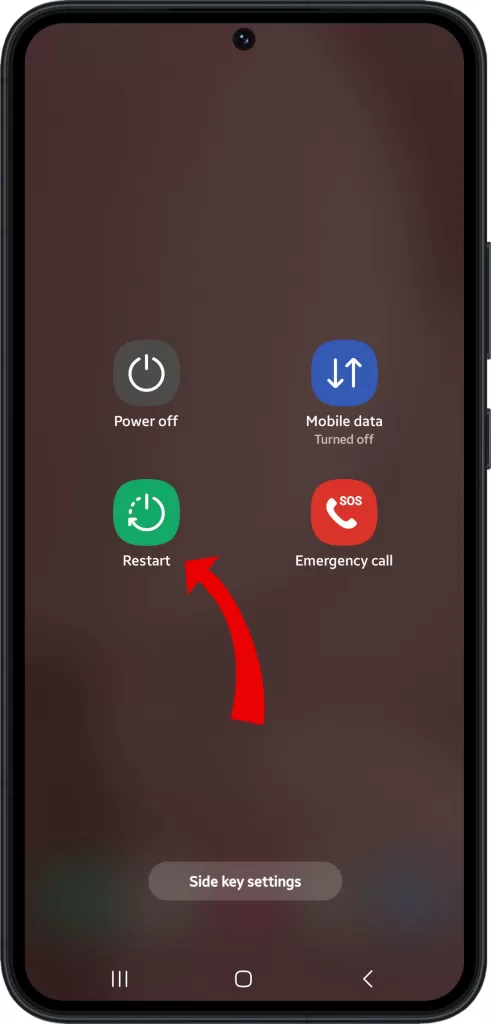
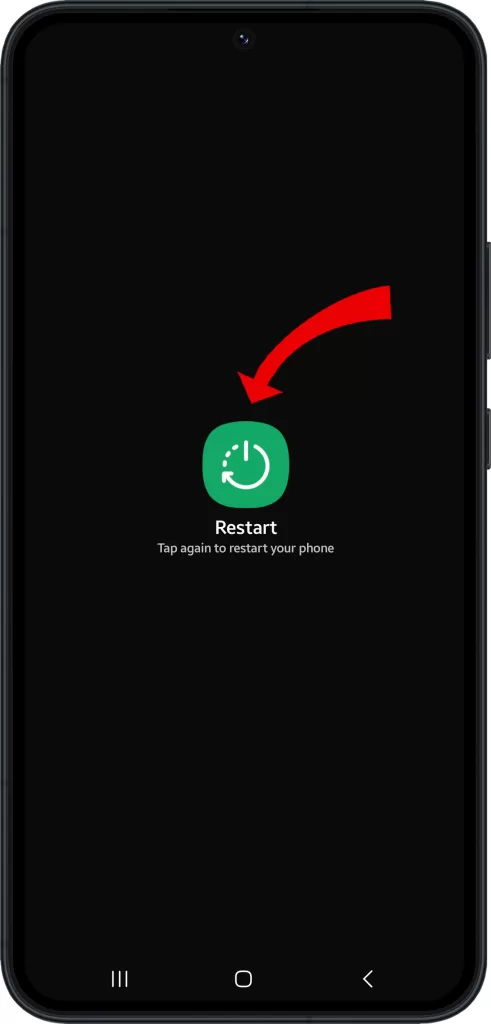
This can be an effective solution to try when you’re experiencing any problems with the sound on your device.
Restarting your phone can also fix other minor problems, such as a frozen screen or app crashes. It is also a good way to clear out any temporary files that may be causing problems.
Step 4: Toggle Airplane Mode
If you’re experiencing connectivity issues with your speakers, it could be due to problems with your wireless radios.
A quick and easy way to fix this is to toggle airplane mode on and off. This will reinitialize your wireless connectivity and could help resolve the issue with your speakers.
Here are the steps on how to toggle Airplane mode on your Samsung Galaxy S23:
From the Quick Settings panel:
- Swipe down from the top of the screen to open the Quick Settings panel.
- Tap the Airplane mode button.
From the Settings app:
- Open the Settings app.
- Tap Connections.
- Tap Airplane mode.
- Tap the toggle switch to turn Airplane mode on or off.
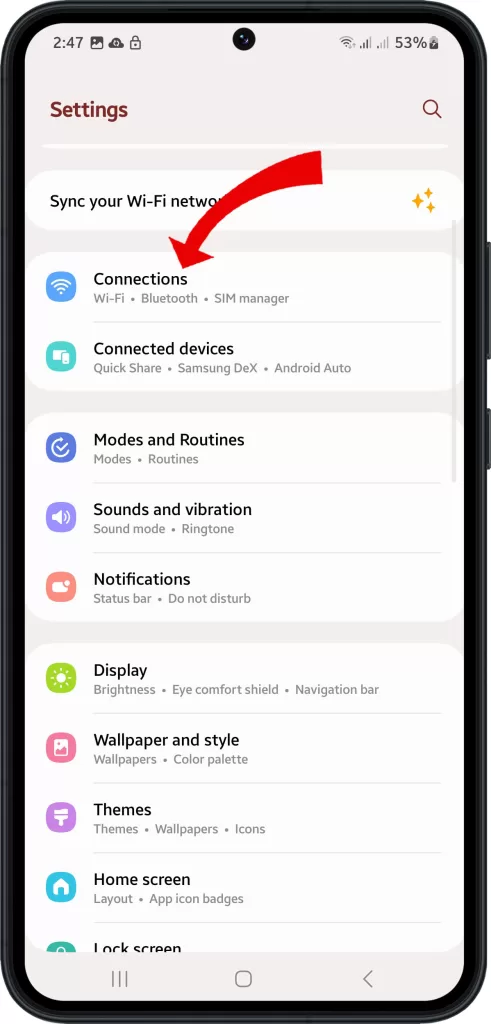
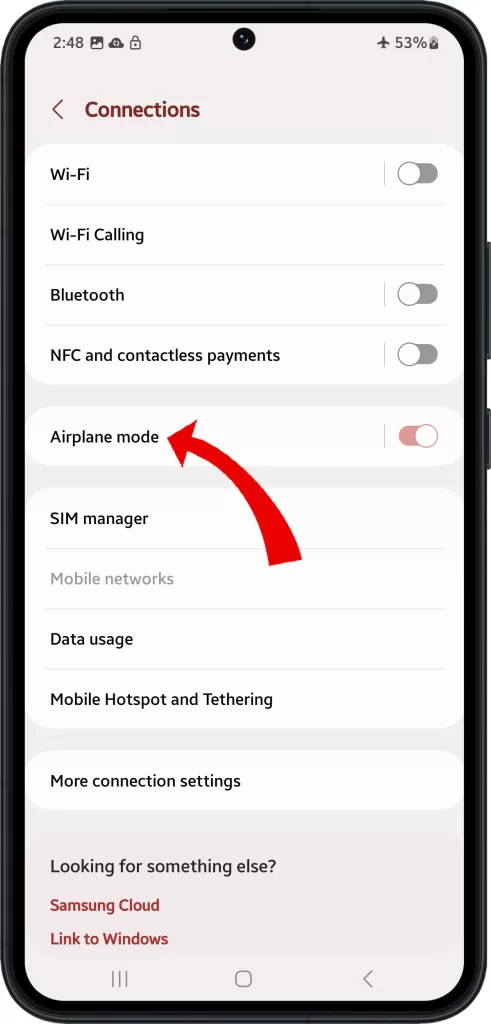
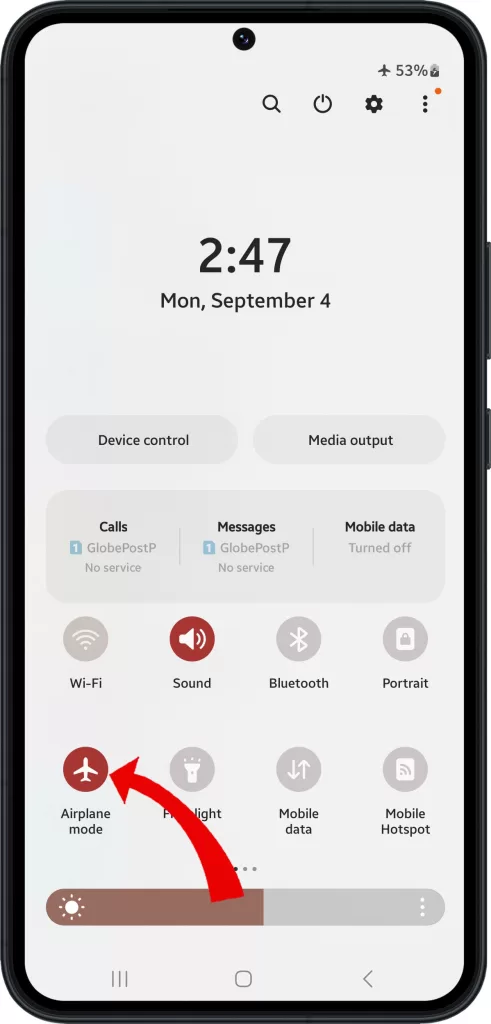
When Airplane mode is turned on, all wireless radios on your phone are turned off, including Wi-Fi, Bluetooth, and cellular data. This can be helpful if you are on a plane or in a place where wireless signals are not allowed.
Step 5: Uninstall Recent Apps
If you have recently installed a new application on your device and you are experiencing problems with your speakers, it is possible that the app may be causing conflicts or incompatibility issues with your device’s sound system.
To troubleshoot this problem, you can try uninstalling the app to see if the issue goes away.
There are two ways to uninstall apps on your Samsung Galaxy S23:
- From the Home screen or App drawer:
- Find the app that you want to uninstall.
- Long-press on the app icon.
- A menu will appear. Tap Uninstall.
- Tap OK to confirm.
- From the Settings app:
- Open the Settings app.
- Tap Apps.
- Find the app that you want to uninstall.
- Tap on the app.
- Tap Uninstall.
- Tap OK to confirm.
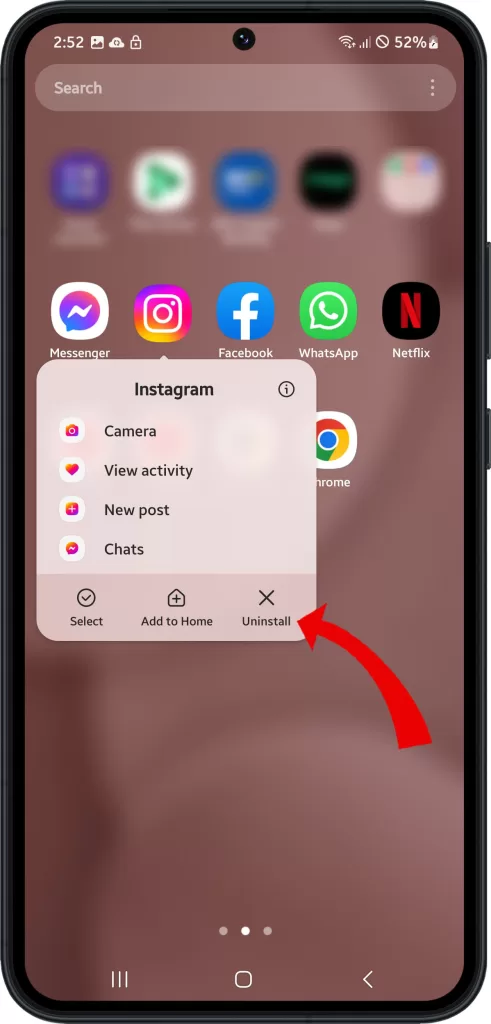
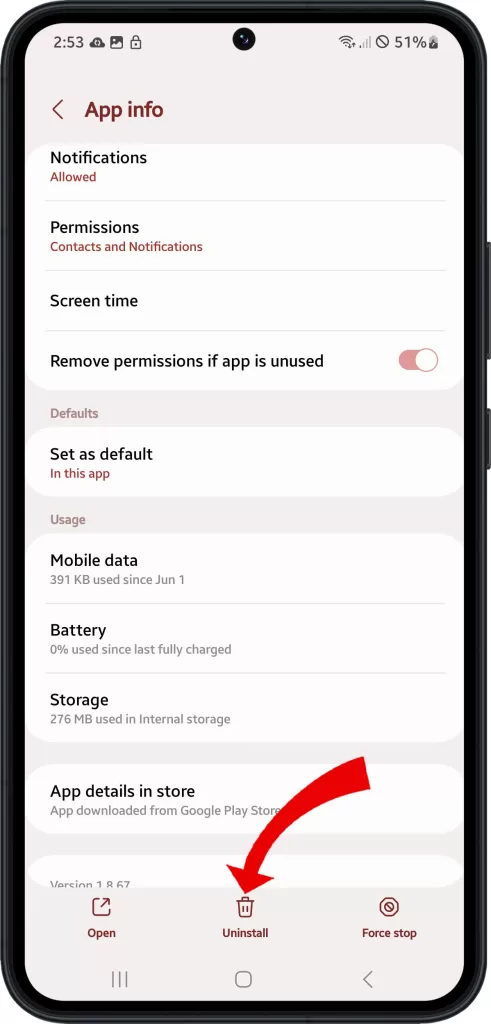
Some apps, such as system apps, cannot be uninstalled. However, you can disable them if you do not want them to run in the background. To disable an app, follow the same steps as uninstalling an app, but tap Disable instead of Uninstall.
If the problem persists even after uninstalling the app, you may need to seek additional support or assistance.
Step 6: Run Diagnostics
Dialing #0# on your device initiates a diagnostic test that specifically checks the functionality of the speaker and troubleshoots any underlying hardware issues.
There are two ways to run diagnostics on your Samsung Galaxy S23:
- Using the Samsung Members app:
- Open the Samsung Members app.
- Tap on the Plus (+) icon in the bottom right corner.
- Tap Diagnostics.
- Tap Start to run all of the diagnostics tests.
- If you want to run a specific test, tap on the test name.
- Using the #0# code:*
- Open the Phone app.
- Dial #0#*.
- A list of diagnostic tests will appear.
- Tap on the test name to run it.
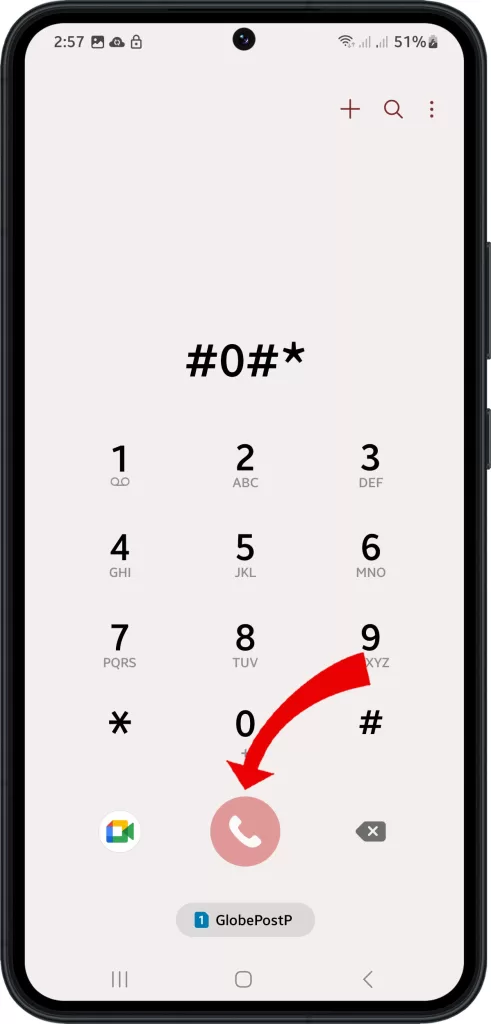
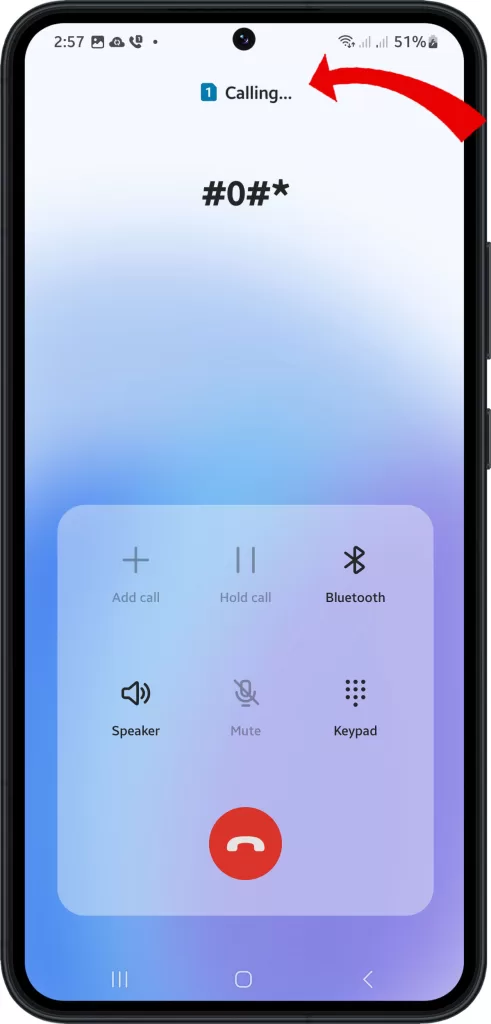
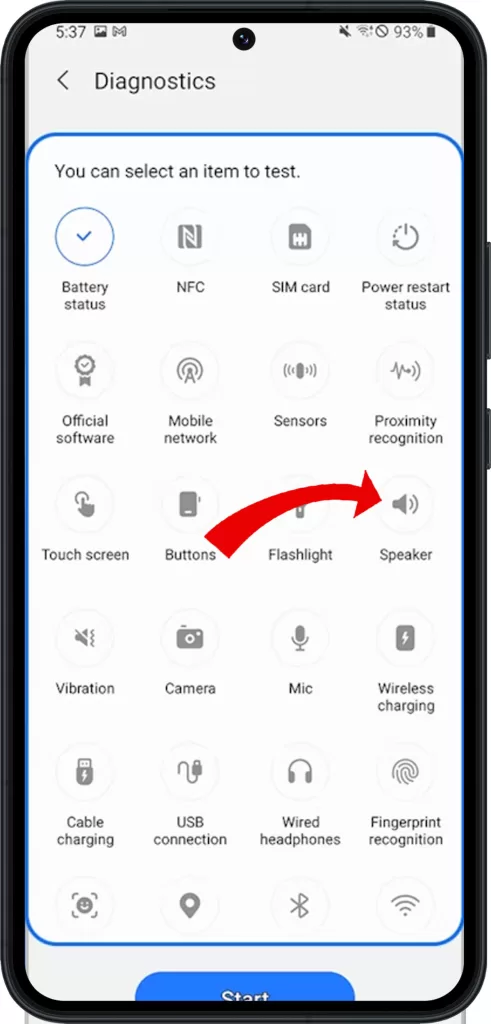
The Samsung Members app is a more comprehensive way to run diagnostics, as it includes tests for more components of your phone. However, the #0#* code is a quick way to run a few basic tests.
This can be helpful in identifying and addressing any problems with your device.
Step 7: Contact Samsung Support
For hardware-related speaker problems, Samsung can arrange professional inspection and motherboard audio IC replacement if needed.
With consistent testing after each step, you should see speakers restored. But contact Samsung Support promptly for hardware issues while still under warranty.
Toggle back and forth Airplane mode. That was my problem. Thank you kindly.