How To Fix Freezing, Lag, Slow Performance Problems On HTC One M8 [Part 1]
In this troubleshooting series that concerns the HTC One M8 we will tackle issues that concerns freezing, lag, as well as slow performance that owners of the device are experiencing. The phone itself is quite powerful enough, having a Snapdragon 801 processor and 2 GB of RAM, and should operate smoothly even with a lot of apps running. There are however instances when glitches occur and the performance of the device is not as expected.
If you own an HTC One M8 or any other Android device for that matter then feel free to send us an email at [email protected] regarding any issue that you may have with your device. We will be more than happy to help you with any concern that you may have. This is a free service we are offering with no strings attached. We however ask that when you do send us an email try to be as detailed as possible so that an accurate assessment can be made and the correct solution can be given.
If you would like to check out the previous parts in this series then head out to this link.
Aside from sending us an email you may also contact us through our Facebook and Google+ social media accounts.
M8 Crashes At Start Of Games
Problem: My phone keeps crashing at the start of some games, the only ones I have found that do it are crossy road, and a game called spider square. I would think these were problems with the game, but no one else seems to be experiencing this problem. Any help would be greatly appreciated thank you!!
Solution: If this issue is only isolated to both of these games then the problem may be with the games itself. Both games may have some corrupt temporary data that is causing this to occur. What I suggest is to clear the cache and data of both games first then check if the issue gets resolved. Take note that by clearing the data your game may be reset to its initial state.
- From any Home screen, tap Apps.
- Tap Settings.
- Scroll to ‘PHONE,’ then tap Apps.
- Scroll left to the ALL tab.
- Tap the Desired application.
- Tap Clear Cache.
- Tap OK.
- Tap Clear Data.
If the issue persists then try to uninstall both games and reinstall a fresh version from the Google Play Store.
It is also a good idea to wipe the cache partition of your phone in this case.
- Press and hold the Volume Down key.
- Press and release the Power key to turn the phone on.
- Continue holding the Volume Down.
- Release the Volume Down key when the three Android images appear on the bottom of the screen.
- Press the Volume Down key once to move the cursor from FASTBOOT to RECOVERY.
- Press the Power key to begin the wipe.
- The device displays the bootup screen followed by a phone with a red triangle.
- Press the Up Volume key and Power key at the same time.
- Press the Down Volume key three times to select Wipe cache partition.
- Press the Power key to initiate the wipe.
- Wait until the phone displays Cache wipe complete.
- Press the Power key to select Reboot system now.
M8 App Freezing Issue
Problem: Hi my HTC one m8 phone has a problem. Sometimes when I am on an app the Google app or a song from spotify will start to play and it happens in groups it will stop for a while and then it will start back up and it is very annoying and I need help please help .
Solution: This may be a case of your phone having some corrupt temporary data. If this is the case then just wipe the cache partition of your phone.
- Press and hold the Volume Down key.
- Press and release the Power key to turn the phone on.
- Continue holding the Volume Down.
- Release the Volume Down key when the three Android images appear on the bottom of the screen.
- Press the Volume Down key once to move the cursor from FASTBOOT to RECOVERY.
- Press the Power key to begin the wipe.
- The device displays the bootup screen followed by a phone with a red triangle.
- Press the Up Volume key and Power key at the same time.
- Press the Down Volume key three times to select Wipe cache partition.
- Press the Power key to initiate the wipe.
- Wait until the phone displays Cache wipe complete.
- Press the Power key to select Reboot system now.
If the problem still persists then the next step is to check if a certain third party app installed in your phone is causing this issue to occur. To check if this is the case you should start your phone in Safe Mode.
- Press and hold the Power key.
- On the screen, touch and hold Power off under Phone Options.
- When the ‘Reboot to safe mode’ message appears, tap RESTART.
- When the phone restarts it will be in safe mode.
Check if the issue still occurs in Safe Mode. If it does not occur then it may be caused by a third party app installed in your phone. Find out what app is causing this issue and uninstall it.
M8 Keyboard Lag, Not Appearing
Problem: Some times i have problems to display the keyboard, if i want to type something to search or anywhere when i have the problem, i just can’t, so i have to restart my device and that fix the problem for a while, but i don’t want to restart it every time, do you have a fix for this ?
Solution: Did you upgrade your phone to Android Lollipop and did this issue occur right after the upgrade? If you answered yes to this then you aren’t the only one having this issue. A lot of M8 owners are complaining of their phone keyboard not appearing sometimes right after they got the new software.
If restarting your phone resolves the issue temporarily then performing a factory reset may be a permanent solution to this problem. Just make sure to back up your phone data before proceeding.
- Press and hold the Power button
- Tap Power off.
- Press and hold the Volume Down key.
- Press and release the Power key to turn the phone on.
- Continue holding the Volume Down key.
- Release the Volume Down key when the three Android images appear on the bottom of the screen.
- Press the Volume Down key twice to move the cursor from FASTBOOT to FACTORY RESET.
- Press the Power key to perform the master reset.
M8 Android System Not Responding Error
Problem: Hello I hope you can help me with this issue because I am getting very frustrated with this phone about to get a new one.. well the issue I keep having is about 5 to 6 times a day my when my phone is on standby I get this error message that pops and and said android system is not responding either wait or cancel.. I’ve done both.. waiting makes the phone freeze and canceling it make all the settings dissappear so what I have to do it turn my phone on and off wbich is annoying then it goes away for a little while but then it comes back.. do you know what could be this problem.. please help please email ASAP droidguy
Solution: You could try wiping the cache partition of your phone then check if the issue disappears.
- Press and hold the Volume Down key.
- Press and release the Power key to turn the phone on.
- Continue holding the Volume Down.
- Release the Volume Down key when the three Android images appear on the bottom of the screen.
- Press the Volume Down key once to move the cursor from FASTBOOT to RECOVERY.
- Press the Power key to begin the wipe.
- The device displays the bootup screen followed by a phone with a red triangle.
- Press the Up Volume key and Power key at the same time.
- Press the Down Volume key three times to select Wipe cache partition.
- Press the Power key to initiate the wipe.
- Wait until the phone displays Cache wipe complete.
- Press the Power key to select Reboot system now.
If the issue still remains then back up your phone data and do a factory reset.
- Press and hold the Power button
- Tap Power off.
- Press and hold the Volume Down key.
- Press and release the Power key to turn the phone on.
- Continue holding the Volume Down key.
- Release the Volume Down key when the three Android images appear on the bottom of the screen.
- Press the Volume Down key twice to move the cursor from FASTBOOT to FACTORY RESET.
- Press the Power key to perform the master reset.
M8 Apps Crashing After Software Update
Problem: Hi, I have an HTC One M8 and ever since I updated my software a lot of apps that I used to use flawlessly are crashing before they even open… Even when I have perfect WiFi and its the only app I’m trying to run. I’ve tried this with ifunny, Sims City and a couple other simple games. Any ideas on how to fix it, or will I have to wait until the next software update?
Solution: It appears that there may be incompatibilities between your phone apps and the new software your phone is running on. I suggest you update your apps first as this usually resolves the issue. If updating your apps does not help then uninstall the affected apps then install a fresh version from the Google Play Store.
Since this issue occurred right after you updated your phone software then a factory reset is highly recommended. Back up your phone data before proceeding with this.
- Press and hold the Power button
- Tap Power off.
- Press and hold the Volume Down key.
- Press and release the Power key to turn the phone on.
- Continue holding the Volume Down key.
- Release the Volume Down key when the three Android images appear on the bottom of the screen.
- Press the Volume Down key twice to move the cursor from FASTBOOT to FACTORY RESET.
- Press the Power key to perform the master reset.
M8 Freezes When Downloading Games From Play Store
Problem: My m8 is bothering me when i head to start downloading a game from the play store it just freezing the download at the half of the process, and i don’t know if it is a problem in the data usage. So please help me.
Solution: You should first make sure that your phone is connected to a stable Internet connection. Try to connect to a different Wi-Fi source and see if the issue still persists. If the download freezes then try to open a website on your phone browser to check if there is still an Internet connection. If the connection is still present but the download freezes then you should proceed with wiping the cache partition of your phone.
- Press and hold the Volume Down key.
- Press and release the Power key to turn the phone on.
- Continue holding the Volume Down.
- Release the Volume Down key when the three Android images appear on the bottom of the screen.
- Press the Volume Down key once to move the cursor from FASTBOOT to RECOVERY.
- Press the Power key to begin the wipe.
- The device displays the bootup screen followed by a phone with a red triangle.
- Press the Up Volume key and Power key at the same time.
- Press the Down Volume key three times to select Wipe cache partition.
- Press the Power key to initiate the wipe.
- Wait until the phone displays Cache wipe complete.
- Press the Power key to select Reboot system now.
Engage with us
Feel free to send us your questions, suggestions and problems you’ve encountered while using your Android phone at [email protected]. We read every email but can’t guarantee a timely response. Lastly, if we were able to help you, please help spread the word by sharing our posts with your friends. Thanks.
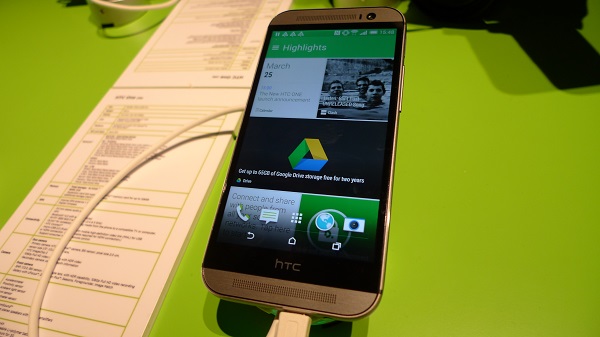
Hi I have HTC m8 some of my app does not open when I touch screen , if I click on facebook app it’ll open on google drive, I cant even turn on Wi fi to connect to other provider, I restarted its the same way. What do I do?
Hi iam having htc one es9 dual sim is taking too much. Time for charging and when I’m taking pic it is hanged. And how can I move application. To sd card tell me how
so I bought a HTC phone it turns out it ain’t original ..so after an year it started having issues…like whenever I try to unlock my screen it freezes and turns itself off…and it won’t switch back on until I remove the battery then return it back then it switches one… I’ve done a factory reset yet the problem still persists. pls help?(its a counterfeit version of HTC 820G+)
I cannot seem to complete this process… nothing ever happens after the Red Triangle, phone reboots.
My HTC phone is not working because whenever I type some thing it types its self 30 seconds later and when I slide it does not slide after 30 seconds also when I try to take a picture the camera does not focus and when I try to watch videos they look like a disc that I glitching plz help.
My phone when I type it types by its self and when I swipe the screen it swipes the other side help pls
I have htc 820s, my phone camera photo is unclear only night time and low light plases. Photo is filling the dots.what will do that.plz help…[email protected]
For anyone struggling with the cache wipe instructions … at the red triangle, hold the volume up button and press the power button once for about a second and continue to hold the volume up button.
If you have keyboard lag, just uninstall the HTC Sense Input languages.
in my default m8 messages app I cannot open two different threads one after the other, it shows a pinwheel in the top right corner and seems like it is backed up or confused by the quick movements, this did not use to happen. What do I do?