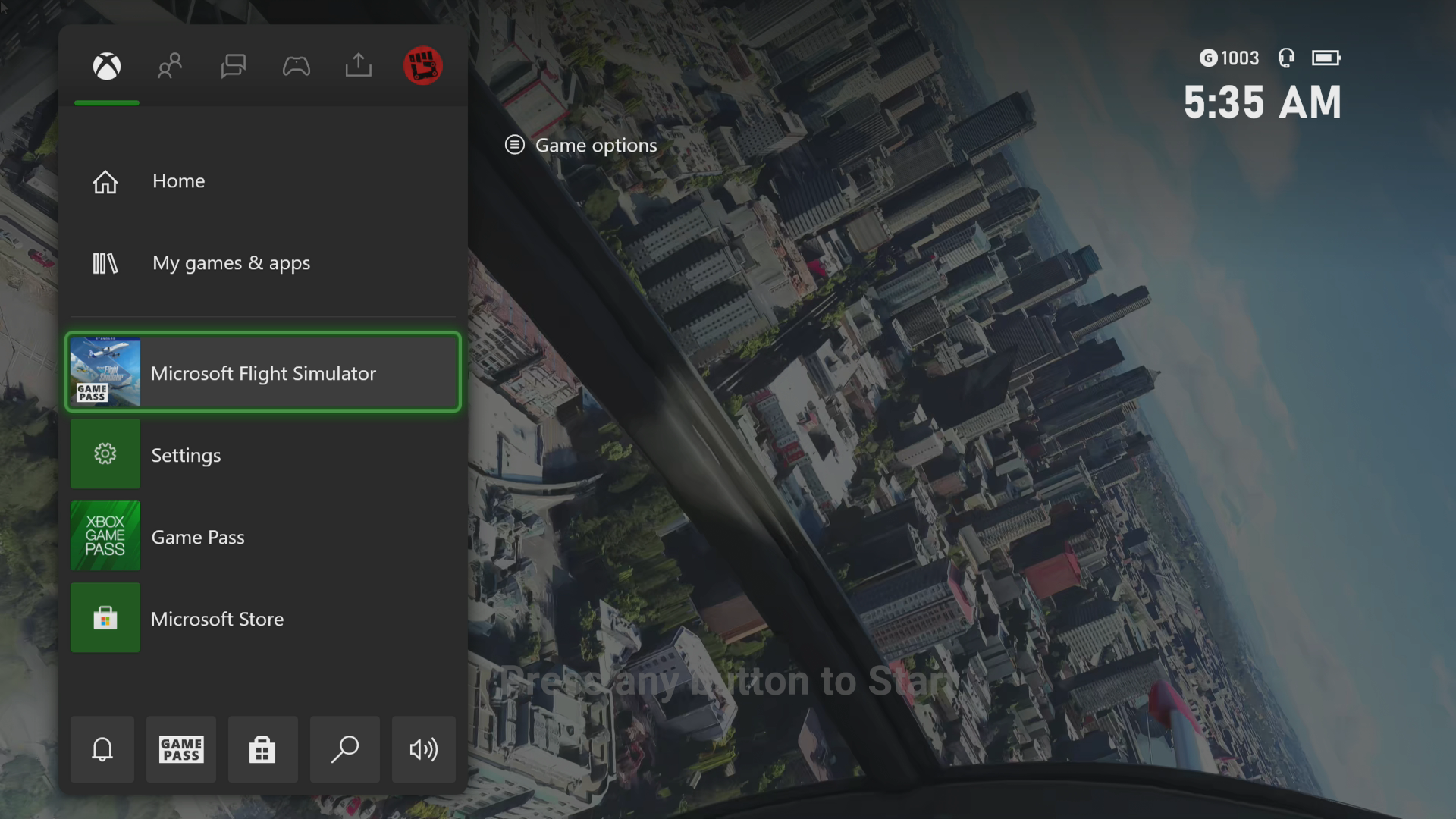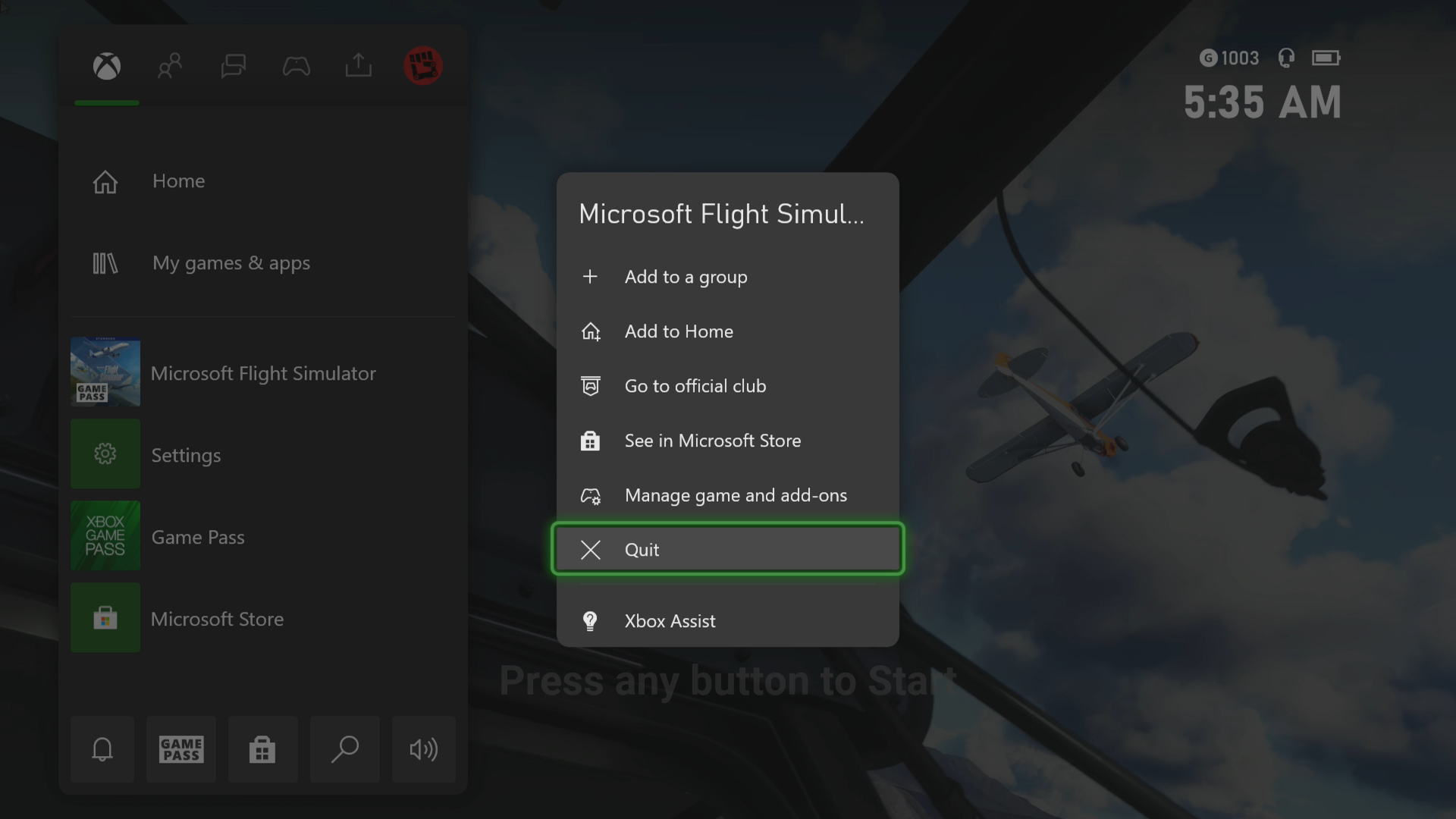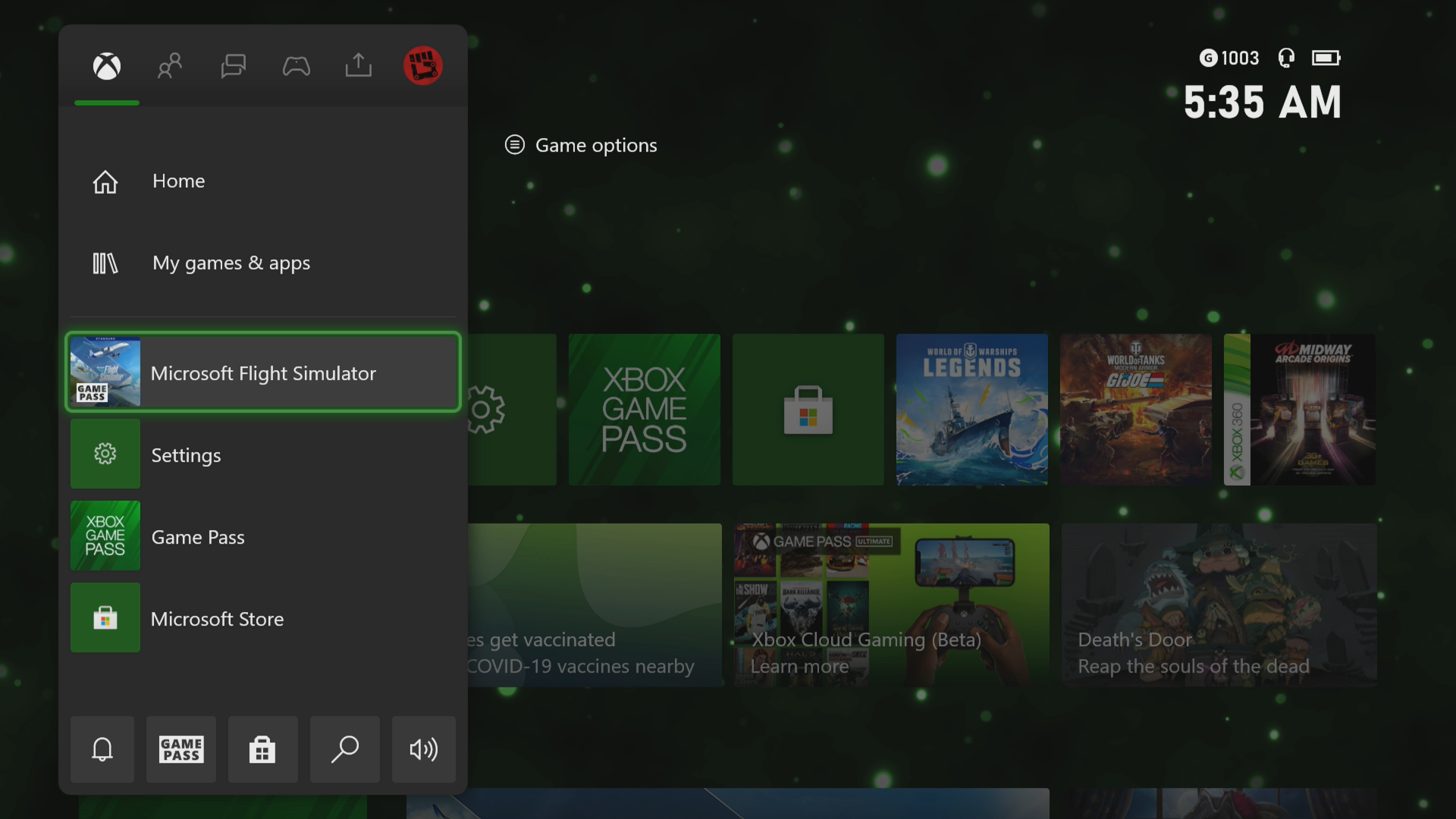How To Fix Microsoft Flight Simulator Crashing In Xbox Series X
The Microsoft Flight Simulator crashing on your Xbox Series X is an issue that can be caused by different factors. This could be due to a bug in the game, a corrupted cached file, or an outdated console software. To fix this you need to perform a couple of troubleshooting steps.
The Microsoft Flight Simulator is an amateur flight simulator published by Xbox Game Studios and was just recently made available on Game Pass for your Xbox Series X. First released in 2026, the game allows you to fly several plane models over various world locations. It uses data from Bing maps combined with Microsoft Azure’s artificial intelligence (AI) to generate the three-dimensional representations of Earth’s features making your flight a more realistic experience.
What to do when your Microsoft Flight Simulator game keeps on crashing
One problem that you might encounter when playing Microsoft Flight Simulator on your Xbox Series X is when it crashes or freezes. This can happen when loading or running the game. Here’s what you need to do to fix this.
Prerequisite:
- Make sure to update the Xbox software.
- Make sure to update the Microsoft Flight Simulator game.
Solution 1: Restart Microsoft Flight Simulator
The first thing you have to do in this case is to restart the game as soon as it crashes or freezes. This removes any corrupted cached data that could be causing the issue.
Time needed: 3 minutes.
Restart the game
- Press the Xbox button.
You can find this on your controller.

- Highlight the title.
This will select the game.

- Press Menu.
This allows you to access the game system settings.

- Select Quit.
This will stop the game from running.

- Start Microsoft Flight Simulator.
This will start the game.

Try to check if the issue still occurs.
Solution 2: Restart the Xbox console
One of the reasons a game will crash or freeze is the presence of corrupted cached data stored in the console’s RAM. You can fix this by performing a power cycle which will also refresh the system. Press the Xbox button on the console for 10 seconds or until it turns off. Unplug the power cord then wait for a minute before plugging it back in. Turn on the Xbox after a few seconds then try running Microsoft Flight Simulator again then check if it still crashes.
Solution 3: Try to use a different profile
If the Xbox user profile you are using is corrupted then this could be what’s causing the problem. You can check if this is the culprit by using a different profile.
- Press the Xbox button on the controller.
- Select Profile & System.
- Select Add or switch.
- Try using a different profile. If only one profile is available then select the Add new option to add another profile that you can use for checking.
If the problem does not occur when using this new profile then you will need to remove your original profile from the Xbox then add it again.
Solution 4: Delete the game save file
If the game save file you are trying to load is corrupted then this can cause the game to crash. In order to fix this you will need to delete this file then resync with the cloud.
- Press the Xbox button on your controller.
- At the Home tab open My games & apps.
- Select See all.
- Highlight Microsoft Flight Simulator then press the menu button on the controller.
- Select Manage game and add-ons.
- Select Saved data.
- Select Delete all to remove the local save data.
After performing these steps try checking if the problem still occurs.
Solution 5: Reinstall Microsoft Flight Simulator
If after performing the troubleshooting steps we have provided the crashing problem still occurs then this could already be caused by a corrupted game installation. To fix this you should try to uninstall the game then reinstall it again.
Having the Microsoft Flight Simulator crashing on Xbox Series X can be a frustrating experience. Hopefully, this solution will help you fix the problem.
Visit our TheDroidGuy Youtube Channel for more troubleshooting videos.