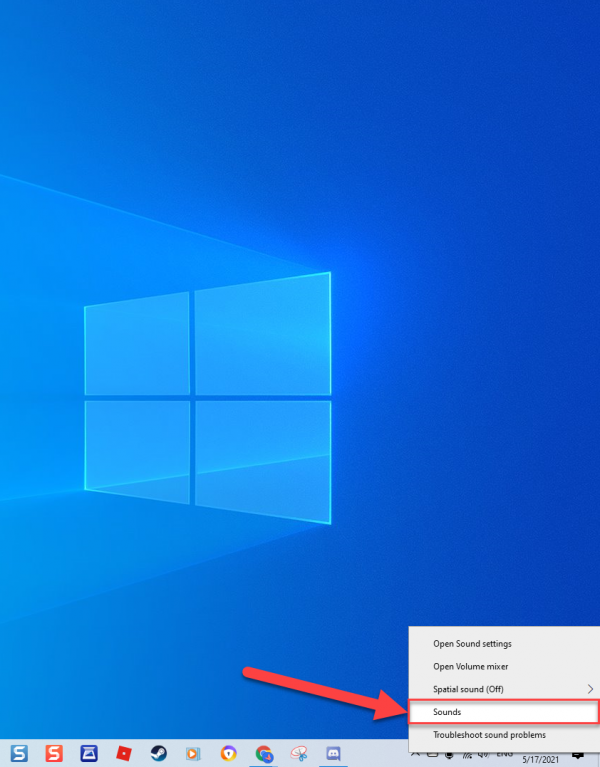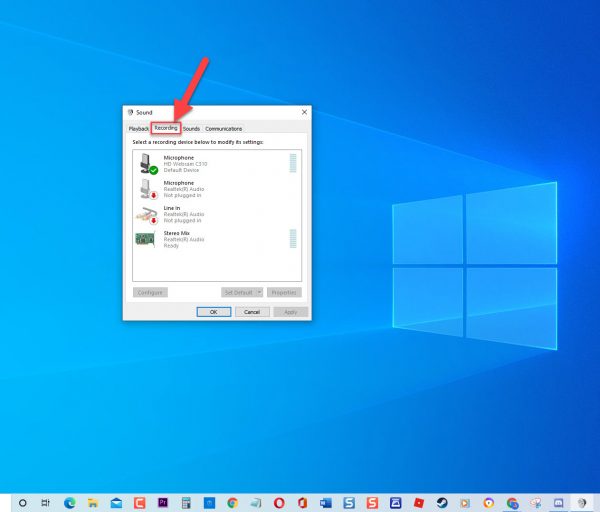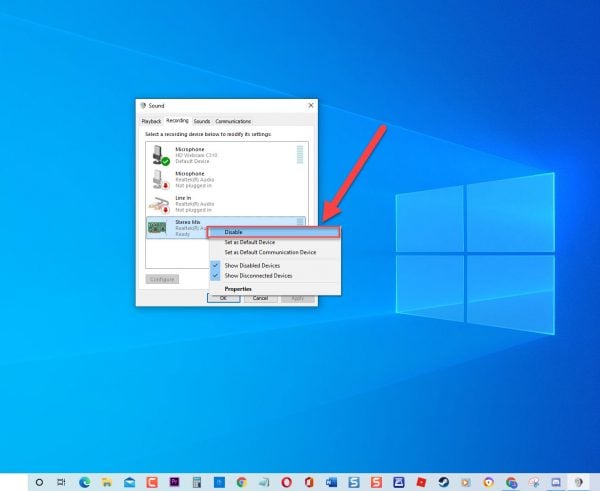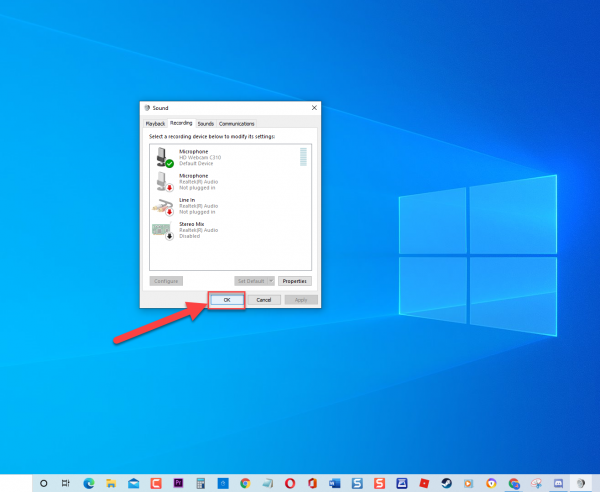How To Fix Discord Picking Up Game Audio Problem
Discord is a VoIP application used to interact and communicate by gamers in the gaming community. It allows you to do voice chats to game teammates using a microphone. Although Discord is a solid application there are instances wherein certain issues can occur such as Discord picking up game audio in the game as well as the users voice when in the game in communication between users. In this latest installment of our troubleshooting series, we will talk about the recommended solutions that you can try to fix Discord Picking Up Game Audio problem.
Fix Discord Picking Up Game Audio Problem
There are several factors that can cause Discord application to pick up audio during a game ranging from the sound settings on computer and Discord, a corrupt Audio drivers to headphone connection issues. Listed below are the recommended solutions that you can try to fix Discord picking up game audio problem.
But before performing the recommended troubleshooting solutions below, its best to restart your Windows computer first. This action refreshes the Windows operating system and removes any corrupt temporary data that could be causing the problem.
Solution 1: Disable Stereo Mix Settings
Stereo Mix is used basically to send input audio sound as an output. Although stereo mix settings on Windows enables sound recording, it has no particular use for gaming. You may need to disable Stereo mix settings on Windows to fix Discord Picking up game audio problem that users are experiencing. In here, we will be disabling stereo mix in Windows and in Discord Settings as well.
To disable stereo mix on Windows:
- Right click on the speaker icon located at the lower right of Windows

- Click Sounds from the list.

- Click Recording tab

- Right click on the Stereo Mix and click disable from the drop down menu.

- Click OK to exit

For Discord:
- Launch Discord application
- Click on the User settings icon that looks like a gear located at the bottom left.
- Under apps settings on left pane, click Voice & Video
- Make sure to select Microphone as the Input device
- Make sure to select the Headphone that you are using as the Output device. You can opt to choose Windows default if headphone or microphone is not on the list. This is if stereo mix is already disabled in the sound settings on Windows.
After disabling stereo mix settings, check if Discord Picking up game audio problem still occurs.
Solution 2: Try another Audio Jack USB plugin
There are instances where USB port or the Audio jack can be faulty and can cause issues with the headphone and or microphones connected to it. To know if this is the culprit for this problem, try connecting headphone or microphone to another USB plugin to confirm.
Solution 3: Change the Microphone Settings
Microphone settings can also cause issues with input device and output device settings. Therefore, to fix this you may need to change the settings on your microphone.
To do this:
- Right click on speaker icon located at the lower right of Windows
- Click Sounds from the list.
- Click Recording tab
- Right click on your Microphone and select Properties from the drop down menu. A new window opens.
- At Microphone properties window, click Listen tab.
- Make sure option “Listen to this device” is unchecked.
- Click Advanced tab.
- Make sure options under Exclusive mode are both checked.
- Click Apply to apply changes made.
- Click OK to exit Microphone Properties.
- Click OK to exit Sound window.
Run Discord and then check if Discord is picking up game audio problem still occurs.
Solution 4: Disable Sound drivers
You can also disable sound drivers installed on your computer except for the default driver on your Windows. There have reports from gamers that the problem has been fixed after disabling sound drivers.
To do this:
- Right click on speaker icon located at the lower right of Windows
- Click Sounds from the list.
- Click Playback tab
- Right click on NVIDIA high definition and click Disable from the drop down menu.
- Right click on Realtex ( if applicable) and click Disable from the drop down menu.
- Click Apply to apply changes made.
- Click OK to exit
- Restart computer
Once computer completely reboots, run Discord and then check if Discord Picks up game audio problem still occurs.
Solution 5: Uninstall Audio Driver Software
A corrupt drivers can cause issues on your computer, you may need to uninstall audio drivers to fix this problem.
To do this:
- Press Windows key + R on your keyboard to open RUN dialog box.
- At RUN dialog box, type “devmgmt.msc” and press Enter or click OK to open device manager.
- Under Device manager, click Sound, Video and Game Controllers” to expand it.
- Right click on the driver you are currently using and then click Uninstall device from the drop down menu.
- Follow the onscreen instruction on how to uninstall driver.
- Restart computer.
After computer completely reboots, audio drivers will automatically replace the drivers with the latest drivers. Run Discord and then check if Discord Picking up game audio problem still occurs.
After following the solutions mentioned, you will successfully fix Discord Picking Up Game Audio Problem on Windows 10. For more troubleshooting videos, feel free to visit our TheDroidGuy Youtube Channel.
Also read: