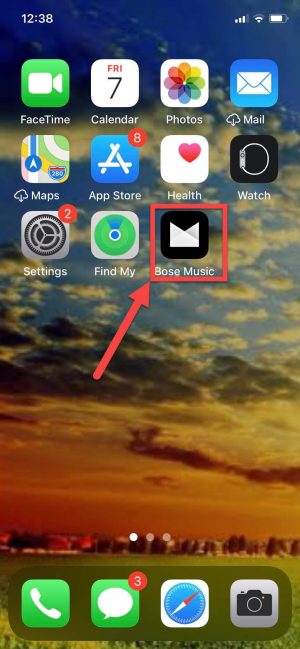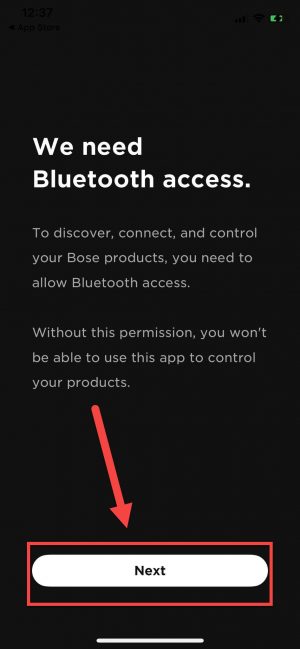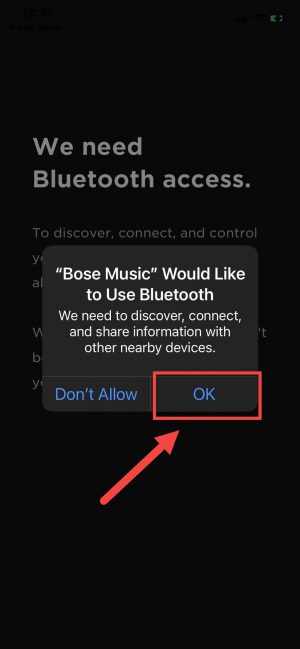How To Fix Bose Music App Cannot Detect Bose Sport Open
Bose Music app is an application that allows you to control Bose products. You can easily access and browse your favorite music like Spotify and or amazon music, and playlists with just one-touch. The application is free to download on iOS device (App store) and Android device (Playstore). Connecting Bose app to Bose home speaker, headphones and Soundbars is an easy process, there are instances where issues can occur such as Bose Music app cannot detect and pair with Bose Sport Open wireless earbuds. In here are the recommended solutions that you can to do fix Bose Music app does not detect Bose Sport open wireless earbuds.
Fix Bose Music App does not Detect Bose Sport Open
There are several factors that can cause Bose app to not connect to Sport open wireless headphone such as Bluetooth permissions not enabled, Bose product and application needs a reboot, distance between mobile device and wireless earbuds to a bug in the system.
Bose Sport Open Wireless headphone specifications:
- Earbuds Dimensions: 2.2″ H x 1.9″ W x 0.75″ D
- Charging case dimensions: 1.2″ H x 3.8″ W
- Charging case weight: 1.7 ounce
- Earbuds weight: 0.49 ounce each earbud
- Material: PC-ABS plastic composite
- Battery life: 8 hours (up to 3 hours for a quick 30-miute charge)
- Battery Charging time: 2 hours
- Charging method: Charging base to USB-A port on PC or standard charger
- Microphones: 2 (one on each earbud)
- Bluetooth range: 33 feet (10 meters)
- Bluetooth versions: 5.1 (A2DP, HFP, AVRCP, BLE)
- Water Resistance rating: IPX4
- Bose Music App: Yes
- Finish: Triple Black
If Bose app cannot detect sport open earbuds even if product has already been added to Bose account, it will either display “searching” and or “unavailable” whenever you pair the product again. In other instances, headphone may not actually be detected. Try the following solution below to fix it:
Solution 1: Enable Bluetooth permissions for iOS13 devices
After downloading and installing the Bose app for the very first time, a prompt message usually appears asking to enable Bluetooth permissions for iOS13. This message usually applies to iOS devices running on iOS 13 versions and above for Bluetooth permissions to complete. However, if you choose the option “Do not allow” bluetooth permissions will not be enabled but you can enable it on the device settings menu of your mobile phone.
To do this:
- Launch Bose Music app on iOS device

- Click Next when “We need Bluetooth access” message appears

- Click “OK” when prompt message appears “Bose Music” would like to use Bluetooth

Following enabling Bluetooth permissions, sign in to your account and then try connecting Bose app to Bose Sport open wireless earbuds.
Solution 2: Reset Bose App
RAM usage on the mobile device can cause issues on an application, to fix it you may need to reset the application. Restarting the application clears RAM usage on the mobile device and refreshes the application.
To restart an application, follow the steps below that varies by device you are using:
For Android:
- Tap on Settings, an icon that looks like a gear
- Scroll down and tap Apps
- Scroll down and tap on Bose Music app
- Tap Force stop option. This will stop the application.
- Relaunch Bose Music app and try connecting Bose app to Bose Sport open wireless earbuds
For iOS :
- Open Active applications running in the background by either double tapping on the home button or swiping up from the bottom of the screen.
- Locate Bose Music app active apps card then swipe left to right and
- Swipe up application card to exit and close Bose Music app.
- Relaunch Bose app and try connecting Bose application to Bose Sport open wireless earbuds.
Solution 3: Reboot the device running the application
Reboot the device running application refreshes the device and operating system that removes corrupt data that may be causing Bose app to not detect wireless headphone. The process to restart is very simple, you just need to turn mobile device OFF then turn it ON after a few seconds.
After restarting Mobile device, try connecting Bose application to Bose Sport open wireless earbuds.
Solution 4: Update Bose app
Updating an application is essential and recommended ensures the application has the latest features and enhancements. An outdated versions can cause issues and the only way to fix it is to check for and install available updates.
Once Bose Music application is up to date, try connecting Bose app to Bose Sport open wireless earbuds
Solution 5: Uninstall and reinstall app
If after updating the application, and still not detecting Bose product problem still occurs, you may need at this time to uninstall the application and then reinstalling it again on your mobile device.
The steps to uninstall and then reinstall an application depends on the mobile device. Make sure to refer to the device manual on how to do it on device settings
Once Bose connect app has been reinstalled, try connecting Bose app to Bose Sport open wireless earbuds and then check if the issue still occurs.
Solution 6: Reset Bose Sport open
If none of the solutions did not fix the problem, you may need to reset Bose Sport open earbuds. The process deletes and clears saved settings and fixes bugs that may caused this issue to occur. Resetting is usually done on certain occasions and is proven to correct minor issues.
To do this:
- Place both earbuds on charging base. Make sure markings (L or R) on each earbuds should match the markings on the charging base so that it will magnetically snap. To know if earbuds are correctly placed, status light blinks once.1.
- Press and hold button on right (R) earbud for 10 seconds. Wait for status light to blink twice.
- Press and hold button on left (L) earbud for 10 seconds. Wait for status light to blink twice.
- Reset process is complete once status light indicates a steady solid white.
Try connecting Bose app to Bose Sport open wireless earbuds and then check if the issue still occurs.
After following the solutions mentioned above, you will successfully fix Bose Music app does not detect Bose Sport open wireless earbuds.
I hope this article helped you fix Bose Music app does not detect Bose Sport open wireless earbuds problem. You may visit our TheDroidGuy Youtube Channel for more troubleshooting videos.
Quick Links:
- Fix Bose Sport Open Earbuds Battery Will Not Charge Problem
- How To Fix Bose Sport Open Earbuds Will Not Turn On Problem