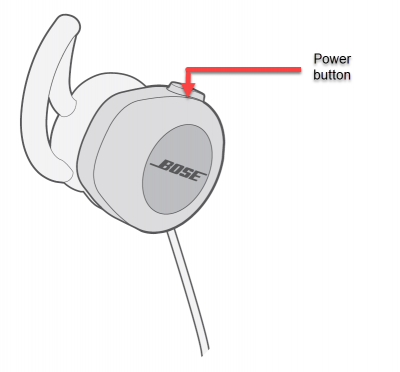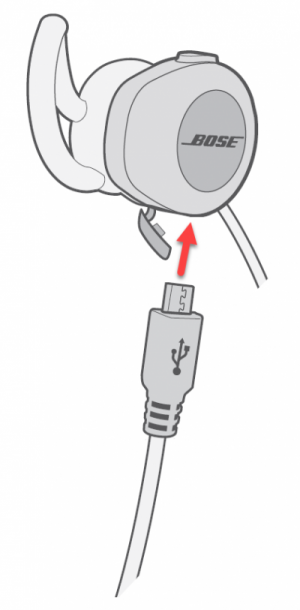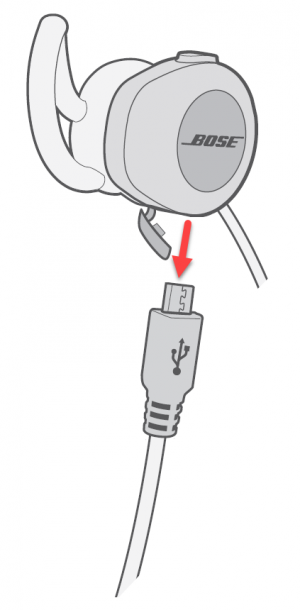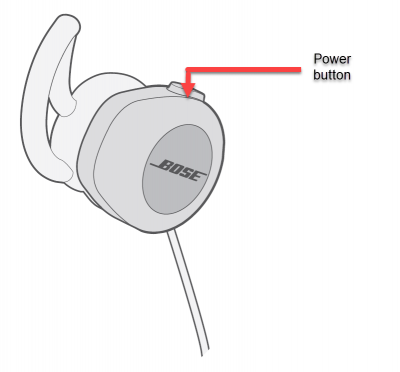How To Fix Bose SoundSport Wireless No Audio Heard In One Ear
There are several factors that can cause SoundSport wireless headphones no audio is heard in one ear ranging from issue with application, type of media played, headphones need a reboot to a bug in the system. In here, we will show you the recommended troubleshooting solutions that you can try fix Bose SoundSport Wireless no audio heard in one ear
What to do if Bose SoundSport Wireless no audio heard in one ear
Bose SoundSport free wireless headphones specifications:
- Headphone dimensions (Without the cable) : 1.2″ H x 1″ W x 1.2” D
- Weight: 0.8 oz
- Battery: Rechargeable Lithium-ion battery
- Charging time: 2 hours
- Battery life: 6 hours (Full charge)
- Bose connect app: Compatible
- Bluetooth range: 33 feet (10meters)
- NFC pairing: YES
- Sweat and Weather resistant: YES
- Colors available: Citron, Aqua & Black
If you are not hearing a sound from either the left earbud or right earbud while you are using SoundSport free wireless headphones, try the following solutions below:
Solution 1: Use a different application
There are numerous application out there that allows you to listen to your favorite music and podcasts. Listening to them using SoundSport free wireless headphones. If the problem occurs with only one ear is hearing the audio and other one is not, try to check if it is caused by the application used. To fix this, try using a different application and listen using Bose product to check if the problem is relating to the app itself and its settings and or the headphones.
Solution 2: Play a different media type
There are different media types available that varies with sound quality they produce. Each media type, mostly, have different quality. Media type such as an MP3, music videos, videos, radio, broadcasting, cellphones and or streaming and among others.
To fix this problem try playing a different from the media type that you are currently listening to and then check if there’s a difference and if the problem with one hear not hearing an audio sound issue still occurs.
Solution 3: Reboot SoundSport Wireless headphone
Just like with any other electronic device you might need to restart the device. Restarting clears and refreshes the RAM usage and corrects minor issues that can cause this particular problem to occur.
To do this:
- Press Power Button to turn OFF headphone
- Press Power button again after at least 5 second to turn ON headphone
Once Bose product completely reboots, check if the issue of not hearing audio in one ear of the product still occurs.
Solution 4: Update Bose product
Outdated versions can cause minor issues and the only way to fix this is to check for and install any available updates. Updating ensures products has the latest features and product enhancements.
Update using either of the following options:
- Via Bose connect app, free to download on iOS (App store) and Android devices (Google Play)
- Via Bose Updater on Bose website. Download the application to the computer , connect Bose wireless headphone and follow the onscreen instructions to check for and install available updates.
After installing the latest versions, check if the issue of not hearing audio in one ear of the product still occurs.
Solution 5: Reset Bose SoundSport free wireless
If after performing the solutions above but still you are not hearing audio in one ear of the wireless headphone, you may need to reset the product. Resetting clear Bose product of all its saved settings back to its factory state. You can reconfigure the settings later on after resetting.
To do this:
- Press Power button to turn OFF Bose product

- After 30 seconds, connect wireless headphone to power outlet using a USB cable

- After 5 seconds, remove headphone from the power outlet and remove USB cable.

- After about 1 minute, press Power button again to turn it ON.

Once wireless headphone has been reset, check if the issue of not hearing audio in one ear of the product still occurs.
Hope this article helps fix Bose SoundSport free Wireless no audio heard in one ear.
For more troubleshooting videos, visit our TheDroidGuy Youtube Channel
Quick links: