How To Fix The Google Pixel 5 Screen Flickering Issue
In this troubleshooting guide, we will show you how to fix the Google Pixel 5 screen flickering issue. Depending on how often the screen flickers, this problem can be very annoying, that’s why we understand why users would want to fix this problem once it occurs. Read on to learn how to fix it.
The screen flickering issue that some Pixel 5 users are experiencing can be due to some apps that are not working properly, or it can be a sign of a minor firmware issue. That is if your phone doesn’t have any physical or liquid damage.
There are also times when such an issue occurs due to CPU-intensive games. But the thing is, if it’s not a hardware issue, then you can rest assured that it can be fixed by doing a few troubleshooting procedures. Here’s what you have to do about it:
First solution: Close apps running in the background
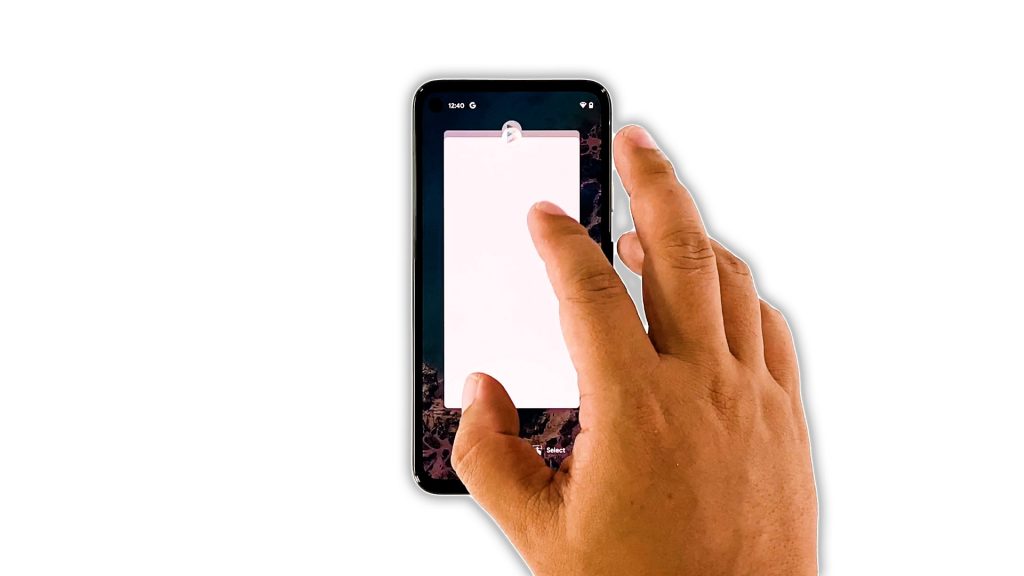
The first thing that you have to do if you’re dealing with a screen flickering issue is to close all apps that are left running in the background. It is because of the possibility that the flickering is caused by some apps that keep crashing. Here’s how it’s done:
- Swipe up from the bottom of the screen and stop at the middle. This will display all apps that are left running in the background.
- Swipe up on each up to close them.
After closing the apps, try to see if the screen flickering is gone.
Second solution: Force restart your phone
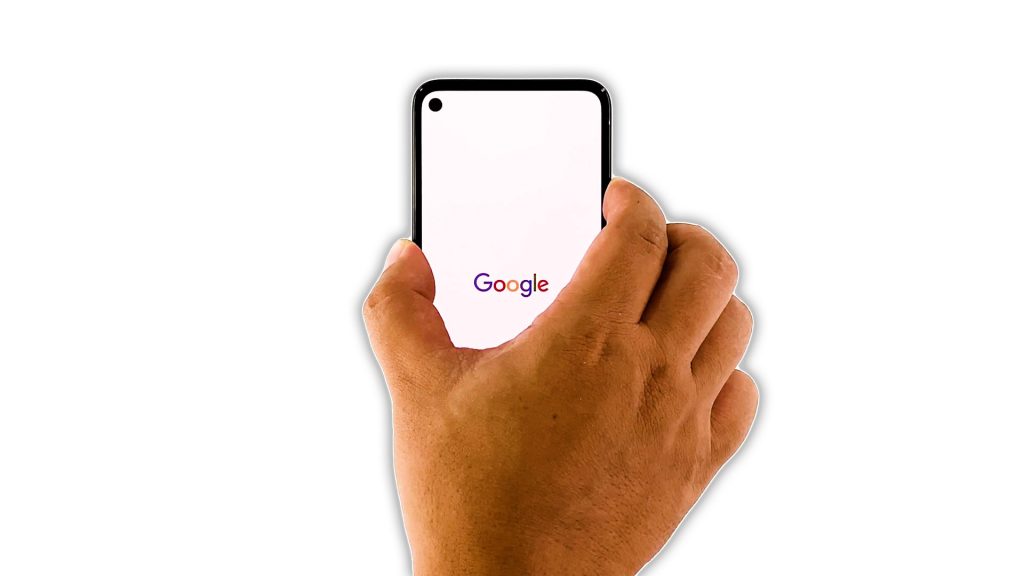
If the screen flickering isn’t fixed with the first solution, then what you have to do next is to refresh your phone’s memory and reload all apps and services. You can do so by doing the forced restart. Here’s how you do it:
- Press and hold the Power key for 8 seconds. This will trigger your Pixel 5 to shut down and power back up.
- Once the Google logo shows, release the Power key and wait until the reboot is finished.
After the reboot, try to see if your Pixel 5 is still having the screen flickering issue.
Third solution: Run your phone in safe mode
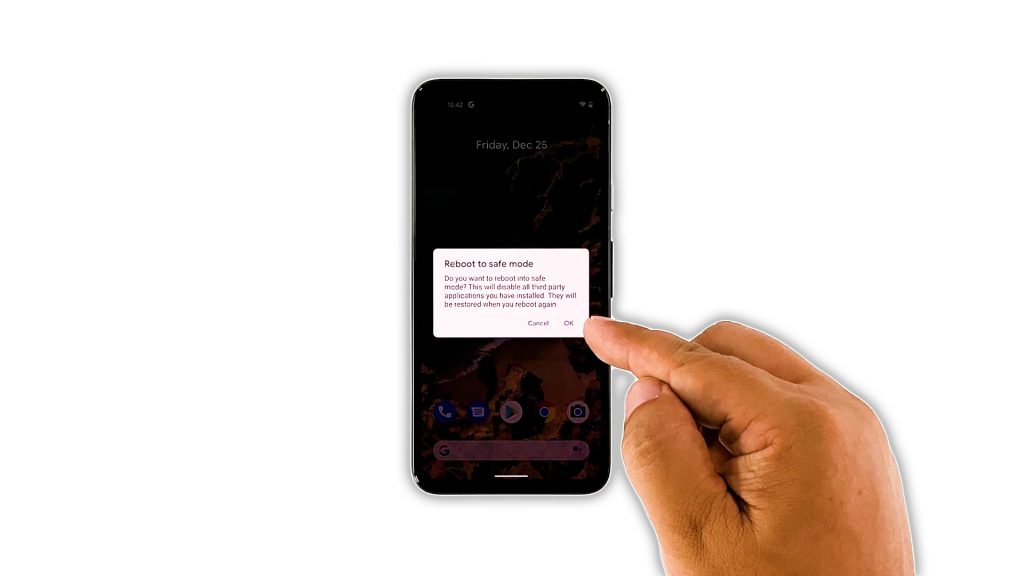
It is also possible that there are third-party apps that are causing the screen to flicker. While we’ve already tried closing all apps, it’s best to test your phone in safe mode to temporarily disable all third-party applications. Here’s how you run your phone in safe mode:
- Press and hold the Power key for a couple of seconds.
- Tap and hold the Power off option until a dialog box appears.
- Tap OK to restart your phone in safe mode.
Once your device enters the safe mode, try to see if the screen flickering issue is fixed, because if it is, then find the third-party apps that cause it and uninstall it. However, if the flickering continues, then move on to the next solution.
Fourth solution: Factory reset your phone
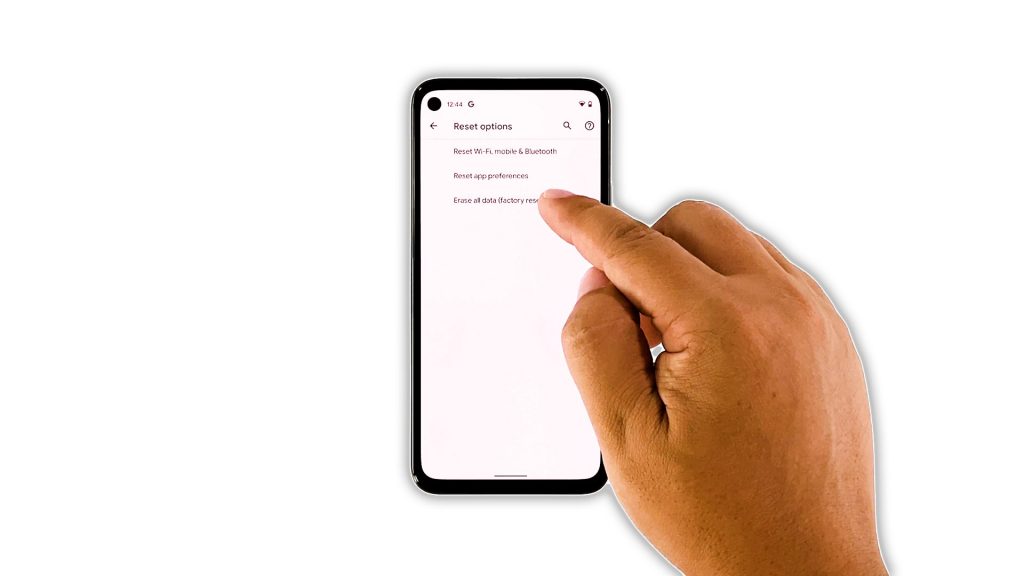
After doing the first three solutions and your Pixel 5 still has the screen flickering issue, the next thing you have to do is the factory reset. If the flickering is just due to a firmware-related problem, then a reset will be able to fix it. However, make sure to back up your important files and data as they will be deleted. When ready, follow these steps to reset your Pixel 5:
- Open your phone’s Settings app.
- Tap System.
- Tap Advanced.
- Tap Reset options, and then tap Erase all data.
- Tap Erase all data at the bottom right corner of the screen. If needed, enter your PIN, pattern, or password.
- To erase all data from your phone’s internal storage, tap Erase all data.
After the reset, set up your phone as a new device and see if the flickering is gone. If it still occurs, then have your Pixel 5 checked as it can be an issue with the display panel.
And that’s what you need to do to fix the Google Pixel 5 screen flickering issue. We hope that this simple troubleshooting guide has been helpful.
Please support us by subscribing to our YouTube channel. We need your support so that we can continue creating helpful contents in the future.
ALSO READ: