Galaxy Z Flip 3 Can’t Receive Calls? Here are the solutions
The Samsung Galaxy Z Flip 3 can’t receive incoming calls issue can be caused by several factors. It can be due to a software issue, poor signal reception, or a wrong phone setting. To fix this you will need to perform a series of troubleshooting steps.
The Samsung Galaxy Z Flip 3 is the latest premium smartphone model released by the South Korean company this year that uses a foldable display design. It’s a third generation model that is now more affordable when compared to its predecessor and comes with several upgrades. Some of its outstanding features include an IPX8 rating for water resistance, 120 Hz Dynamic AMOLED 2X display, and the latest Snapdragon 888 chipset just to name a few.
Why is my Samsung not receiving incoming calls?

One of the issues that you might experience with your Samsung Galaxy Z Flip 3 is when it you are not receiving calls. This can be an annoying experience especially if you are expecting an important call.
Here are a few things you need to do to get this fixed.
Solution 1: Check your Galaxy Z Flip 3 phone signal

You won’t be able to receive or make calls if your phone does not have a good signal from your carrier.
Some places where it’s likely this issue will occur is when you are in a basement of a building or in an area that does not have any network coverage.
You can check your device signal strength on the upper right part of the display. If the signal is weak then you might want to try to transfer to a different location where a network signal is present.
If the phone has a strong signal and you can’t seem to be receiving any calls then here’s what you need to do.
Turn off the Wifi

Try turning off the WiFi switch of your phone and see if you can get at least a 3G signal. With the WiFi now off, try checking if the issue is fixed.
Toggle airplane mode
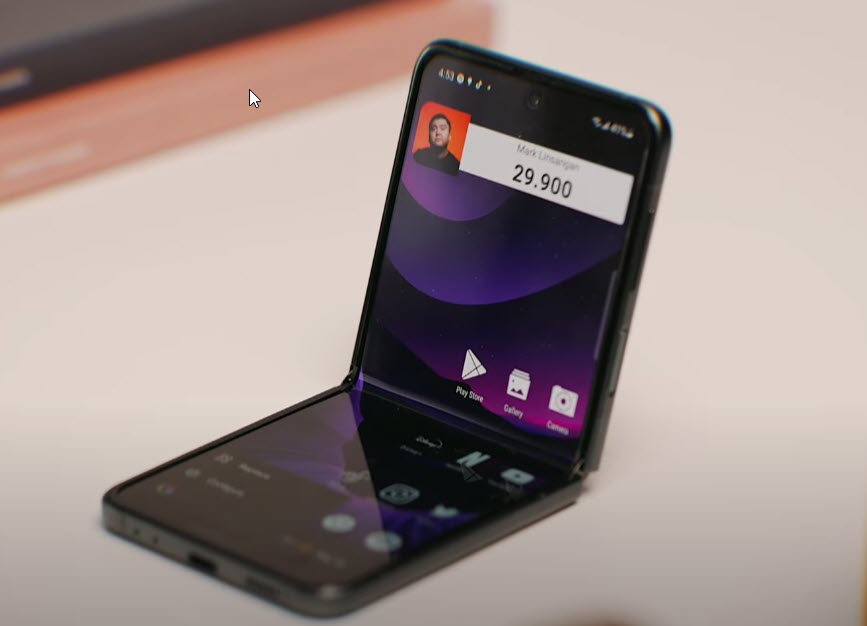
Sometimes your phone is unable to register or connect to the network even if a signal is available. A solution to this issue is to toggle your phone’s airplane mode.
- Swipe down from the top of the screen to pull down the notification panel.
- Tap the Airplane Mode icon to enable it. Doing so will disable all wireless communications.
- Wait for a few seconds then tap on it again to re-enable it.
Check if your phone is getting a signal from the network. If it is, have someone call you and check if you can now receive it.
Solution 2: Perform a soft reset

A soft reset is done when a minor software glitch occurs on your Samsung device.
This procedure will reboot the operating system of the Galaxy Z Flip 3 and reload all of its services. Your personal data, files, and apps will remain unchanged.
Soft reset
- Turn off the Galaxy z Flip 3 by pressing and hold the Bixby button and the volume down button on the side of the device.
- Choose Power off.
- Choose Power off again. The phone will turn off.
- Wait for a few seconds.
- Press and hold the Bixby button on the side of the device to turn on the Samsung device.
When your device has started ask someone to call you and check if you can receive the call.
Solution 3: Start the Galaxy Z Flip 3 in Safe Mode

If you recently installed a third party app and then this issue occurred then there’s a chance that this app is what’s causing the problem.
To check if an app you downloaded is causing this problem you can start the device in Safe Mode.
Safe Mode
- Press and hold the Power button and Volume down button (right edge) until the ‘Power off’ prompt appears on the screen then release.
- Touch and hold Power off until the ‘Safe mode’ prompt appears then release.
- To confirm, tap Safe mode.
- With Safe Mode enabled, ensure Airplane Mode is turned off then test device and app functionality.
If you can get calls in this mode then there’s a chance that one of the apps you downloaded is causing the problem. Find out what app this is and uninstall it.
Exit Safe Mode
- Press and hold the Side key and Volume down key.
- Tap Restart > Restart.
- The device will restart in standard mode and you can resume normal use.
Solution 4 : Reset the Galaxy Z Flip 3 network settings
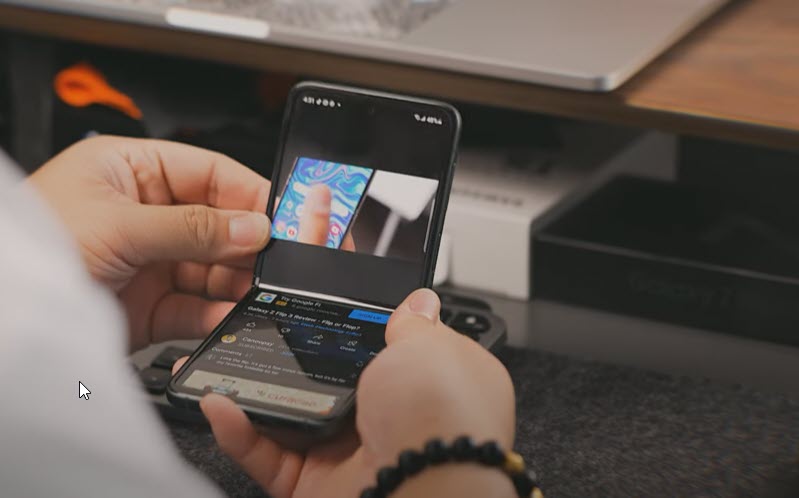
One of the causes of this issue is a corrupted or wrong network setting In order to fix this you should perform the steps listed below.
Reset network
- Open the Settings app on your phone.
- Scroll down and tap General management.
- Tap Reset to view the reset options.
- Tap Reset network settings.
- Tap Reset settings and if prompted, enter your security lock.
- Tap Reset to proceed with the network settings reset.
Try to check if the issue is now resolved.
Solution 5: Perform a factory reset on your Galaxy Z Flip 3

There’s a possibility that the problem is caused by a corrupted operating system or a misconfigured setting somewhere. In order to fix this you should consider doing a factory reset.
This procedure will erase your device data and bring it back to its original condition. Any corrupted data stored in the operating system which could be causing this problem will be completely removed. Before proceeding with this step you need to backup your device data.
Turn off the device
- Simultaneously press and hold the Volume up and side buttons until the device vibrates and the Android Recovery screen appears then release all buttons.
- From the Android Recovery screen, select Wipe data/factory reset.
- Select Factory data reset.
- Select Reboot system now.
Try checking if the issue is fixed.
Solution 6: Contact your service provider

There’s a possibility that the problem is caused by a network outage. If after performing all of the steps listed above the issue still occurs then you should contact your service provider for support regarding this issue.