Solutions To Samsung Galaxy Note 3 Call Related Problems
Welcome to our focused troubleshooting series that aims to resolve call related problems on the Samsung Galaxy Note 3. As we all know one of the primary functions of s smartphone is to make calls and if there’s a problem in this department then this is going to be a problem. The good thing is that we will tackle some of the latest call related issues sent to us by our readers. We will provide the necessary troubleshooting steps required to resolve each of these issues.
If you own a Galaxy Note 3 or any other Android device for that matter then feel free to contact us using this form. We will be more than happy to assist you with any concern that you may have with your device. This is a free service we are offering with no strings attached. We however ask that when you do contact us try to be as detailed as possible so that an accurate assessment can be made and the correct solution can be given.
If you would like to browse the previous parts in this series then check out this link.
Aside from sending us an email you may also reach us at our Facebook and Google+ social media accounts.
Note 3 Can’t Hear Calls Unless On Speakerphone
Problem: When I’m making or receiving calls i can only communicate via the speaker or i need ear phones. I also need ear/headphones to hear any videos I’m watching. External speaker in opt. I haven’t downloaded any apps recently can’t seem to pin point issue.
Solution: Try checking your phone settings first. Is your Bluetooth turned on? If it is then try turning it off. The reason for this is that your phone may be connecting to a Bluetooth speaker and the sound may be channeled to that speaker.
If your settings are all good then the next step you should do is to restart the device. This refreshes your phone software and can eliminate glitches on the device.
To check if a certain third party app is causing this issue try to start your phone in Safe Mode.
- Turn the device off.
- Press and hold the Power key.
- When ‘GALAXY Note 3’ appears on the screen, release the Power key. Immediately after releasing the Power key, press and hold the Volume down key.
- Continue to hold the Volume down key until the device finishes restarting.
- ‘Safe mode’ will display in the bottom left corner of the screen. Release the Volume down key when you see ‘Safe Mode.’
If the problem disappears in Safe Mode then it’s safe to assume that it may be caused by a third party app. Find out what app is causing this and uninstall it.
Finally, if the above troubleshooting steps fail to resolve the issue back up your phone data then do a factory reset.
- Turn off the device.
- Press and hold the following three buttons at the same time: Volume Up key, Home key, Power key.
- When ‘GALAXY Note 3’ appears on the screen, release the Power key but continue to press and hold the Volume Up key and the Home key.
- When the Android System Recovery screen appears, release the Volume Up and Home keys.
- Press the Volume down key to highlight ‘wipe data / factory reset.’
- Press Power button to select.
- Press the Volume down key to highlight ‘delete all user data.’
- Press Power button to select and start the master reset. When the master reset is complete, ‘Reboot system now’ is highlighted.
- Press the Power key to turn the restart the device.
If the problem still persists then your phone may have a defective internal speaker. I suggest you bring your phone to an authorized service center and have it checked.
Note 3 Static On Calls
Problem: After I moved to a new location, a majority of incoming calls experience static and a bad connection. I can hear them clearly while they hear static. They usually hang-up and ask me to call them. When I call them back, the call is clear and has good quality. Sprint is not able to troubleshoot or help. Is this a network-related or phone-related issue? I had my phone for about a year.Thank you in advance for any assistance.
Solution: Does the issue only occur in this new location? If it does then it is a problem with the signal reception. The network signal may have some interference in the new area. Several causes of this static noise includes a microwave, generator, power lines, and even other electronic devices. Try checking different spots in your new area for a place where no interference occurs. If you find one then as much as possible try to make calls in that area.
Note 3 Only Emergency Calls After Update
Problem: When I try to call out after the update it tells me I can only make emergency contacts even though I have full bars.
Solution: Turn off your phone remove the battery then check the SIM card if it is properly inserted in your device. Do not reinsert the battery yet but instead press and gold the power button for at least a minute to clear out your phone RAM. Reinsert the battery then turn on your phone.
Check if your phone is getting a signal from the network. If needed try switching between the different network modes, each time checking if you can make a call in a certain mode.
- Tap Settings.
- Tap the Connections tab.
- Tap More networks.
- Tap Mobile networks.
- Tap Network mode.
The modes you should check are
- LTE / WCDMA/GSM (auto connect)
- WCDMA/GSM (auto connect)
- WCDMA only
- GSM only
If the problem still persists then backup your phone data and do a factory reset.
- Turn off the device.
- Press and hold the following three buttons at the same time: Volume Up key, Home key, Power key.
- When ‘GALAXY Note 3’ appears on the screen, release the Power key but continue to press and hold the Volume Up key and the Home key.
- When the Android System Recovery screen appears, release the Volume Up and Home keys.
- Press the Volume down key to highlight ‘wipe data / factory reset.’
- Press Power button to select.
- Press the Volume down key to highlight ‘delete all user data.’
- Press Power button to select and start the master reset. When the master reset is complete, ‘Reboot system now’ is highlighted.
- Press the Power key to turn the restart the device.
Note 3 Does Not Ring
Problem: My phone won’t ring, but I know someone is calling because my screen lights up.
Solution: The first thing you should check in this particular case is your phone ringtone setting. Is the phone set to ring when a call is received? or is it set to silent mode? You should also check if there are any special settings in place such as if the phone is set to activate silent mode at a specific time range.
If your phone is connected to any accessories, wirelessly, or not, disconnect them then check if your phone will ring.
If the problem persists then take out the phone battery. Press and hold the power button for at least a minute then reinsert the battery. Turn your phone on then check if the phone rings.
If the issue persists then check the other tones of your phone if they are working. Check if you are notified of a new text message or an email.
Try wiping the cache partition of your phone.
- Turn off the device.
- Press and hold the following three buttons at the same time: Volume Up key, Home key, Power key
- When ‘GALAXY Note 3’ appears on the screen, let go of the Power key but continue to press and hold the Volume Up key and the Home key.
- When the Android System Recovery screen appears, release the Volume Up and Home keys.
- Press the Volume Down key to highlight ‘wipe cache partition.’
- Press the Power key to select and wipe the cache.
- With ‘reboot system now’ highlighted, press the Power key to restart the device.
If the issue still persists then backup your phone data and do a factory reset.
- Turn off the device.
- Press and hold the following three buttons at the same time: Volume Up key, Home key, Power key.
- When ‘GALAXY Note 3’ appears on the screen, release the Power key but continue to press and hold the Volume Up key and the Home key.
- When the Android System Recovery screen appears, release the Volume Up and Home keys.
- Press the Volume down key to highlight ‘wipe data / factory reset.’
- Press Power button to select.
- Press the Volume down key to highlight ‘delete all user data.’
- Press Power button to select and start the master reset. When the master reset is complete, ‘Reboot system now’ is highlighted.
- Press the Power key to turn the restart the device.
Note 3 No Screen Notification During Calls
Problem: Hi. Ever since I installed lollipop a few days ago I’ve noticed several times that when I receive a call, there is no screen notification. The phone rings but there is no way I can answer it. After the call ends, there is no miscall info. Please help. Thanks.
Solution: This may just be caused by a glitch in the phone software. Try to wipe the cache partition of your phone and see if the issue gets resolved.
- Turn off the device.
- Press and hold the following three buttons at the same time: Volume Up key, Home key, Power key
- When ‘GALAXY Note 3’ appears on the screen, let go of the Power key but continue to press and hold the Volume Up key and the Home key.
- When the Android System Recovery screen appears, release the Volume Up and Home keys.
- Press the Volume Down key to highlight ‘wipe cache partition.’
- Press the Power key to select and wipe the cache.
- With ‘reboot system now’ highlighted, press the Power key to restart the device.
If the problem persists then you need to perform a factory reset. this is a highly recommended troubleshooting step whenever issues arise after a software update. Make sure to backup your phone data before proceeding.
- Turn off the device.
- Press and hold the following three buttons at the same time: Volume Up key, Home key, Power key.
- When ‘GALAXY Note 3’ appears on the screen, release the Power key but continue to press and hold the Volume Up key and the Home key.
- When the Android System Recovery screen appears, release the Volume Up and Home keys.
- Press the Volume down key to highlight ‘wipe data / factory reset.’
- Press Power button to select.
- Press the Volume down key to highlight ‘delete all user data.’
- Press Power button to select and start the master reset. When the master reset is complete, ‘Reboot system now’ is highlighted.
- Press the Power key to turn the restart the device.
Feel free to send us your questions, suggestions and problems you’ve encountered while using your Android phone. We support every Android device that is available in the market today. And don’t worry, we won’t charge you a single penny for your questions. Contact us using this form . We read every message we receive can’t guarantee a quick response. If we were able to help you, please help us spread the word by sharing our posts with your friends.
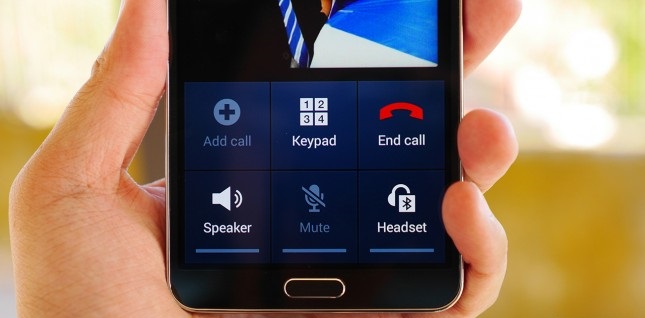
My Note 2 will not connect to wifi. When I go to the wifi settings I turn it on but never connects. The on off switch never changes to green. However that being said it seems only not to work on my home network. I have another Note 2 and 3 that both connect with no issues. I have gone to the advanced settings on wifi and changed the default to keep wifi on during sleep to “Always” and Always allow scanning. I have swapped out sim cards and no luck. Funny thing is when I pulled the sim the phone connected without issue to the wifi. Can you help me?
On my Note 3, most of the time once I make a call and start to make a second call as soon as I dial the number and hit send it will automatically disconnect. The only way I can make the second call is to restart the phone. PIA… Can you help me.