Samsung Galaxy Watch Heart Rate Not Working? Here’s What to Do (6 Troubleshooting Methods)
If you’ve noticed that your Galaxy Watch is not accurately tracking your heart rate during workouts, you’re not alone. Many users have reported issues with the heart rate monitor on Galaxy Watch models like the Galaxy Watch 4 and Galaxy Watch 5. But don’t worry – there are several things you can try to get heart rate tracking working properly again. Here’s how to fix Samsung Galaxy watch heart rate not working:
Check Watch Fit and Position
The first thing to check is that your Galaxy Watch fits snugly on your wrist. The optical heart rate sensor needs close contact with your skin to get an accurate reading. Make sure to position the watch above your wrist bone, and tighten the band so it’s secure but still comfortable.
You may need to adjust the band during workouts as your wrist expands with movement and heat. Try pushing the watch slightly higher up your arm too. Flipping the watch so the sensor is on the inside of your wrist can also help.
Clean Watch and Sensors

Skin oils, sweat, and dirt can interfere with the optical heart rate sensor. Give the back of your Galaxy Watch and the inside of the band a gentle clean with water and a soft cloth.
Make sure to also clean the heart rate sensor area thoroughly. Let everything dry fully before putting the watch back on. Regular cleaning is a good habit, especially after sweaty workouts.
Update Software
Software bugs could be behind inaccurate or missing heart rate data. Keep your Galaxy Watch up-to-date for the latest fixes and optimizations.
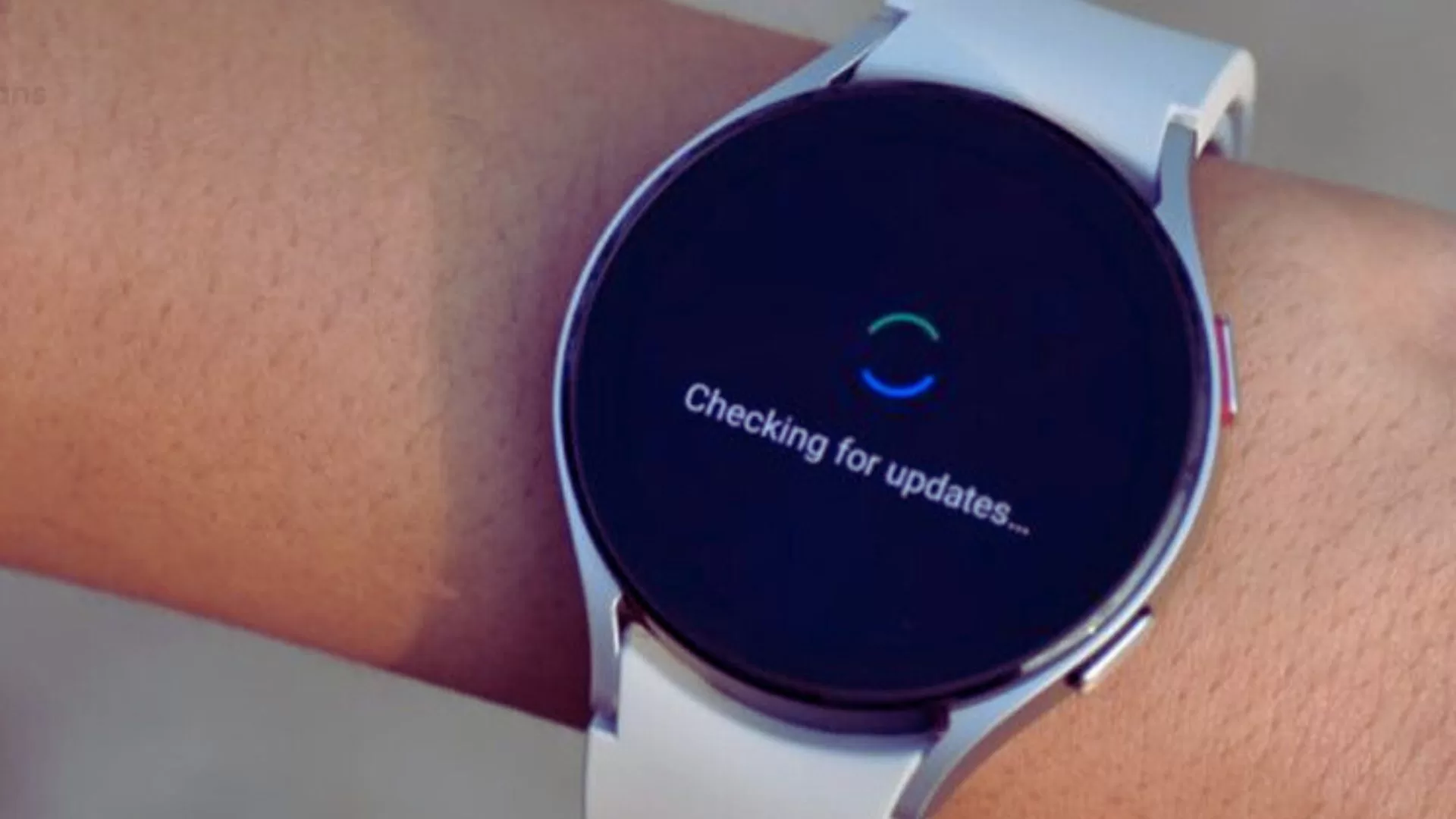
- Open the Galaxy Wearable app on your paired phone, go to Watch Settings Watch Software Update, and download any available updates.
- You can also update directly on the watch through Settings
- Watch Software Update.
Reset and Repair Watch
If cleaning and software updates don’t help, try resetting your Galaxy Watch to factory settings. This wipes any corrupted data and restarts the watch fresh.
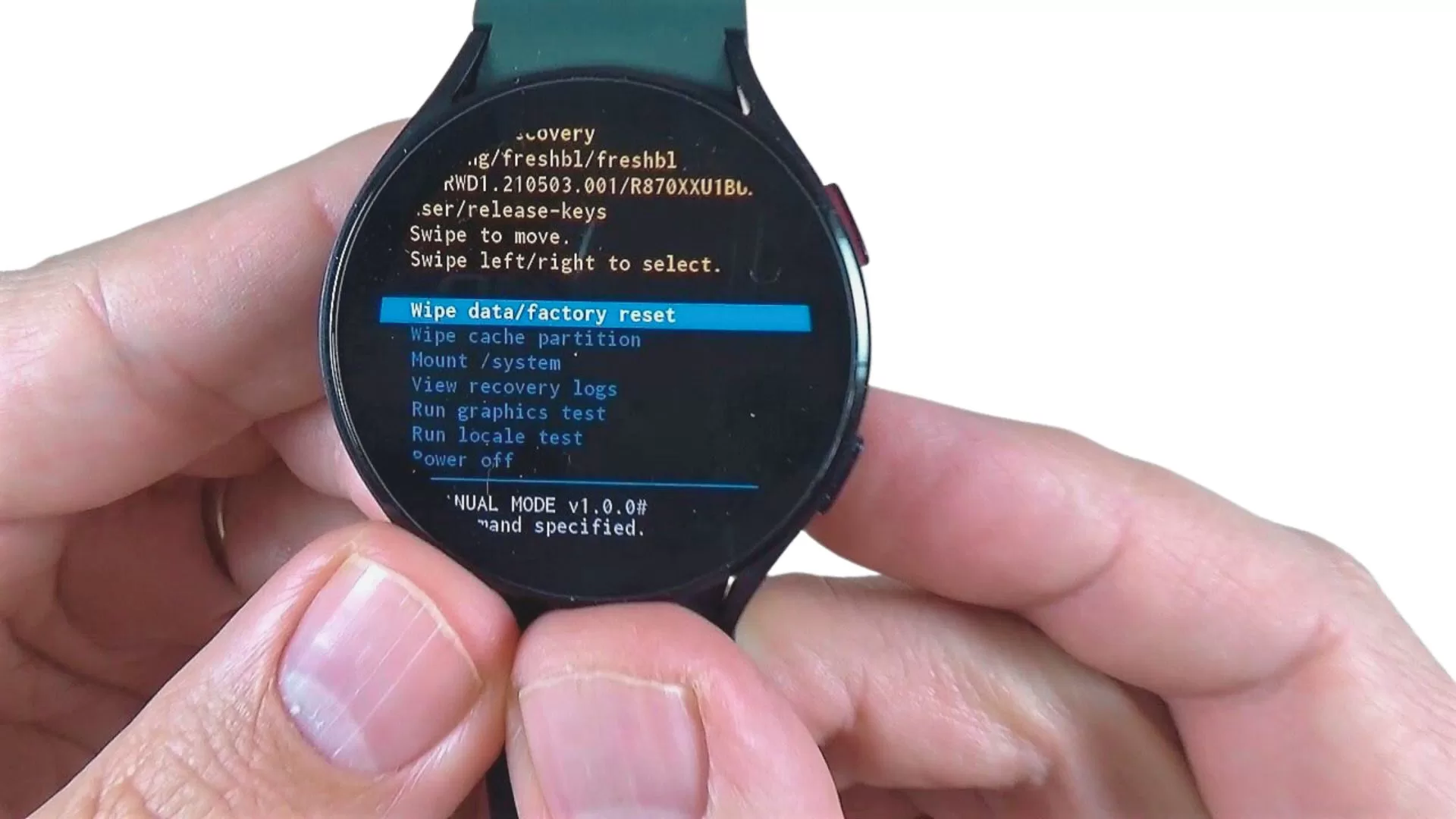
- First, back up your data through the Galaxy Wearable app.
- Then reset by going to Settings
- Tap General.
- Tap Reset on the watch itself.
- Finally, unpair and re-pair your watch with your phone through the Wearable app.
Use Samsung Health App
The Samsung Health app on your watch may provide more accurate and consistent heart rate tracking than some third party apps.
- Open Samsung Health,
- Go to Settings
- HR/Stress Measurement.
- Enable “Measure Continuously” or “Every 10 Minutes”.
You can also manually measure by tapping the heart icon in Samsung Health during a workout. Give the sensor 20-30 seconds to read and record your heart rate.
Check Watch Heart Rate Sensor
In rare cases, the heart rate sensor hardware itself may be faulty. You can run diagnostics to check if the sensor is working properly.
- On your watch, open the Phone app and enter #0#.
- Select “Sensor” or “HRM Test”. It will attempt to read your heart rate – if you see zeros or it fails repeatedly, contact Samsung support to have the watch serviced.
Additional Tips
Here are some other things to try if heart rate tracking remains inconsistent:
- Reboot your watch by long pressing the Power/Home button
- Use a Samsung watch face instead of third party faces
- Make sure the watch has permissions to track health data
- Tighten or loosen the band and reposition on your wrist
- Switch arms wearing the watch on
- Contact Samsung support if issues persist after troubleshooting
With some adjustments and troubleshooting, you should be able to get accurate heart rate data again on your Galaxy Watch. Be sure to maintain good contact between the sensor and your skin. Keep the watch snug and clean for ideal results.
there is no app on my smartwatch 4 for a heartbeat reading
the #0# does not work