How To Fix Fitbit Sense Battery Drain Issue
There are several factors that that can cause the battery of your Fitbit Sense to drain rapidly. It could be due to apps running in the background, an outdated software, or even a lot of health trackers running. To fix this you will need to perform several troubleshooting steps.
If have the newer model, be sure to check out our Fitbit Sense 2 battery drain guide.
The Fitbit Sense is a premium smartwatch that offers tons of useful health features. It is able to monitor stress through an electrodermal (EDA) scan, and the first model to offer electrocardiogram (ECG) heart rate monitoring.
Specs:
- Screen: 1.58in OLED
- Case size: 40.5mm
- Case thickness: 12.35mm
- Weight: 45.9g
- Operating system: Fitbit OS 5.1
- Water resistance: IP68, 50 metres (5ATM)
- Sensors: gyro, HR sensor, ECG, EDA, blood oxygen, light, GPS+GLONASS, altimeter, skin temperature
- Connectivity: Bluetooth 5, wifi n, NFC, speaker, mic
Why is my Fitbit battery draining so fast?

One of the issues you might experience with your new Fitbit Sense is when you notice its battery draining quickly. Normally, the battery life should last 6 days on a single charge. It could go as low as 2 days if most health monitoring feature are used and the screen is on all the time.
Here’s what you need to do to fix this problem.
Solution 1: Fully charge the Fitbit Sense

Always make sure to fully charge your Sense watch. If it has not been fully charged then you won’t be able to maximize its usage time. Ideally, the watch battery should last around 6 days but this can be shortened depending on your usage pattern.
To charge the Sense
Plug the charging cable into the USB port on your computer, a UL-certified USB wall charger, or another low-energy charging device.
Hold the other end of the charging cable near the port on the back of the watch until it attaches magnetically. Make sure the pins on the charging cable align with the port on the back of your watch. Charging fully takes about 1-2 hours.
After the watch has been fully charged try to check if the battery drain issue still occurs.
Solution 2: Restart the Fitbit Sense

There’s a possibility that the problem is caused by a software glitch. Sometimes temporary corrupted data in the watch can cause this battery drain issue. To get rid of this corrupted data you can restart the watch.
Restarting the Fitbit
Press and hold the button solid state button for 10 seconds until you see the Fitbit logo on the screen, and then release the button.
After the watch has restarted try to check if the battery drain issue still occurs.
Solution 3: Turn off the Always On Display of the Fitbit Sense

When you turn on the Always On Display feature of the Fitbit Sense it will always show you the time on its display even when you are not interacting with it. While this can be useful in certain cases it can also be what’s causing the battery drain issue.
Turn off AOD
Swipe left from the watch home screen.
Tap Settings.
Tap Display.
Turn off Always On Display switch.
Try checking if the battery drain issue still occurs.
Solution 4: Turn off sensors that you are not using on your Fitbit Sense
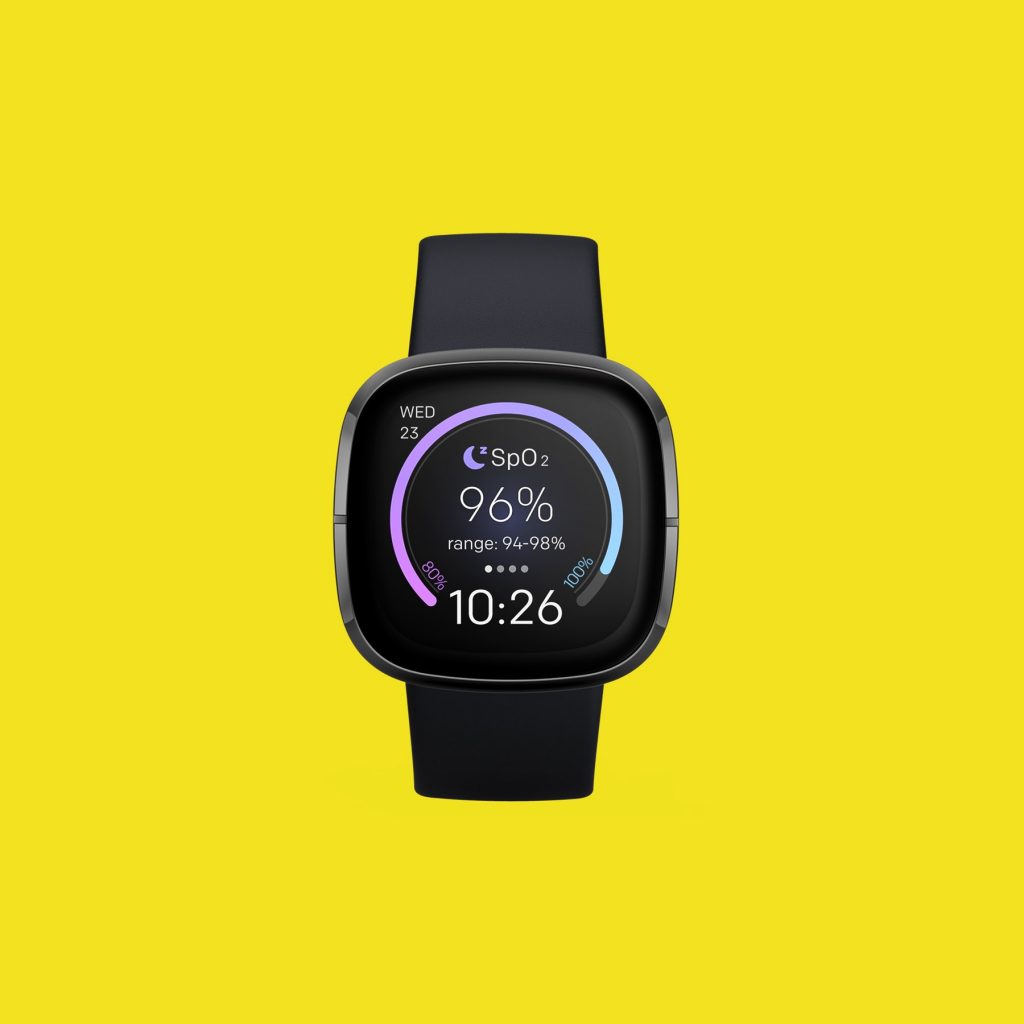
If you would like to extend the battery life of the Fitbit Sense then you should consider turning off the sensors that you don’t really need at the moment. This could be the GPS, Bluetooth, and other health monitoring sensors.
Solution 5: Update the Fitbit Sense software

The latest software update for your Fitbit Sense will usually have improvements and new features not found in the older version. It’s always a good idea to make sure that your watch is running on the latest software update.
Updating Fitbit Sense using the Fitbit app
With your charged Fitbit device nearby, open the Fitbit app.
Tap the Today tab.
Tap your profile picture.
Tap your device image.
Tap the pink Update button. This option only appears if an update is available.
Follow the on-screen instructions and keep the device close to your phone, tablet, or computer during the update. After you start the update, a progress bar appears on your device and in the Fitbit app until the update is complete. This may take an hour or more to complete the updates.
Solution 6: Update the Fitbit app on the connected smartphone

If you are using an iOS device with your Fitbit Sense then you need to make sure that the Fitbit app installed on the device is updated. The battery rain issue has been reported on users who have iOS devices connected with the watch and it has been found out that an outdated Fitbit app is causing the problem.
Solution 7: Perform a factory reset on the Fitbit Sense
There’s a possibility that this problem is caused by a software glitch. To eliminate this possibility you should consider doing a factory reset.
Factory reset Sense
On your Fitbit device, open the Settings app then About then Factory Reset.
After the reset has completed you should setup the Fitbit Sense then check if the Sense battery draining issue still occurs.
Feel free to visit our YouTube channel for additional troubleshooting guides on various devices.