How To Factory Reset Samsung Galaxy Watch 4
It’s always a good idea to learn how to perform a factory reset on your Samsung Galaxy Watch 4. This comes in handy when certain issues occurs on the watch which can’t be fixed by a restart. In this post we will be showing you the different ways you can reset your watch.
The Samsung Galaxy Watch 4 is one of the latest models that uses Google’s wear OS. Released this year, it comes with several useful health related features that allows you to keep track of your fitness. Some of the outstanding features of this smartwatch include an IP68 rating, Super AMOLED display, as well as more than 2 days of battery life on a single charge.
- Body: 44.4×43.3×9.8mm, 30g; Glass front (Gorilla Glass DX+), aluminum frame
- Display: 1.40″ Super AMOLED, 450x450px resolution, 9:9 aspect ratio, 330ppi; Always-on display.
- Chipset: Exynos W920 (5 nm): Dual-core 1.18 GHz Cortex-A55; Mali-G68.
- Memory: 16GB 1.5GB RAM; eMMC.
- OS/Software: Android Wear OS, One UI Watch 3.
- Battery: 361mAh; Qi wireless charging.
- Misc: Accelerometer, gyro, heart rate, barometer; NFC; Natural language commands and dictation, Samsung Pay and Google Pay.
How do I reset my watch 4?

There are several reasons why you would want to factory reset your Galaxy Watch 4. You might be giving it to another person, trying to fix an issue, or just want to start fresh with it.
The important thing to do before a factory data reset is to make sure that you have a backup of your personal data stored in the watch.
Back up up data on your Galaxy Watch 4

There are two ways you can back up your watch data. You can do it from the watch itself or with the help of a smartphone.
Back up and restore your Samsung smart watch without a phone
Swipe up from the Home screen then tap Settings.
Swipe to and tap Accounts and backup.
Tap Backup and restore.
Tap Back up to back up your current watch data to your Samsung account.
Back up and restore your Samsung smart watch from the phone
Open the Galaxy Wearable app.
Tap Watch settings
Tap Account and Backup.
Tap Back up data. Select the data you want to backup, and then tap Back up.
Factory reset from the Galaxy Watch 4 settings

You can hard reset the watch from its settings menu. Here’s how to do it.
Navigate to Settings.
Swipe to and tap General.
Swipe to and tap Reset.
Tap Reset.
Factory reset from the reboot mode
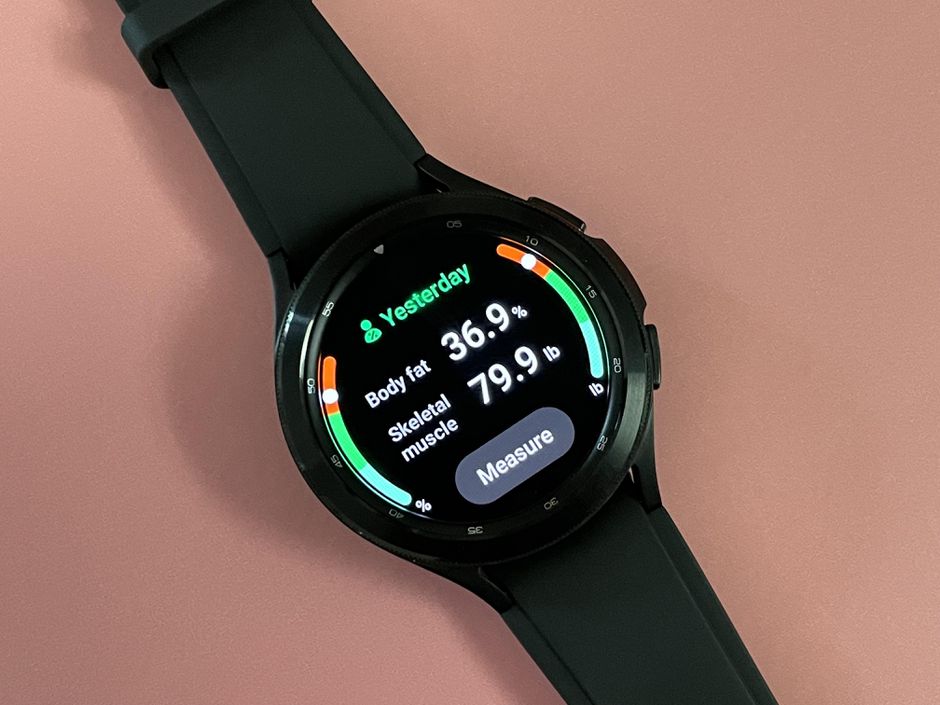
You can hard reset the Galaxy Watch 4 when it is powered off. Here’s how to do it.
Turn off your watch by simultaneously pressing and holding the Home key (Power key) and Back key until “Rebooting” displays at the bottom of the watch’s display.
Quickly press the Home key repeatedly until the Reboot Mode menu is displayed.
Press the Home key multiple times until Recovery mode is selected.
Press and hold the Home key to reboot and start the recovery.
The Galaxy Watch4, will display another menu. Swipe down to select Wipe data/factory reset, and then swipe right. Swipe down again to select Factory data reset, and swipe right to perform the reset. When the reset completes, swipe right to reboot the watch.
Factory reset from the Galaxy Wearable app

You can also perform a hard reset using the Galaxy Wearable app on the connected phone.
Open the Galaxy Wearable app on your connected phone.
Tap Watch settings.
Tap General.
Tap Reset.
Tap Reset again to confirm.
Factory reset using an iPhone

You can perform a hard reset on your Samsung Galaxy Watch 4 using the iOS Galaxy Wearable app.
Navigate to and open the Galaxy Watch app on your iPhone.
Swipe to and tap General.
Tap Reset, and then tap Reset again to confirm.
Other resets you can perform on the Galaxy Watch 4

If you are having connectivity issues with your Galaxy Watch 4 then you should consider performing a network reset instead of a factory reset.
A Mobile Network Reset removes the cellular connection from the Galaxy Watch4 Classic by removing the eSIM profile
Reset Network settings
On the watch, tap Settings.
Tap Connections.
Tap Mobile networks.
Tap Reset Mobile Networks.
Tap the radio button to agree to reset.
Tap Reset.
Watch will begin resetting.
Feel free to visit our YouTube channel for additional troubleshooting guides on various devices.