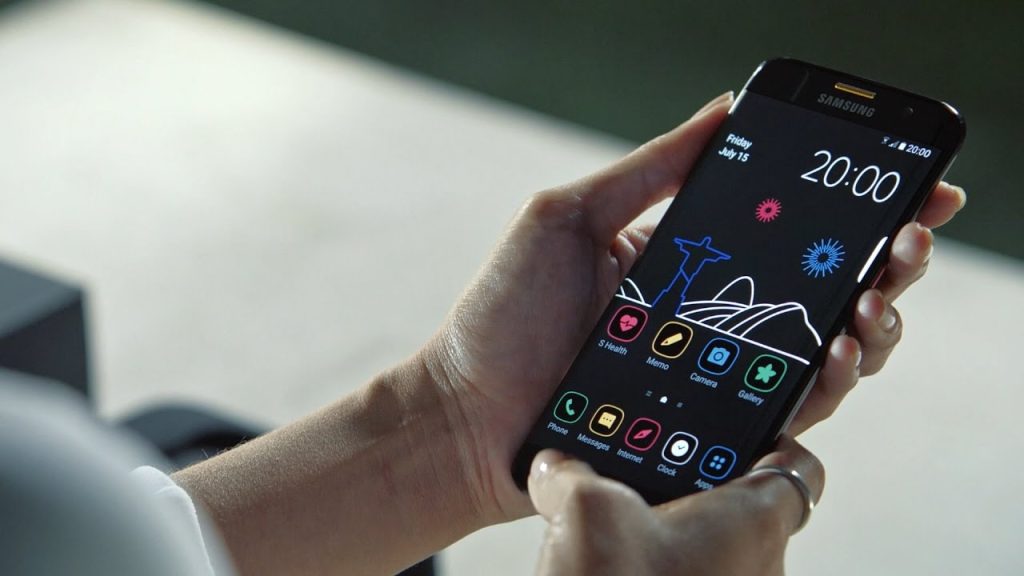Galaxy S7 won’t install Android updates, other issues
Here’s another list of #GalaxyS7 issues. As usual, the topics are taken from messages we received from our readers over the last few weeks. We will continue to publish more of the same articles in the near future so keep watching.
In the meantime, here are the specific topics that we cover in this material today:
- Galaxy S7 messaging app keeps freezing
- Galaxy S7 won’t turn on
- Galaxy S7 Edge won’t power back on
- Galaxy S7 won’t install Android updates
- Galaxy S7 won’t automatically connect to cellular service
- Galaxy S7 camera won’t focus
If you are looking for solutions to your own #Android issue, you can contact us by using the link provided at the bottom of this page, or you can install our free app from Google Play Store.
When describing your issue, please be as detailed as possible so we can easily pinpoint a relevant solution. If you can, kindly include the exact error messages you are getting to give us an idea where to start. If you have already tried some troubleshooting steps before emailing us, make sure to mention them so we can skip them in our answers.
Problem #1: Galaxy S7 messaging app keeps freezing
Hello, I have a problem with my Samsung’s Messaging app. I cannot text this one contact anymore. I think because there are way too many texts in the conversation. I tried deleting texts one by one and the app just stopped working. Then I tried deleting the whole thread/conversation at once, but the app still stopped. I would like to know what I should do to get rid of this thread because I would like to use the phone’s Messaging app and not download 3rd party messaging apps. My phone is the Samsung Galaxy S7. I should not have transferred my messages onto my new phone… hopefully something can be fixed. Thank you so much. — Kat
Solution: Hi Kat. Samsung’s messaging app (assuming this is the one you’re using right now) can only keep a certain number of conversation threads. It will eventually show performance problems or may simply freeze and crash if its nearing its maximum storage capacity. To resolve whatever problem you have at this time, the first thing that you want to do is delete the messaging app’s cache. If the issue is isolated to the cache of this particular app, this procedure should fix it. Here’s how it’s done:
- Open the Settings menu.
- Tap Apps (some versions may show Applications or Application Manager).
- Look for mentioned app above and tap it.
- Tap Storage.
- Tap Clear Cache.
If wiping the messaging app’s cache won’t change anything, you have no other choice but to clear the app’s data as well. Doing so will virtually re-install the app, which means that you will lose all your conversation threads, but it may be the most effective solution to your problem right now.
Problem #2: Galaxy S7 won’t turn on
Hi. I recently got a Samsung Galaxy S7 and have only had it for a couple months without an issue. This morning I woke up to find my phone dead. I plug it in and nothing happens. It will not display anything or charge whatsoever. However it did briefly show an update screen with the “Downloading do not then target off” message when I plugged it in my vehicle charger. Unfortunately I had bad service so it probably didn’t get very far, and I was forced to turn my vehicle off to attend work so this screen immediately turned off as well. I haven’t been able to bring this screen back since. The phone doesn’t respond to anything now including attempted hard resets and any sort of charging. Its acting like it doesn’t even have a battery in it at all. I understand I may have to have it sent away for repair but I decided to ask for help before that so I don’t have to lose my phone for any further amount of time. Any help or suggestions would be appreciated. Thank you. — Chris
Solution: Hi Chris. This issue has already been addressed countless times in this blog (and our answer is always the same) so it is interesting that you continue to ask for assistance anyways. If the phone won’t respond to any hardware button combinations to boot in different modes, then there’s nothing that you can do at all. Find a way to have it repaired or replaced to have a good working device as soon as possible.
For those experiencing the same symptoms on their phone, please check this article for solution: How to fix Samsung Galaxy S6 that won’t turn on [Troubleshooting Guide]. Keep in mind that the last point in this material says: SEND THE PHONE IN FOR REPAIR. That means that if the previous solutions won’t work, repair (or replacement) should be the last resort. It also means that there’s nothing that we can do for you.
Problem #3: Galaxy S7 Edge won’t power back on
Hi I have a Samsung Galaxy S7 Edge. I bought it from a little store that sells phones for 540 dollars. The phone worked fine until two days ago. I unlocked the phone and it said that “unfortunately amazon has stopped” and I clicked ok. But 5 seconds later I got it again and again until I just restarted the phone. And now it doesn’t want to boot up at all, even after performing the wipe cache. It doesn’t want to boot up at all. is there anything else I can do? now this phone is from Sprint but it got switched over to Metro PCS. I think it was rooted that’s why I don’t want to perform a master reset because I might mess up the phone’s root and it might not work again with Metro PCS. Please help. — Kevin
Solution: Hi Kevin. You should know that solutions to possible software troubles include doing a master reset or factory reset. If you don’t want to do that, then go back to the store where you purchased that phone from and ask for a replacement.
Problem #4: Galaxy S7 won’t install Android updates
Hi there! Happy Sunday! I’ve been continuously having problems both updating and installing my prompted system software updates since I got my phone. I either have a hard time downloading or installing the new updates. Today, I had a hard time installing it. It just failed while in the process of rebooting for installation, which it usually does. I’ve learned that I need to clear space, the cache system and make sure I have enough battery to download and continue with the install, but I get to the install and it crashes. Then, I go to re-install and it says that it successfully installed and to check again for software updates in 22 hours; however, that contradicts the failed update notification…?!?
I had 3.33GB of space, but I haven’t tried uninstalling more apps to create more space. Is this something other users have run into? If so, what’s a sound solution? Should I try uninstalling more apps? I can try to wait another day or so for more info, but wanted to see what your thoughts on this was. Thank you so much and I think you have a great website set up here…very helpful and easy to follow! 🙂 — Katy
Solution: Hi Katy. The indicated remaining storage space of 3.3GB (assuming you’re talking about primary memory and not the SD card) should be more than enough for whatever update your phone needs. We’ve come across this issue with previous Galaxy phones so this is not something new. We don’t have enough data though to see a pattern to pinpoint the cause. We suggest that you try a factory reset and attempt another update before re-installing your apps. This will help you determine if a third party app is preventing the system from updating itself, or if the update itself may be broken. For reference, these are the steps on how to do a factory reset:
Step 1: Turn off your Samsung Galaxy S7 Edge.
Step 2: Press and then hold the Home and Volume UP keys, then press and hold the Power key.
NOTE: It doesn’t matter how long you press and hold the Home and Volume Up keys, it won’t affect the phone but by the time you press and hold the Power key, that’s when the phone starts to respond.
Step 3: When the Samsung Galaxy S7 Edge shows on the screen, release the Power key but continue holding the Home and Volume Up keys.
Step 4: When the Android logo shows, you may release both keys and leave the phone be for about 30 to 60 seconds.
NOTE: The “Installing system update” message may show on the screen for several seconds before displaying the Android system recovery menu. This is just the first phase of the entire process.
Step 5: Using the Volume Down key, navigate through the options and highlight ‘wipe data / factory reset.’
Step 6: Once highlighted, you may press the Power key to select it.
Step 7: Now highlight the option ‘Yes , delete all user data’ using the Volume Down key and press the Power button to select it.
Step 8: Wait until your phone is finished doing the Master Reset. Once completed, highlight ‘Reboot system now’ and press the Power key.
Step 9: The phone will now reboot longer than usual.
If the update will continue to fail after a factory reset, contact the source of the update file for more assistance. If you receive updates via OTA, contact your carrier’s technical support team. If you do a manual update yourself, ask assistance from the developer of the ROM you’re using.
Problem #5: Galaxy S7 won’t automatically connect to cellular service
I have a Samsung S7 on Verizon. There is no service at my house so we have Verizon’s Network Extender. My phone initially had no problem connecting to the Network Extender and when I left the house and get where there is cell service, my phone would automatically connect. Now for the past several months when I arrive home the majority of time I have to restart my phone. when it comes back up it is connected to the Network Extender.
Also most of the time when I get in cell service range it also won’t connect and just states searching for service. Again if I restart my phone – when it comes back on it is connected without any problem. Sorry do not know what Android Version – On my phone it has Android Version 6.0.1, but does not state Marshmallow. Appreciate any suggestions. — Yvonne
Solution: Hi Yvonne. This phenomenon has been observed in other phones (both Android and iOS) so it may not necessarily be an issue with your device. This may be a network-related problem, or an operating system glitch. There’s no known official solution to this issue so the best thing that you can try is to do trial-and-error troubleshooting. The first thing that you want to do is wipe the system cache. Here’s how:
- Turn off your Samsung Galaxy S7 Edge.
- Press and then hold the Home and Volume UP keys, then press and hold the Power key.
- When the Samsung Galaxy S7 Edge shows on the screen, release the Power key but continue holding the Home and Volume Up keys.
- When the Android logo shows, you may release both keys and leave the phone be for about 30 to 60 seconds.
- Using the Volume Down key, navigate through the options and highlight ‘wipe cache partition.’
- Once highlighted, you may press the Power key to select it.
- Now highlight the option ‘Yes’ using the Volume Down key and press the Power button to select it.
- Wait until your phone is finished wiping the cache partition. Once completed, highlight ‘Reboot system now’ and press the Power key.
- The phone will now reboot longer than usual.
Should wiping the cache partition won’t change anything, don’t hesitate to do a factory reset. Refer to the steps above.
Problem #6: Galaxy S7 camera won’t focus
I was wondering if you could help me or steer me in the right direction with my Galaxy S7. I’ve been having problems with the camera not focusing. I used to fix it by tapping the back of my phone on my hand, however that doesn’t do anything anymore. The first solution I have found is to take the black lens piece off of the camera and clean the lens. However, I think it is the fact that I am touching it and possibly loosening something up rather than just cleaning it. This makes the camera work great, but anywhere from 10 min to an hour later, it no longer works. If I repeat the same steps it once again works. I have also tried replacing the black cover and silver piece underneath it and it did nothing. I don’t know if there’s anyway you would know what’s wrong, but I do greatly appreciate your time. — R.n.a2012
Solution: Hi R.n.a2012. This is a hardware problem and can only be fixed by doing either a component replacement or general hardware repair. Contact Samsung for repair, or better still, replacement.
Our blog does not provide support for hardware troubleshooting, diagnostics, and repair. If that’s what you expect from us, we’re sorry to disappoint you.
Engage with us
If you are one of the users who encounters a problem with your device, let us know. We offer solutions for Android-related problems for free so if you have an issue with your Android device, simply fill in the short questionnaire in this link and we will try to publish our answers in the next posts. We cannot guarantee a quick response so if your issue is time sensitive, please find another way to resolve your problem.
If you find this post helpful, please help us by spreading the word to your friends. TheDroidGuy has social network presence as well so you may want to interact with our community in our Facebook and Google+ pages.