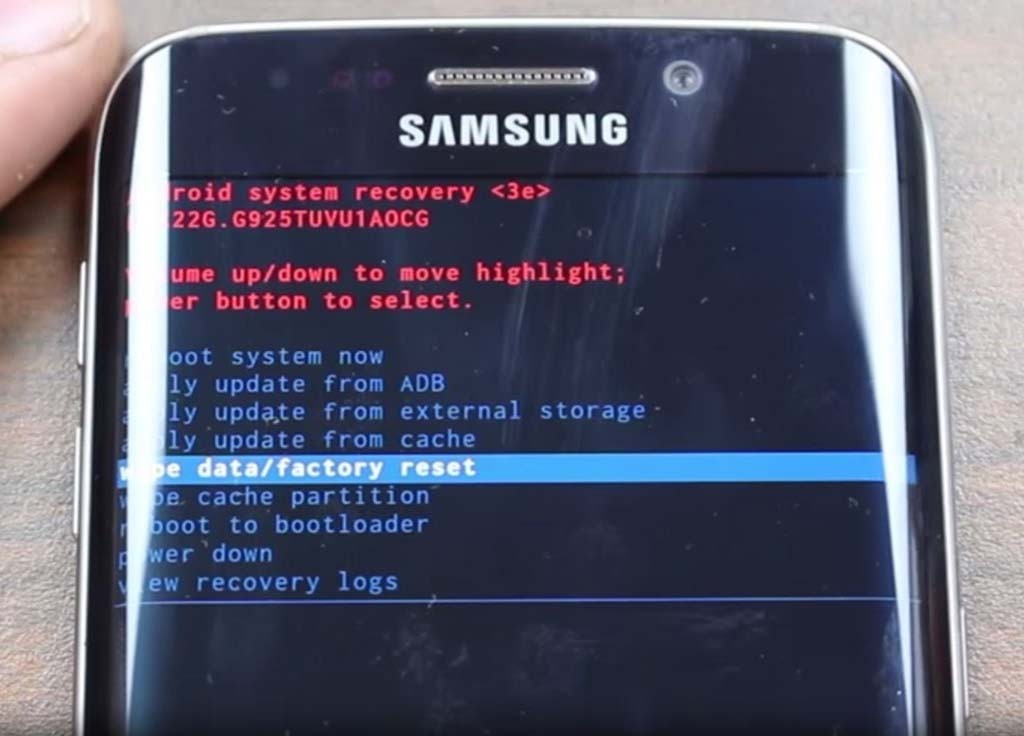Samsung Galaxy S6 Edge Plus stuck or won’t boot up, boot loops, fix more firmware issues [w/ Troubleshooting Tips]
Among the most common firmware issues with Samsung Galaxy S6 Edge Plus (#Samsung #GalaxyS6EdgePlus) include being stuck during boot up, won’t boot up successfully, can’t get out of boot loop, devices becomes unresponsive, black screen, and many more!
Firmware issues don’t occur without being triggered. A system crash, on the other hand, is yet another form of firmware issue but it’s not really serious as it can occur without apparent reason or due to rogue apps. For serious issue, you need to do some basic troubleshooting to determine what the problem is and whether or not it can be fixed without a help from a technician.
Basic Troubleshooting Tips for Firmware Issues
Here are some procedures you can use if you suspect your Galaxy S6 Edge Plus is suffering from any firmware issues:
Step 1: Forced Reboot – press and hold the Volume Down and Power keys for 10 to 15 seconds to see if the phone reboots. Regardless whether your device is on or off, you must do this before doing any other troubleshooting procedures. This is a very effective procedure for system crashes and minor hardware and firmware glitches.
Step 2: Boot the phone in safe mode – do this if the phone get stuck somewhere during boot up process. It will isolate the problem immediately; if it was caused by a third-party app, then the device will boot up in safe mode without a problem and continues to operate in that state normally, otherwise, it’s either the pre-installed apps or the firmware itself that has issues.
Step 3: Delete all system caches – for boot loops, stuck on logo, can’t boot up successfully and random reboots after a firmware update or if there’s no apparent reason, wiping the cache partition is often the most effective procedure and requires minimal effort on user’s end. It must be done prior to the master reset:
- Turn off the device.
- Press and hold the following three buttons at the same time: Volume Up key, Home key, and Power key.
- When the phone vibrates, release the Power key but continue to press and hold the Volume Up key and the Home key.
- When the Android System Recovery screen appears, release the Volume Up and Home keys.
- Press the Volume Down key to highlight ‘wipe cache partition.’
- Press the Power key to select.
- When the wipe cache partition is complete, ‘Reboot system now’ is highlighted.
- Press the Power key to restart the device.
Step 4: Try doing the master reset – if everything else fails, you can do the master reset to bring the device back to its factory default settings. While very effective, the downside of this procedure is you need to go through the hassle of backing up your data and files if you don’t want to lose them. In cases like the phone can’t boot up normally or in safe mode, then you will lose everything. It is also necessary before sending the phone in for repair.
- Turn off your Samsung Galaxy S6 Edge.
- Press and hold the Volume Up, Home and Power keys together.
- When the device powers on and displays ‘Power on logo’, release all keys and the Android icon will appear on the screen.
- Wait until the Android Recovery Screen appears after about 30 seconds.
- Using the Volume Down key, highlight the option, ‘wipe data/factory reset’ and press the Power key to select it.
- Press the Vol Down button again until the option ‘Yes — delete all user data’ is highlighted and then press the Power key to select it.
- After the reset is complete, highlight ‘Reboot system now’ and hit the Power key to restart the phone.
Step 5: Flash the stock firmware – now, for users out there who are brave enough to take the risk and end up having issues with the phone after rooting and manually installing custom ROMs and firmware, this procedure should come in handy. It serves like a fail-safe. If flashing custom ROMs didn’t work well, you always have the option to flash the stock firmware back provided your phone can still boot in Download or Odin mode.
Continue reading below to learn more about some firmware issues you may not have encountered before. Here’s the list of the problems I cited in this articles…
- S6 Edge Plus showing “Kernel is not SEAndroid enforcing…” error
- S6 Edge+ won’t turn on after installing custom recovery via Odin
- S6 Edge Plus stuck on boot up screen
- S6 Edge+ asking for Google account info after reset and password change
- S6 Edge Plus doesn’t have a setting for touchscreen sensitivity
- S6 Edge+ vibrates on its own every 5 minutes
- S6 Edge Plus can’t get out of boot loop
- S6 Edge+ won’t turn on or charge after it was submerged in water for 3 seconds
- S6 Edge Plus can’t connect to LTE network
Should you have other issues and need further assistance, feel free to contact us by completing this questionnaire. This is a free service we offer but we need all relevant information about the problem. The more details you provide, the easier for us to help you and the more accurate our solutions will be. Furthermore, we have a troubleshooting page where we keep all problems we addressed before. Find ones that are related to yours and use the solutions we suggested.
S6 Edge Plus showing “Kernel is not SEAndroid enforcing…” error
Problem: One the right hand corner there’s something written in red that says, “KERNEL IS NOT SEANDROID ENFORCING. Custom binary blocked by FAP lock.”
Solution: You should have told us what exactly happened or what you did why this error came out. But anyway, it’s obviously a firmware problem, although we don’t know if the issue started after flashing a custom ROM, another firmware, modem or anything else. The only solution I think would fix this problem is by flashing the stock firmware. The one the phone was running prior to this problem.
S6 Edge+ won’t turn on after installing custom recovery via Odin
Problem: Tried to install custom recovery and after Odin completed, I hit the power, up volume and home button to avoid going into regular recovery. Instead, my phone turned off and I am not able to turn it back on, do any kind of reset that I am aware of or anything else for that matter. I am hoping you may have some suggestions? I am pretty sure the battery doesn’t come out either. HELP!
Troubleshooting: Failed root often results to errors but the phone would still power up. If it won’t respond when you press the power key, there’s a chance it’s a system crash. So, press and hold the Volume Down and Power buttons for 10 to 15 seconds to see if the phone would reboot. If not, then try booting it in recovery mode or download mode. Unless the phone powers on, there’s nothing you can do about the firmware. But I’m wondering, did the Odin process (whatever it is you were doing) complete?
If the phone powers up even in Odin mode, then you can fix whatever problem you have with eyes closed.
S6 Edge Plus stuck on boot up screen
Problem: It won’t go past screen saying this is a Samsung S6 Edge Plus powered by Android screen.
Troubleshooting: At least the phone powers on. What did you do exactly before the phone got stuck on the logo? I’m always curious about these things because they just don’t happen without any reason.
The basic troubleshooting procedures are: wipe the system cache, perform the master reset and flash stock firmware if all else fails.
S6 Edge+ asking for Google account info after reset and password change
Problem: I have hard reset my mobile phone and change the password of my Google account but I am unable to start up my phone due to Google account when ever I put email id main password the device ask me to put the owners ID which was previously synced. Please help me to solve this issue.
Solution: The only solution for you to do is wait for 72 hours and enter the Google account info synced with the phone prior to the reset. It’s just a new security feature Google implemented since Android 5.1.
S6 Edge Plus doesn’t have a setting for touchscreen sensitivity
Problem: I just got the S6 Edge Plus and the sensitivity on the keyboard is ridiculously touchy. I went to Settings>Display and there is NOT an option to decrease/increase the touch. If I touch it, it doubles/triples. This is driving me crazy. Please help.
Answer: There’s no setting for touchscreen sensitivity because Samsung thought it wouldn’t be necessary as S6 Edge Plus’ screen is already sensitive enough. But what if the screen becomes too sensitive? No, they haven’t thought of that. So, seriously, you need to contact them to get this problem sorted out, although I suggest you try to do the master reset first before doing so.
S6 Edge+ vibrates on its own every 5 minutes
Problem: Just got the phone yesterday and it’ll just vibrate on its own about every 5 to 10 minutes even when the entire system is on mute. How can I stop it?
Solution: It must be every 5 minutes because that’s the highest value you can set for the Notification reminder. You may have gone as far as disabling the vibration under Notification settings but the problem remained, right? It’s because the setting for this feature can be found under Accessibility settings. You may turn off Notification reminder or just the vibration. I hope this helps.
S6 Edge Plus can’t get out of boot loop
Problem: Won’t stop booting up. Tried soft resetting and hard resetting nothing worked. I just got this phone 7 days ago. Please help.
Troubleshooting: Of course, it could have been easier for us to determine why the phone entered boot loop if you told us what happened to it or what you did before this. But anyway, do the master reset and if that won’t work either, return the phone and have it replaced.
S6 Edge+ won’t turn on or charge after it was submerged in water for 3 seconds
Problem: So my phone fell in water today and it stayed in there for like only 3 seconds so I didn’t think it was gonna cause any problem. So I left it on and then some few minutes after the screen started shaking and it finally went off, now it wont turn on or charge. So I wanted to know if there’s anything I can do, I have only had this phone for just a week.
Answer: Your phone is neither water-resistant nor water-proof. Even just a few drops of water may result to really serious problems that may leave the phone unusable. In your case, it seems like the water has already done the best thing it can do to any electronic device. That said, you need to visit a local shop and have it checked. Sorry, but there’s nothing we can do on our end about this issue.
S6 Edge Plus can’t connect to LTE network
Problem: Please note I had bought my Samsung S6 Edge Plus 64gb (g928c) from Dubai and I brought it to India without activation. Now when I inserted my Indian SIM after cutting it manually to the nano SIM size. I’m only able to connect to network on GSM (2g only) mode and not on LTE/3g/2g (auto connect) mode. Please help.
Suggestion: Does your service provider offer LTE services? If so, then there must be a different APN settings that you need to set on your phone. I don’t have any clue what your provider is so I suggest you call tech support and ask for it. If, however, the company doesn’t offer LTE services, then there’s nothing you can do about it.
Connect with us
We are always open to your problems, questions and suggestions, so feel free to contact us by filling up this form. This is a free service we offer and we won’t charge you a penny for it. But please note that we receive hundreds of emails every day and it’s impossible for us to respond to every single one of them. But rest assured we read every message we receive. For those whom we’ve helped, please spread the word by sharing our posts to your friends or by simply liking our Facebook and Google+ page or follow us on Twitter.