Galaxy S7 unable to move videos and music to SD card, other issues
Hello everybody! Welcome to another #GalaxyS7 post that addresses five different problems some users have encountered at this time. We are looking forward to hearing from you again in our coming posts.
- How to calibrate a Galaxy S7 edge battery
- Galaxy S7 lags when playing graphics heavy apps
- Galaxy S7 stuck in download screen after unsuccessful installation
- Unable to sign in to Google accounts in Galaxy S7 after Marshmallow update
- Galaxy S7 unable to move videos and music to SD card
If you are looking for solutions to your own #Android issue, you can contact us by using the link provided at the bottom of this page, or you can install our free app from Google Play Store.
When describing your issue, please be as detailed as possible so we can easily pinpoint a relevant solution. If you can, kindly include the exact error messages you are getting to give us an idea where to start. If you have already tried some troubleshooting steps before emailing us, make sure to mention them so we can skip them in our answers.
Problem #1: How to calibrate a Galaxy S7 edge battery
Hi guys. I have been enjoying my S7 edge for some time now. The first 4-5 days everything was fine. Then suddenly I found my phone switched off. I switched it back on without any problems. Battery level indicating still last known percentage ex. 76%. After another 3 days it happened again and again randomly. Being a person that checks his phone quite a lot it wasn’t such a problem.
After some time the phone turned itself off at 87% battery level and when I turned it back on battery level was critically low 5%.
I connected the charger and after a few seconds of charging battery level came back to 87 %.
If you provide me an email I can send you some print screen pictures with battery usage from the phone menu. When the phone turns off there is always a small gap in the battery chart.
I already did a factory reset, wiped out cache.
Can you suggest some solutions beside replacement?
Thank you for your help. — Max
Solution: Hi Max. It appears the battery badly needs a calibration. What’s happening now is that the battery meter does not accurately show the true charge level for some reason. Some of the common causes why a Lithium-based battery acts this way includes physical battery malfunction, installation of a new firmware, a poorly-coded third party app, or operating system bugs. Sometimes, leaving a phone charged for a long time can also result to this kind of problem. To recalibrate the battery, follow the steps below:
- Charge the phone until the battery level reaches 100%.
- Drain the battery to 0% by playing some games and doing resource demanding tasks.
- Charge the battery up to 100% again.
- Drain the battery to 0% one more time.
Problem #2: Galaxy S7 lags when playing graphics heavy apps
While playing NFS No-Limits, and not only, after few minutes of gameplay the graphics lags a lot, making the game almost impossible to play. It’s like the phone’s performance is too weak for it. There are no graphic settings in the game. It auto-adjusts automatically according to the device’s capabilities. But anyways, the device is high-end, so that shouldn’t be an issue. I’ve been reading on forums that this issue is common to multiple s7/s7 edge users, but no solutions found.
Please help. I have no idea what may cause the extreme low fps that occurs in gameplay. I’ve also read that this issue also comes with other games with high graphics requirements. — Ionut
Solution: Hi Ionut. This kind of problem is better answered by the developer of the app rather than us. Keep in mind that not all apps can perform similarly on many different Android devices in the market today. It’s simply impossible for even well-funded developer teams to test their product on all Android phones. We know the Galaxy S7 edge is high end but that does not necessarily mean that the app is optimized for it at this time.
If the app is performing poorly in this device, letting the developer know is the first logical step that you can do as a user. Bear in mind that there are a number of things to consider when dealing with a performance issue.
For starters, the firmware. Developers must make sure that the app must work flawlessly with an operating system version. The fact that there are simply too many firmware versions even for the same Galaxy S7 model can sometimes be a factor. An app that’s not designed to work with the new firmware update can sometimes lead to problems.
Another potential reason for the problem can be conflict with other apps. Try doing a factory reset, install this game only, and observe how it works. Doing so will give you an idea whether or not there’s a limitation in terms of hardware causing the problem, or if a firmware or other apps is to blame. To factory reset your phone, just follow these steps:
- Turn off your Samsung Galaxy S7.
- Press and then hold the Home and Volume UP keys, then press and hold the Power key.
- When the Samsung Galaxy S7 shows on the screen, release the Power key but continue holding the Home and Volume Up keys.
- When the Android logo shows, you may release both keys and leave the phone be for about 30 to 60 seconds.
- Using the Volume Down key, navigate through the options and highlight ‘wipe data / factory reset.’
- Once highlighted, you may press the Power key to select it.
- Now highlight the option ‘Yes , delete all user data’ using the Volume Down key and press the Power button to select it.
- Wait until your phone is finished doing the Master Reset. Once completed, highlight ‘Reboot system now’ and press the Power key.
- The phone will now reboot longer than usual.
Problem #3: Galaxy S7 stuck in download screen after unsuccessful installation
I was trying to connect my phone to my laptop (MacBook Pro) to transfer some photos from my phone for safe keeping. For some reason, when it would connect in iPhoto, it kept saying there were no photos…which is not correct. I keep getting messages on my laptop saying there are software updates available for my phone, and I figured it might help with the phone/laptop connection for the photos.
So I plugged my phone in and began the update. It was going well, reached 75%, and then my cord somehow came unplugged and my computer started giving me a message saying my phone needs to be repaired. So I went to the Software Repair Assistant and tried to click “repair” but the button is gray and unclickable… my phone is frozen on a blue “downloading” screen that says “Do not turn off target.” so I’m afraid to turn my phone off and then on again. I’ve already had my media and contacts wiped from this phone once before by accident, and could not recover anything because my Cloud does not work. Can you help? — Virginia
Solution: Hi Virginia. One of the most effective ways to corrupt a storage media, whether it’s on a smartphone, computer, or SD card, is to interrupt a device when it’s trying to save or install something. If your phone is stuck in a download screen, there can only be two possibilities currently happening — either its truly downloading something, or that the storage device has been corrupted, which also resulted to corrupting the operating system.
The first thing that you want to do in this case is to give the phone time to do what it’s supposed to do. Let it stand for a few hours and wait.
If nothing changes after a few hours, turn the computer and smartphone off before disconnecting them from each other. After that, try to turn the phone on again.
If the phone remains stuck in download screen, that’s a confirmation that the operating system may have been corrupted. Boot it in recovery mode and try to wipe the cache partition. Here’s how:
- Turn off your Samsung Galaxy S7.
- Press and then hold the Home and Volume UP keys, then press and hold the Power key.
- When the Samsung Galaxy S7 shows on the screen, release the Power key but continue holding the Home and Volume Up keys.
- When the Android logo shows, you may release both keys and leave the phone be for about 30 to 60 seconds.
- Using the Volume Down key, navigate through the options and highlight ‘wipe cache partition.’
- Once highlighted, you may press the Power key to select it.
- Now highlight the option ‘Yes’ using the Volume Down key and press the Power button to select it.
- Wait until your phone is finished doing the Master Reset. Once completed, highlight ‘Reboot system now’ and press the Power key.
- The phone will now reboot longer than usual.
If wiping the cache partition won’t allow the phone to boot back normally, do a factory reset to reformat the storage device. Doing so will wipe everything from the phone but it’s your only way out.
Problem #4: Unable to sign in to Google accounts in Galaxy S7 after Marshmallow update
After the Marshmallow update I happened to change the password on my 2nd Google account. When I tried to update that password on the phone, it refused to accept the Google 2-step code from the Google Authenticator. I thought I could remove and re-add the account, as I’ve done many times before, so I removed it. Now it won’t let me add it back.
I go to Accounts, Add an account. Google has a blue dot, I guess because my primary account on the phone is Google. I select Google because I want to add a second (and third) Google account.
It briefly says “Checking Info…” and then the top of the screen reads “Confirm password” and in the middle it says “Enter the current password”. It never shows the screen asking if I want to add an existing or new account, nor does it ask for the username. Entering the password of my primary account doesn’t work.
I’ve tried many times for the past several days, and then finally did a hard reset on my phone, and wiped the cache partition, but it’s no good. I can only use one Google account which isn’t good enough.
If you have any suggestions, I’ll be happy to try them, or if you need more info I can provide it. Thank you for being here. — Eliz
Solution: Hi Eliz. Try wiping the cache and data of Google Services Framework first. This will force the device to ask you again to enter your Google account credentials when trying to use one of Google services. To do that, just follow the following steps:
- Go to Settings.
- Proceed to Applications.
- Select Manage Applications.
- Tap the All tab.
- Look for Google Services Framework app and tap it.
- Tap Storage.
- From there, you will see the Clear Cache and Clear Data buttons.
Once you’ve deleted the app’s data, go back to the main menu and tried to sign back in to your accounts. If nothing changes you have no other choice but to do a factory reset.
Problem #5: Galaxy S7 unable to move videos and music to SD card
I have had NONSTOP issues with SD cards. Ever since the s3 came out, I was enticed by the offer of adding more memory to the phone via SD card, which was less expensive than buying an iphone with tons of memory.
Anyways, it has NEVER worked the way I thought it would. Issues have been card unmounted, format the card (but it never really does), can’t add anything to the SD card and always losing all my photos, music, videos after the card unexpectedly dismounts. Mainly I have given up on this and will, more than likely quitting the Android. I will have to downgrade my life to an iphone because I won’t have to worry about unmounting cards.
Anyways, my daughter has an s5, me and my son have S7s and we are unable to add anything such as movies I have downloaded onto the SD card. It just simply won’t let us.
So what is the point of having spent all that extra money for a card you can’t use? What do I do? Samsung has no clue! Been calling them with all of these problems for years and STILL NO solutions. Constant run around. Is there anything I can do?
I tried to download the move apps to SD card but I need to move music and movies, not apps. Also the app you recommended to download for this gl to sd(root) and it said something about not having the permission to do this or something, after I installed the app. I doubt it was the one I needed anyways, as, like I said, I need to move the movies and music to the SD card. Sooooo, what should I do? Thanks for your help. — Wendy
Solution: Hi Wendy. SD cards is one of the common items we encounter in our digital world but it doesn’t mean you can simply use it without giving it a certain degree of care. Just like any electronic device, an SD card must be used properly to minimize risks of malfunction. It works fine if taken care of but can easily fail if used improperly. And speaking of malfunction, the problems you’ve enumerated above are exactly what happens if you fail to provide the necessary protection it needs.
First of all, an SD card can be physically broken. Exposure to elements and temperature extremes as well as liquid- or water-damage can significantly shorten its life. Although SD cards today are robust by design, the fact that it’s an electronic device does not make it totally immune to physical abuse. Carelessly unplugging an SD card may damage it physically, or the metal contacts in the phone’s SD card slot. Either way, the obvious result usually takes the form of a device not reading the card. Some Android devices requires that you push the card inside first before it can be safely removed. Not doing so will usually result to a broken SD card or a bent metal contacts in the card slot.
Another reason why an SD card stops working is file corruption. This is where data loss happens. The firmware on your phone’s card reader may fail to read the SD for some reason, causing a glitch and eventually corrupting the card. This usually happens if you interrupt the device while it’s trying to save or write on the SD card. Sometimes, even a simple process of deleting old files can cause file corruption for some reason.
Other causes include manufacturing defects, accumulated failure (if your SD card has been around), and end-of-life. Theoretically, even cheap SD cards today can handle a few million read and write cycles, often translating to several years, before eventually dying out. However, other factors can significantly shorten the overall life expectancy of a card that, for many users like you, is a sign of unreliability. When using an SD card, you must be open to the idea that it can suddenly succumb to failure. If you keep getting a notification that the SD card has been unmounted, that can be a sign of an impending failure. In order to prevent losing important digital data, make it a habit to always keep a backup to another storage device.
“…we are unable to add anything such as movies I have downloaded onto the SD card. It just simply won’t let us.” This issue must be caused by using an unformatted SD card. Make sure that you format your SD card using your phone first before you attempt to store files to it. Also, make sure that you’re moving the files to a folder (like the DCIM) so you can easily trace it once you start looking for it in your phone. This may be the reason why the transfer never takes place.
If this is not the case and your phone gives an error message during the transfer attempt, contact us again so we can help you further.
Finally, make sure that the file format of videos and music you’re trying to move are supported by your phone. As of this writing, the Samsung Galaxy S7 and S7 edge only supports the following:
Video format
MP4, M4V, 3GP, 3G2, WMV, ASF, AVI, FLV, MKV, WEBM
Audio format
MP3, M4A, 3GA, AAC, OGG, OGA, WAV, WMA, AMR, AWB, FLAC, MID, MIDI, XMF, MXMF, IMY, RTTTL, RTX, OTA
If the file format you’re trying to store to an SD card is not included in the list, that may be the reason why you can’t see them.
Engage with us
If you are one of the users who encounters a problem with your device, let us know. We offer solutions for Android-related problems for free so if you have an issue with your Android device, simply fill in the short questionnaire in this link and we will try to publish our answers in the next posts. We cannot guarantee a quick response so if your issue is time sensitive, please find another way to resolve your problem.
If you find this post helpful, please help us by spreading the word to your friends. TheDroidGuy has social network presence as well so you may want to interact with our community in our Facebook and Google+ pages.
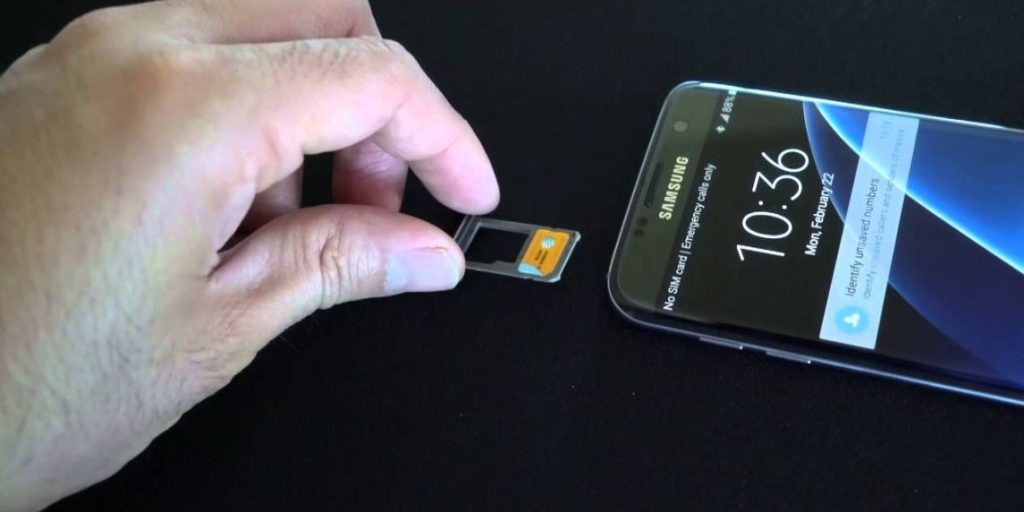
Scan Your Sd card Via Pc Or Laptop… If It’s Helpful Or Not… Just Leave Comment….!!!!!
Pfffftttt! …. Just a load of jibberish, SS7 and MM will NOT allow you to place protected files on the SD Card. This is a limitation. Roll back or go forward 1 OS to solve this issue. Som Dumba$$ at google thought this was a good idea.