Why is my Galaxy S24 stuck on a black screen and won’t respond?
Your Galaxy S24 might be stuck on a black screen due to a software crash, caused by a misbehaving app or a system glitch. A completely drained battery can also prevent your phone from turning on.
In some cases, physical damage to the display or internal components might be responsible for the black screen issue.
Common Causes
- System Crash: Software conflicts or a corrupted operating system can lead to a system crash, resulting in an unresponsive black screen.
- App Interference: Malfunctioning or resource-intensive third-party apps can cause conflicts, leading to system instability.
- Insufficient Storage: A lack of available storage space can hinder the operating system’s functionality.
- Depleted Battery: A completely discharged battery will prevent the device from powering on.
- Faulty Display: Physical damage to the display, such as cracks or internal component failure, can render the screen unusable.
- Loose Internal Connections: Dislodged internal cables or connectors can disrupt communication between essential components within the phone.
- Component Failure: Malfunction of critical hardware components, such as the motherboard or display controller.
- Overheating: Excessive heat buildup due to prolonged heavy usage can cause temporary system malfunctions.
- Outdated Operating System: Running an older version of the operating system may contain bugs or compatibility issues.
Potential Solutions
Here’s a comprehensive list of potential solutions for a Samsung Galaxy S24 stuck on a black screen. Try these solutions in the order presented for the best chance of success:
Solution 1: Force Restart the phone
This hard reboot cuts power to all components and forces the system to restart fresh, often resolving software crashes or glitches responsible for the black screen.
Here’s how to force restart your Galaxy S24:
- Press and hold the Volume Down button and the Power button simultaneously.
- Continue holding both buttons for approximately 20 seconds, or until you see the Samsung logo appear.
- Release the buttons and allow your phone to restart.
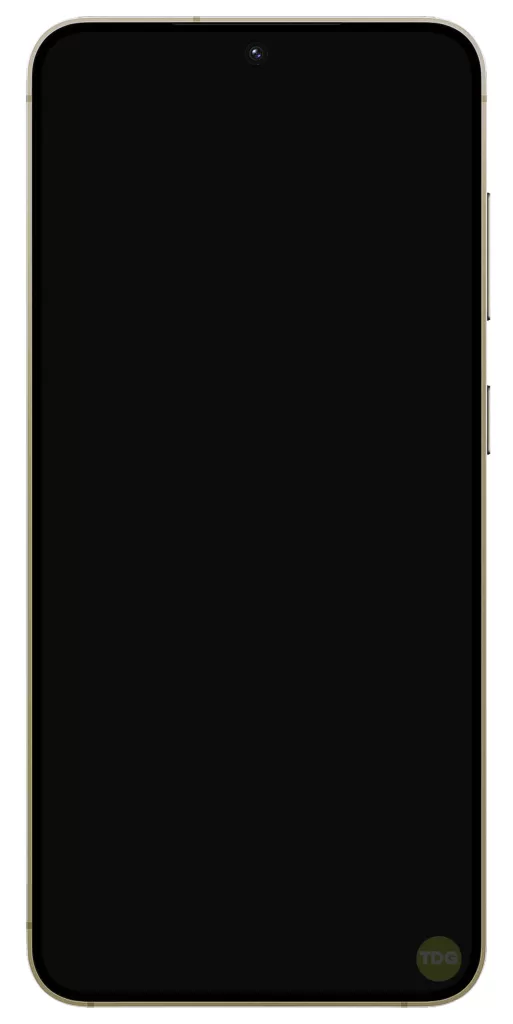

Solution 2: Check the Battery
This step helps rule out the simplest and most common reason for a black screen, ensuring you don’t pursue complex troubleshooting unnecessarily.

Here’s how to check your S24’s battery:
- Connect your phone to a working charger using a compatible cable.
- Leave the phone plugged in for at least 30 minutes.
- Attempt to power on your phone by pressing the Power button.
Solution 3: Inspect for Damage
Inspecting for physical damage is crucial because visible cracks, dents, or signs of water intrusion can indicate hardware problems that might be causing the black screen issue.
This helps determine if the problem requires professional repair rather than software troubleshooting.

Here’s how to inspect for physical damage:
- Hold your phone under good lighting.
- Look closely at the screen for any cracks, chips, or deep scratches.
- Examine the phone’s frame for dents, warps, or gaps.
- Check the charging port and SIM tray for signs of water damage or corrosion.
Solution 4: Boot into Safe Mode
You boot into Safe Mode to determine if a third-party app you’ve installed is causing the black screen issue.
Safe Mode temporarily disables all third-party apps, allowing you to see if the problem persists without their interference.
Here’s how to boot into Safe Mode:
- Press and hold the Power button to turn it back on.
- As soon as you see the Samsung logo, press and hold the Volume Down button.
- Continue holding the Volume Down button until the phone fully boots and you see “Safe mode” displayed in the bottom left corner of the screen.
Solution 5: Try a Different Charger
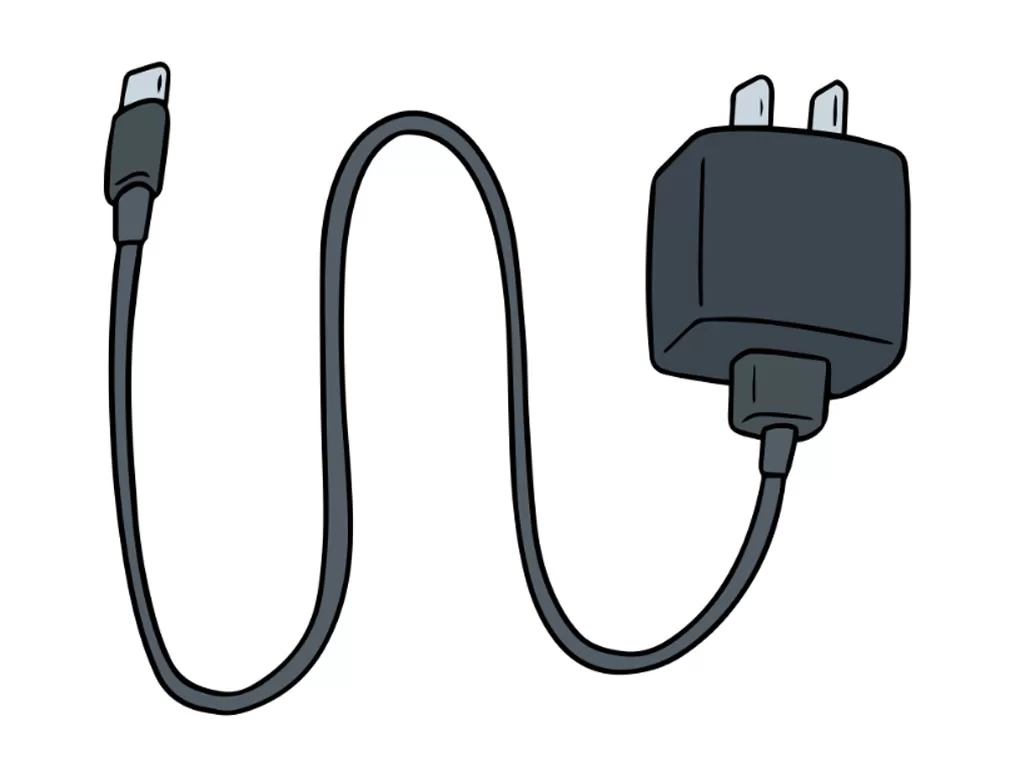
Trying a different charger helps verify if the issue lies with your current charger or cable rather than the phone itself. This step isolates the potential cause, helping you determine whether a faulty charger is preventing your phone from receiving power.
Here’s how to test with a different charger:
- Find a compatible USB-C charger and cable that you know works with another device.
- Plug your Galaxy S24 into this alternate charger.
- Allow it to charge for at least 30 minutes and see if it powers on.
Solution 6: Contact Samsung Support

You might need to contact Samsung Support if you’ve exhausted all troubleshooting options and your S24 remains unresponsive with a black screen, as it could indicate a hardware failure requiring professional diagnosis and repair.
Contacting Samsung Support connects you to experts who can provide further technical assistance, offer repair options, or process a warranty claim if your phone is under warranty.
Here’s how to contact Samsung Support:
- Visit the Samsung Support website for your region.
- Look for options like “Live Chat,” “Phone Support,” or “Schedule a Repair.”
- Follow the instructions to connect with a support representative and explain your issue.
Important Note: If your phone has suffered physical or water damage, it’s best to contact Samsung support or seek a professional repair service rather than attempting troubleshooting yourself.
How to fix a phone that won’t turn on: 1) Turn it on to enter safe mode…