Why is my Galaxy S24 having Ghost Touches?
Ghost touches are a frustrating phenomenon where your Samsung Galaxy S24 registers input on the screen seemingly without your touch. This can lead to apps opening on their own, random text appearing during typing, and other unintended actions.
Here’s a breakdown of why this may happen:
Common Causes
- App Malfunctions: Poorly coded or buggy apps can sometimes interfere with the S24’s touchscreen functionality, leading to phantom touches.
- System Glitches: The Android operating system may develop glitches over time, causing unexpected touch-related behaviors.
- Outdated Software: Using an old version of your phone’s software can lead to touchscreen issues, as updates often contain bug fixes and optimizations.
- Faulty Screen Protector: A low-quality or incorrectly applied screen protector can sometimes create interference and cause ghost touches.
- Touchscreen Damage: Physical damage to the touchscreen from drops or impacts can disrupt the sensors responsible for registering touch input.
- Moisture Intrusion: Exposure to water, sweat, or humidity can short-circuit components and cause erratic touchscreen behavior.
- Loose Connections: Internal components becoming dislodged can disrupt the communication between the screen and the phone’s processor.
- Grime and Oil: A buildup of dirt, oils, or fingerprints on the screen can sometimes mimic actual touches.
- Overheating: Excessive heat might temporarily affect hardware components, leading to touchscreen issues.
- Faulty Charger: Using an incompatible or faulty charger can cause electrical interference with the touchscreen.
Solution 1: Clean Your Screen
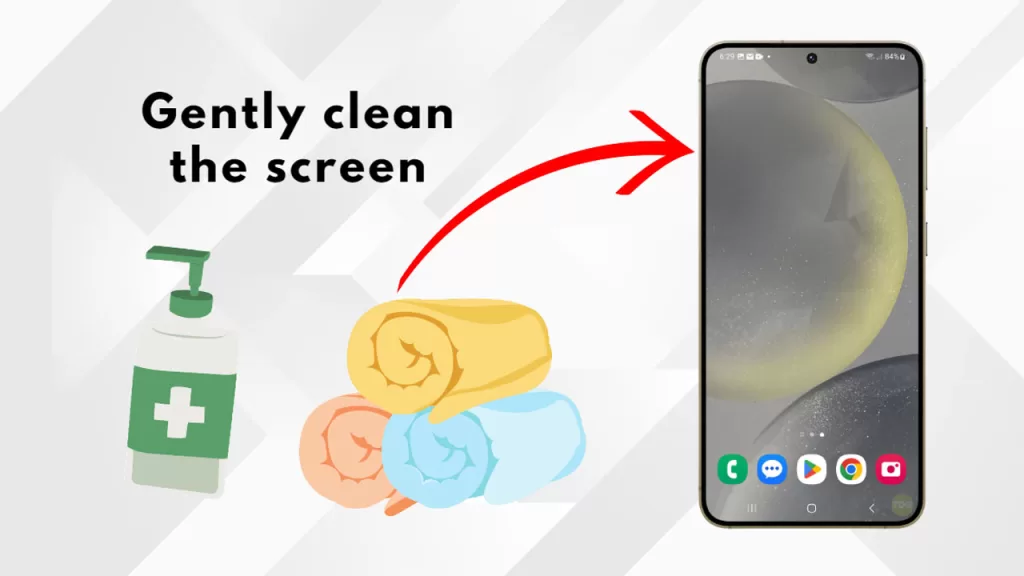
You need to clean the screen because a buildup of dirt, oils, or fingerprints can create false touch points, mimicking the behavior of ghost touches. Cleaning the screen removes these contaminants, ensuring accurate touch registration and potentially resolving the ghost touch issue.
Here’s how to clean your Galaxy S24 screen:
- Use a soft, lint-free microfiber cloth.
- Slightly dampen the cloth with distilled water or a specialized screen cleaning solution.
- Gently wipe the screen in a circular motion, avoiding excessive pressure.
- Dry the screen completely with a clean, dry portion of the microfiber cloth.
Solution 2: Remove the Screen Protector
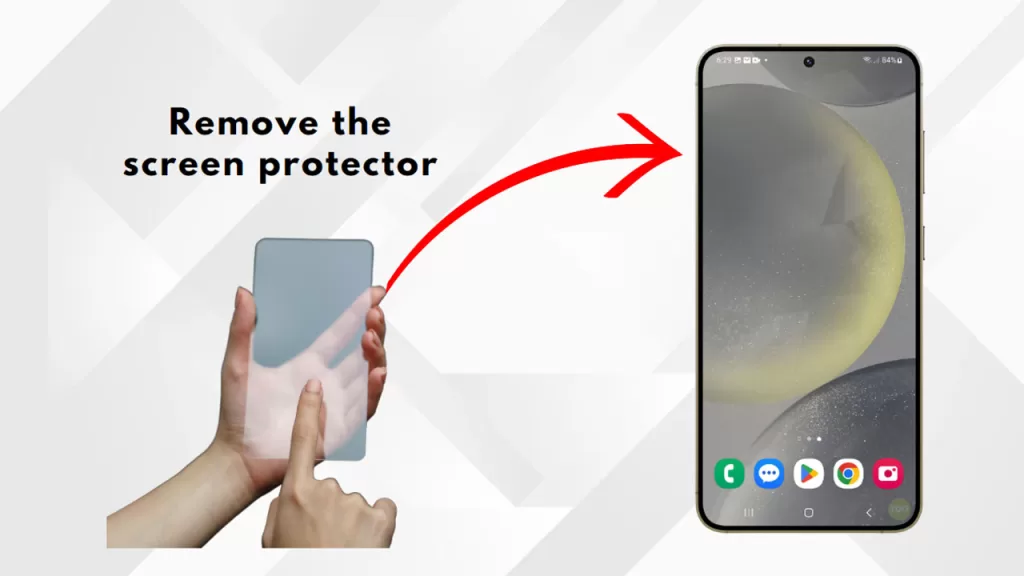
You might need to remove the screen protector to rule out interference caused by a poorly fitted, damaged, or low-quality screen protector that can misinterpret touches and lead to ghost touch issues.
Here’s how to remove a screen protector:
- Start by gently warming up the edges of the screen protector with a hairdryer on low heat for a few seconds (this softens the adhesive).
- Find a corner of the screen protector and carefully use a thin plastic card or your fingernail to begin lifting it.
- Peel the screen protector slowly and evenly, avoiding bending it too much to prevent it from breaking.
- If there’s any adhesive residue left on the screen, clean it with a microfiber cloth and a bit of isopropyl alcohol.
Solution 3: Restart Your Phone
A simple phone restart is often needed because it clears temporary software glitches or misbehaving apps that might be causing the ghost touch issue. This reboot refreshes the system’s memory and processes, potentially resolving the erratic touchscreen behavior.
Here’s how to restart your Galaxy S24:
1. Press and hold the power button and the volume down button simultaneously.
2. Keep holding both buttons until the device vibrates and restarts.
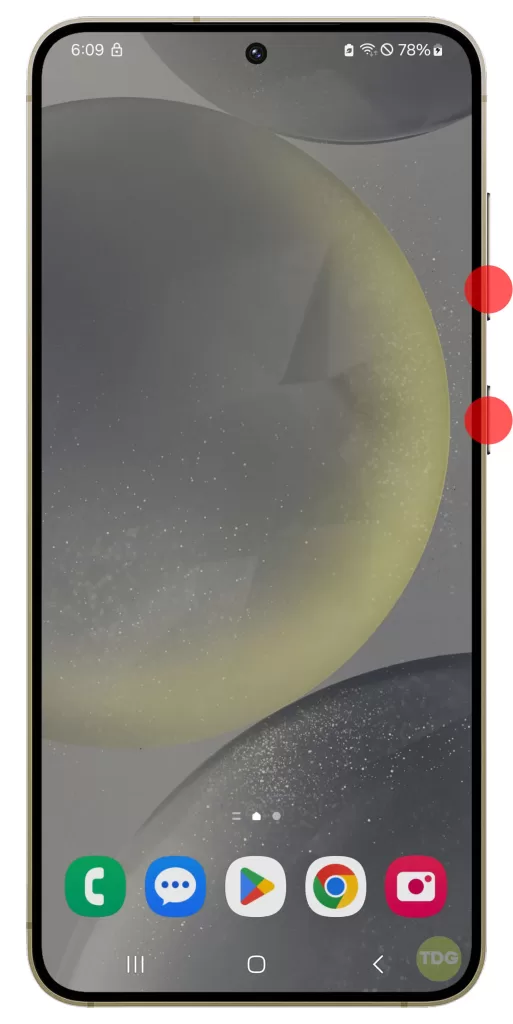
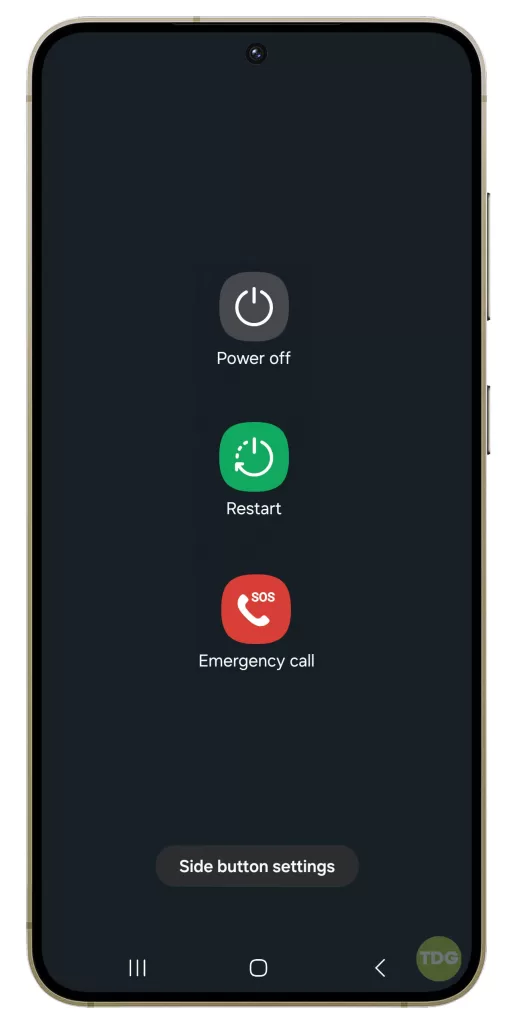
3. Release the buttons once the Samsung logo appears on the screen.

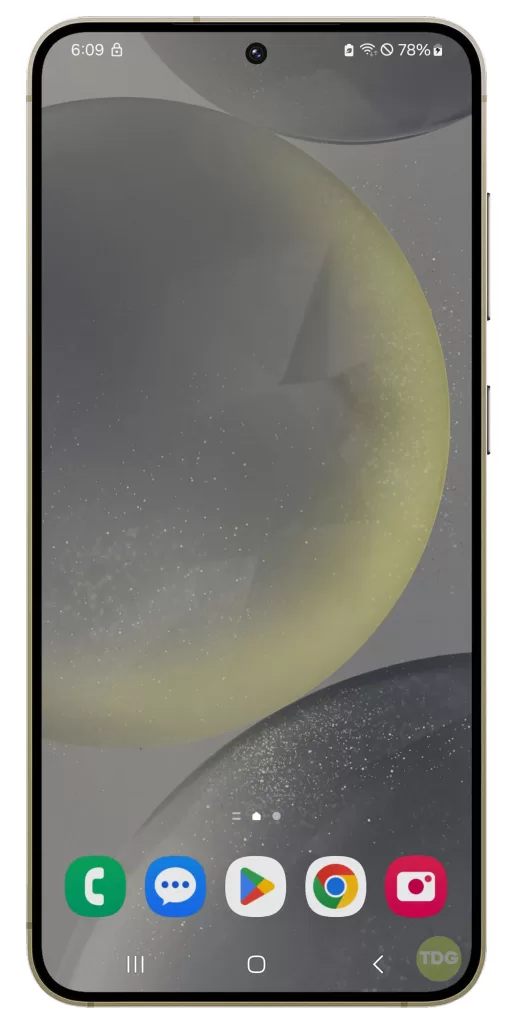
Solution 4: Identify Misbehaving Apps
You need to identify misbehaving apps because a poorly coded or malfunctioning app can interfere with the touchscreen’s normal operation, causing ghost touches. Pinpointing the problematic app allows you to either remove or update it, potentially resolving the ghost touch issue.
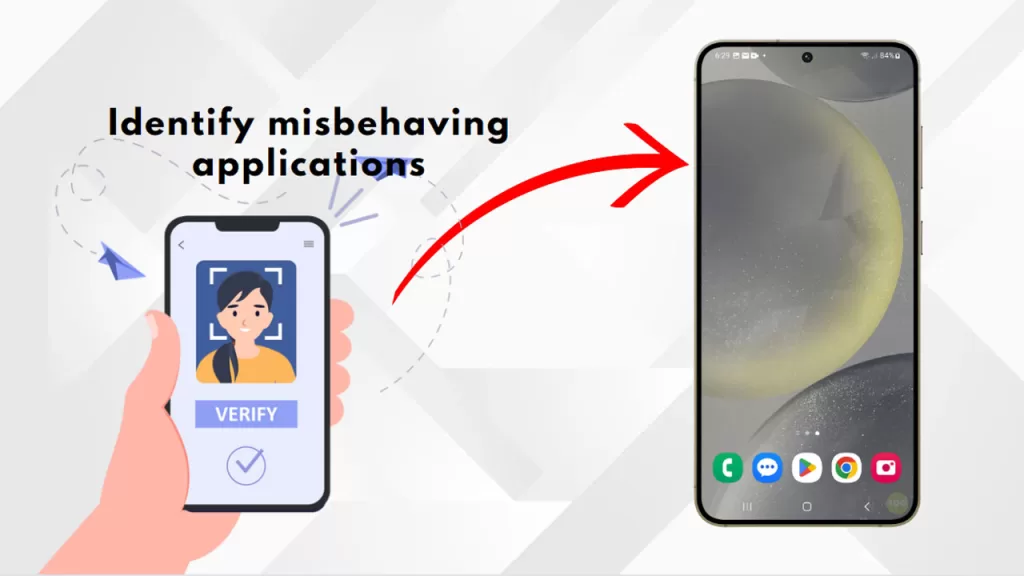
Here’s how to identify misbehaving apps:
- Pay close attention to when the ghost touches occur – do they happen after using a specific app?
- Boot your S24 into Safe Mode: Hold the Volume Down button while the phone is powering on.
- If ghost touches disappear in Safe Mode, a third-party app is likely to blame.
- Uninstall recently installed or suspicious apps one by one, rebooting after each removal to see if the ghost touches stop.
Solution 5: Run in Safe Mode
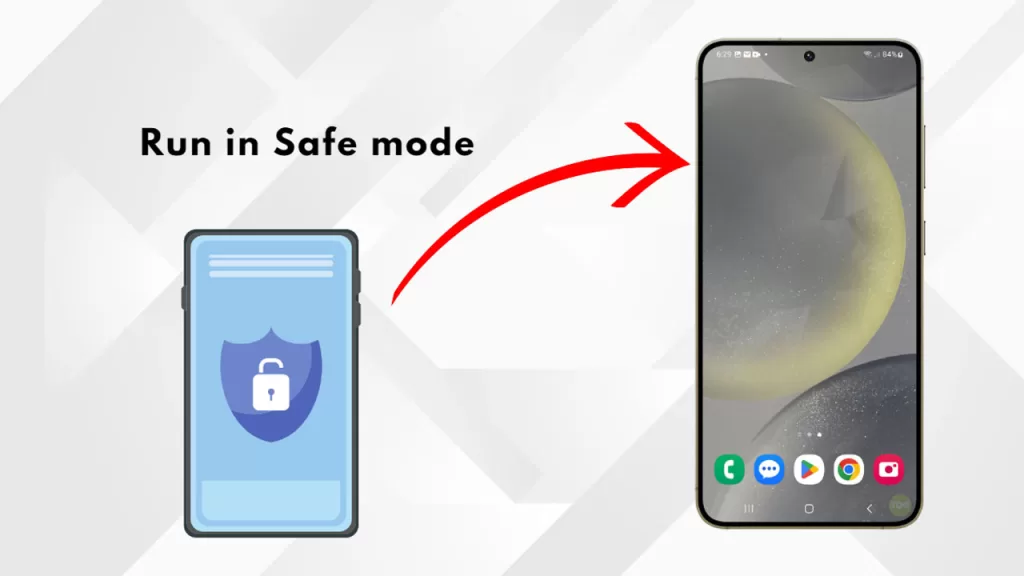
Running your Galaxy S24 in Safe Mode is necessary to determine if a third-party app is causing the ghost touch issue. Safe Mode temporarily disables all third-party apps, allowing you to observe if the ghost touches disappear, indicating an app as the culprit.
Here’s how to boot into Safe Mode:
- Power off your Galaxy S24.
- Turn it back on and hold the Volume Down button as soon as you see the Samsung logo.
- Keep holding the Volume Down button until the phone fully boots and “Safe Mode” appears in the bottom left corner.
- To exit Safe Mode, simply restart your phone normally.
Solution 6: Software Update
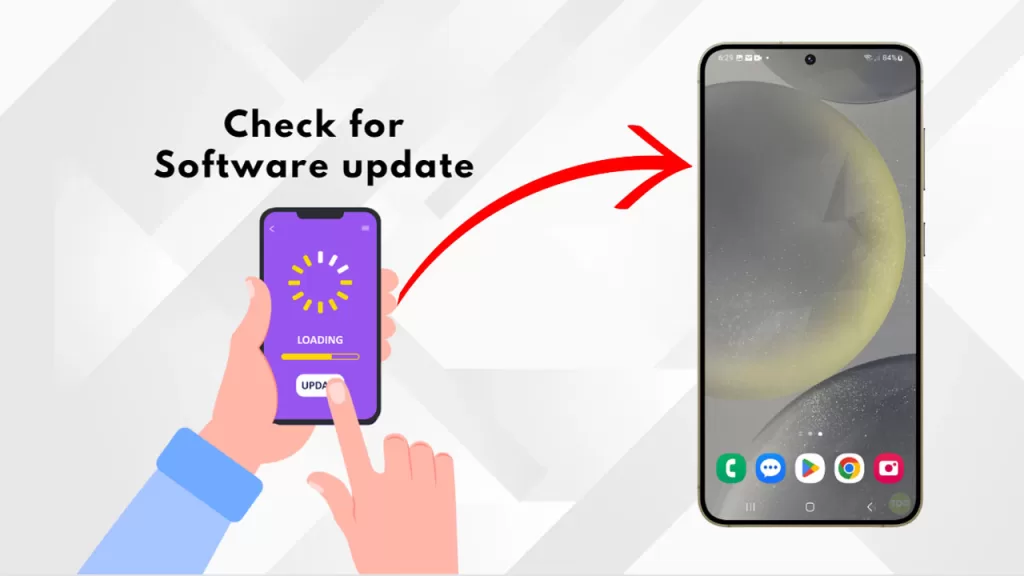
Checking for software updates is important because updates often include patches and fixes for known bugs, including those that might be causing ghost touches on your screen. Software updates can address touchscreen glitches, improve responsiveness, and resolve compatibility issues within the operating system.
Here’s how to check for updates on your Galaxy S24:
- Open the Settings app.
- Scroll down and tap on “Software update.”
- Tap on “Download and install.”
- If an update is available, follow the on-screen prompts to download and install it.
Solution 7: Inspect for Damage
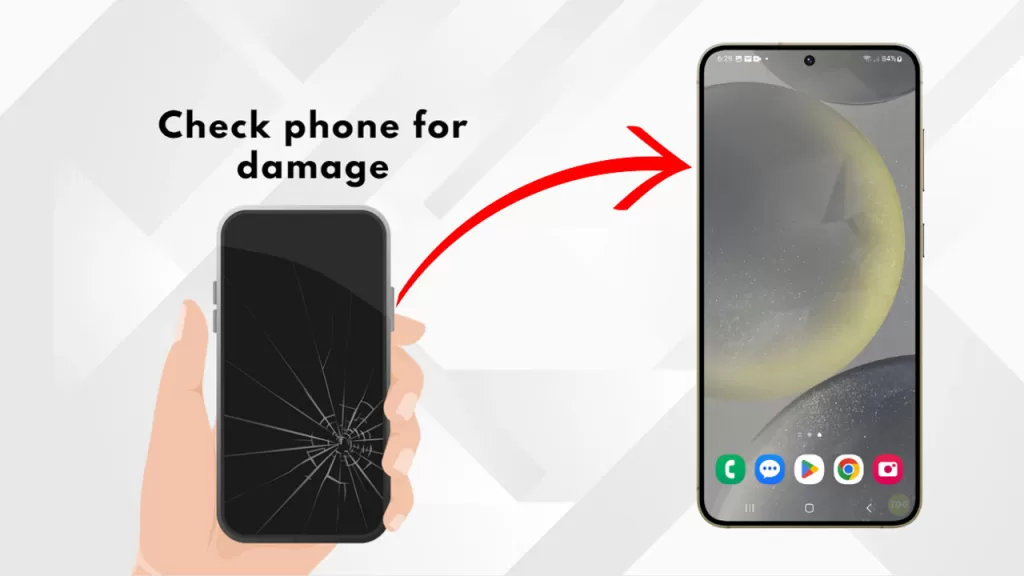
You need to inspect for damage because physical trauma to your Galaxy S24’s touchscreen, such as cracks or dents, can directly cause ghost touches and other malfunctions. This inspection helps determine if the ghost touch issue stems from a hardware problem that likely requires professional repair.
Here’s how to inspect for damage:
- Turn off your Galaxy S24.
- Use a bright light source and carefully examine the screen for any cracks, scratches, or dents, paying close attention to the edges and corners.
- Look for any signs of warping or bending in the phone’s frame.
- Check for any indications of water damage, such as discoloration or moisture under the screen.
Solution 8: Factory Reset
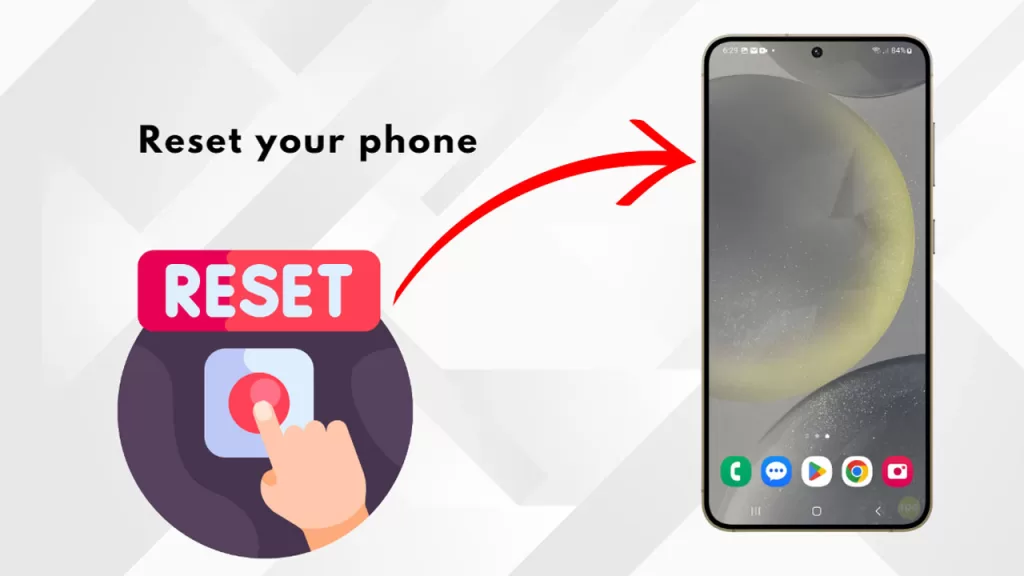
A factory reset is often a last resort because it wipes your phone’s data and restores it to its original factory settings, potentially resolving severe software issues that might be causing the ghost touches.
This reset essentially gives your S24 a clean slate, removing any corrupt files, buggy apps, or incorrect settings that could be contributing to the touchscreen malfunction.
Here’s how to perform a factory reset on your Galaxy S24:
- IMPORTANT: Back up all your important data beforehand, as this process will erase everything.
- Go to the Settings app.
- Tap on “General Management.”
- Select “Reset.”
- Tap on “Factory data reset.”
- Follow the on-screen instructions and confirm your choice.
Solution 9: Contact Samsung Support
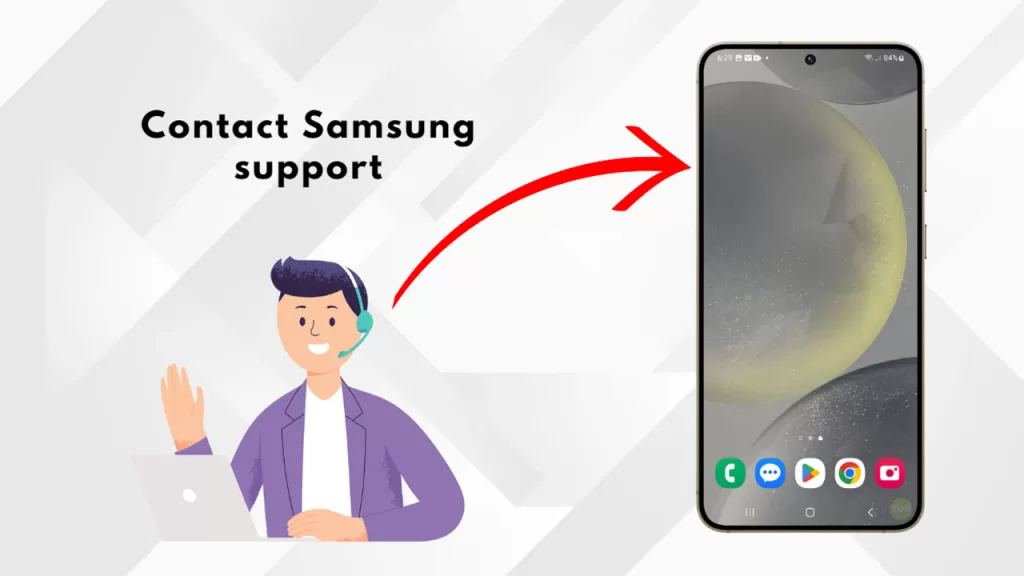
You might need to contact Samsung Support if the ghost touches persist despite all your troubleshooting efforts, as this could indicate a hardware defect requiring professional repair or replacement.
Contacting Samsung Support connects you to experts who can provide further technical assistance, arrange a repair, or process a warranty claim if your phone is eligible.
Here’s how to contact Samsung Support:
- Visit the Samsung Support website for your region.
- Choose from options like “Live Chat,” “Phone Support,” or “Schedule a Repair.”
- Follow the prompts to connect with a support representative and explain the ghost touch issue.