How to Fix Galaxy S23 Display Not Waking from Sleep
Having your Galaxy S23’s display remains black and unresponsive when you try to wake it can be annoying. You likely expect to simply press the power or home button to turn the screen back on, but instead are met with a sleeping, inactive display. Don’t worry too much yet – this is usually caused by incorrectly configured settings or battery optimization.

With a few targeted tweaks and troubleshooting steps, you can adjust your S23 to wake properly from sleep. This guide will outline the most common reasons for the display not waking up and practical solutions to test. With the right fixes, your Galaxy S23’s screen will reliably turn on each time you need it.
Common Causes
Some of the most frequent causes for a Galaxy S23 display not waking up include but are not limited to the following:
- Extreme battery optimization – Ultra battery saving modes disable waking when not needed to conserve power. Disable these modes.
- Power button unresponsive – Hardware issues with the power button itself can prevent waking the display.
- Proximity sensor engaged – The sensor thinks the phone is in a pocket or face down, disabling the screen. Clean the sensor.
- App power management – Specific apps may have optimized battery settings preventing waking up. Adjust settings.
- Glitchy power manager – Software bugs in the power management can freeze waking from sleep. Restart your phone.
- Stuck power state – A glitched power state can freeze the phone. Forcing a reboot resolves this.
- Faulty hardware – Bad OLED panels, digitizers, or ribbon cables will require professional repair.
Troubleshooting Procedures
If your Galaxy S23 display won’t wake up from sleep, you can try these subsequent tweaks:
Disable Battery Optimization Modes
The issue of the display not waking up can often be caused by the Ultra power saving and App power management features.
These features are designed to conserve battery life by automatically disabling certain functions when the battery is low. However, they can sometimes be too aggressive and cause more harm than good.
To solve the issue, you should turn off both of these features. This will ensure that the display wakes up promptly and functions properly.
Here’s how to disable battery optimization modes on Galaxy S23:
- Go to Settings.
- Tap on Battery and device care.
- Tap on Battery.
- Tap on Battery optimization.
- Toggle off the switch next to the apps that you want to disable battery optimization for.
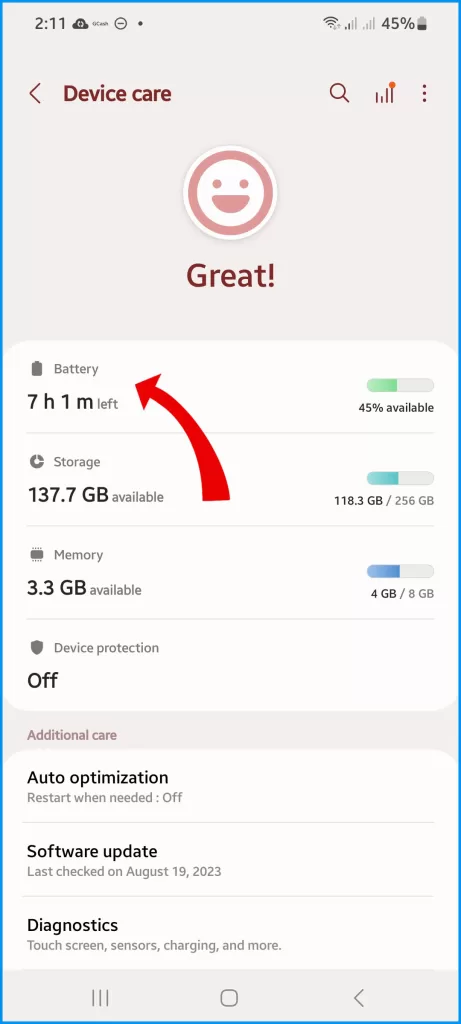
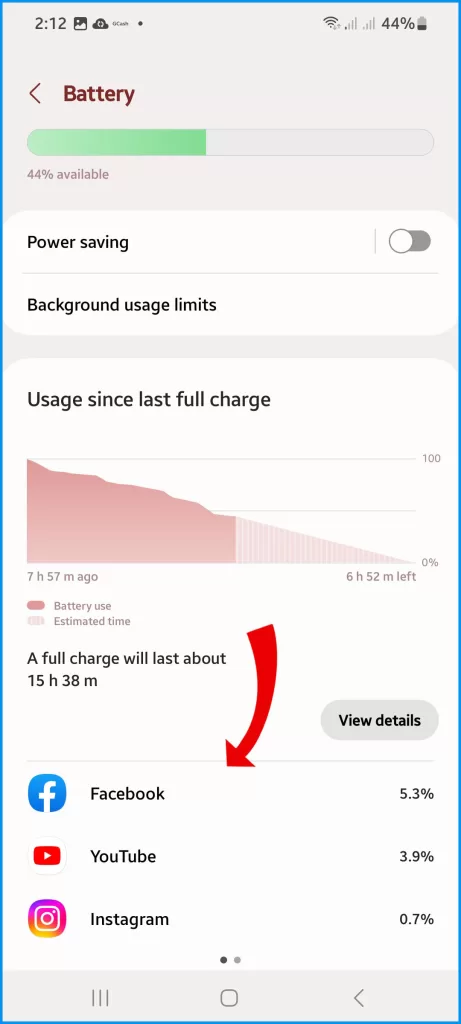
Update Software
When your phone goes into sleep mode, it essentially shuts down certain components of the system to conserve power. However, sometimes issues can occur when trying to wake it up from sleep.
To address this problem, it’s a good idea to check for and install any available software updates.
These updates often include fixes for power management bugs that could be causing the issue.
Here are the steps on how to update the software on Galaxy S23:
- Go to Settings.
- Tap on Software update.
- If there is an update available, it will be listed under Available Updates.
- To install the update, tap on Download and Install.
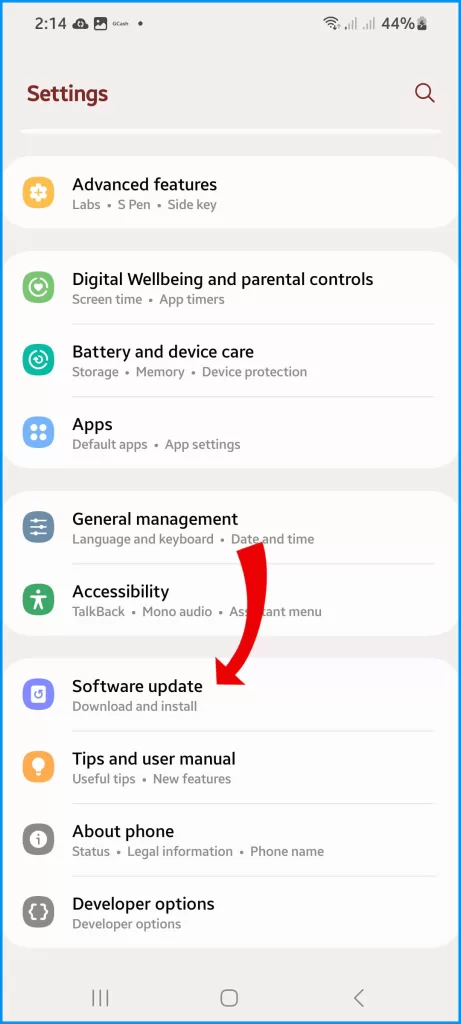
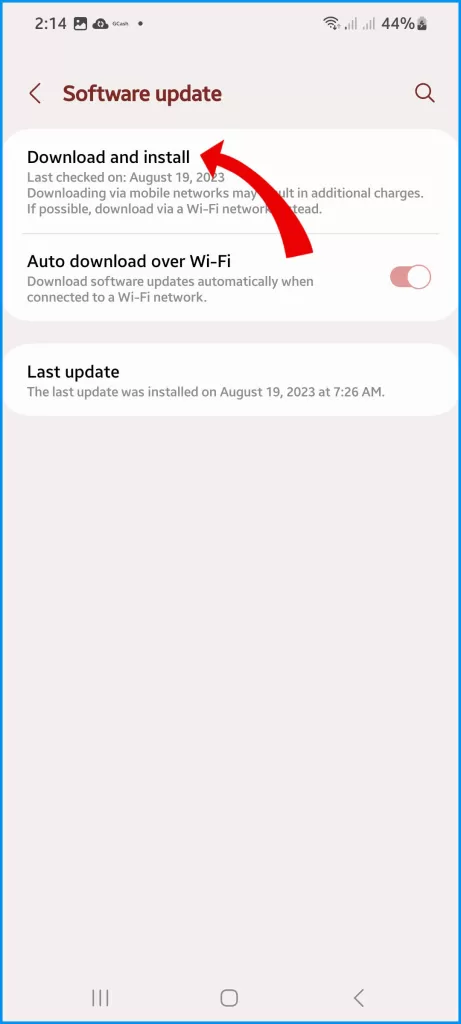
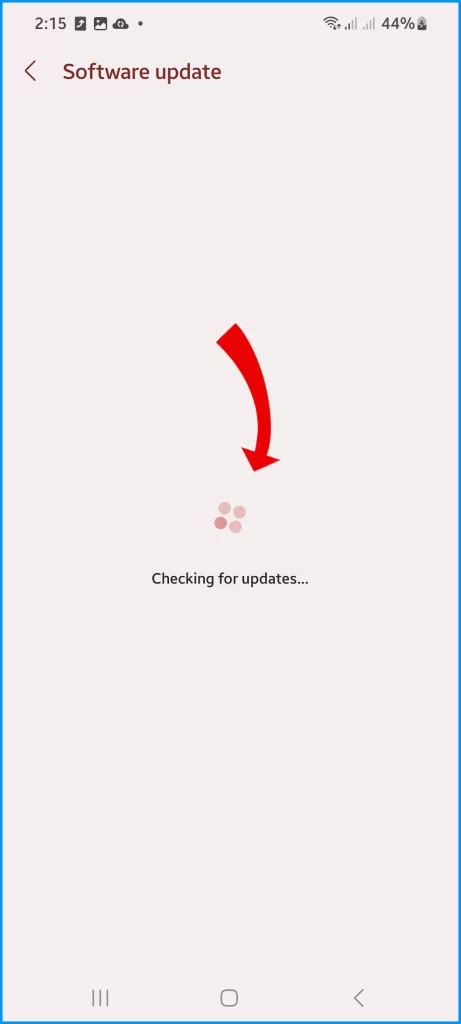
The update will be downloaded and installed automatically.
Check Power and Home Buttons
If your device is not waking up properly, it could be due to physical damage or disabled buttons. Please check that both the physical power and home buttons are functioning properly.
If either of them is damaged or disabled, it may be preventing the device from waking up properly.
Clean Proximity Sensor
Sometimes, dust or debris can accumulate on the sensor and prevent it from waking when it’s not covered. Using compressed air to blow out any obstructions can help clear the sensor and resolve the issue.
You can try using a can of compressed air to gently blow air onto the sensor and see if that helps. Just be careful not to get too close or use too much force, as that could damage the sensor.
Restart Your S23
Restarting your phone completely means turning it off and then turning it back on. This can help fix issues such as frozen screens, slow performance, and other glitches. Restarting your phone entirely can likewise clear any processes that are stuck in a sleep state. It’s a simple and effective solution to try before seeking professional help.
The Galaxy S23 can be restarted in two ways — using the Power button and through Settings.
A. Using the power button:
- Press and hold the Power button for about 7 seconds.
- You will see a message asking if you want to restart your phone.
- Tap on Restart.
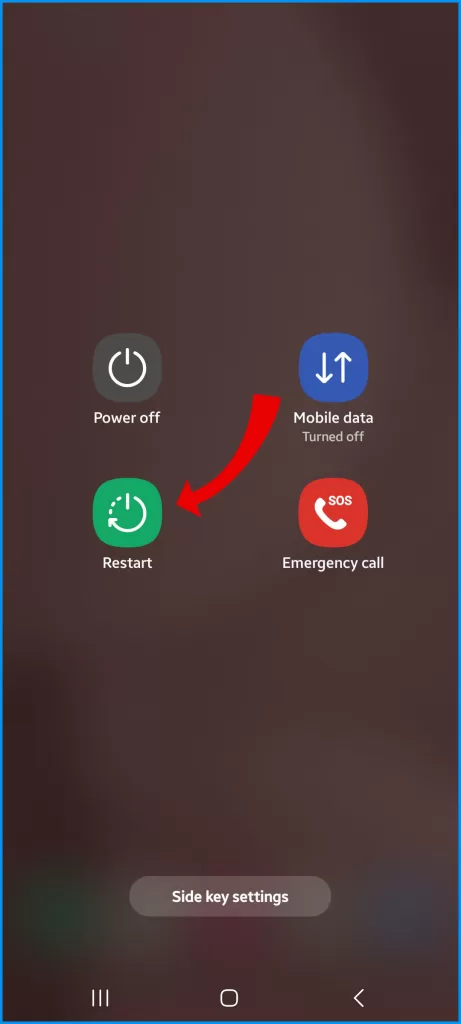
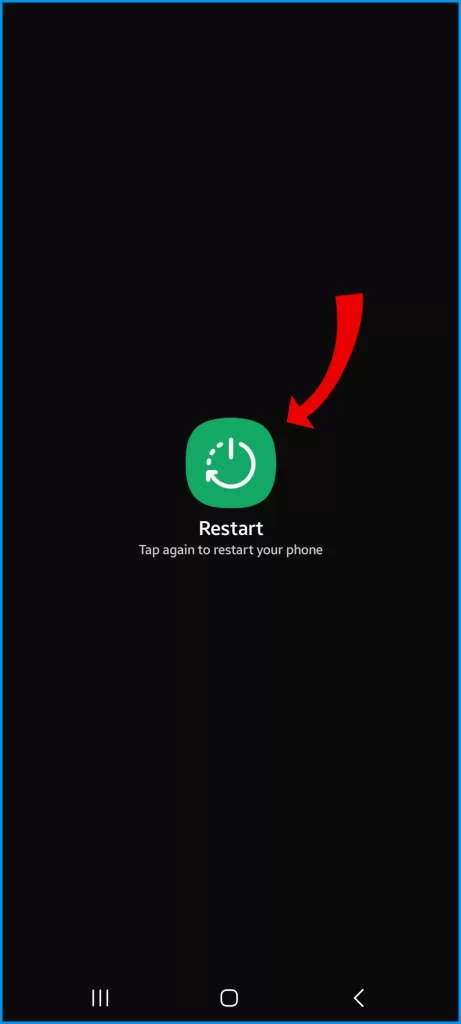
B. Using the Settings app:
- Go to Settings.
- Tap on Advanced features.
- Tap on Restart.
- Tap on Restart now.
Force Reboot Phone
If you’re experiencing issues with your device, such as it is unresponsive or frozen, you can do a forced reboot/restart.
Here are the steps on how to force restart a Galaxy S23:
- Press and hold the Power button and the Volume down button at the same time for about 7 seconds.
- You will see the Samsung logo appear on the screen.
- Your phone will restart.
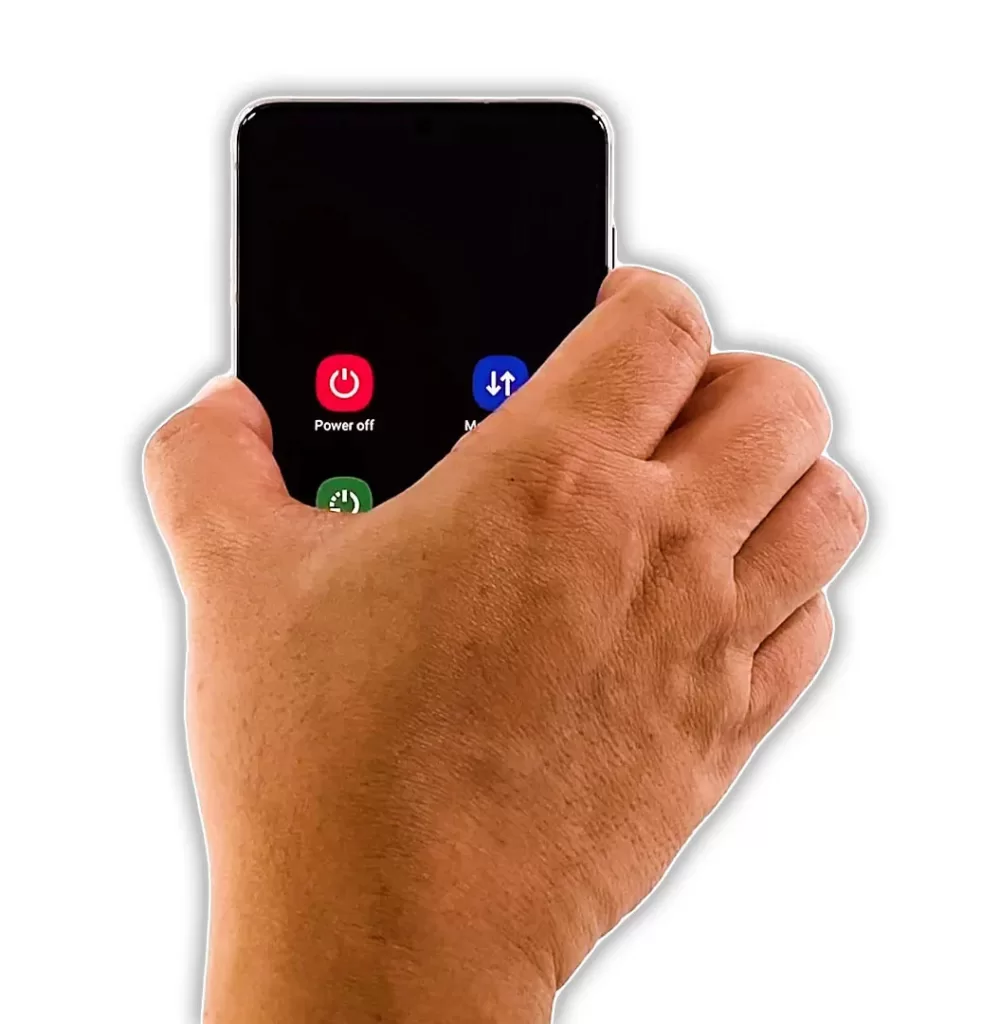
This will reset any frozen sleep states that may be causing the issue and should get your device back up and running smoothly.
Factory Reset
For persistent issues not resolved with troubleshooting, a factory reset can be considered as the last resort.
A factory reset is a process that erases all the data and settings on your device and restores it to its original factory settings. This can be a useful step in troubleshooting persistent issues that may be affecting the sleep-wake function.
However, it is important to note that a factory reset will completely wipe all data from your device, so it should only be used as a last resort when all other troubleshooting methods have failed.
Before performing a factory reset, it is recommended to back up all important data to ensure that it is not lost.
Here are the steps on how to factory reset a Galaxy S23:
- Go to Settings.
- Tap on General management.
- Tap on Reset.
- Tap on Factory data reset.
- Tap on Reset device.
- Enter your PIN or password if prompted.
- Tap on Erase everything.
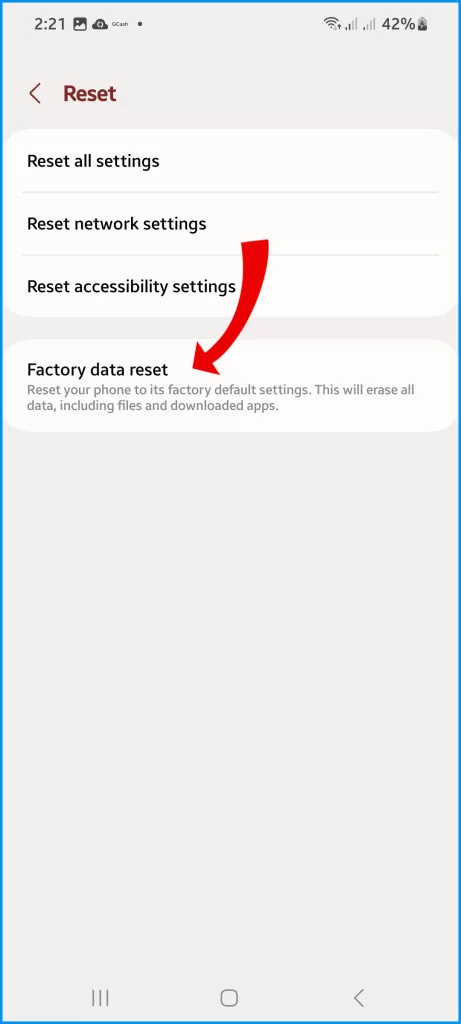
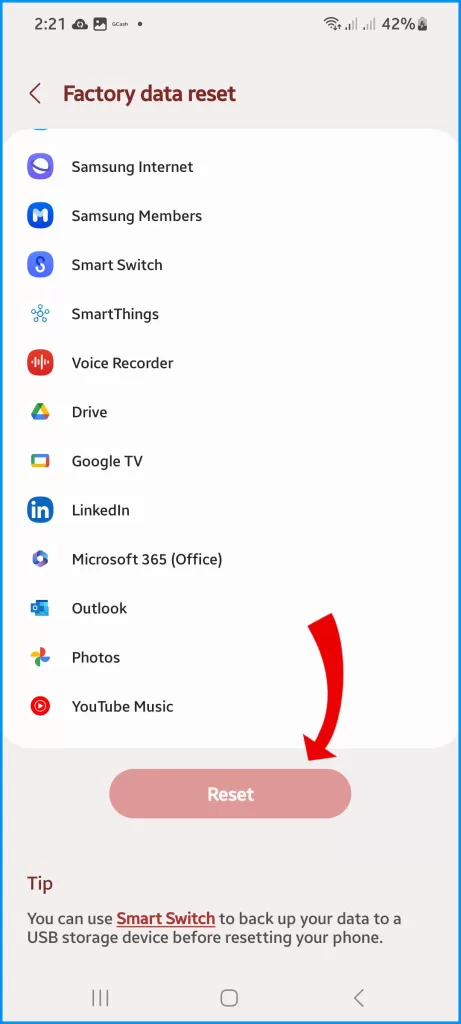
Your Galaxy S23 will be reset to its factory settings. This means that all of your data, including apps, photos, videos, and settings, will be erased.
Contact Samsung Support
If display waking issues continue, contact Samsung support to diagnose potential hardware defects and arrange professional repair or replacement.
By methodically verifying correct settings and ruling out software glitches, you should be able to make your Galaxy S23 display reliably wake again as expected when you need it.