What To Do If Samsung Galaxy S22 Keeps Rebooting
A phone that keeps rebooting might have a firmware problem or an issue with one of its components. If it’s an old device, then we can expect that its battery might have already deteriorated.
However, if the phone is as new as the Galaxy S22, then there’s a possibility that it can be a manufacturing problem.
Still, you need to do some basic troubleshooting procedures to understand the problem and fix it if necessary.
But don’t forget that your phone still has a warranty and the store that offered it to you might even replace it with a new unit if the problem is common.
Common Causes of Reboot Issues
For you to be able to understand more about the problem, you should also understand the most common causes why it occurs.
Here are the most common reasons why a smartphone starts rebooting by itself:
Third-party apps causing the problem
There are certain apps that might cause your phone to keep rebooting if they’re left running in the background.
Thus the first thing you have to do is to close all of the background apps and see if the reboots will be gone, especially if it’s random reboots you’re experiencing that don’t have any apparent reason at all.
You can also run your phone in Safe mode to temporarily disable all third-party apps and observe your phone closely.
Minor firmware related problem
System errors and glitches occur every now and then. It might be the case with your Galaxy S22.
Therefore, you have to try and refresh the memory of your phone to know if that’s really the case.
Don’t worry, you don’t have to do anything complicated for that. Instead, a simple reboot might be enough to fix the problem.
Battery related issue
A defective battery can also cause your phone to keep on restarting. Such a problem can occur even in new devices as it can be due to a manufacturing problem.
Most of the time, you’ll know if it’s a battery issue if you connect your phone to the charger and it stops rebooting.
Unfortunately though, if it’s a battery issue, your only option is to have a Samsung tech check the device for you.
Settings related problems
There are times when some settings are enabled and triggers your phone to shut down and power back on by itself.
But it is also possible that some of these settings cause some problems with other features. You have a couple of procedures you can do to rule this possibility out but you only have to do them as your last resort.
Fixing Galaxy S22 Reboot Issues
Basing on the possibilities I’ve mentioned above, there are quite a handful of procedures you can do to try and fix this problem.
You don’t have to do all of them, just work your way from top to bottom and see what solution works for you.
First solution: Try closing the apps running in the background
Before anything else, try closing all the apps that are left running in the background because one of them might be the culprit.
There can be apps on your phone that keeps crashing or just simply problematic.
Here’s how you do that:
Step 1: Tap the Recent apps key.
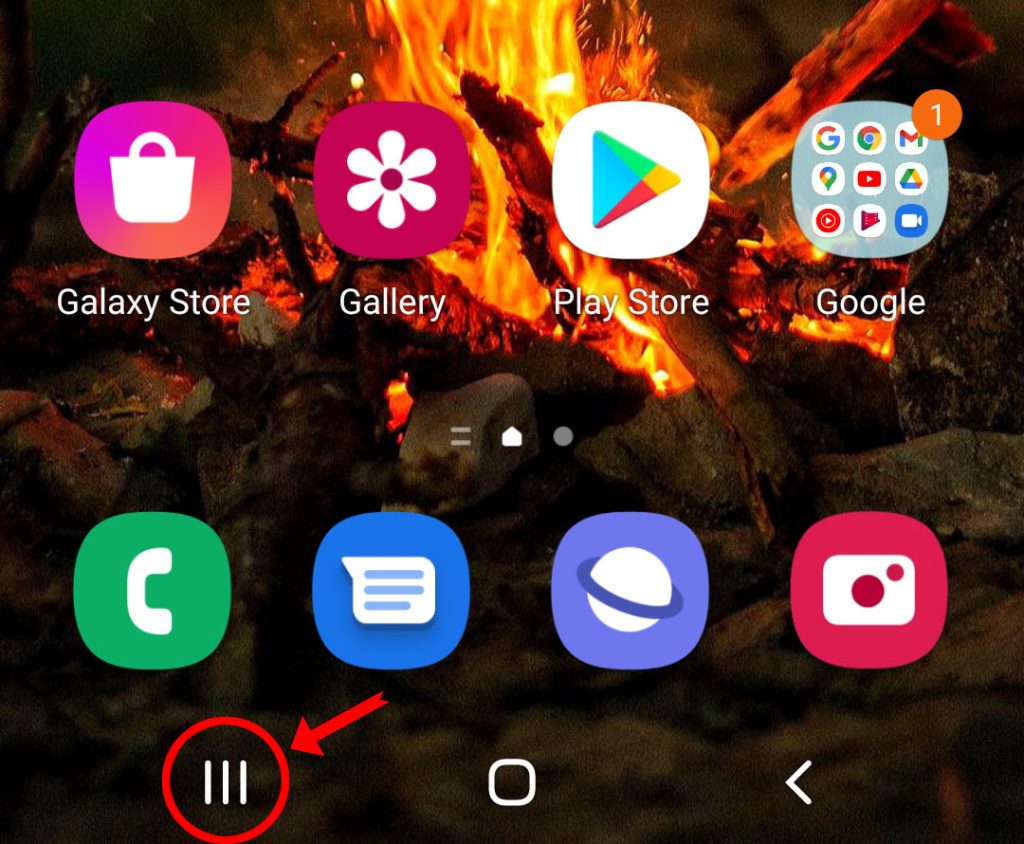
This will show you the apps that are still running in the background.
Step 2: Tap Close all to just quit them all at once.
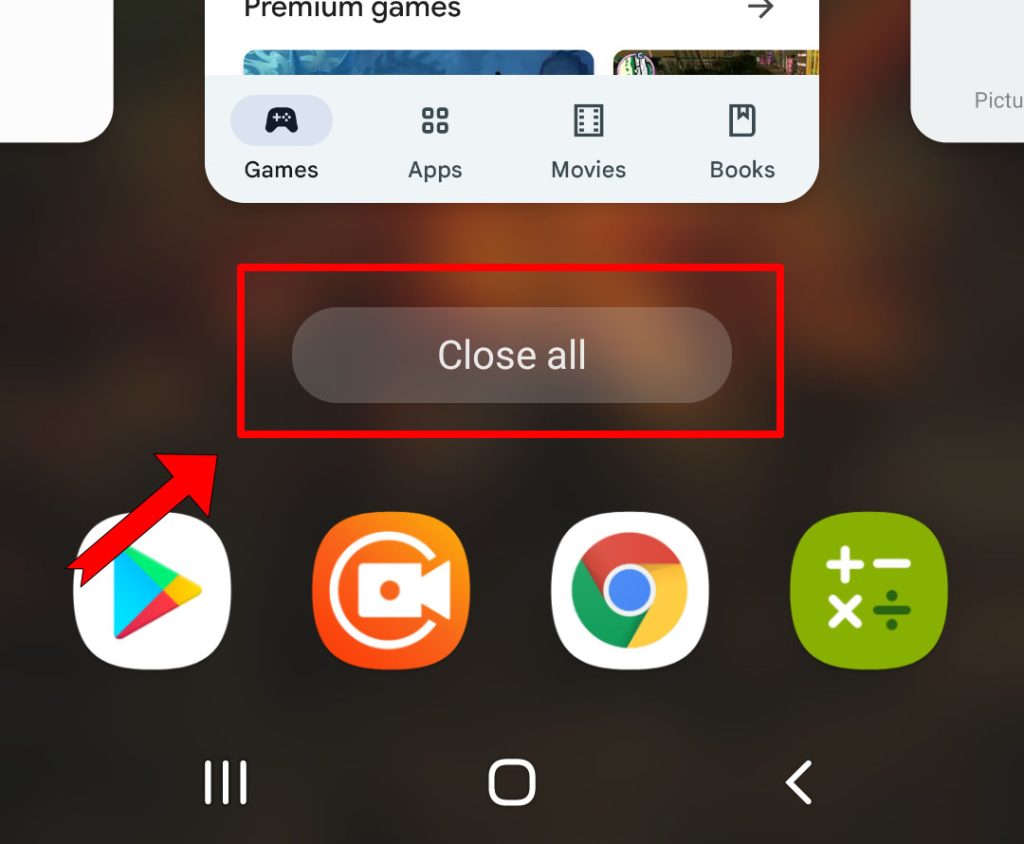
After doing that, try to see if your Galaxy S22 continues to reboot by itself.
You may also try starting your phone up in Safe mode to temporarily disable all third-party applications. To do that, just press and hold the Volume Down button and the Power key for 2 seconds.
Tap and hold on the Power off option, and then tap Safe mode. Continue your observation to see if your device reboots even when all third-party applications are disabled.
Second solution: Do the Forced restart
Most of the time, random reboots are often accompanied by lags and freezes. Sometimes you’ll already be able to tell that your phone will reboot when it freezes for a few seconds.
While it’s obvious to see that there’s a problem with your device’s firmware, it can only be very minor and one way to fix a reboot problem, is to do the forced restart to refresh its memory and other services properly.
Here’s how it’s done:
Step 1: Press and hold the Power key and the Volume Down button together for 10 seconds.
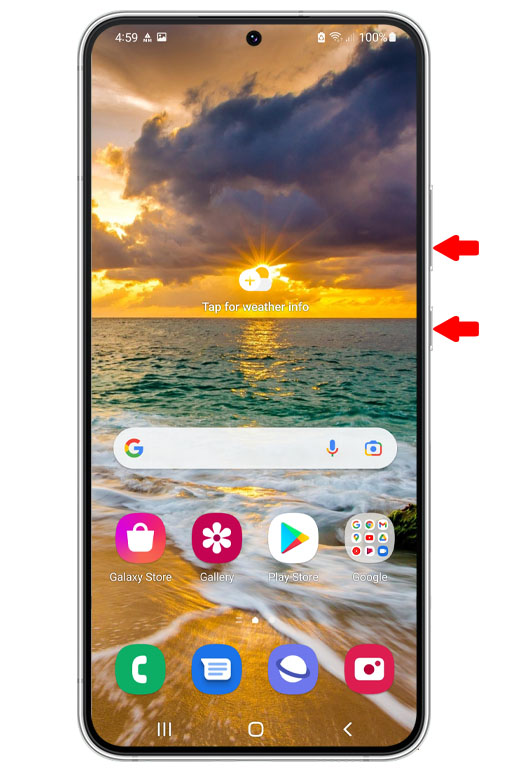
This will trigger your device to shut down and then power back up.
Step 2: When the Samsung logo appears, release both keys and allow your phone to continue the boot process.

After the restart, try to see if your phone continues to randomly restart.
Third solution: Charge the phone and observe
After doing the first two solutions and your phone continues to reboot by itself, then it’s time to check the battery.
It is always possible that your new device has a manufacturing defect that affects the battery’s performance. A defective battery can cause random reboots up to the point that your phone no longer works.
To check if it’s a battery problem, connect your phone to a charger using the original charging cable. Continue using it while it’s charging to see if it crashes.
If the reboots are gone, then it’s possible that it’s a hardware issue affecting your phone’s performance. For that, you may have to bring the phone back to the store and have it checked or replaced.
However, if your Galaxy S22 continues to reboot even when it’s connected to a charger, then move on to the next solution.
Fourth solution: Reset all settings
Settings related issues can also cause various problems with your phone. That might be the reason why your new Galaxy S22 keeps on rebooting.
So what you have to do next is to reset all the settings as there might be some settings that’s causing your phone to reboot.
A settings reset will not delete any of your apps or files so there’s not need to create a backup.
Here’s how it’s done:
Step 1: Pull up the app drawer and tap the Settings app.
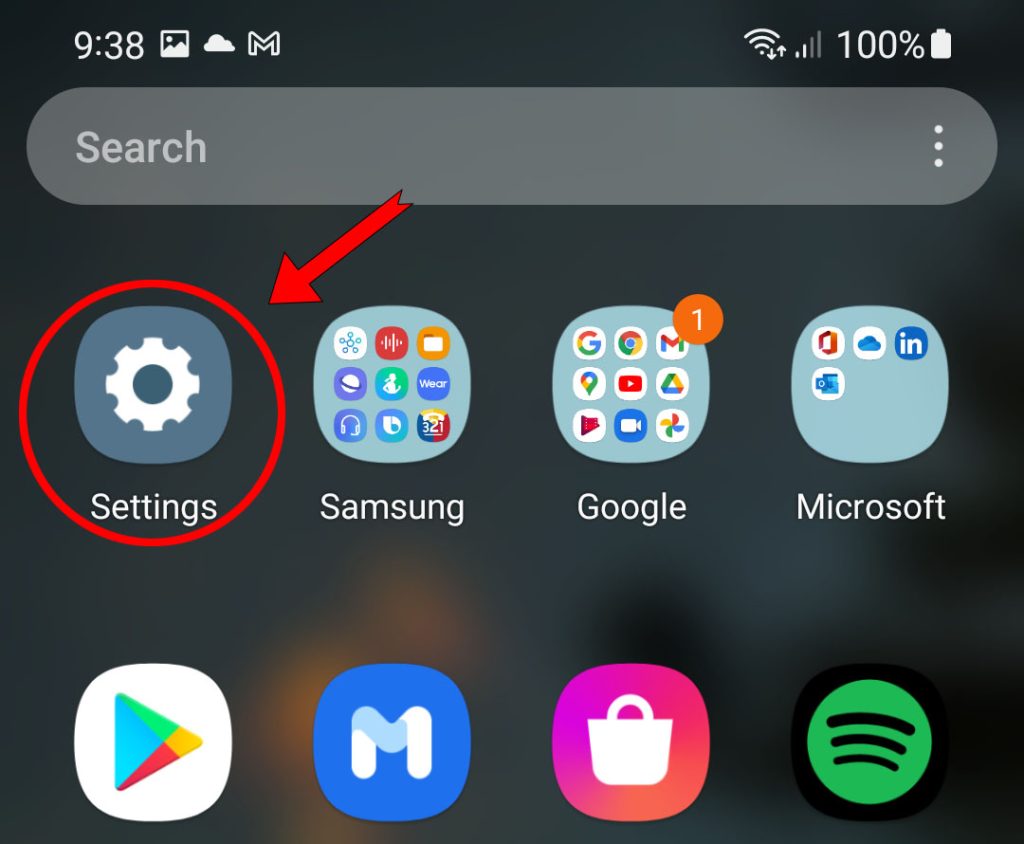
Step 2: Scroll all the way down and tap General management.
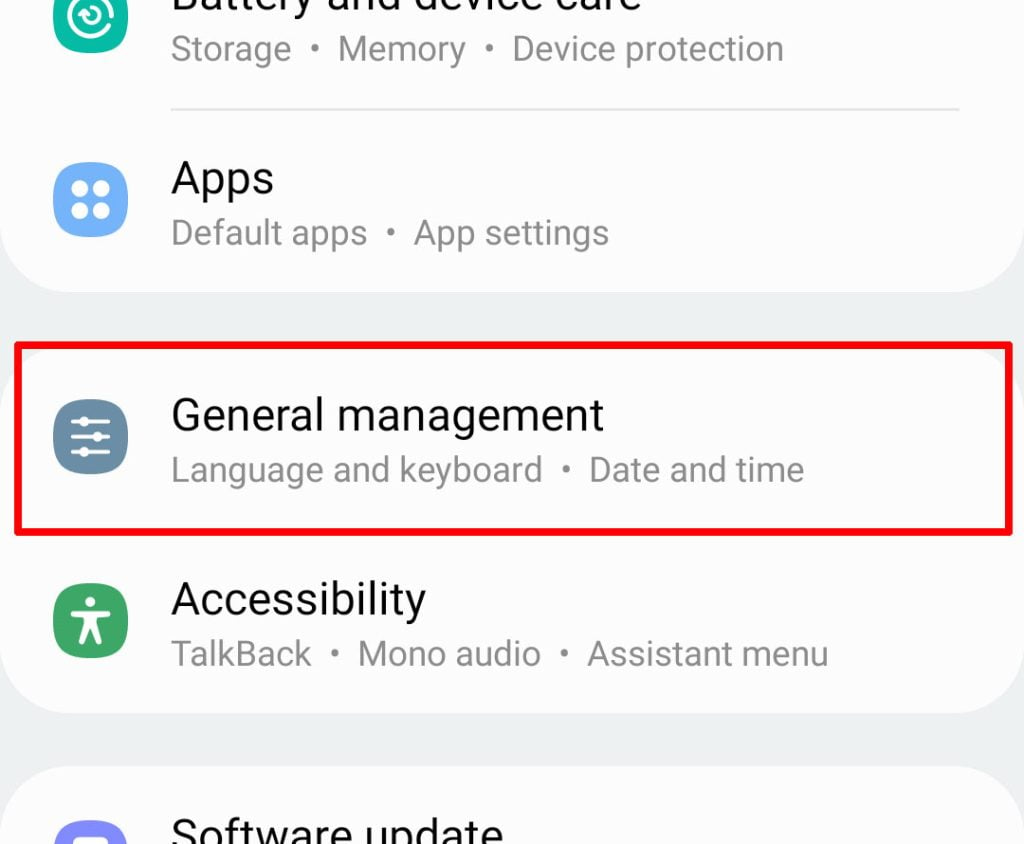
Step 3: Tap Reset at the bottom of the screen.
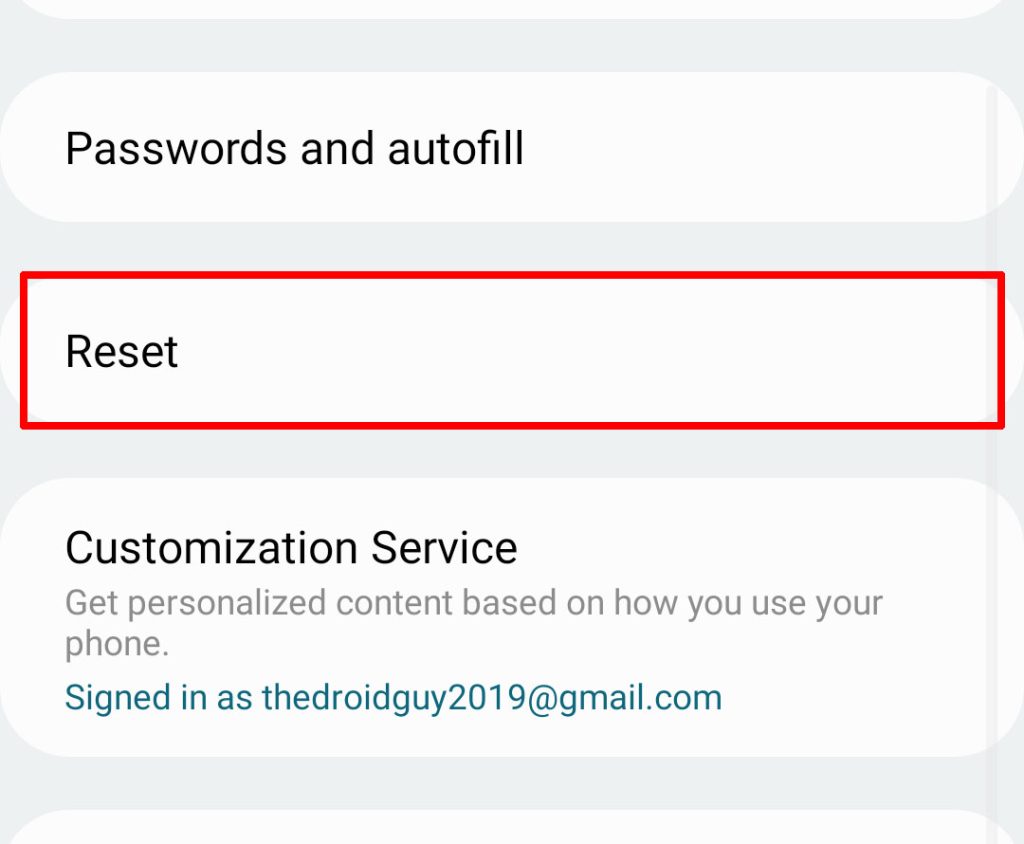
Step 4: Tap Reset all settings.
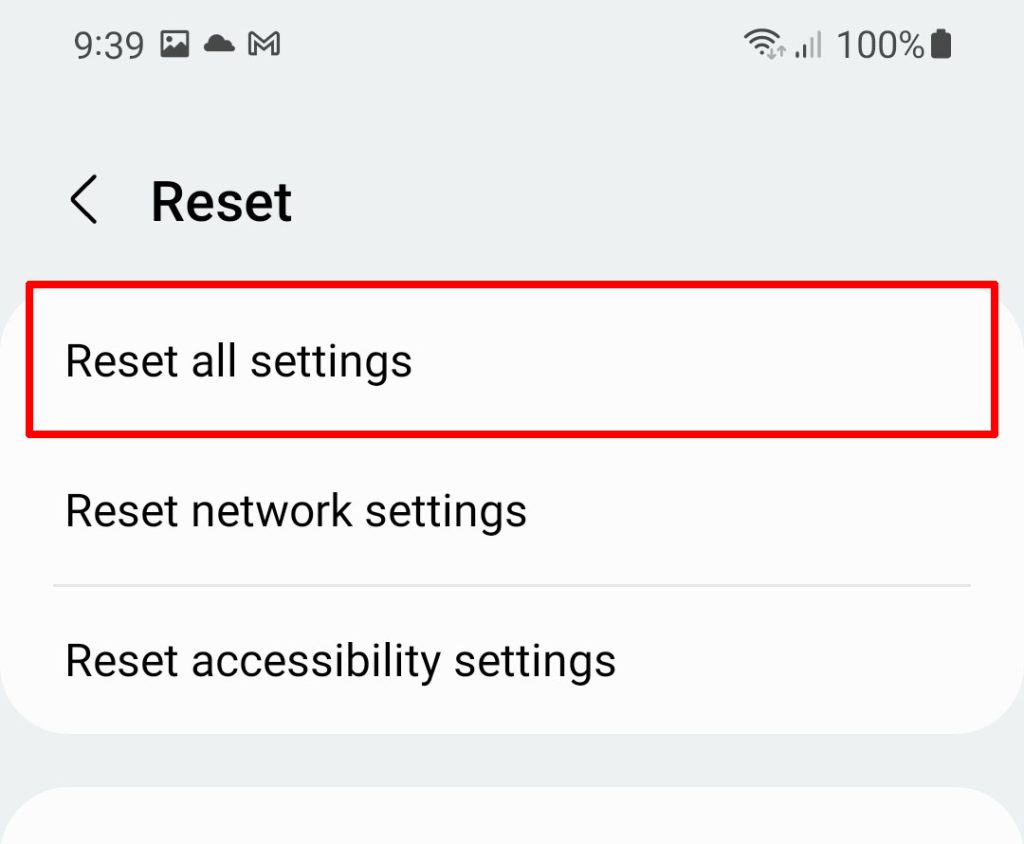
Step 5: Tap the Reset settings button and then enter your security lock.
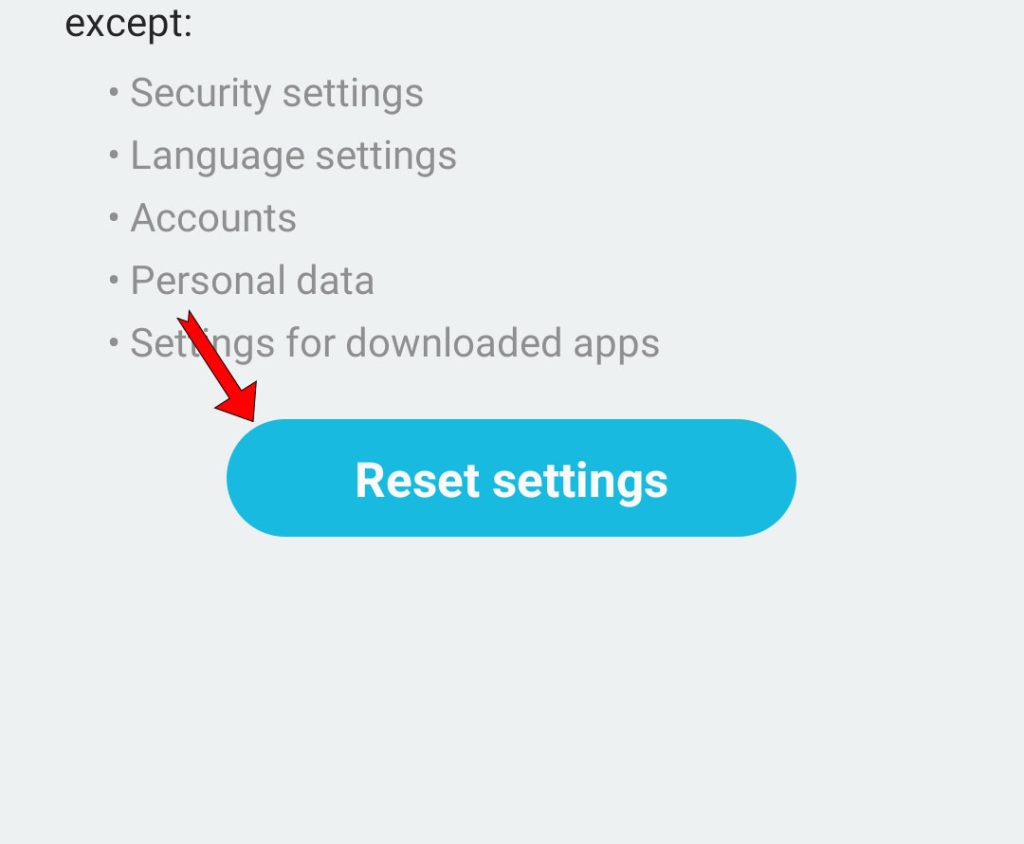
Step 6: Lastly, tap Reset to proceed with the settings reset.
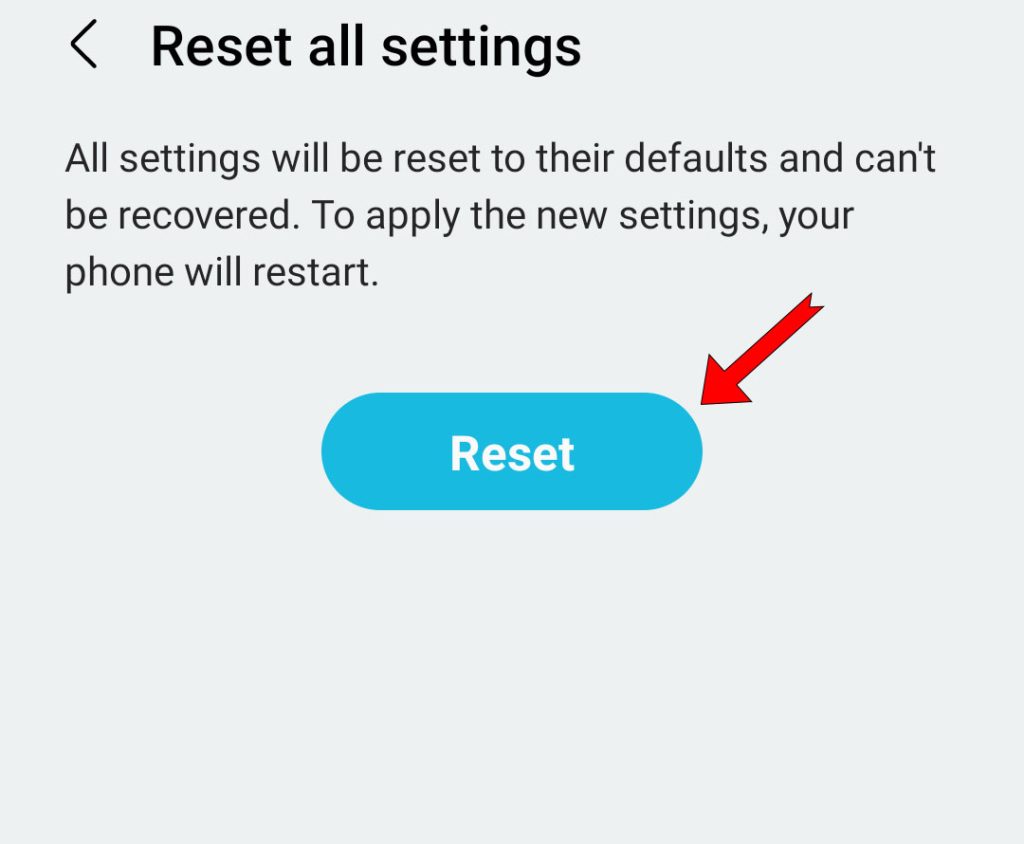
Your Samsung phone will reboot once the reset is done, but after that, continue using it and observe closely to know if the problem is fixed.
Most of the time, when it comes to fixing performance issues like this, these solutions are enough. However, if the problem continues to bug you, then move on to the next solution.
Fifth solution: Factory reset your phone
Samsung phones that run on an Android operating system has an option that can let you delete everything and bring the device back to factory settings.
Doing such a procedure will often fix most of the problems you’re experiencing as long as they’re related to the firmware.
That’s what you need to do next but before that, make sure to create a back up of your important data and files as they will be deleted.
We also suggest to run your phone in Recovery mode and wipe cache partition before the reset. If that doesn’t help either, then follow these steps to reset your device:
Step 1: Pull up the app drawer and tap the Settings app.
Step 2: Scroll all the way down and tap General management.
Step 3: Tap Reset at the bottom of the screen.
Step 4: Tap Factory data reset.
Step 5: Scroll down to the bottom of the screen and tap the Reset button.
Step 6: Enter your security lock if prompted, and then tap Delete all to continue with the factory reset.
Just follow a few on-screen instructions to proceed.
When the reset is finished, set up your Samsung smartphone as a new device and try to see if the reboots continue. If they do, then that’s the time you bring your phone to the store and have it fixed.
As far as fixing a Galaxy S22 that keeps rebooting is concerned, these are all the things you can do to try and fix the problem.
We hope that this can help you.