Samsung Galaxy S21 Phone Keeps Crashing? Here are the solutions
In this troubleshooting guide, we will show you what to do if Galaxy S21 Phone keeps crashing. There are a few solutions you have to try to determine the cause of the problem and fix it. Don’t worry, such an issue is not really serious. Continue reading to learn more.
The Galaxy S21’s Phone app is the default application you can use to make and receive phone calls. Being one of the core applications, it should work properly. However, there are times when it starts to crash. That seems to be the issue with some users who reported that they can no longer send or receive phone calls due to the app crashes. If you’re one of them, here’s what you should do:
First solution: Close Phone and do the Forced restart
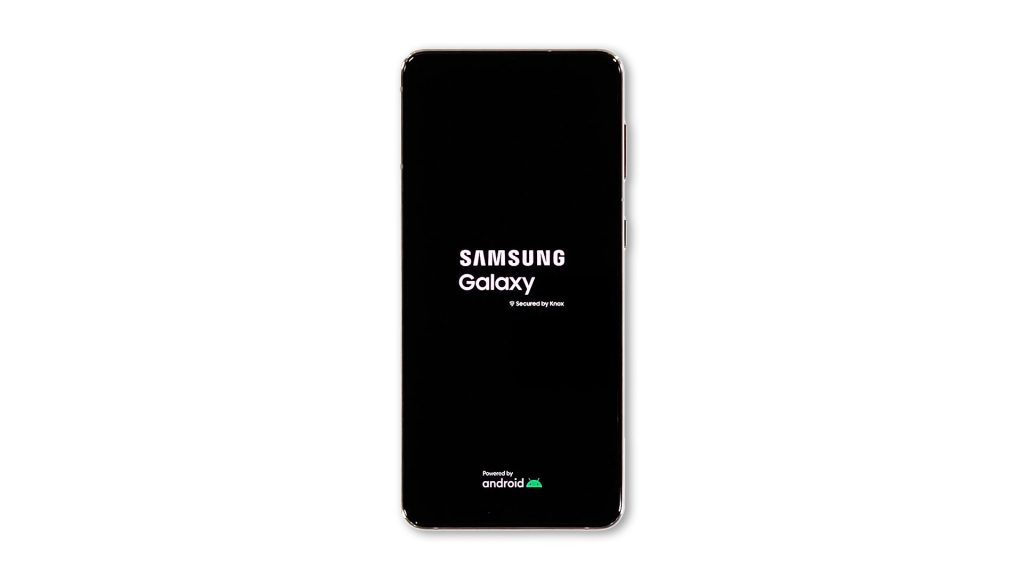
App crashes are always a sign that the app in question has some issues, but it doesn’t necessarily mean the problem is serious. More often, such issues can be fixed by reloading the app and refreshing your phone’s memory. So that should be the first thing you have to do. Here’s how it’s done:
- Tap the Recent Apps key to view the apps that are running in the background.
- Tap Close All to force stop them all at once.
- Now press and hold the Volume Down button and the Power key for 8 seconds. This will shut your phone down and power it back up.
- When the logo shows, release both keys and wait for the boot process to finish.
After the reboot, try to see if the Phone app still crashes.
Second solution: Clear the cache and data of the Phone app
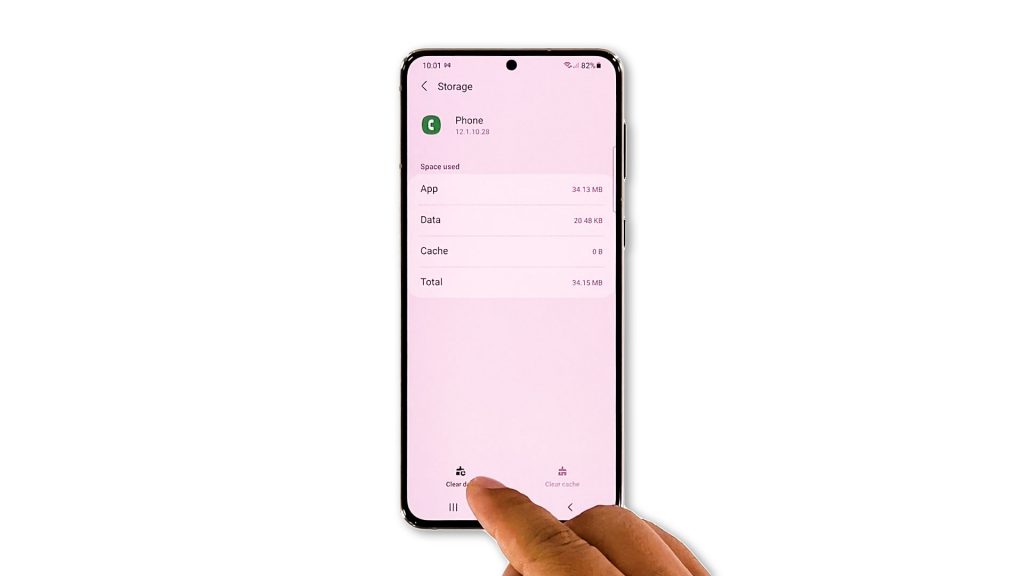
If reloading the app doesn’t fix the problem, then it’s time to reset. An app reset simply means to clear its cache and data. Doing so will bring the app back to its default configuration, as well as replace its cache and data files. Here’s how you do it:
- Pull up the app drawer and look for the Phone app.
- Tap and hold on its icon until the Options menu shows.
- Tap the App info icon.
- Scroll down a bit and tap Storage.
- Tap Clear cache first.
- Now tap Clear data, and touch OK to confirm.
After doing that, launch the Phone app and try making phone calls. If the problem continues, then move on to the next solution.
Third solution: Check for new firmware updates
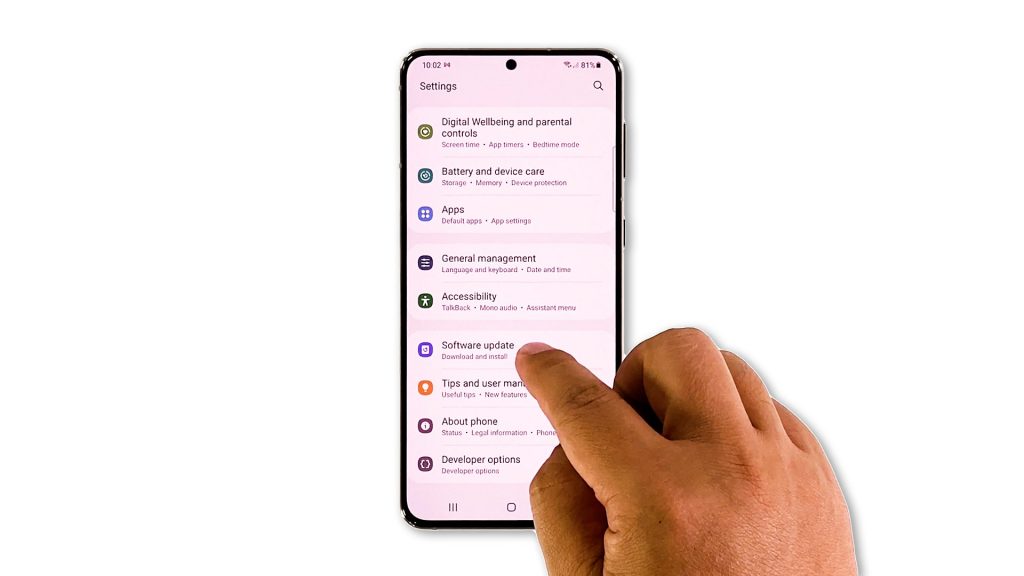
Core applications should work properly, but there are times when they also need to be updated. Samsung often rolls out updates for the core applications through the firmware upgrade. Thus the next thing you have to do is to check if there’s an available update for your phone. Here’s how:
- Open Settings, and scroll all the way down.
- Find and tap Software update.
- Tap Download and install to check for a new update.
If there’s an update, then wait for your device to finish updating. However, if there’s no update available, then move on to the next solution.
Fourth solution: Factory reset your phone
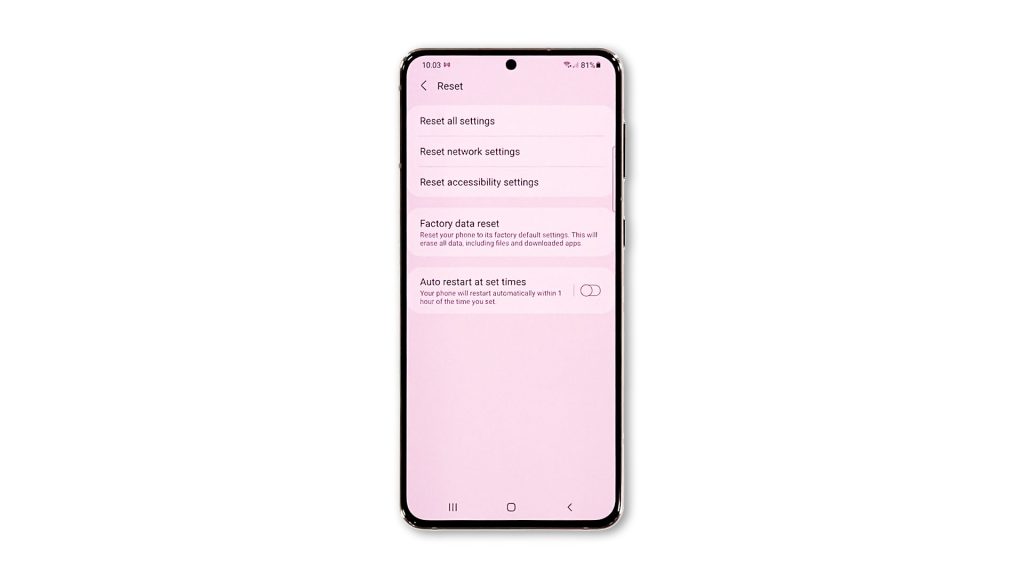
After doing the previous solutions and the Phone app still continues to crash on your Galaxy S21, then you have no other choice but to reset it. A factory reset will be able to fix this problem, however, make sure to create a backup of your important data and files.
After the backup, follow these steps to reset your phone:
- Open the Settings app.
- Scroll down and tap General management.
- Tap Reset to view all reset options.
- Tap Factory data reset.
- Scroll down and tap Reset.
- If prompted, enter your security lock.
- Tap Delete all.
- Enter your password and tap Done to proceed with the reset.
When the reset is finished, set up your phone accordingly. The Phone app should not crash now that you’ve already reset your device.
And those are the things you have to do if the Galaxy S21 Phone keeps crashing. We hope that this troubleshooting guide can help you one way or the other.
Please support us by subscribing to our YouTube channel. Thanks for reading!
RELEVANT POSTS: