Samsung Galaxy S21 Wi-Fi Connection Keeps Dropping
In this troubleshooting guide, we will show you what to do to fix the Samsung Galaxy S21 Wi-Fi connection that keeps dropping. Some users reported that such an issue started after an update, but for you to know what the problem really is all about, take time to troubleshoot your phone. Read on to learn more.
Just because your Galaxy S21 drops its connection doesn’t mean it has a problem. It is possible that the issue is with your router. However, since we don’t know what the real issue is, it’s better to troubleshoot your devices so that you will learn more about the issue and how to fix it. Here’s what you should do:
First solution: Restart your router and your phone
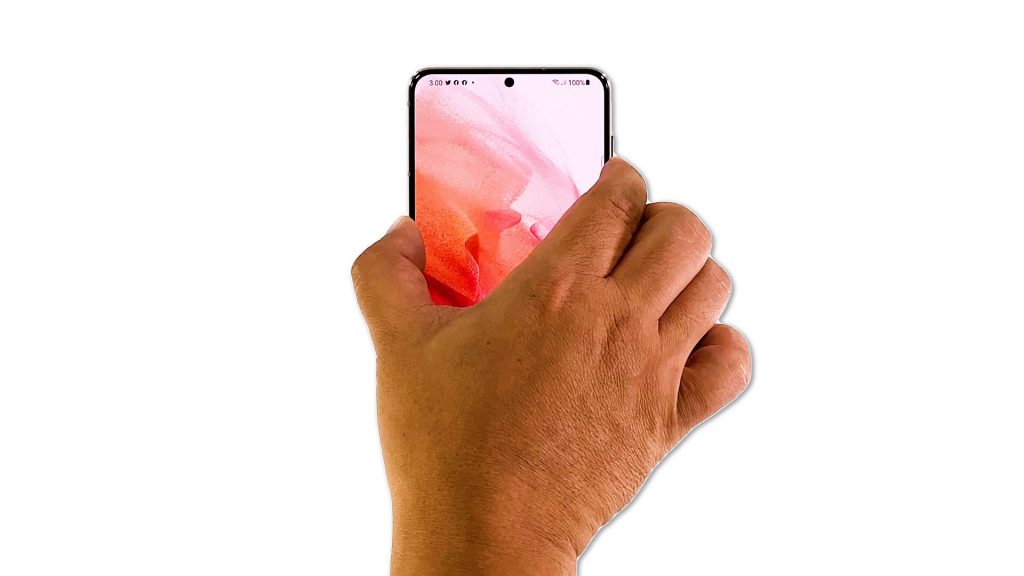
When it comes to fixing network-related issues, the first thing that you need to do is to refresh the memories of your devices. A simple reboot can oftentimes fix even the most complicated problems. It’s possible that your devices have been online for a long time already. So here’s what you have to do first:
- Unplug the router from the wall outlet or disconnect the power cord from the main unit.
- Leave the device without power for a minute or two.
- While waiting, press and hold the Volume Down button and the Power key for 8 seconds. This will shut your phone down and force it to power back up.
- When the logo shows, release both keys and wait for the device to finish the boot process.
Once your router starts to broadcast the signal and your phone has finished rebooting, let it reconnect to the network and see if the problem still occurs.
Second solution: Re-establish the connection between your devices
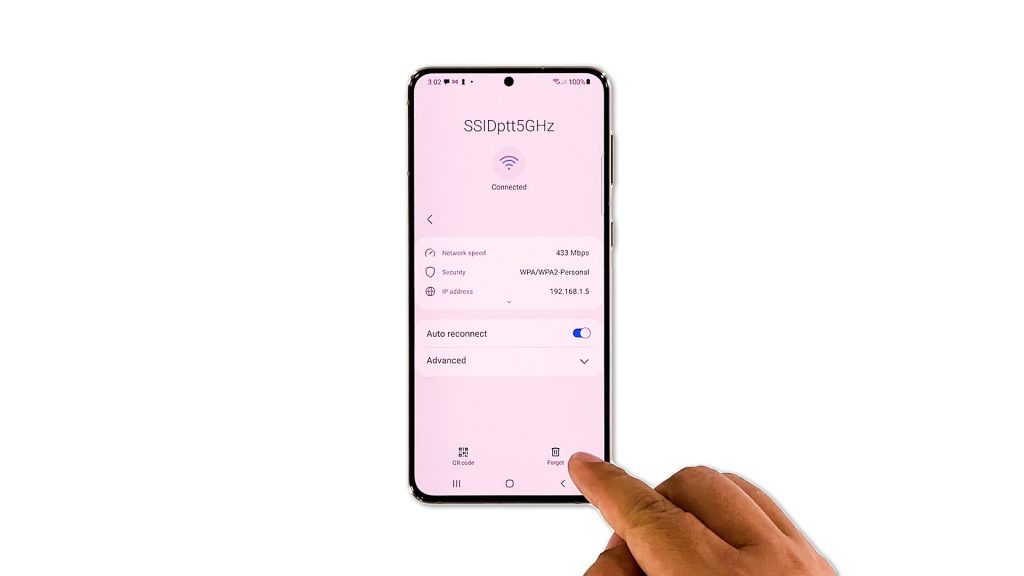
After refreshing your devices’ memories and the problem remains, the next thing you have to do is to re-establish the connection between your devices. It means that you have to delete the existing connection and let your phone reconnect to the network. Here’s how you do that:
- Pull the notification panel down and then tap and hold on the Wi-Fi icon.
- Once the Wi-Fi settings page is opened, tap the gear icon next to the network your phone is connected to.
- Tap Forget at the bottom-right corner of the screen.
- Tap the network you want your phone to connect and enter the password.
- Tap Connect to have your device reconnect to the network.
Once you’ve done that, observe your phone to know if the problem continues.
Third solution: Reset the network settings of your phone
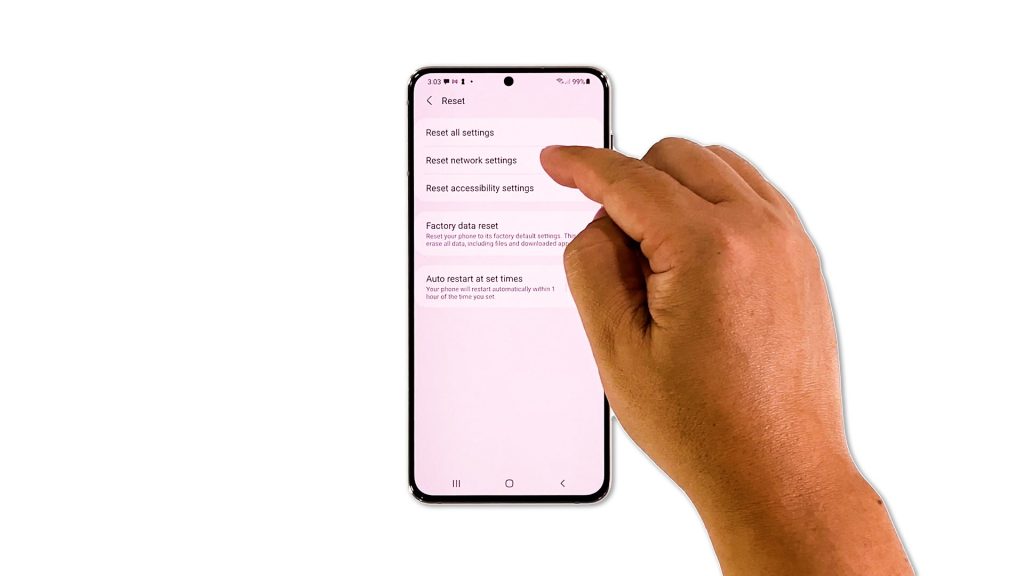
It’s possible that the problem is due to some network services that may have stopped working for some reason. So the next thing you have to do is to reset the network settings on your phone to reload them. Here’s how you do that:
- Open the Settings app on your phone.
- Scroll down and tap General management.
- Tap Reset to view the reset options.
- Tap Reset network settings.
- Tap Reset settings and if prompted, enter your security lock.
- Tap Reset to proceed with the network settings reset.
After doing that, have your Galaxy S21 reconnect to the Wi-Fi network and try to see if the problem is fixed.
Fourth solution: Factory reset your Galaxy S21
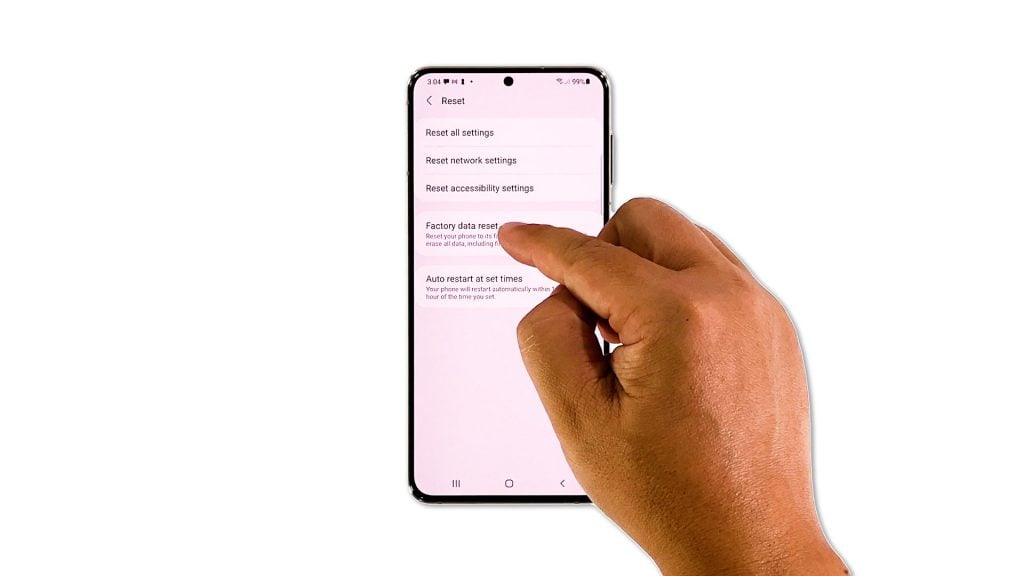
Your last resort will be to reset your phone, but before you actually do that, try to see if your other devices have the same problem as your Galaxy S21. If so, then the problem isn’t with your phone but with your router. You may have to call your Internet service provider for that.
However, if only your Galaxy S21 has this problem, then you have no other choice but to reset it. Make sure to create a backup of your important files and data before the reset as they will be deleted. Once you’re ready, follow these steps to reset your phone:
- Open the Settings app.
- Scroll down and tap General management.
- Tap Reset to view all reset options.
- Tap Factory data reset.
- Scroll down and tap Reset.
- If prompted, enter your security lock.
- Tap Delete all.
- Enter your password and tap Done to proceed with the reset.
After the reset, set up your phone as a new device. Your phone should already have a fast and stable Internet connection.
And that’s how you fix the Galaxy S21 Wi-Fi connection that keeps dropping. We hope that this troubleshooting guide can help you one way or the other.
Please support us by subscribing to our YouTube channel. Thanks for reading!
ALSO READ: