What To Do If Galaxy S21 Contacts Keeps Stopping
In this video, we will show you what to do if the Galaxy S21 Contacts keeps stopping. Basically, there are a few things you have to do to determine the reason why such a problem occurs and how to fix it. Continue reading to learn more.
The Contacts app is one of the core applications that come pre-installed on your device. There are times when such apps may encounter issues, and while they can disrupt your phone’s operation, they’re actually pretty minor. Needless to say, you will be able to fix it by yourself. With that being said, here’s what you should do:
First solution: Force restart your phone
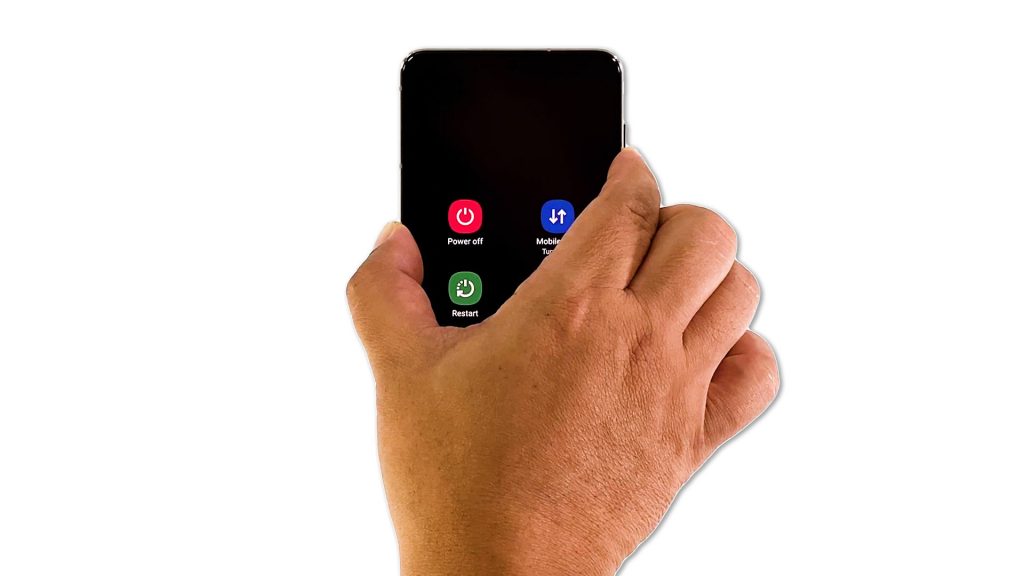
There is always a possibility that such a problem is just due to a minor system glitch. Thus the first thing that you have to do is to refresh your phone’s memory by doing the Forced Restart. It will also reload all apps and services. Here’s how it’s done:
- Press and hold the Volume Down button and the Power key for 8 seconds. Doing so will force your device to shut down and power back up.
- Once the logo shows, release both keys and allow the device to continue the boot process.
When the reboot is finished, access your Contacts and see if the app still crashes.
Second solution: Clear the Data of the Contacts app
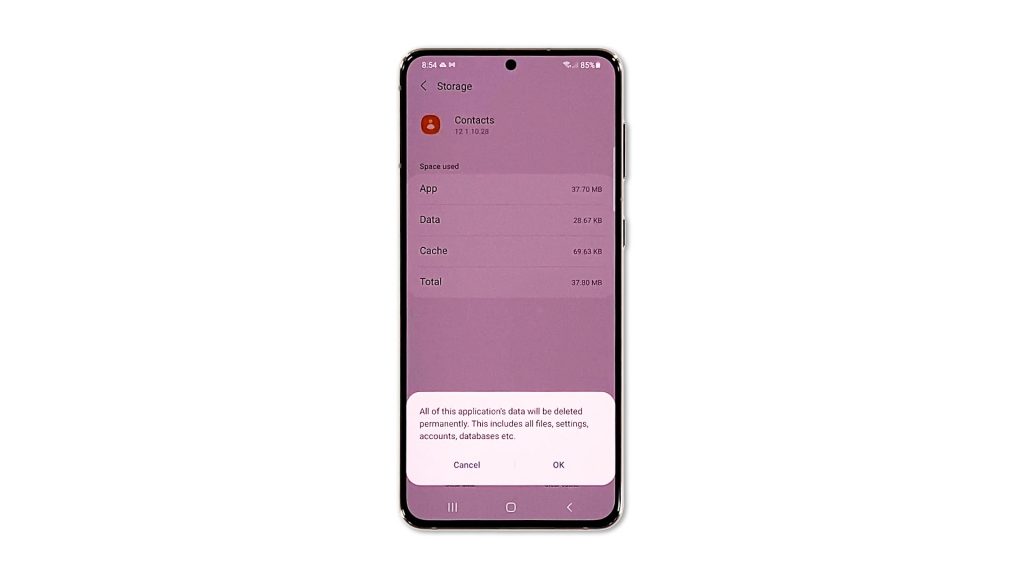
Clearing the data of the app will reset it. However, before you do that, make sure to backup your data with your Samsung account. Doing so will make a copy of the contacts saved on the phone to the cloud. Once you’ve done that, follow these steps to clear the data of the app:
- Pull up the app drawer and look for Contacts.
- Tap and hold on its icon until the Options menu shows.
- Tap the App info icon.
- Scroll down a bit and tap Storage.
- Now tap Clear data, and touch OK to confirm.
After doing so, try opening Contacts to see if it still crashes.
Third solution: Check for a new firmware update
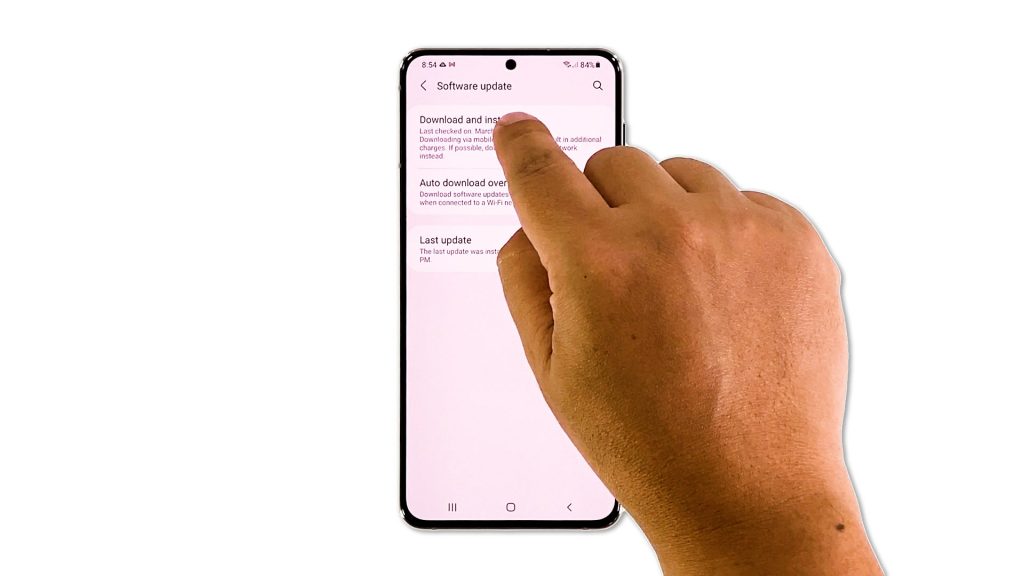
Core applications are being updated together with the firmware. There are times when Samsung rolls out an update separately, but more often than not, that’s the case. So before you proceed, make sure that your phone is running the latest firmware version.
- Open Settings, and scroll all the way down.
- Find and tap Software update.
- Tap Download and install to check for a new update.
Once you’ve updated your phone and the problem continues, or if there’s no update available for your device, then move on to the next solution.
Fourth solution: Factory reset your phone
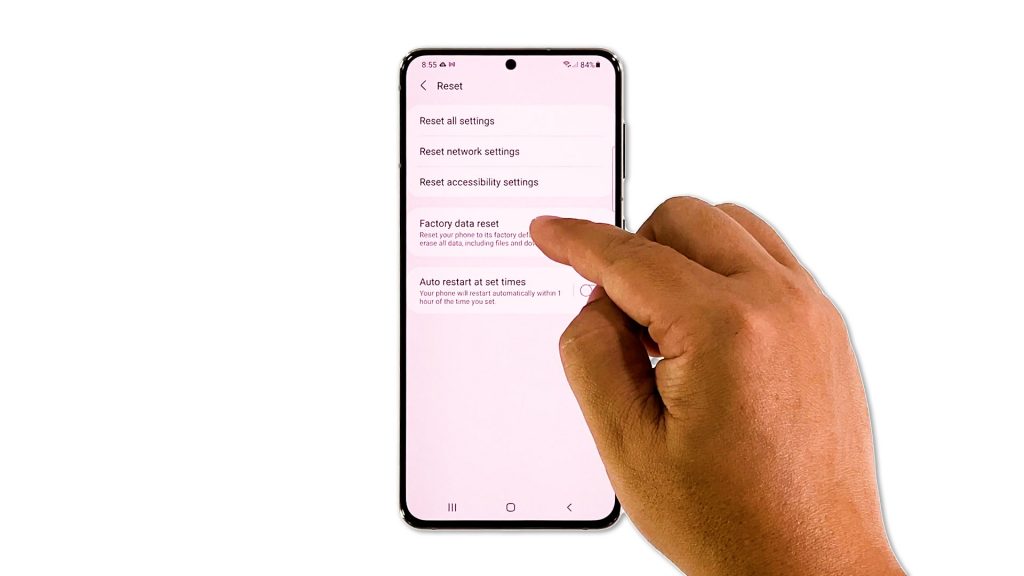
Your last resort will be to reset your phone. Most of the time, if core apps crash, it’s due to an issue with the firmware and a factory reset should be able to fix it. But before you do that, make sure to create a copy of your important files and data because they will be deleted. When ready, follow these steps to reset your phone:
- Open the Settings app.
- Scroll down and tap General management.
- Tap Reset to view all reset options.
- Tap Factory data reset.
- Scroll down and tap Reset.
- If prompted, enter your security lock.
- Tap Delete all.
- Enter your password and tap Done to proceed with the reset.
After the reset, set up your phone as a new device. The Contacts app shouldn’t crash now that you’ve reset your device.
And that’s what you have to do if your Galaxy S21 Contacts keeps crashing. We hope that this troubleshooting guide can help you one way or the other.
Please support us by subscribing to our YouTube channel. Thanks for reading!
RELEVANT POSTS: