Samsung Galaxy A10 mobile hotspot not working. Here’s the fix.
Android devices, or any smartphone for that matter, can share their Internet connection with other devices. Thanks to the mobile hotspot service, you can turn your phone into a portable WiFi hotspot. What you need is an active mobile data connection to get this service working. 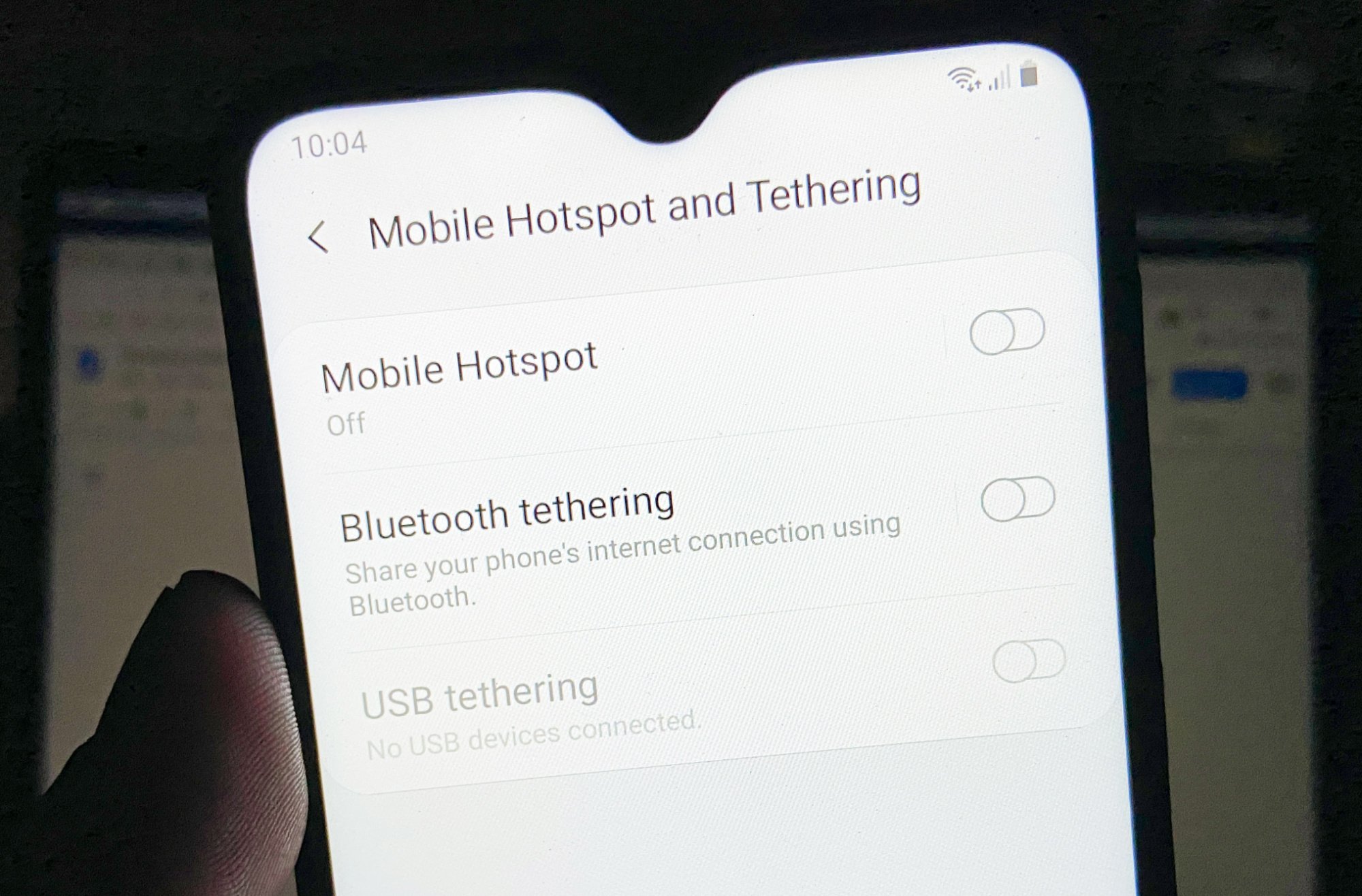
That’s right! You will only be able to share an Internet connection through mobile data. It will become practically useful if you’re mobile and there is no public WiFi hotspot you can get a connection from. However, some owners of the Samsung Galaxy A10 have reported that this service is not working on their devices.
We have already encountered this kind of problem a few times in the past and I can tell you that, most of the time, it’s not really that serious. In fact, you may be able to fix it by rebooting your phone, especially if the problem started after firmware or app updates. If you’re one of the owners of this device and are currently having a similar issue, continue reading as we may be able to help you.
Fixing a Galaxy A10 whose mobile hotspot no longer works
The downside of having a mobile hotspot that won’t work is that you won’t be able to share your connection with other devices in the absence of a WiFi hotspot. That’s the reason why if you have this problem, you have to address it immediately. With all that being said, here’s what you need to do..
First solution: Try doing the Forced Restart first
The purpose of this procedure is to rule out the possibility that the mobile hotspot is no longer working is because of a minor firmware issue or even a glitch when it comes to those kinds of issues, a reboot is often enough to fix them but doing the forced restart is better as it’s more effective.
- Press and hold the Volume Down button and don’t release it yet.
- While holding down the volume button, press and hold the Power key as well.
- Keep both keys held down together for 15 seconds or until the Galaxy A10 logo shows on the screen.
After doing this and your Galaxy A10 has finished rebooting, make sure that the WiFi is disabled and that it’s connected to the Internet via mobile data and then try to enable the mobile hotspot to see if the problem is fixed or if it’s still not working.
ALSO READ: Samsung Galaxy A10 won’t connect to WiFi. Here’s the fix.
Second solution: Reset the Network Settings of your phone
After doing the first solution, at least, we have ruled out the possibility that the problem is caused by a minor firmware issue and that the mobile data on your device is working properly. But if that’s not the case and your phone cannot connect to the Internet using mobile data, then that’s what the problem is all about.
RELEVANT POST: Samsung Galaxy A10 mobile data not working? Here’s the fix!
But assuming that you can connect to the Internet just fine and only the mobile hotspot isn’t working, then the next thing that you have to do is to reset the network settings of your device.
This will delete all the wireless connections that you created on your phone and reset all the network services. When it comes to network issues, this procedure has also been proven to be effective.
How to reset the network settings of your Galaxy A10
- Swipe down from the top of the screen to pull the notification panel down.
- Tap the Settings icon on the upper-right corner.
- Scroll to and tap General management.
- Touch Reset.
- Tap Reset network settings.
- Tap Reset settings.
- If prompted, enter your PIN, Password or Pattern.
- Finally, tap Reset.
After resetting the network services, only the mobile data will be left enabled. So, make sure your connection still works and then try to see if the mobile hotspot is now working this time. If it still does not, then move on to the next solution.
Third solution: Wipe the Cache Partition of your device
It is possible that this problem was caused by some corrupt system cache files. While these are pretty small files, they are really very helpful in making your phone work properly. If they get corrupted, problems like this may occur and so to rule out this possibility, follow the instructions below to delete the system cache.
How to wipe the cache partition of your Galaxy A10
- Turn off the device.
- Press and hold the Volume Up and Power keys.
- When the Galaxy A10 logo shows, release the keys.
- Your Galaxy A10 will continue to boot up into the Recovery Mode. Once you see a black screen with blue and yellow texts, proceed to the next step.
- Press the Volume down key several times to highlight wipe cache partition.
- Press Power key to select.
- Press the Volume down key to highlight yes, them and press the Power key to select.
- When the wipe cache partition is complete, Reboot system now is highlighted.
- Press the Power key to restart the device.
After the reboot, try to find out if the problem remained. If it did, then you have no other choice but to do the next solution.
Fourth solution: Do the Master Reset your Galaxy A10
If all else fails, then you always have a solution that will fix any firmware-related issues. This is a temporary problem and the reset should be able to fix it but the reason why we often suggest this procedure at the end is because you may lose some important files and data. But at this point, you have no other choice.
So before you reset your phone, make sure to back up your files and then it’s best to remove your google account so that you won’t be locked out of your device should you forget your password after the reset. When ready, follow the procedures below to reset your phone.
- Turn off the device.
- Press and hold the Volume Up and Power keys.
- When the Galaxy A10 logo shows, release the keys.
- Your Galaxy A10 will continue to boot up into the Recovery Mode. Once you see a black screen with blue and yellow texts, proceed to the next step.
- Press the Volume down key several times to highlight ‘wipe data / factory reset’.
- Press Power button to select.
- Press the Volume down key until ‘Yes’ is highlighted.
- Press Power button to select and start the master reset.
- When the master reset is complete, ‘Reboot system now’ is highlighted.
- Press the Power key to restart the device.
After the reset, set up your phone as a new device and enjoy.
I hope that we’ve been able to help you fix your device. Thanks for reading!
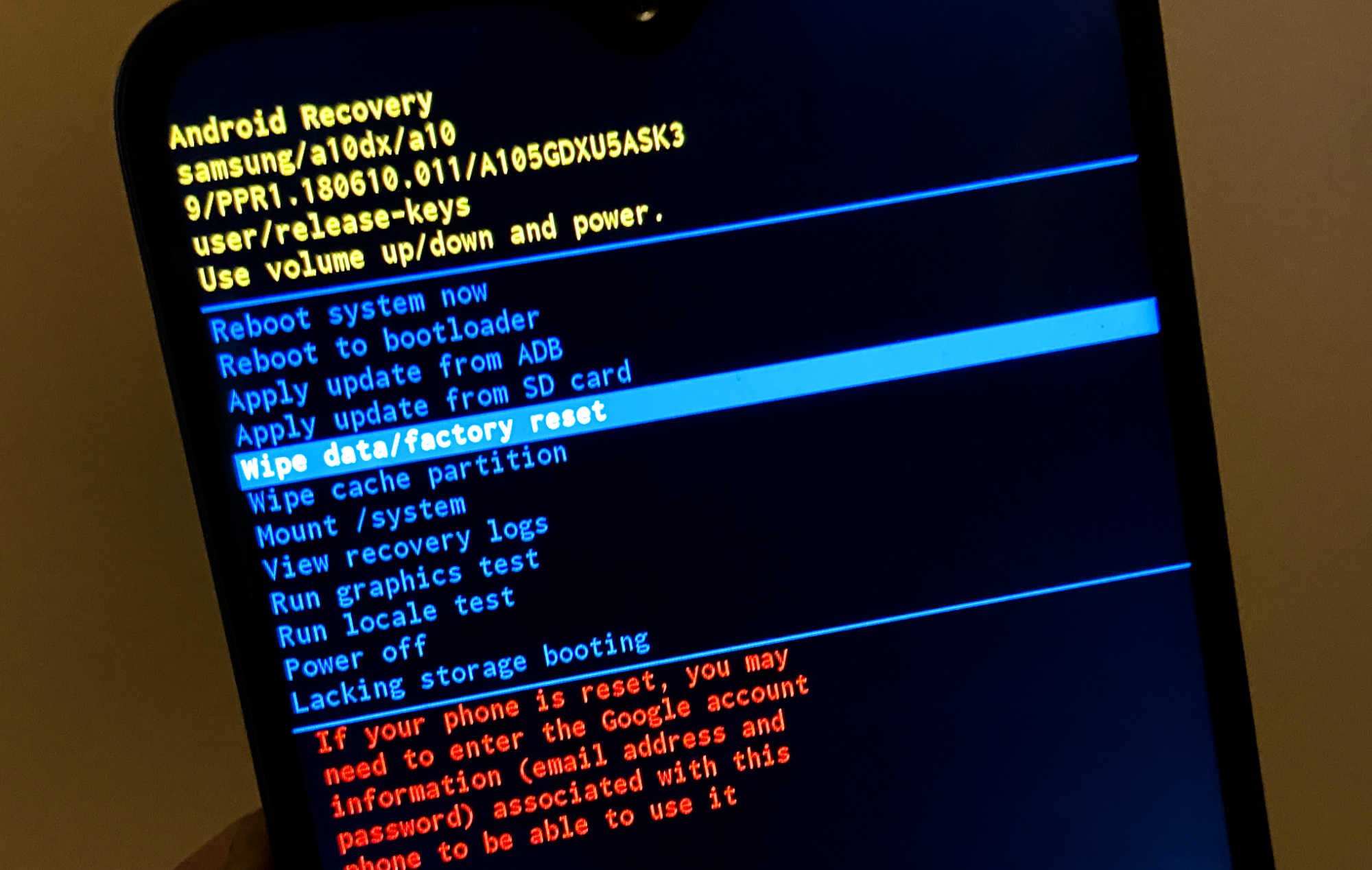
After factory reset, phone required Wifi turned ON to proceed. It refused to go ON. I restarted phone on safe mode, but still Wifi/Bluetooth/Hotspot functions won’t work. Kindly let me know what next to try.
Thanks for your awesome clear & helpful procedures.