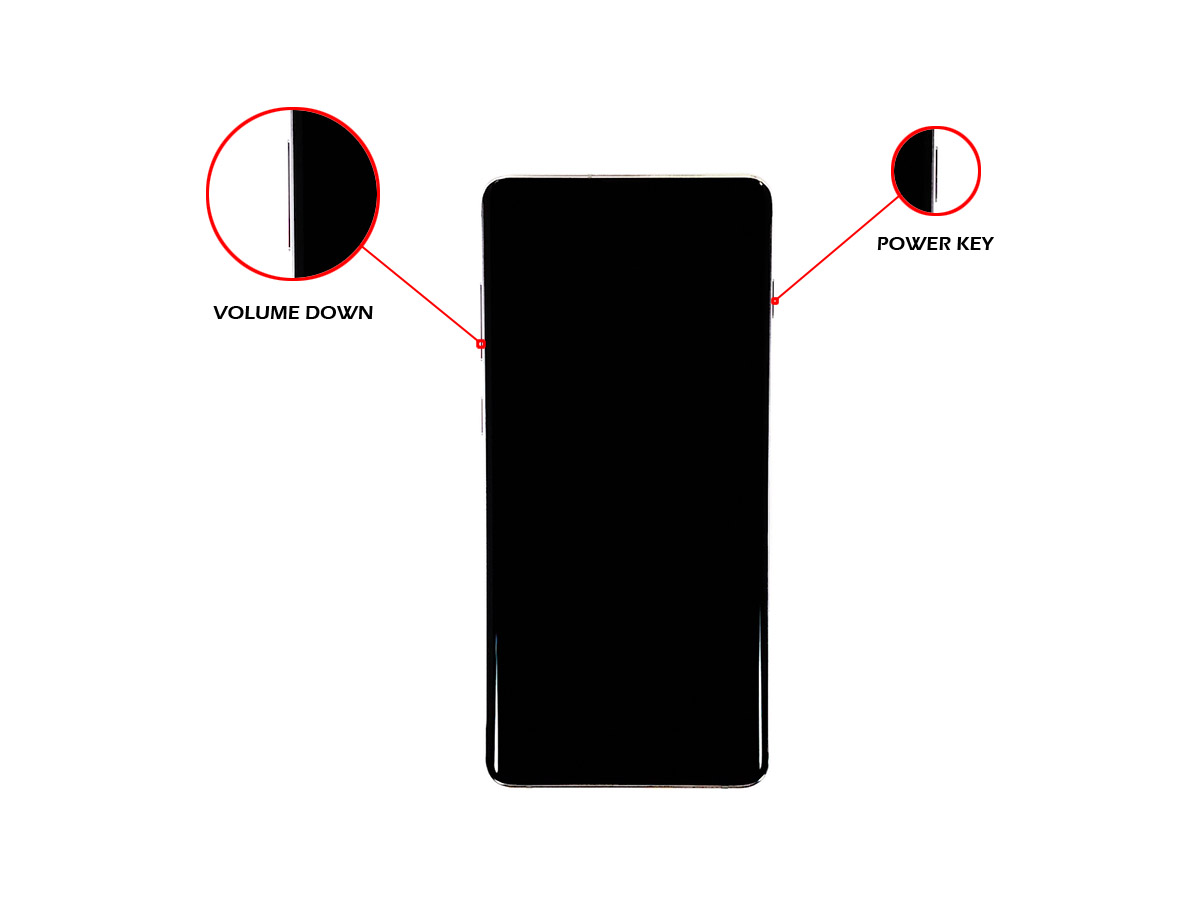How to Soft Reset or Force Restart Galaxy S20 + Some FAQs
The soft reset or forced restart is a very important procedure because even high-end devices like the Galaxy S20 may encounter issues every now and then. This is one of the most effective solutions you can use to fix minor problems with the firmware or even with the hardware. As an owner, you should know how to force restart Galaxy S20 because there are times when your device just stops responding.
In this post, I will show you how to do the soft reset or forced restart on your Galaxy S20. It’s just a very easy procedure to do but it’s also very effective. If you’re an owner of any Android device, continue reading as you may find this tutorial helpful.

How To Force Restart Galaxy S20
The forced restart is actually a simulated battery removal that refreshes the memory and reloads all apps and services. Here’s how it’s done on your Galaxy S20:
- Press the Volume Down button and the Power key at the same time.
If you can, try to press them simultaneously and just hold them together.

- Keep holding both keys for 15 seconds or until the Galaxy S20 logo shows on the screen.
Most of the time, the phone will turn off after 7 seconds and the logo appears about 3 seconds after the screen has turned off.
- When the logo shows, release both keys.
You may then wait for your phone to finish booting up.
Once the phone reaches the lock screen or the home screen, it means it’s already active and you may continue using it.
Some Soft Reset / Forced Restart FAQs
No. Some users may refer to it as a ‘reset’ but it’s not actually like the factory reset. What it does best is refresh your phone’s memory and reload all services.
Most of the time it only takes 20 to 25 seconds for your Galaxy S20 to finish the forced restart. But in some cases, it may take up to a minute, especially if your phone has some software-related issues.
No. None of your files will be deleted. It will simply reboot your phone.
No. On the contrary, we recommend you force restart Galaxy S20, or any smartphone for that matter, every now and then.
That’s all for now guys.
I hope that this tutorial has been able to help you understand and learn how to force restart Galaxy S20 or answer some of your questions.
Please support us by subscribing to our YouTube Channel. Thanks for reading!