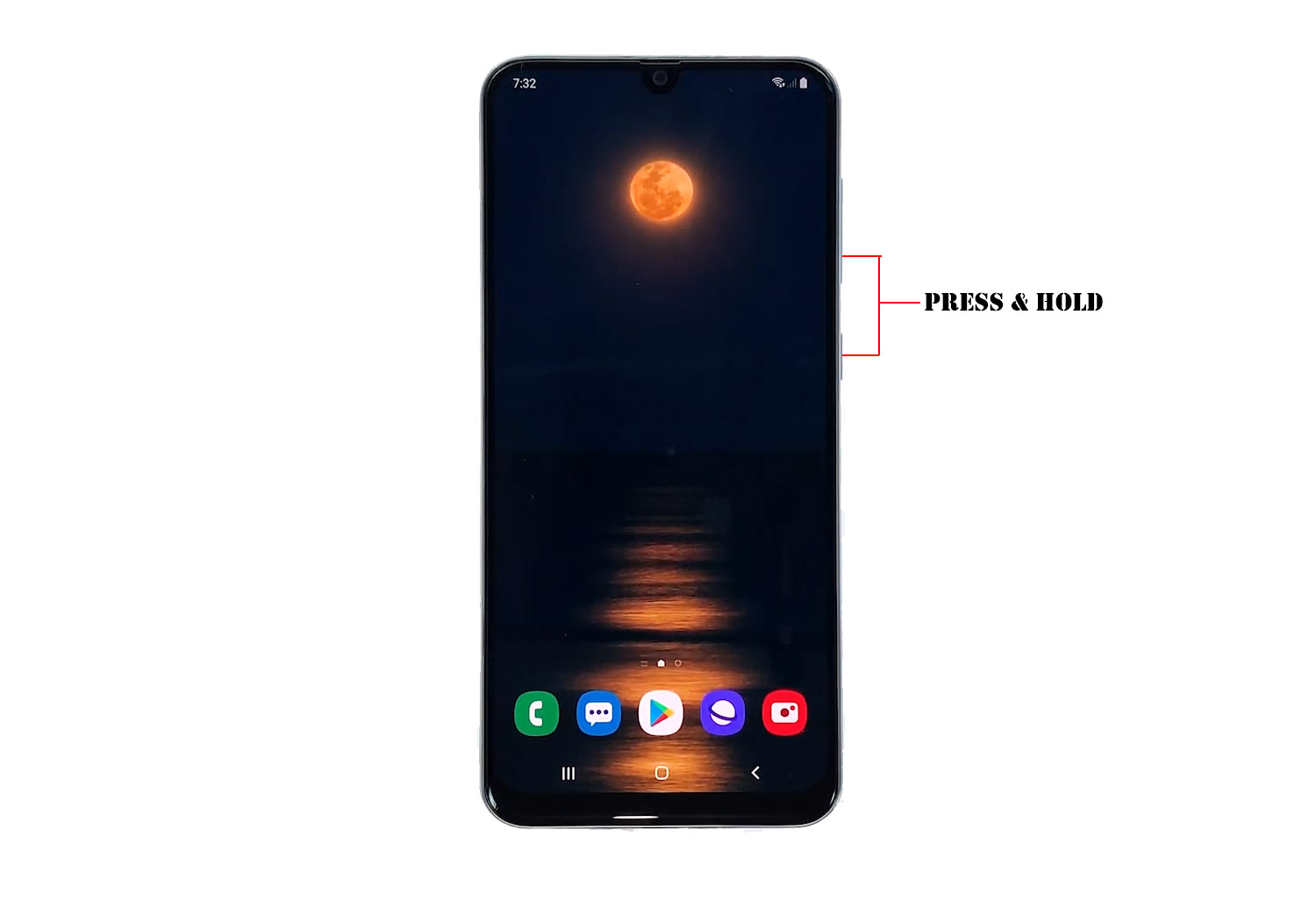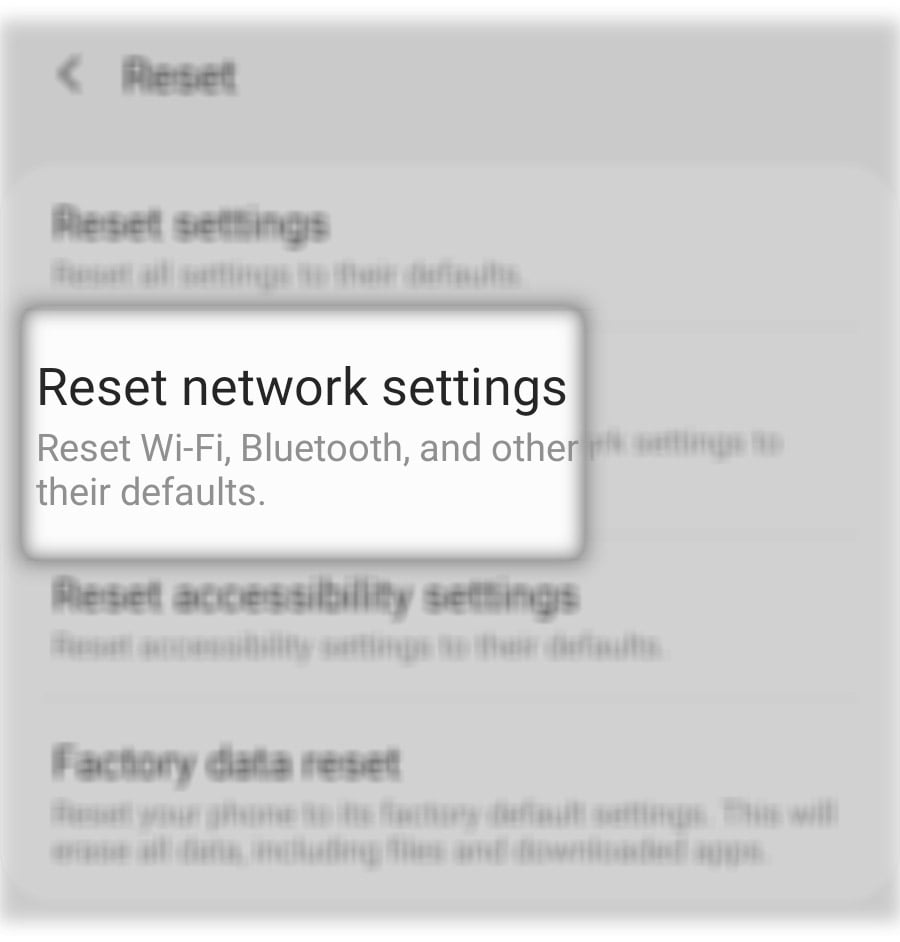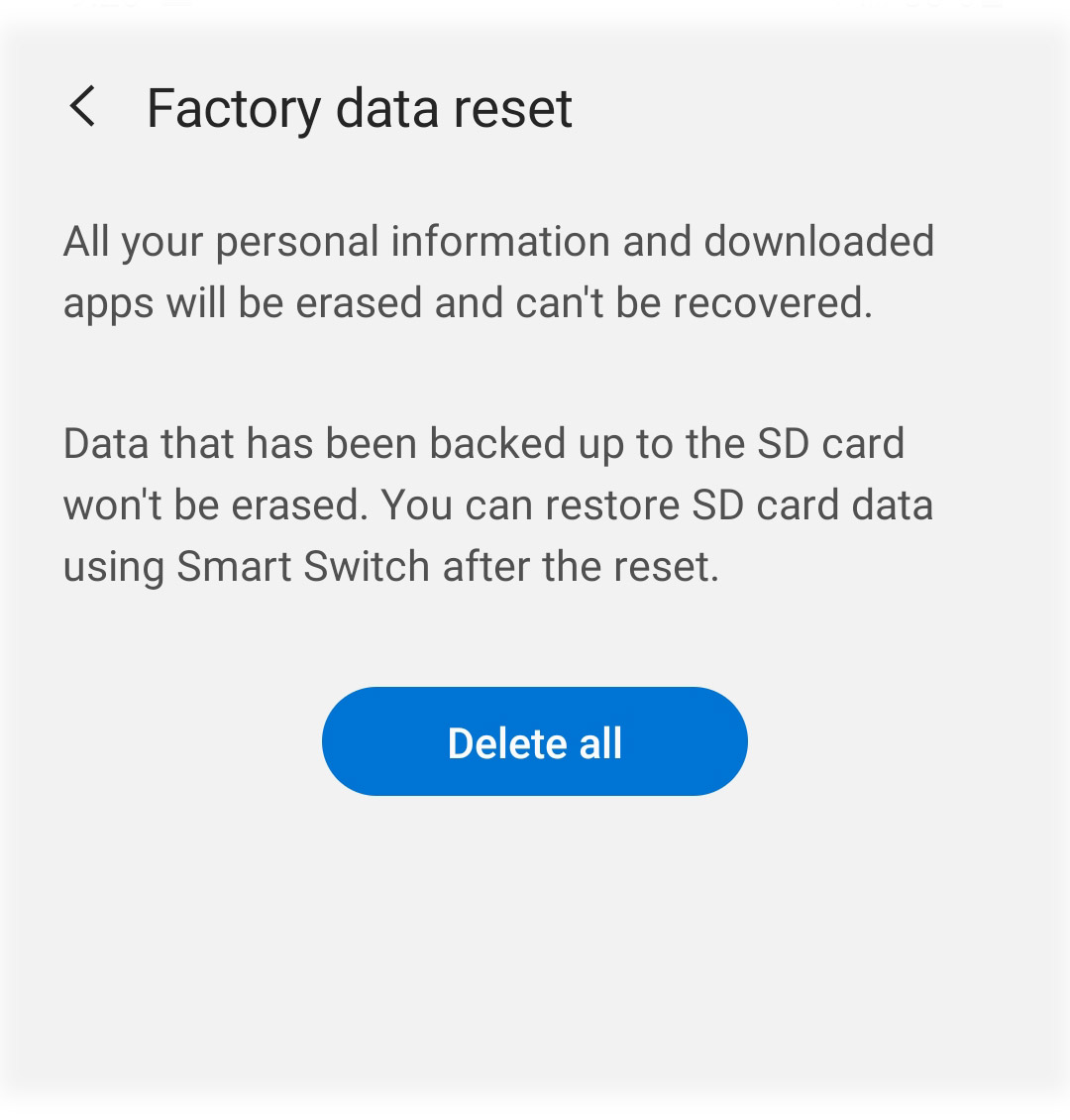Galaxy A50 4G LTE Not Working
There have been some owners of the Galaxy A50 that have been complaining because they’re having some network-related issues. There were those who reported about the 4G LTE not working on their devices, and this is what we’re gonna tackle in this post.
Network-related issues are often minor problems. In other words, you may be able to fix them on your own as long as you’re willing to do some troubleshooting procedures.
In this guide, I will walk you through in fixing your Galaxy A50 that has some issues with its connectivity via 4G LTE. If you’re one of the owners who have a problem like this, continue reading as this article may help.
What To Do If 4G LTE Isn’t Working
Time needed: 15 minutes.
If you’ve been able to use 4G LTE before or connected to the Internet using the service, then the problem could be minor. In fact, issues like this can be fixed by pretty simple solutions. Here are the things you need to do:
- Force restart your phone
The first thing that you have to do is the forced restart. It’s a simulated battery removal that refreshes your phone’s memory and reloads all services. If this is just a minor problem caused a glitch in the system, then this procedure is all you need to make 4G LTE work on your phone again.
1. To do this, press and hold the volume down button and the power key for 10 seconds or more.
2. Once the A50 logo shows, release both keys and wait for your phone to finish rebooting.
After that, try to see if the 4G LTE is now working properly. If it still does not, then try the next solution.
- Reset the network settings of your phone
After doing the first solution and your phone still can’t connect to the internet via 4G LTE, then what you have to do next is to reset the network settings. This will bring all network services back to factory defaults.
This procedure has already been proven to be effective against issues like this. It is effective but you don’t have to worry about your files as they will not be deleted. This is how it’s done:
1. Swipe down from the top of the screen and then tap the Settings icon.
2. Find and tap General management.
3. Touch Reset.
4. Tap Reset network settings.
5. Tap the Reset settings button.
6. If prompted, enter your PIN, Password or Pattern.
7. Finally, tap Reset.
Most of the time, these are the only things you need to do to fix problems like this. However, if it continues, then you have no other choice but to do the next solution.
- Factory reset your device
If the first two solutions failed, then you have no other choice but to reset your phone. A reset will be able to fix issues like this, provided that the service actually worked before and that you’ve already called your provider.
But before the reset, make sure to create a backup of your important files and data. When ready, follow these steps:
1. Swipe down from the top of the screen and then tap the Settings icon.
2. Find and tap General management.
3. Touch Reset.
4. Tap Factory data reset.
5. Scroll down to the bottom of the screen and tap Reset.
6. If prompted, enter your PIN, Password or Pattern.
7. Finally, tap Delete all.
And that’s pretty much it.
ALSO READ: How To Fix The Samsung Galaxy A50 Mobile Network Not Available Issue
I hope that we’ve been able to help you with your Galaxy A50 with 4G LTE not working.
Please support us by subscribing to our Youtube channel. Thanks for reading!