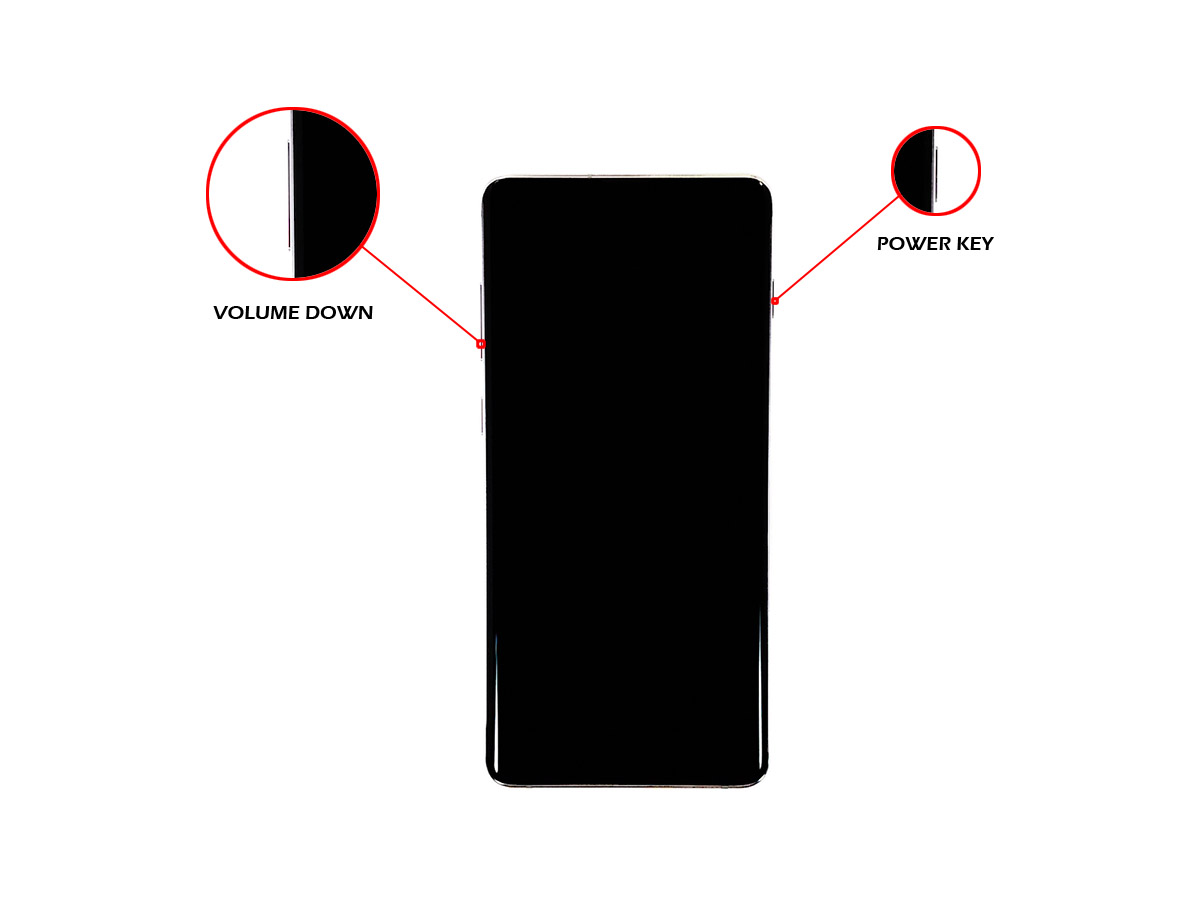How to Force Restart Galaxy S10
The Forced Restart is the easiest troubleshooting procedure you can always use if you encounter issues with your phone. Even high-end devices like the Galaxy S10 and its variants may develop problems every now and then. But more often than not, those problems are not that serious and can be fixed by this method. That’s one of the reasons you should how to force restart Galaxy S10 or any Android device for that matter.
In this post, I will show you how to do this procedure easily and effectively. You don’t need expert knowledge to learn how to force restart Galaxy S10. So, if you’re one of the owners of this device and are currently being bugged by an issue or two, continue reading as this procedure may be able to help you.
How To Force Restart Galaxy S10
Aside from the fact that it’s very effective in fixing minor firmware issues, it’s also effective in making frozen Galaxy S10 respond. Needless to say, it’s an all-around solution to any problem you may encounter with your phone. Here’s how it’s done:
- Press the Volume Down button and the Power key at the same time.
You may have to hold both keys for 10 to 15 seconds. First the screen turns off and then there should be a vibration as a sign that the phone turned off. After which, the Galaxy S10 logo should appear on the screen.

- When the logo shows on the screen, release both keys.
At this point, all you have to do is wait until your phone has finished rebooting.

Once the reboot is complete, your phone’s memory must have already been refreshed and all services reloaded.
Most of the time, if you have issues with your phone, doing this procedure will make it work perfectly again.
What if my frozen Galaxy S10 is still not responding?
There are cases wherein the phone just turns off by itself and would no longer power back on. We often refer to it as the black screen of death because it just wouldn’t respond nor turn on no matter what you do. While such a problem can be fixed by this procedure, there are times when you have to do more than that.
So, in case your phone still does not respond even after doing the forced restart, what you have to do is connect it to its charger that’s plugged into a working wall outlet.
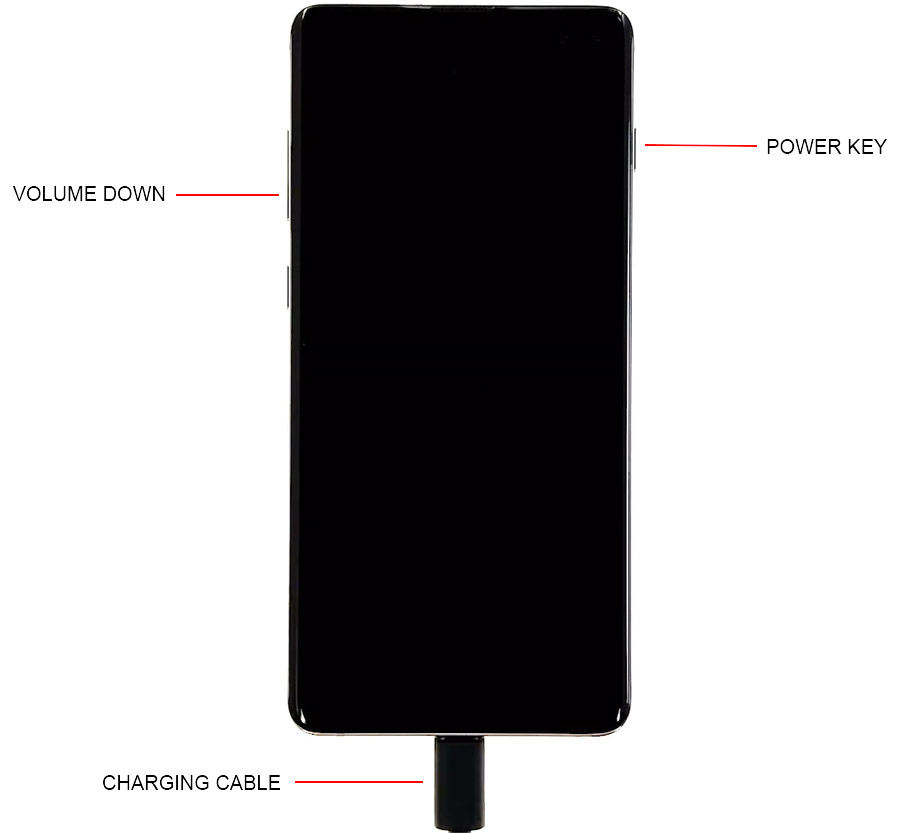
Regardless of whether it shows the charging symbol or not, leave it connected to the charger for at least 10 minutes.
After that, try to force restart your Galaxy S10 while it’s connected to its charger. In most cases, this will bring your phone back to life. But if not, then it’s time you brought it to the tech because it’s possible that the problem is with the hardware.
But for users whose phones are still powered on, doing the Forced Restart will often make it work perfectly again.
And that’s how you Force Restart Galaxy S10.
I hope that this simple tutorial has been able to help you one way or the other. Please support us by subscribing to our YouTube Channel.
Thanks for reading!