How To Block Unknown Numbers In Samsung Galaxy
Are you getting unknown callers or robocalls all the time? It’s high time for you to learn how to block unknown numbers in your Samsung Galaxy device.
There’s no need for you to install any third party app for this job as the default Phone app already has a powerful feature that can effectively put a stop to these types of calls.
Blocking unknown numbers in Samsung Galaxy
Manually add a phone number to block
Enabling the Block Unknown Numbers option can prevent genuine callers who are not registered in your contacts from reaching you. If you don’t want that, we suggest that you leave Block Unknown Numbers feature on your Samsung Galaxy off and add the number you don’t want to get in your Blocked numbers list.
To do that, just go the settings of the Phone app just like the steps above, and when you reach the Block numbers menu, leave the Block unknown numbers option off, then tap the green + sign to add the number.
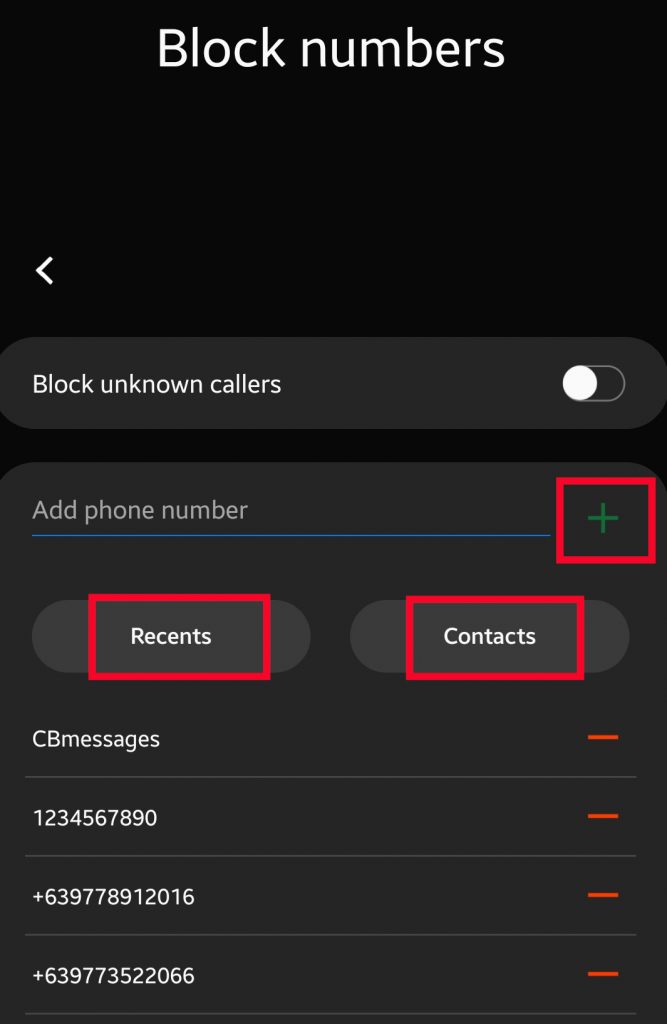
You can also choose to find the number you want to block in either the Recents list or Contacts.
Suggested readings:
- How To Copy Files To SD Card in Samsung Galaxy (Android 10)
- How To Set A Personal Ringtone To A Contact In Samsung
- How To Set Any Song As Ringtone On Samsung (Android 10)
- How To Copy Music Files To Samsung Device From Windows PC
Get help from us
Having Issues with your phone? Feel free to contact us using this form. We’ll try to help. We also create videos for those wanting to follow visual instructions. Visit our TheDroidGuy Youtube Channel for troubleshooting.