How to Fix The Sims 4 Legacy Edition Issues in Windows
Ever since its official release in 2014, the Sims 4 has emerged among the most popular life simulation games in the market. But just like any other video games, the Sims 4 also has its own share of errors and you will just realize that something went wrong because the game doesn’t work as intended. If you’re playing this game on your Windows computer, particularly the legacy edition and suddenly it stopped working, I’ve outlined some of the most effective solutions for you to try on. Read on to learn what to do if the Sims 4 Legacy Edition is not working on your Windows laptop or desktop.
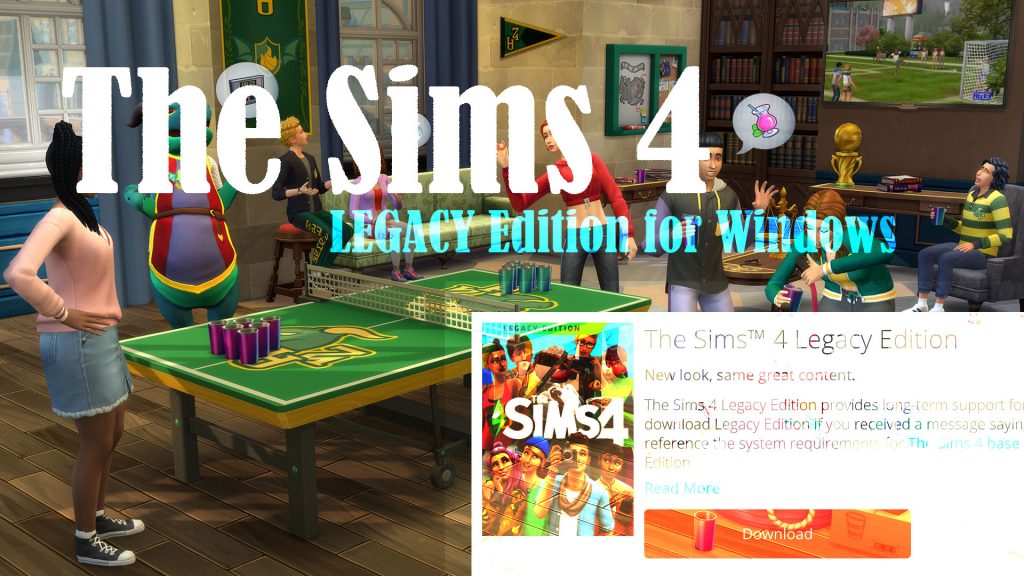
Possible Causes
The Sims 4 Legacy Edition is a free edition of The Sims 4 and The Sims 4 Deluxe Version. It is specifically designed for those who want to play the game on unsupported systems. If you’ve downloaded The Sims 4 Legacy Edition on your Windows computer and for some reason the game doesn’t work, ruling out all known culprits will likely fix it.
Among the common factors that can trigger errors on the Sims 4 Legacy Edition include but are not limited to network problems, corrupted in-game files, faulty game client, and other conflicting apps/programs in the system. In some cases, the transpiring error is caused by a third-party antivirus software or firewall connection.
In worst case scenarios, the problem could be attributed to some faulty hardware like a missing or corrupt graphics card driver.
Troubleshooting Sims 4 Legacy Edition errors in Windows
Before you begin, verify and ensure that your computer is connected to a stable Wi-Fi network. An internet connection is required to activate the game and to access additional content and online features.
The quickest way to test the internet connection on your computer is through a web browser. Just launch the browser then access random websites. If all sites are loading properly and the internet speed is within your subscription range, that clears out internet problems from the underlying cause.
At this point, you can proceed and try any of these outlined solutions.
First solution: Change language to English US.
Some players who have faced relevant problems with The Sims 4 have managed to resolve them by changing the default language to English US. Here’s how they do it:
- Navigate to the Details page for The Sims 4.
- Click Game Properties.
- Click the information “i” icon to view more details.
- Navigate to the Advanced Launch Options tab.
- Click the Game Language dropdown arrow then choose English US.
- Finally, enter -w into the Command line arguments text box.
After applying these changes, retry loading the game and see if it’s already working.
Second solution: Exclude game files from data execution prevention.
Another helpful tweak is to exclude game files from data execution prevention. Here’s how it’s done:
- Press both the Win + S keys and enter System Settings in the search field.
- Select the option to View advanced system settings from the search results.
- On the System Properties window, go to the Advanced tab then click on the Settings button under the Performance section.
- To continue, click the Data Execution Prevention tab.
- Then, click to mark the option to Turn on DEP for all programs and services exception those I select:
- Click the Add button then add all executable (.exe) files from this directory: C:Program Files (x86)Electronic ArtsThe Sims 4GameBin
- Click OK to save and apply the recent changes.
After that, retry loading The Sims 4 Legacy Edition and see if the problem is gone.
Third solution: Run both client and game as administrator.
Games without administrative privileges are more likely to glitch and encounter errors. That said, be sure to run The Sims 4 Legacy Edition as administrator. Here’s how:
- Right-click on The Sims 4 Legacy Edition shortcut and select Properties from the pop-up menu.
- Navigate to the Compatibility tab then mark the checkbox to Run this program in compatibility mode for.
- Navigate to the Application section and mark the checkbox to Run this program as an administrator.
- Click Apply then OK to save recent changes.
- Do the same to run the game launcher/client as administrator.
After making necessary changes, relaunch the game and see how it works.
Fourth solution: Run a Clean Boot.
To eliminate any conflicting software from the possible culprits, performing a clean boot on your computer is recommended. Just follow these steps:
- Launch the Start menu by clicking the Windows icon on the bottom left of the screen (taskbar).
- Type msconfig in the search box then press Enter to launch the System Configuration window.
- Click the Services tab to continue.
- Then, click to mark the checkbox before Hide all Microsoft services.
- After checking the box, click the Disable All button at the right corner of the screen.
- Then, click the Startup tab and open Task Manager.
- Wait for the Task Manager to load up all processes then right-click and select Disable on each of the listed programs.
- Close the Task Manager then go back to the System Configuration menu.
- Click OK to apply the recent changes and then restart your computer.
After rebooting, relaunch the game to see if it fixes the problem.
Fifth solution: Disable Origin in-game feature.
One of the special features of Origin in-game dashboard that’s mainly used for web browsing, chatting with friends from your friends list, getting online support and even broadcasting to Twitch without leaving your game. Indeed it’s a great feature but also identified among the possible error triggers. To rule this out, try to disable/deactivate origin in-game with these steps:
- Open Origin.
- Navigate to Origin-> Application Settings-> Origin In-game.
- Toggle the switch to Turn OFF position.
Alternatively, you can disable the Origin In-game feature specifically for The Sims 4. Just follow these steps:
- Open Origin.
- Click on My Game Library.
- Right-click on the game (The Sims 4 Legacy Edition).
- Select Game Properties.
- Remove the check to Enable Origin in Game for…
After applying recent changes, retry loading the game and see if the problem is fixed.
Other Suggestions
- Configure your antivirus settings. Your antivirus software might have flagged the game due to some security threats. In this case, the game may still work but is limited or may not be able to work at all. To clear this out, disable any antivirus tools on the system temporarily and then retry running the game while the security tools are turned off. If the problem doesn’t occur, it means that the security tool is barring the game. To fix the problem, reconfigure the security settings to set exceptions for The Sims 4 Legacy Edition to run and use system resources.
- Update drivers. Corrupted and outdated graphic and sound card drivers can cause various issues in a game. That said, keep your drivers up-to-date.
- Clear system cache. Aside from faulty drivers, errant cached files accumulated in the system are also among the potential triggers. This is where computer maintenance like defragging, cleaning system registry and deleting system cache is needed.
- Update your game. Aside from drivers, keeping the game and client up-to-date is also recommended. Updates usually contain essential patches to eliminate stubborn bugs that cause various in-game issues.
- Reinstall the game. This can be deemed among the drastic solutions if all else fails to fix the problem. It’s often needed if the game has been totally corrupted and no longer works.
Hope this helps!
Please visit our YouTube channel to view different troubleshooting and tutorial videos that might be helpful to you.
You Might Also Want To Read: