How To Fix Netflix Not Loading On LG TV
There have been reports from LG tv users that Netflix app is not loading on their LG television or movies and shows are either not loading and not playing. If you are experiencing Netflix not loading on LG TVs, you have come to the right place. In today’s troubleshooting series, we have listed some of the possible solutions that can help fix the issue to get Netflix to start loading again on your LG TV.
If you are experiencing different errors, you can also check on how to fix black screen error on Netflix.

Fix Netflix Not Loading On LG TV
Netflix app is a streaming service that you need to pay a subscription fee. The netflix app works by allowing users to watch movies and tv shows using a device compatible on an LG Smart tv. Problems while streaming on be frustrating especially if you are having trouble loading the Netflix app. It is either Netflix app is not launching, crashing and often netflix is stuck on loading screen on your Smart tv.
There are several reasons that may have caused issues with the netflix app on your LG tv such as poor internet connection signal, outdated netflix app, corrupt netflix app and caches files, the LG TV webOS is outdated and often netflix is having some server issues. Whatever the cause is, check out the solutions below to help fix the problem.

Solution 1: Power Cycle LG TV
Power cycling a device, in this case your LG TV, simply means turning the TV’s hardware off and then turning it back on. Many issues such as issues with black screen, streaming lags or crashing netflix app can be resolved with a simple power cycle procedure.
To power cycle LG TV, follow the steps below:
- Power OFF LG TV
- Unplug TV power cord from power outlet
- After about 60 second, press the power button on LG TV remote for at least 30 seconds. Although there are some LG TV remote control does not a power button, if so you can skip this step.
- Plug again TV power cord to power outlet
After performing power cycle, check if netflix app not loading on LG TV still occurs.

Solution 2: Check Internet Connection
It is likely possible that netflip app is having trouble loading because of slow or unstable internet connection. To check if this is the culprit, try to restart the router first.
To do this:
- Unplug router from power source
- After 30 seconds to a minute, plug network router back again.
- Connect LG smart TV to the network
Check if the Netflix application is no longer loading on your LG Smart tv.
Although aside from restarting your network router, here’s more workarounds that you can with a slow or unstable internet connection that’s causing loading issues on your Netflix app.
- Use Ethernet cables or wired cables instead. If you are already using a wired connection, check for faulty or worn out ethernet cables.
- Check Internet speed. That way you will have an idea what speed you are currently running on and causing the app to not load.
- Try using a dual-band router (use 5.0Ghz Frequency)
- Update to Google DNS. If your current internet server speed is having issues, switching to Google DNS service can help fix this.
Here is a step-by-step guide on how to switch to Google DNS:
- On your LG TV remote, press the home/start button. Doing so, launcher bar appears.
- Click on settings button, an icon that looks like a gear located the top right corner of the screen.
- Click the All Setting option. It is located at the bottom right corner.
- Click Network option at the left pane.
- Select from the lists of networks that appears on the screen that can either be a wired connection or a wireless connection. The network you are currently connected to usually shows a “connected to Internet”
- Click Edit option located below.
- Make sure option Set Automatically is unchecked.
- Scroll down and place cursor on DNS server option. Change to 8.8.8.8
- Click Connect tab.
- Restart Smart Tv
Now check if you can now load netflix app on your LG TV.

Solution 3: Update netflix app
An outdated application can cause problems with the application. Updating fixes bugs and brings new and updated features.
To do this:
- On LG Smart tv remote, press Home/Start button.
- Click LG Content store
- Click Apps. Located at the upper page of the screen
- Select Netflix App
- Click Update tab. If there is a new version or a new update available, click Update tab again. Update process will commence. Wait for it to complete.
- If netflix app is up to date, click Launch tap to launch the application.
Netflix app should start loading by then, if not the move on to the next solution.

Solution 4: Update LG Smart TV Software
Similar to the netflix app, it is also possible that netflix is not loading because of an outdate software on your LG television. To fix this, update LG smart TV software to the latest version and see if it fixes the problem.
To do this:
- On LG Smart tv remote, press Home/Start button.
- Click on settings button, an icon that looks like a gear located the top right corner of the screen.
- Click the All Setting option. It is located at the bottom right cornet. Click the All Setting option. It is located at the bottom right corner.
- At left pane, click General
- Click About this TV at right pane. The current software version of the TV will appear.
- Click Check for Update tab. You can also toggle the option Allow Automatic Update. This means updates will automatically be installed when there is an update available.
- A prompt message will appear is there is an available software for update and will ask if you want to update now. Click Yes to Confirm. Update process will begin. Wait for it to complete then LG TV will automatically restart.
Once TV reboots, check if netflix app is already working on your lg tv. If not, move on to the next solution.

Solution 5: Uninstall and install Netflix app
Corrupt files on an application can cause issues, in this case the netflix app not working on lg tv. Most of the time, uninstalling the application and reinstalling it back fixes most app related issues.
Uninstall netflix app
- On LG Smart Tv home panel menu, move to the farthest right. Edit option can be seen, an icon that looks like a pencil. Click on it.
- Then locate the application within the home menu panel that you want to uninstall, in this case the netflix app. You will see an X icon on top of the application.
- Click on the X icon that’s floating on top of the application.
- A prompt message appears if you want to delete the app, click OK to confirm action.
Reinstall netflix app
- From LG TV home screen, click LG Content store.
- At the search box, type Netflix.
- Find Netflix from the list on the apps category.
- Click Install option. Wait for install netflix app to complete.
- Launch Netflix app.
- If able, netflix is already loading, log in to your netflix account.

Solution 6: Update Time Settings and Region settings
There are instances when netflip app will not work or will not load because of incorrect time settings as well as incorrect region. Try to check the time and region settings if it is set correctly.
Some older versions of smart tv models only work with a netflix from where the app subscription was purchased, if this is the case, set to a different location.
Time and Date on the other hand can also be set to Auto. This means, it will automatically set the time and date or you can also set to manual wherein you must manually set the time and date.
To set Region settings
- On LG Smart tv remote, press Home/Start button. Launch bar will appear.
- select Settings icon, located at the top right corner.
- Click All Settings. Located at the bottom right corner of the screen.
- At left pane, click General.
- Click Location settings at right pane.
- Enter the zip code and then press Enter to confirm action.

Solution 7: Check Status of Netflix Servers
There are some instances when the servers of netflix could be down. If this is the case, then the cause of netflix not working or not loading is not due to the LG smart tv but because of the server is down.
When netflix servers are down, not only will you experience an app not loading but can also cause other app issues such as Netflix app keeps on crashing, suddenly logged out of one’s account or a black screen is shown on the screen.
Aside from checking the status of Netflix servers, try checking first if the netflix app will work or will load on other devices as such as such a PC, mobile devices, tablets and streaming devices. If the issue is still the same on other devices, it is likely possible to be caused by issues with the server.
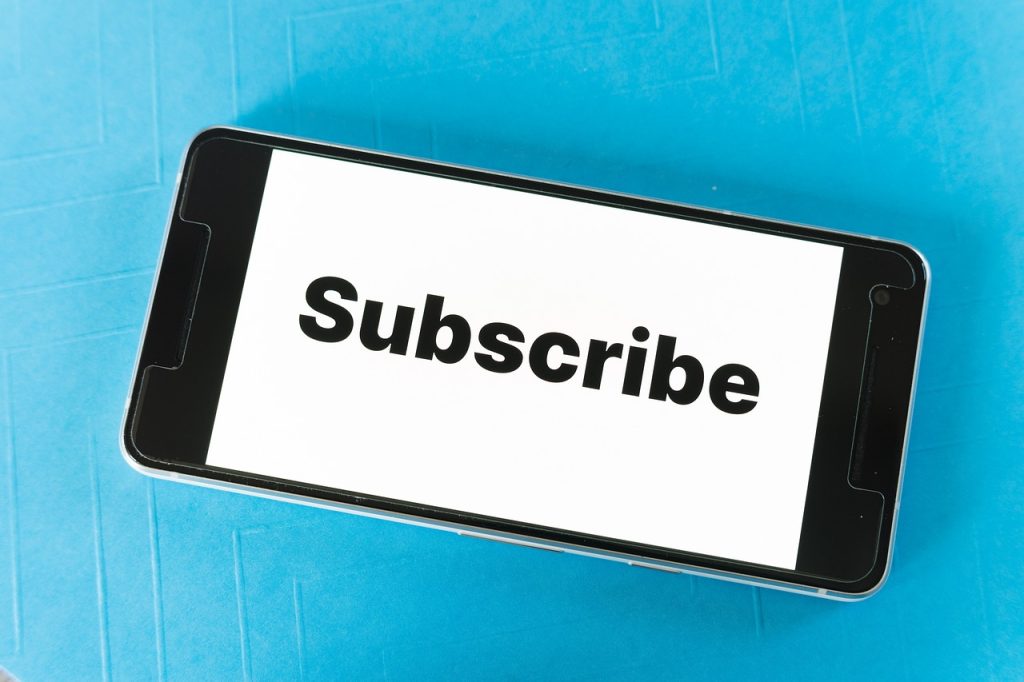
Solution 8: Review Netflix Subscription
Most streaming apps requires an active subscription and since netflix is a streaming service that allows you to stream movies, it is not a free service. You need to subscribed for a fee in order to enjoy movies and shows on your Netflix app. You should have an active subscription.
If either do are not subscribed, or your subscription has expired and was not able to renew the subscription you need to subscribe again by paying the fee in order to continue streaming netflix content.

Solution 9: Reset LG smart TV To Factory Settings
After performing the solutions mentioned above and still you were not able to fix netflix not working or netflix not loading issue, you may need at this time perform a factory reset on your Lg smart tvs.
Here’s what you need to do to reset lg smart tv:
- On LG Smart tv remote, press Home/Start button. Launch bar will appear.
- Click Settings icon, located at the top right corner.
- Click All Settings. Located at the bottom right corner of the screen.
- At left pane, click General.
- At right pane, scroll down and click Reset to initial settings option.
- A prompt message appears if you want to delete all account settings and installed apps. To confirm, click OK. Reset process will now commence.
After factory reset process is complete, set LG smart tv like brand new. Then install netflix app from LG content store and then check if it will already load.
Frequently Asked Questions
| Product | Brand | Name | Price |
|---|---|---|---|
 | LG | LG 43-Inch Class UQ9000 Series Alexa Built-in 4K Smart TV (3840 x 2160),Bluetooth, Wi-Fi, USB, Ethernet, | Check Price on Amazon |
 | LG | LG C2 Series 65-Inch Class OLED evo Gallery Edition Smart TV OLED65C2PUA, 2022 - AI-Powered 4K TV, | Check Price on Amazon |
 | LG | LG C2 Series 42-Inch Class OLED evo Gallery Edition Smart TV OLED42C2PUA, 2022 - AI-Powered 4K TV | Check Price on Amazon |
* If you buy through links on our site, we may earn an affiliate commission. For more details, please visit our Privacy policy page.