How to fix your Samsung Galaxy S8 that gets stuck on the logo during boot up [Troubleshooting Guide]
Some of our readers who own the Samsung Galaxy S8 reported that their devices, new as they are, got stuck on the logo during boot up. While we’ve seen cases wherein this problem occurred due to hardware issues, most of the time it concerns the firmware. As long as the phone can power up its components, we can immediately rule out the possibility that it’s a hardware problem.
That said, I will walk you through in troubleshooting your phone that gets stuck during the boot process. We are aware that your new device might still be within the replacement period that’s why we need to know immediately if this problem is temporary and can be fixed without the tech’s help so that if it persists after this, then you can go back to the store and have it replaced. As to the warranty, don’t worry we won’t suggest procedures that can potentially damage your phone.
But before anything else, if you’re currently experiencing different issues with your phone, then I suggest you visit our Samsung Galaxy S8 troubleshooting page for we’ve already started providing support to our readers who own this device. We understand your phone is still brand new and it should work perfectly without a hitch but not even Samsung can guarantee there won’t be any problems. What we do here is provide help to our readers the best we can so if we haven’t published posts about your concern, feel free to contact us by filling up our Android issues questionnaire.
Troubleshooting Galaxy S8 that’s stuck on the logo
The purpose of this troubleshooting is for us to know if the problem can be fixed without any help from the tech or not as there are cases wherein the firmware glitches and causes the phone to freeze or won’t boot up successfully. However, if you feel uncomfortable following the procedures here, then go directly to the tech and have him examine your phone. For those who are willing to troubleshoot, here’s what you have to do:
Step 1: Turn off your phone and force reboot it
Can you remember the battery pull procedure we often do to phones with removable battery if they freeze? The force reboot procedure is the same as that only that we don’t actually pull the battery out of the phone since the Galaxy S8 has a non-removable battery. There is a combination of buttons you need to press and hold to simulate the battery disconnect. However, before you do that, turn your phone off first. Then, press and hold the Volume Down button and the Power key together for 7 seconds or more.
If the problem was due to a glitch in the system or hardware, there’s a possibility the phone will boot up normally after doing the combo. But I also assume your device has enough battery to power up its components, otherwise, try to charge it first to know if it responds to the charger. If it does, then do the forced reboot procedure while it’s plugged in. If the phone is still stuck on the logo while trying to boot up, then move on to the next step.
Step 2: Try to start your phone up in Safe mode
Booting your device in safe mode means you’re temporarily disabling all third-party apps that might have caused the device not to boot completely.
We’ve seen a lot of cases since we started providing support to our readers wherein third-party apps have greatly affected the phone’s performance. They caused the device to lag, freeze, reboot and even get stuck during the boot up process. We don’t know for sure if this is the case with your phone but there’s a possibility. So, to isolate the problem, I suggest you try booting up your Galaxy S8 in safe mode by following these steps:
- Turn the device off.
- Press and hold the Power key past the model name screen.
- When “SAMSUNG” appears on the screen, release the Power key.
- Immediately after releasing the Power key, press and hold the Volume down key.
- Continue to hold the Volume down key until the device finishes restarting.
- Safe mode will display in the bottom left corner of the screen.
- Release the Volume down key when you see Safe Mode.
- Uninstall apps that are causing a problem.
Assuming the phone has successfully booted up in safe mode, our suspicion that the problem is caused by a third-party app, or some of them, is confirmed. However, we cannot pinpoint which app is causing the problem. So, we will have to rely on your memory to, at least, have a suspect. Try to uninstall the app that you think is causing the problem. Begin your search from the apps you installed shortly before the problem started.
I understand finding the culprit is easier said than done. So, if you think it’s easier and quicker for you to backup your files and data and do the reset, then I suggest you do that. Try to follow our tutorials on how to backup and restore your important data from your Galaxy S8 by following the link below:
And then, follow these steps to reset your phone through the Settings menu…
- Back up data on the internal memory. If you have signed into a Google account on the device, you have activated Anti-theft and will need your Google credentials to finish the Master reset.
- From the Home screen, swipe up on an empty spot to open the Apps tray.
- Tap Settings > Cloud and accounts.
- Tap Backup and restore.
- If desired, tap Back up my data to move the slider to ON or OFF.
- If desired, tap Restore to move the slider to ON or OFF.
- Tap the back button to the Settings menu and tap General Management > Reset > Factory data reset.
- Tap Reset device.
- If you have screen lock turned on, enter your credentials.
- Tap Continue.
- Tap Delete all.
On the other hand, if your phone still gets stuck on the logo even if you’re booting up in safe mode, then try to do the next step.
Step 3: Attempt to boot your phone in Recovery mode
We need to find out if your Galaxy S8 is still capable of powering on all its hardware components and able to load the Android system recovery menu wherein you can perform a couple of procedures that might just fix the problem. Follow these steps to try and boot your phone in recovery mode:
- Turn off the device.
- Press and hold the Volume Up key and the Bixby key, then press and hold the Power key.
- When the Android logo displays, release all keys (‘Installing system update’ will show for about 30 – 60 seconds before showing the Android system recovery menu options).
If the screen goes black with white and blue texts on it, then that’s the recovery mode. You can then proceed with the wiping of the cache partition to replace all possibly corrupt system caches that may have caused this problem. Here’s how…
- Turn off the device.
- Press and hold the Volume Up key and the Bixby key, then press and hold the Power key.
- When the Android logo displays, release all keys (‘Installing system update’ will show for about 30 – 60 seconds before showing the Android system recovery menu options).
- Press the Volume down key to highlight “wipe cache partition.”
- Press the Power key to select.
- Press the Volume down key to highlight “yes” and press the Power key to select.
- When the wipe cache partition is complete, “Reboot system now” is highlighted.
- Press the Power key to restart the device.
If this doesn’t work, then you have left without a choice but to try to reset your phone. Here’s how…
- Turn off the device.
- Press and hold the Volume Up key and the Bixby key, then press and hold the Power key.
- When the Android logo displays, release all keys (‘Installing system update’ will show for about 30 – 60 seconds before showing the Android system recovery menu options).
- Press the Volume down key several times to highlight “wipe data / factory reset.
- Press Power button to select.
- Press the Volume down key until ‘Yes — delete all user data’ is highlighted.
- Press Power button to select and start the master reset.
- When the master reset is complete, “Reboot system now” is highlighted.
- Press the Power key to restart the device.
On the other hand, if the phone cannot boot up in recovery mode or if the reset didn’t help, then bring the phone back to the store and have it replaced. You haven’t fixed the problem but, at least, you tried.
CONNECT WITH US
We are always open to your problems, questions and suggestions, so feel free to contact us by filling up this form. This is a free service we offer and we won’t charge you a penny for it. But please note that we receive hundreds of emails every day and it’s impossible for us to respond to every single one of them. But rest assured we read every message we receive. For those whom we’ve helped, please spread the word by sharing our posts to your friends or by simply liking our Facebook and Google+ page or follow us on Twitter.
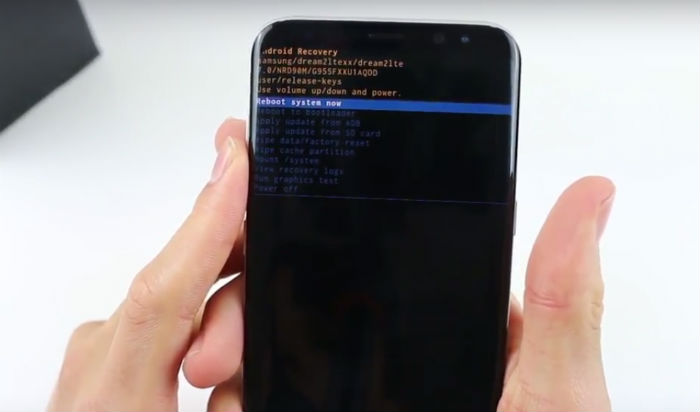
Jennifer,
What ended up happening?? mine started doing this last night. Haven’t figured it out yet. Thanks.
so my phone is doing something weird I have the Galaxy 8 plus and last night it booted down on its own then when it was booting back up it is stuck on the lte 4g white screen and I can’t get it to go to anything else and I had to wait for the battery to die. restarted it this AM and it is doing the same thing. sooooo frustrating I tried a lot of the suggestions and nothing worked please help!
Yeah, I have the same comment regarding the instructions that read as follows: “There is a combination of buttons you need to press and hold to simulate the battery disconnect. However, before you do that, turn your phone off first.” Uh, are you telling me that a frozen phone can be turned off? If so, I encourage you to search for the meaning of “frozen” LoL!
I had a similar problem with my s8 today out of the blue and I’ve only had it a week. So basicly my phone was stuck in the always on display. None the the buttons would register. When I held the home key the phone vibrated but that’s all. The power button did nothing. I even tried pressing the clock to get to the music player but like I said nothing registered. And I couldn’t power it off. I mention it because in your article you say to turn of the phone first but what if you can’t? I couldn’t and I tried. I held the power and Bixby button, power and volume up as well as down, nada. But my phone is on so I figured let me try to call it. Nothing, it rung a couple of times and went to voicemail but my phone didn’t acknowledge it. When I hung up though a few seconds later it showed I had a missed call so I swiped and it opened. Whew! Only thing I could think of is I just downloaded Pokemon go (don’t judge me) like minutes before and minimized the app while in the character creation screen. Suffice it to say I uninstalled it as soon as it started working again so here’s hoping I won’t encounter that problem again. Thoughts? Comments? About the crash not my downloading habits ?