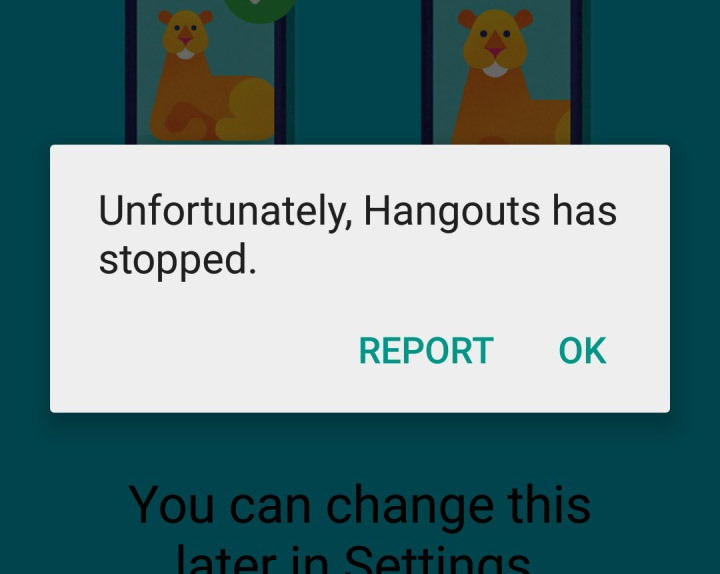Fix Samsung Galaxy S6 Edge “Unfortunately, Hangouts has stopped” error [Troubleshooting Guide]
Many Galaxy S6 Edge owners complained that they’re getting the error “Unfortunately, Hangouts has stopped,” which gives them two options either to “Report” the problem or tap “OK” to temporarily get rid of the error prompt. Some said the error pops up randomly regardless of what they’re doing. It’s a sign that the problem can be traced back to a firmware glitch and it does make sense knowing Hangouts is actually one of Google’s mandated lineup of apps that should come pre-installed in all devices that run Android.
In this post, I will guide you through troubleshooting this problem to get rid of the error message. I will also include some of the emails our readers sent to demonstrate clearly how it happens and what might have caused it. If you’re one of the people that always get this error message, read on for your benefit.
If, however, you have different issues, I suggest you visit our Samsung Galaxy S6 Edge Troubleshooting page as we’ve already addressed a lot of problems with this device. Try the solutions we provided and if they didn’t work for you, email us at [email protected] and we will help you fix your problems. This is a free service so you won’t be charged or asked to pay for anything. However, we ask you to provide necessary details about your problem as well as the model and OS version of your phone. This information is our starting point. The more information you provide, the more accurate our solutions are.
- “Unfortunately, Hangouts has stopped” error shows after lollipop update
- “Unfortunately, Hangouts has stopped” error pops up after updating apps
- “Unfortunately, Hangouts has stopped” error after disabling some apps
“Unfortunately, Hangouts has stopped” error shows after lollipop update
Problem: I need your help with my phone guys. It’s a Galaxy S6 Edge and I always get the error message “Unfortunately, Hangouts has stopped” no matter what I do. It comes up randomly after I downloaded the recent Android 5 Lollipop update. Prior to the update, it didn’t do this, so I figured may be it was the lollipop that caused this. So, now, I’m thinking that if I could get rid of the lollipop on my phone, it should be working fine as before. But since I’m not as techie as you guys, I need your advice and help on this. So, my question is, should I get rid of the update or continue troubleshooting the error itself? Help me, please. Thank you! — Clarence
Troubleshooting: Hello Clarence. Based on your description, it seems like it’s really a firmware issue but since we’re dealing with the error message that specifically mentions an app, then we’ll have to go for Hangouts first. The first thing you should do is to clear its cache and data. That’s the most basic troubleshooting for all apps regardless if they’re pre-installed or downloaded.
- From the Home screen, tap the Apps icon.
- Touch Settings to open it.
- Scroll to Device section and then tap Applications.
- Touch Application manager.
- Swipe to the left to display the contents of the ALL tab.
- Find and tap Google Hangouts.
- Tap Clear cache.
- Tap Clear data, then OK.
If the problem remained after the procedure, try wiping the cache partition.
- Turn off the device.
- Press and hold the following three buttons at the same time: Volume Up key, Home key, and Power key.
- When the phone vibrates, release the Power key but continue to press and hold the Volume Up key and the Home key.
- When the Android System Recovery screen appears, release the Volume Up and Home keys.
- Press the Volume Down key to highlight ‘wipe cache partition.’
- Press the Power key to select.
- When the wipe cache partition is complete, ‘Reboot system now’ is highlighted.
- Press the Power key to restart the device.
If that didn’t work either, you have no other choice but to perform master reset as it looks like it’s a problem with the firmware itself.
- Turn off your Samsung Galaxy S6 Edge.
- Press and hold the Volume Up, Home and Power keys together.
- When the device powers on and displays ‘Power on logo’, release all keys and the Android icon will appear on the screen.
- Wait until the Android Recovery Screen appears after about 30 seconds.
- Using the Volume Down key, highlight the option, ‘wipe data/factory reset’ and press the Power key to select it.
- Press the Vol Down button again until the option ‘Yes — delete all user data’ is highlighted and then press the Power key to select it.
- After the reset is complete, highlight ‘Reboot system now’ and hit the Power key to restart the phone
“Unfortunately, Hangouts has stopped” error pops up after updating apps
Problem: Hi guys. My Galaxy S6 Edge is seems to be having some hiccups as of late. There was a notification that suggested some updates were available for apps in my phone so I did allow it to be downloaded. If I’m not mistaken, the update included the Play Services on the list and some Google apps. After the reboot, the error message “Unfortunately, Hangouts has stopped” popped up and there were only two options; Report and OK. I tried tapping the report option, nothing happened. The OK button, however, gotten rid of the error box but after several minutes, it popped up again. I don’t know if this is a serious problem with my phone or just a minor glitch but it’s super annoying. Imagine, you would have to stop with whatever you’re doing when the error pops up. I really need you help on this guys, please. — Jenny
Troubleshooting: Hello Jenny. Thank you for specifying that the problem occurred after you update Google Play Services because that may just solve your problem for you. More often, Play Services updates are minor and address bugs and glitches, however, they may have some adverse effects on apps that run normally. But since we are troubleshooting here, it’s still wise to go after the app that’s specifically mentioned on the error message. Try clearing the cache and data of Hangouts first:
- From the Home screen, tap the Apps icon.
- Touch Settings to open it.
- Scroll to Device section and then tap Applications.
- Touch Application manager.
- Swipe to the left to display the contents of the ALL tab.
- Find and tap Google Hangouts.
- Tap Clear cache.
- Tap Clear data, then OK.
If that didn’t work, then this one will…
- From the Home screen, tap the Apps icon.
- Touch Settings to open it.
- Scroll to Device section and then tap Applications.
- Touch Application manager.
- Swipe to the left to display the contents of the ALL tab.
- Find and tap Google Play Services.
- Tap Uninstall updates.
I hope this helps.
“Unfortunately, Hangouts has stopped” error after disabling some apps
Problem: Good afternoon! My name is Jack and I need your help in fixing the problem with my phone. It’s a Galaxy S6 Edge and it’s been acting weird since I disabled and uninstalled some of my apps which I don’t use anymore. There were actually several apps I uninstalled and I can’t remember all their names. I’m just trying to reorganize my phone but too lazy to perform the factory reset so I figured it would be more convenient to get rid of some apps. Then, this error started to pop up, “Unfortunately, Hangouts has stopped.” It might be caused by an app I uninstalled so if you guys know how to fix this, help me because I really don’t.
Troubleshooting: One of the most common causes why Hangouts crash is when it’s disabled. You probably have disabled it together with some apps you have and of course, to address this problem, just enable it back.
- From the Home screen, tap the Apps icon.
- Touch Settings to open it.
- Scroll to Device section and then tap Applications.
- Touch Application manager.
- Swipe to the left to display the contents of the ALL tab.
- Find and tap Google Hangouts.
- Tap Enable.
I hope this helps, Jack.
Connect with us
We are always open to your problems, questions and suggestions, so feel free to send them at [email protected]. We support every Android device available and we are serious in what we do. This is a free service we offer and we won’t charge you a penny for it. But please note that we receive hundreds of emails every day and it’s impossible for us to respond to every single one of them. But rest assured we read every message we receive. For those whom we’ve helped, please spread the word by sharing our posts to your friends or by simply liking our Facebook and Google+ page or follow us on Twitter.