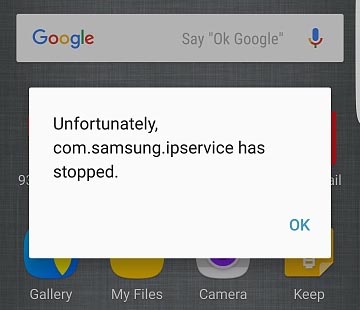How to fix Samsung Galaxy S7 Edge “Unfortunately, com.samsung.ipservice has stopped” error
- Have a better understanding what the error message “Unfortunately, com.samsung.ipservice has stopped” means on the #Samsung Galaxy S7 Edge (#S7Edge).
- Learn how to troubleshoot the problem and get rid of the error message especially when it occurred out of the blue without obvious cause.
- What to do if the error message showed up after you removed some bloatware and disable some of the pre-installed or native apps.
“Unfortunately, com.samsung.ipservice has stopped” is the actual error message some Samsung Galaxy S7 Edge owners have been complaining about and while it speaks clearly of the service that crashes, the error may be triggered by different factors making it difficult to pinpoint what really the cause is.
Our team looked into this matter and we were able to find out some things that might be able to help our readers get to the bottom of this and even fix the problem temporarily and permanently. The com.samsung.ipservice is a native service responsible for any other services that use the internet but more often than not, it’s the Wi-Fi that triggers this error and not the mobile data.
The fact is every problem we received that speaks of this error seems to point to Wi-Fi being the culprit or the service used before the error started. Therefore, it’s safe to assume that any service that use Wi-Fi may be able to trigger this problem.
Continue reading to learn more about it, how it occurs, what the possible causes are and how to fix it. The troubleshooting procedures below are based on every situation the error may pop up, so if one solution doesn’t work on you, then try the others.
Before you continue though, if you have other issues, try to visit and skim through our S7 Edge troubleshooting page. We’ve already addressed a lot of issues reported by our readers since the release of the phone. There’s a chance we may have already gone across your issue and provided a solution for it. If you need further assistance, feel free to contact us anytime as we’re always willing to help. Just fill up this questionnaire and rest assured we’ll look into it.
Error pops up without doing something with the phone
“Hey guys! I have a problem. My S7 Edge just displayed the message ‘Unfortunately, com.samsung.ipservice has stopped’ yesterday and I really don’t understand why it’s doing this. I haven’t done anything with the phone since I bought it last month. Everything is stock, I didn’t root it, I didn’t disable anything. What I did was install some apps I use for my job and that’s it. It’s been smooth sailing until yesterday when the error showed up and it didn’t go away. Can you help?”
That’s the typical “firmware issue” although we really don’t know what’s causing it. But taking the word of our reader that he hasn’t done anything out of the ordinary that may have caused it, then we can narrow it down to a firmware problem.
Since there’s no apparent reason and the com.samsung.ipservice is a native service, let’s start our troubleshooting with the wiping of the system cache. There’s no point in booting the phone in safe mode when we already knew it’s the native service that has some issues. So, try following these steps:
- Turn off your Samsung Galaxy S7 Edge.
- Press and then hold the Home and Volume UP keys, then press and hold the Power key.
- When the Samsung Galaxy S7 Edge shows on the screen, release the Power key but continue holding the Home and Volume Up keys.
- When the Android logo shows, you may release both keys and leave the phone be for about 30 to 60 seconds.
- Using the Volume Down key, navigate through the options and highlight ‘wipe cache partition.’
- Once highlighted, you may press the Power key to select it.
- Now highlight the option ‘Yes’ using the Volume Down key and press the Power button to select it.
- Wait until your phone is finished wiping the cache partition. Once completed, highlight ‘Reboot system now’ and press the Power key.
- The phone will now reboot longer than usual.
Assuming that the problem remained after doing the procedure above, then it’s not a simple or minor firmware issue but might be something that affects the entire operation of the device. I believe factory reset can fix it but I understand if you hesitate to do that especially if you have a lot of apps you’ve downloaded and set to your preference. Still, I need you to do it if you wish to continue using this expensive device:
- From the Home screen, tap the Apps icon.
- Find and tap Settings and then touch Backup and reset.
- Tap Factory data reset and touch Reset device.
- If you have screen lock feature turned on, enter your password or PIN.
- Touch Continue.
- Tap Delete all to confirm your action.
Error showed after disabling / uninstalling bloatware and other pre-installed apps
Bloatware that are usually added by your carrier or service provider and pre-installed apps are often embedded in the firmware. The phone may still work normally even if some of them are disabled or uninstalled, however, there are pre-installed apps that come with services that the system needs to boot up successfully or run smoothly. If these services are deleted, the system may not be able to work well and other apps may also keep crashing.
The com.samsung.ipservice is a very important service as it handles internet connectivity. We don’t know for sure what apps you disabled or uninstalled but since this error showed up after you’ve gotten rid of some, then it’s clear something is missing. If you just disabled them, you can just re-enable them to make your device work again, otherwise, you really need to do the master reset:
- Turn off your Samsung Galaxy S7 Edge.
- Press and then hold the Home and Volume UP keys, then press and hold the Power key.
NOTE: It doesn’t matter how long you press and hold the Home and Volume Up keys, it won’t affect the phone but by the time you press and hold the Power key, that’s when the phone starts to respond.
- When the Samsung Galaxy S7 Edge shows on the screen, release the Power key but continue holding the Home and Volume Up keys.
- When the Android logo shows, you may release both keys and leave the phone be for about 30 to 60 seconds.
NOTE: The “Installing system update” message may show on the screen for several seconds before displaying the Android system recovery menu. This is just the first phase of the entire process.
- Using the Volume Down key, navigate through the options and highlight ‘wipe data / factory reset.’
- Once highlighted, you may press the Power key to select it.
- Now highlight the option ‘Yes — delete all user data’ using the Volume Down key and press the Power button to select it.
- Wait until your phone is finished doing the Master Reset. Once completed, highlight ‘Reboot system now’ and press the Power key.
- The phone will now reboot longer than usual.
The procedure above is strongly recommended for average users. As to savvy ones, you may proceed with the flashing of the stock firmware if the error won’t go away. You may have messed up something while trying to modify the firmware.
Connect with us
We are always open to your problems, questions and suggestions, so feel free to contact us by filling up this form. This is a free service we offer and we won’t charge you a penny for it. But please note that we receive hundreds of emails every day and it’s impossible for us to respond to every single one of them. But rest assured we read every message we receive. For those whom we’ve helped, please spread the word by sharing our posts to your friends or by simply liking our Facebook and Google+ page or follow us on Twitter.