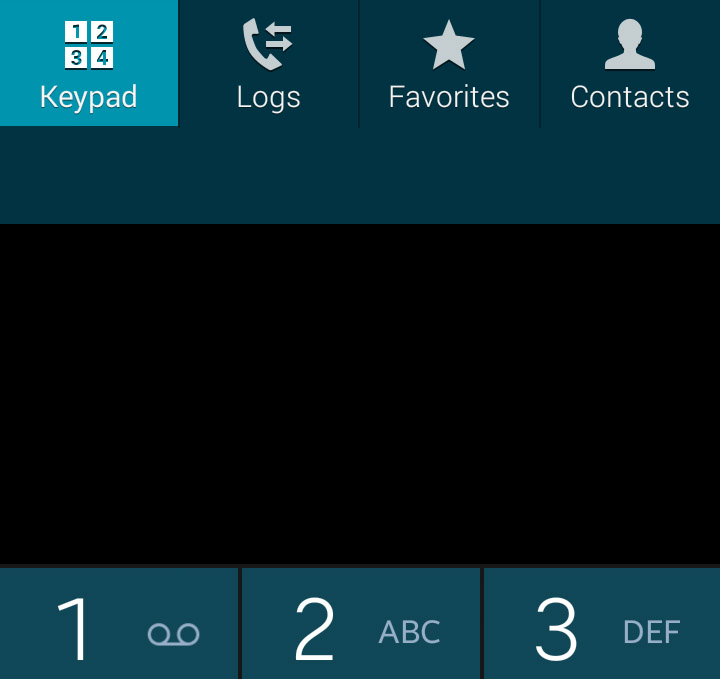How to fix Samsung Galaxy S5 “Unfortunately, Phone has stopped” error
The “Unfortunately, Phone has stopped” is just one of the many error messages you’ll get if your #smartphone’s firmware has issues or some of your apps have conflicts. If you’re an owner of a #SamsungGalaxyS5 and recently upgraded to #AndroidLollipop, there’s a chance you’ll be getting this error message.
Based on reports, this error message can be triggered by opening the Phone app. There hasn’t been any reports suggesting other apps to trigger it. Therefore, as early as now, we already know that it can be just another glitch in the phone app, although the other possibility will be on firmware-side considering the app is pre-installed.
Last week, I wrote an article addressing the error message “Unfortunately, the process com.android.phone has stopped,” it’s almost the same as the error we’re going to troubleshoot in this post only that com.android.phone is one of the services behind the Phone app; when a service crashes, it’s more serious than the typical app crashes.
Here’s an actual problem sent by our reader just to give you an idea how this error occurs…
“Hi droid guy. I just updated the software in my phone, a Galaxy S5, and I started getting an error message saying “Unfortunately, Phone has stopped.” Since there’s no other option, I keep pressing OK and after a few seconds, the error comes right back. Basically, I can no longer use my phone because of this error message. If I’d known this would happen, I should have skipped lollipop. What should I do? How can I get rid of this error message? Thanks!” — Leah
Before we go further into our troubleshooting, if you have other problems with your phone, visit the troubleshooting page we created for Samsung Galaxy S5 users as it contains hundreds of problems we already addressed since the release of the device. Find issues related to yours and try the existing solutions and troubleshooting procedures. If they won’t work for you, then feel free to contact us as we’re always willing to help you.
Potential Solution
There were a lot of Galaxy S5 owners who encountered this problem immediately after the most anticipated lollipop update and that’s a good thing because based on testimonies, this problem is minor and can easily be fixed even without resetting the phone to factory defaults.
Now, here’s on potential solution you could try to see if it will work for you. Many confirmed that this procedure can fix the problem for good and the good thing is it’s very easy to do.
- Reboot the phone first.
- After the reboot, tap the phone icon to launch the app.
- Once the error pops up, tap OK and immediately tap the Phone icon again.
- Repeat the process two or three times.
Now, if the problem wasn’t fixed by the simple procedure above, it’s time to troubleshoot it as it could be more serious that we thought.
Troubleshooting
App crashes are often very easy to fix and the solution I cited above has been proven effective by a lot of S5 owners who have encountered the error message. But since it has fixed yours, it’s time to do some troubleshooting and the first thing you need to do is isolate the problem by booting in safe mode.
- Turn the device off.
- Press and hold the Power key.
- When ‘Samsung Galaxy S5’ appears on the screen, release the Power key.
- Immediately after releasing the Power key, press and hold the Volume down key.
- Continue to hold the Volume down key until the device finishes restarting.
- Safe mode will display in the bottom left corner of the screen.
- Release the Volume down key when you see Safe Mode.
Once the phone is in safe mode, open the phone app to see if the error pops up even when all third-party apps are temporarily disabled. If so, then it’s more of a firmware issue than anything else. In this case, you should try wiping the cache partition first. The procedure will wipe out all caches used by the previous system; it’s effective in this kind of problem.
- Turn off the device.
- Press and hold the following three buttons at the same time: Volume Up key, Home key, and Power key.
- When the phone vibrates, release the Power key but continue to press and hold the Volume Up key and the Home key.
- When the Android System Recovery screen appears, release the Volume Up and Home keys.
- Press the Volume Down key to highlight ‘wipe cache partition.’
- Press the Power key to select.
- When the wipe cache partition is complete, ‘Reboot system now’ is highlighted.
- Press the Power key to restart the device.
After wiping the cache partition and the problem still occurs, clear the data of the phone app or dialer. It will reset the settings back to factory defaults.
- From any Home screen, tap Apps.
- Tap Settings.
- Scroll to ‘APPLICATIONS,’ then tap Application manager.
- Swipe right to the ALL screen.
- Scroll to and tap Dialer.
- Tap Clear cache.
- Tap Clear data, then OK.
After all these procedures and the error message remained or if it’s accompanied by other errors, you have no other option but to perform full master reset. It doesn’t just reset the phone to factory settings but it also reformats the data partition where system files are saved.
- Turn off the device.
- Press and hold the following three buttons at the same time: Volume Up key, Home key, and Power key.
- When the phone vibrates, release the Power key but continue to press and hold the Volume Up key and the Home key.
- When the Android System Recovery screen appears, release the Volume Up and Home keys.
- Press the Volume down key several times key to highlight ‘wipe data / factory reset.’
- Press Power button to select.
- Press the Volume down key until ‘Yes — delete all user data’ is highlighted.
- Press Power button to select and start the master reset.
- When the master reset is complete, ‘Reboot system now’ is highlighted.
- Press the Power key to restart the device.
On the other hand, if the error message doesn’t pop up in safe mode, it means one of the downloaded apps is causing problem or conflict. Find the app and disable or uninstall it. More often, apps that uses the phone app can cause this error, so start your search for the culprit from there. However, if you can’t pinpoint which app is triggering the error, you better backup your data and perform the master reset as well.
I just hope this helps. Thanks for reading and I wish you all the best.
Connect with us
We are always open to your problems, questions and suggestions, so feel free to contact us by filling up this form. We support every Android device available and we are serious in what we do. This is a free service we offer and we won’t charge you a penny for it. But please note that we receive hundreds of emails every day and it’s impossible for us to respond to every single one of them. But rest assured we read every message we receive. For those whom we’ve helped, please spread the word by sharing our posts to your friends or by simply liking our Facebook and Google+ page or follow us on Twitter.