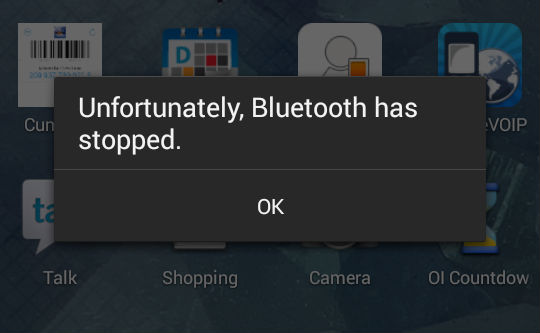How to fix Samsung Galaxy Note 5 “Unfortunately, Bluetooth has stopped” error and other Bluetooth issues
Bluetooth issues are among the most frustrating problems many #Samsung Galaxy Note 5 (#Note5) reported. We already received a lot of complaints about units that won’t pair with any Bluetooth devices, or won’t stay connected even when the service is turned on. The first problem I addressed here is about the error message “Unfortunately, Bluetooth has stopped” and the other one is about the BT switch that won’t stay toggled on.
Continue reading to know more about this problem and to learn how to troubleshoot your phone in case one of them occurs to to you. Please note that all our troubleshooting procedures are based on safe methods but there are times when things happen unexpectedly so please proceed at your own risk.
For those who have other concerns, however, make sure you drop by our Note 5 troubleshooting page where we list down every problem we can fix every week. Try to find issues that are similar with yours and use the solutions we suggested. If they don’t work, can’t find similar issues, or need further assistance, you can always reach us by completing our Android issues questionnaire.
Fix Samsung Galaxy Note 5 “Unfortunately, Bluetooth has stopped” error
Problem: I own the Galaxy Note 5. I purchased this in December last year and so far so good but recently I’m getting the error message “Unfortunately, Bluetooth has stopped” whenever I try to pair the headset I used to connect with it. I already rebooted my phone a hundred times but to no avail. Can you please look into this matter and if you already know how to fix it, please help me.. Thank you. – Jorny
Troubleshooting: Hello Jorny. Bluetooth is a core service and is embedded in the firmware. If it crashes, there’s a possibility that you’re experiencing a firmware issue. The course of your troubleshooting must begin with resetting Bluetooth then go after the cache and data. Here’s what you need to do:
Step 1: Find out if there’s an update available for your device
If you’ve been ignoring that notification about a firmware update, then it’s time you downloaded and installed it. If there’s no notification, go to Settings and try to manually search for an update.
As I said, this problem might be firmware-related and doing the firmware update might just fix it. But for those who have manually flashed the firmware, try to restore the stock especially if the problem started after flashing.
Step 2: Try to boot in safe mode
Running your Note 5 in safe mode will temporarily disable all third-party apps and if the problem is caused by one of them, then you should be able to pair your Bluetooth device with your phone without any problems while in safe mode. So follow the steps below to restart you device in diagnostic state and then try to pair your phone with your BT devices.
- Press and hold the Power key.
- When ‘Samsung Galaxy S6’ appears, immediately release the Power key and then press and hold the Volume Down button.
- Continue holding the Volume Down button until the phone finishes the restart.
- When you see Safe Mode on the lower left corner of the screen, release the button.
Step 3: Reset Bluetooth
Do this if the problem still occurs in safe mode because apparently, the problem isn’t caused by one of the third-party apps. Bringing the Bluetooth back to its default configuration may fix the problem. Here’s how.
- From any Home screen, tap Apps.
- Tap Settings.
- Scroll to ‘APPLICATIONS,’ then tap Application manager.
- Swipe right to the ALL screen.
- Scroll to and tap Bluetooth.
- Tap Clear cache.
- Tap Clear data, then OK.
Step 4: Delete system cache
While we already deleted both the cache and data of the Bluetooth, it’s still recommended we delete the caches created by the system. These files are used to make the phone’s performance better but when they get corrupted for some reason, they may result to this kind of problem. To do this, follow these steps:
- Turn off your Galaxy Note 5.
- Press and hold the following three buttons at the same time: Volume Up key, Home key, and Power key.
- When the phone vibrates, release the Power key but continue to press and hold the Volume Up key and the Home key.
- When the Android System Recovery screen appears, release the Volume Up and Home keys.
- Press the Volume Down key to highlight ‘wipe cache partition.’
- Press the Power key to select.
- When the wipe cache partition is complete, ‘Reboot system now’ is highlighted.
- Press the Power key to restart the device.
Step 5: Wipe data and reset the phone
If all else fails, then your last resort is to reset your phone. This will wipe the data and files but will also bring the phone back to its default settings. Here’s how.
- Remove your Google account and disengage the screen locks to make sure you won’t trip the Factory Reset Protection (FRP).
- Turn off your Samsung Galaxy Note 5.
- Press and hold the Volume Up, Home and Power keys together.
- When the device powers on and displays ‘Power on logo’, release all keys and the Android icon will appear on the screen.
- Wait until the Android Recovery Screen appears after about 30 seconds.
- Using the Volume Down key, highlight the option, ‘wipe data/factory reset’ and press the Power key to select it.
- Press the Vol Down button again until the option ‘Yes , delete all user data’ is highlighted and then press the Power key to select it.
- After the reset is complete, highlight ‘Reboot system now’ and hit the Power key to restart the phone.
If the reset fails as well, then seek help from a technician.
Bluetooth won’t stay toggled on
Problem: Bluetooth won’t stay toggled on..will stay on for second or two then switch to off…have shut down then turned phone back on..Bluetooth may stay on for say 10 seconds then turn off…have cleared cache…have cleared cache partition…don’t understand why suddenly there’s a problem.
Solution: There are several factors that we need to consider which may help us determine what the problem is all about. One of the most common causes of this problem are the pre-installed apps that keep on crashing or freezing or aren’t compatible with the version of Bluetooth that’s in your phone. Fortunately, through simple troubleshooting, this issue might be fixed. We need to perform software troubleshooting to know what really triggered the problem. Follow these steps.
Step 1: Run your Galaxy Note 5 in Safe mode.
Since you indicated on your message that you already did the wiping of the cache partition on your device, the best thing to do is to proceed to the next procedure which is booting your phone on Safe mode.
- Press and hold the Power key.
- When ‘Samsung Galaxy S6’ appears, immediately release the Power key and then press and hold the Volume Down button.
- Continue holding the Volume Down button until the phone finishes the restart.
- When you see Safe Mode on the lower left corner of the screen, release the button.
In doing this procedure, you’re disabling all downloaded or third-party apps and letting all pre-installed apps run and then observe closely if the issue still exists. If not, then there might be third-party apps that make your bluetooth disconnect from the device it’s paired or connected with. In this case, uninstalling all your suspected downloaded apps is the best thing to do.
If the issue remained on your phone while in Safe mode the next thing to do is to try pairing-up your phone with other devices and observe if your Note 5’s bluetooth would still disconnect. If so, then you don’t have a choice but to proceed to the next procedure.
Step 2: Master reset your device
After wiping the cache partition, booting your phone on Safe mode and deleting all suspected apps and the problem still remains, the next thing that you should do is to perform master reset on your phone. Bringing back the device to its default settings may help fix the issue.There might be third-party apps and corrupted data left on your phone and that’s the reason the issue still remained. Your files and data may be deleted when you do this procedure. So, before doing the master reset on your Samsung Galaxy Note 5 make sure to backup all your files and data like contacts, music, photos and videos because all of them will be deleted.
From the Home screen, tap the Apps icon.
- Find and tap the Settings icon.
- Under the ‘Personal’ section, find and tap Backup and reset.
- Tap Factory data reset.
- Touch Reset device to proceed with the reset.
- Depending on the security lock you used, enter the PIN or password.
- Tap Continue.
- Touch Delete all to confirm your action.
I am hoping this guide can help you fix the problem with your Galaxy Note 5. If you ever need more help, feel free to contact us.
CONNECT WITH US
We are always open to your problems, questions and suggestions, so feel free to contact us by filling up this form. This is a free service we offer and we won’t charge you a penny for it. But please note that we receive hundreds of emails every day and it’s impossible for us to respond to every single one of them. But rest assured we read every message we receive. For those whom we’ve helped, please spread the word by sharing our posts to your friends or by simply liking our Facebook and Google+ page or follow us on Twitter.