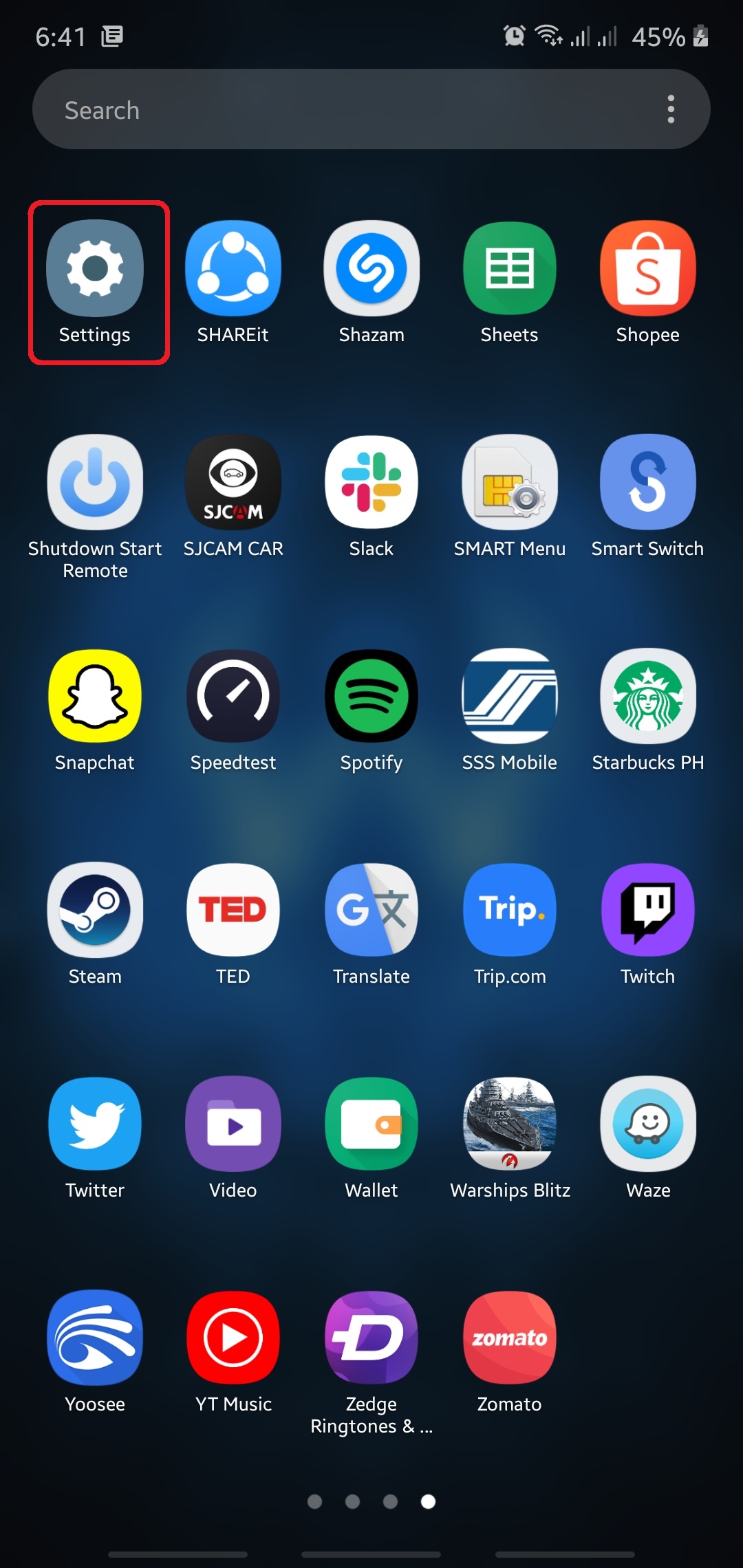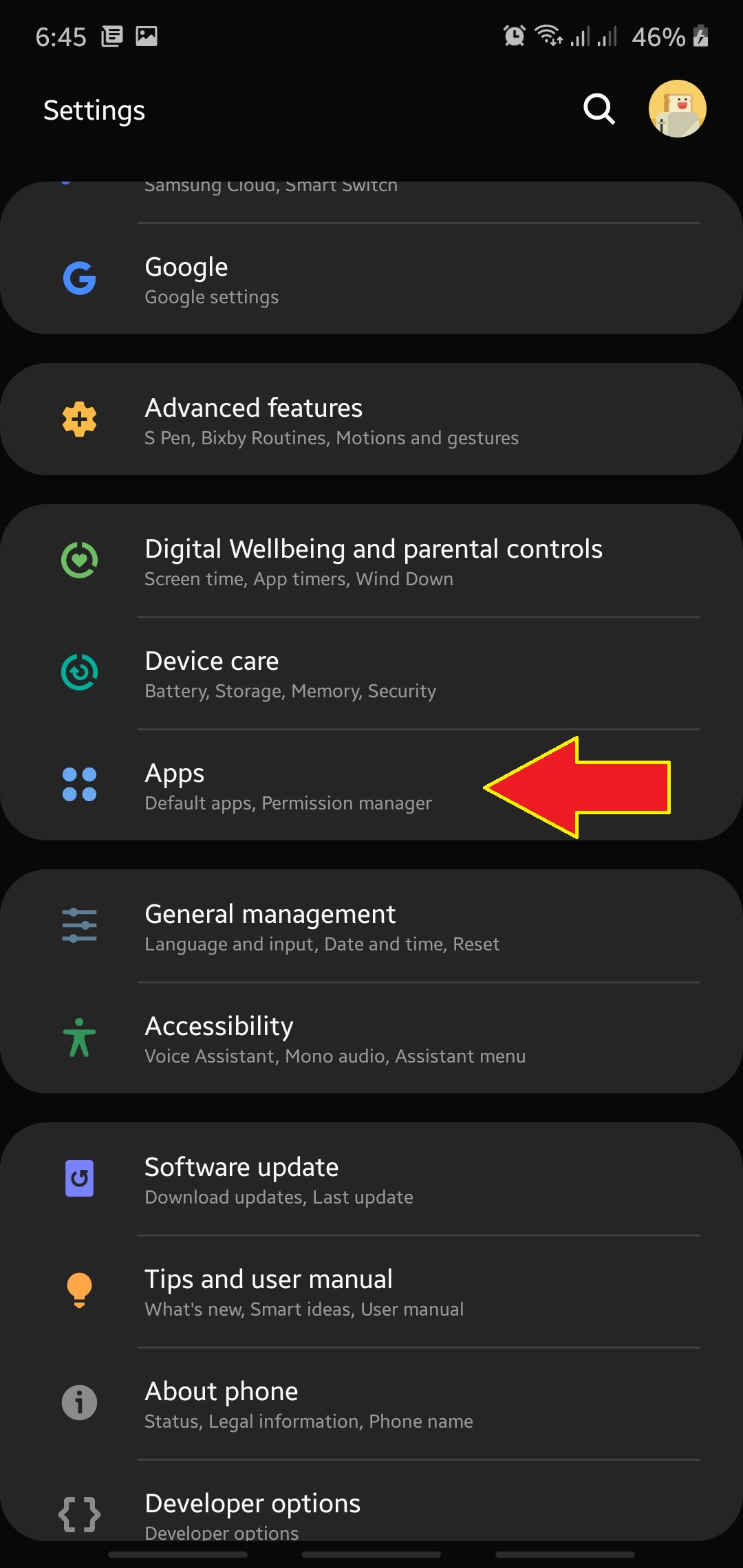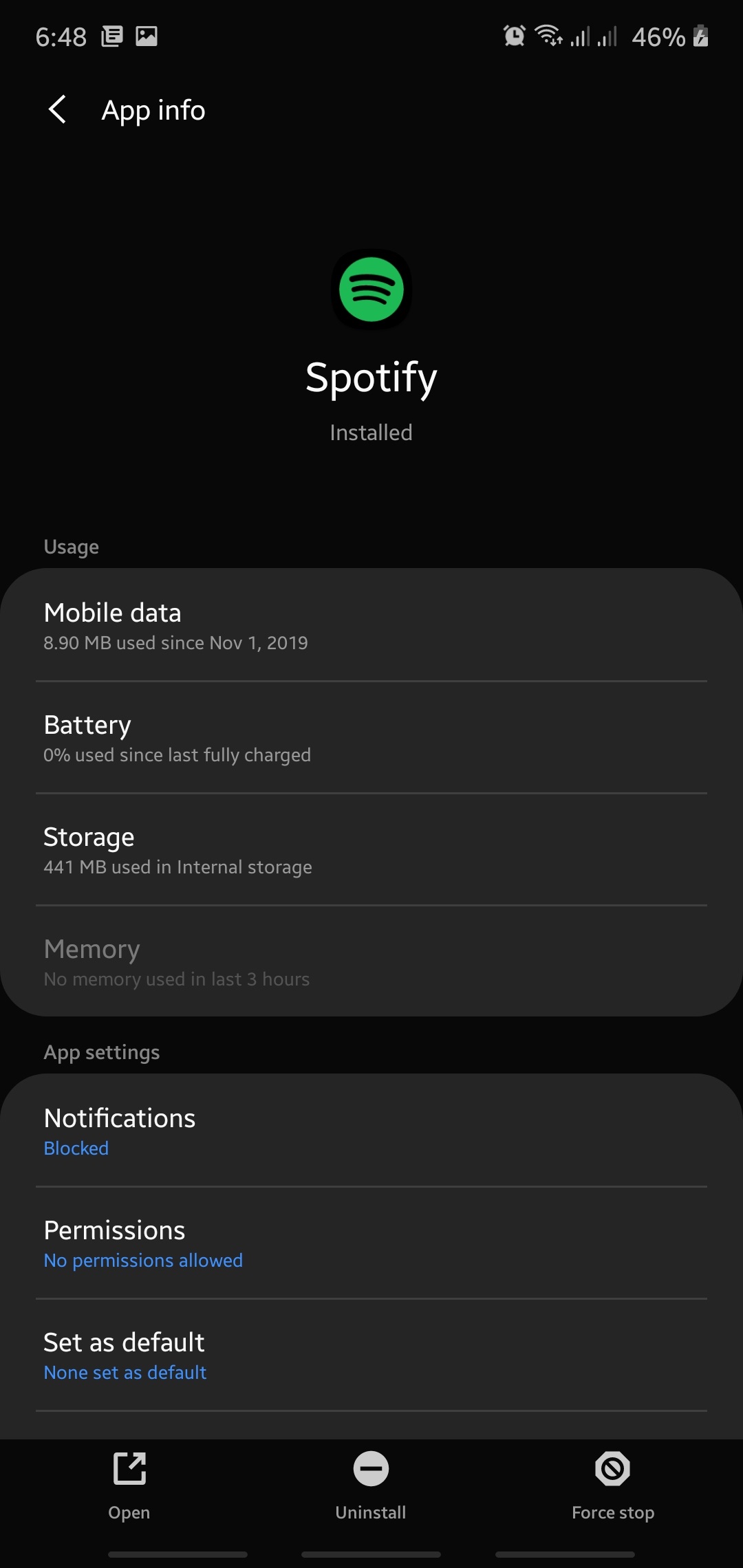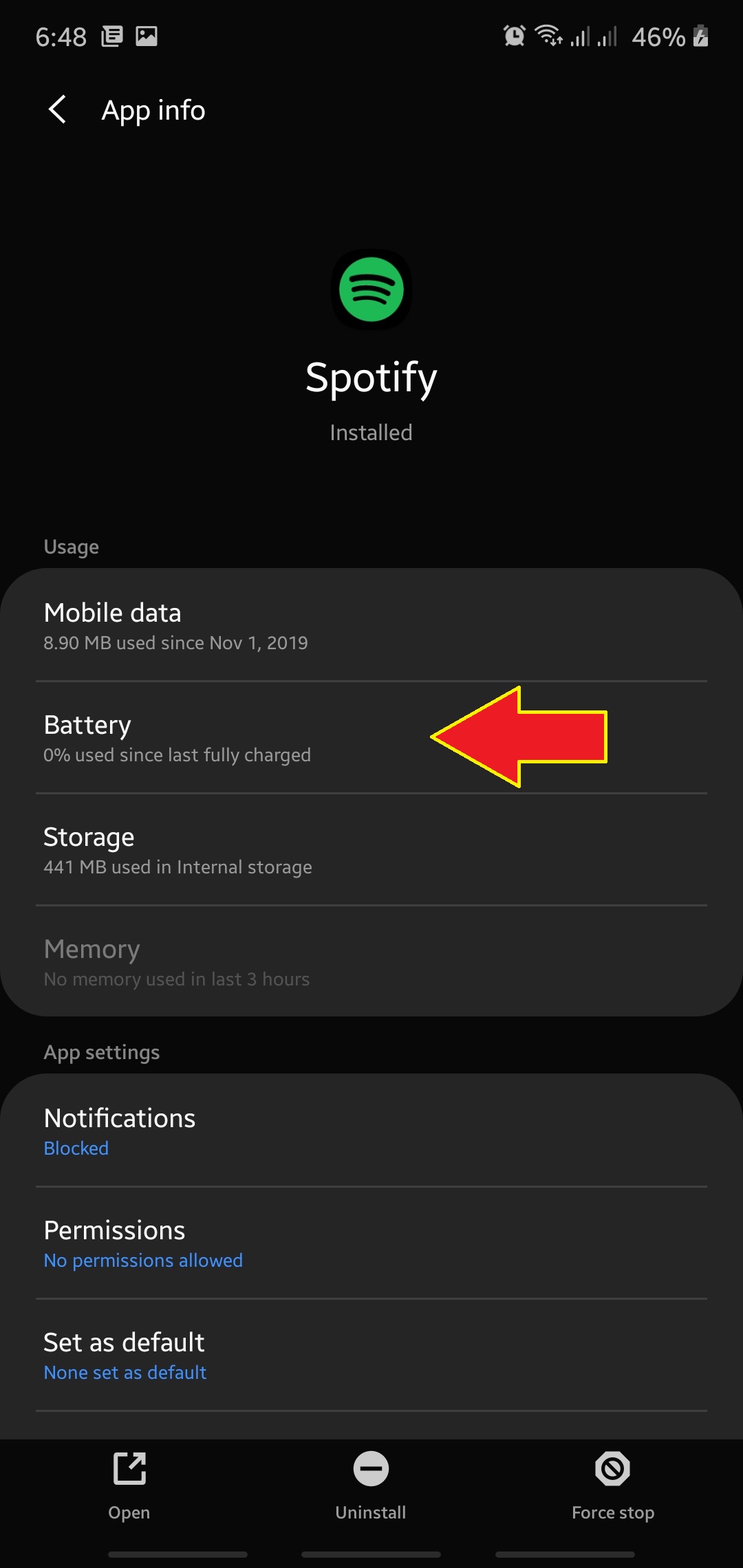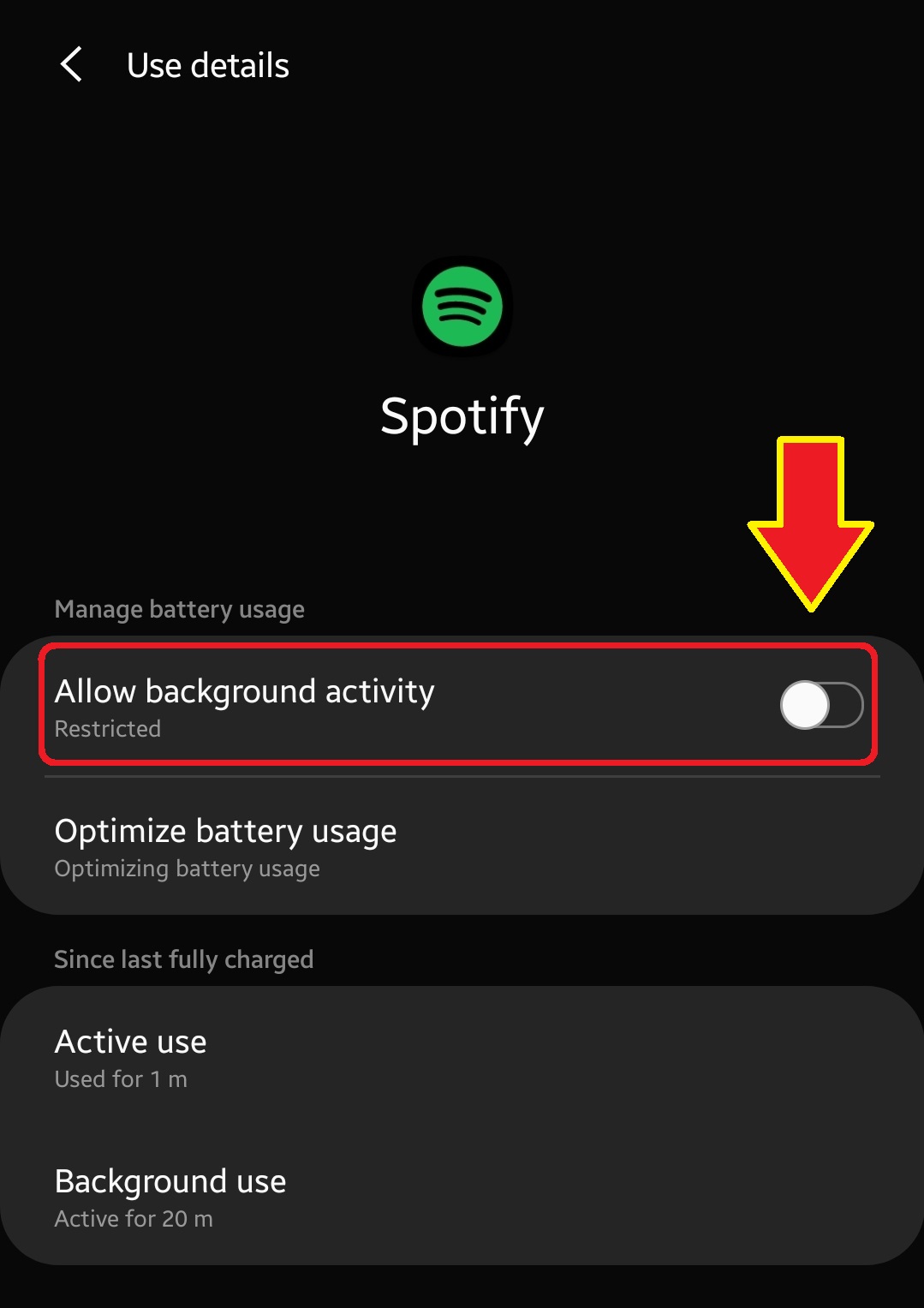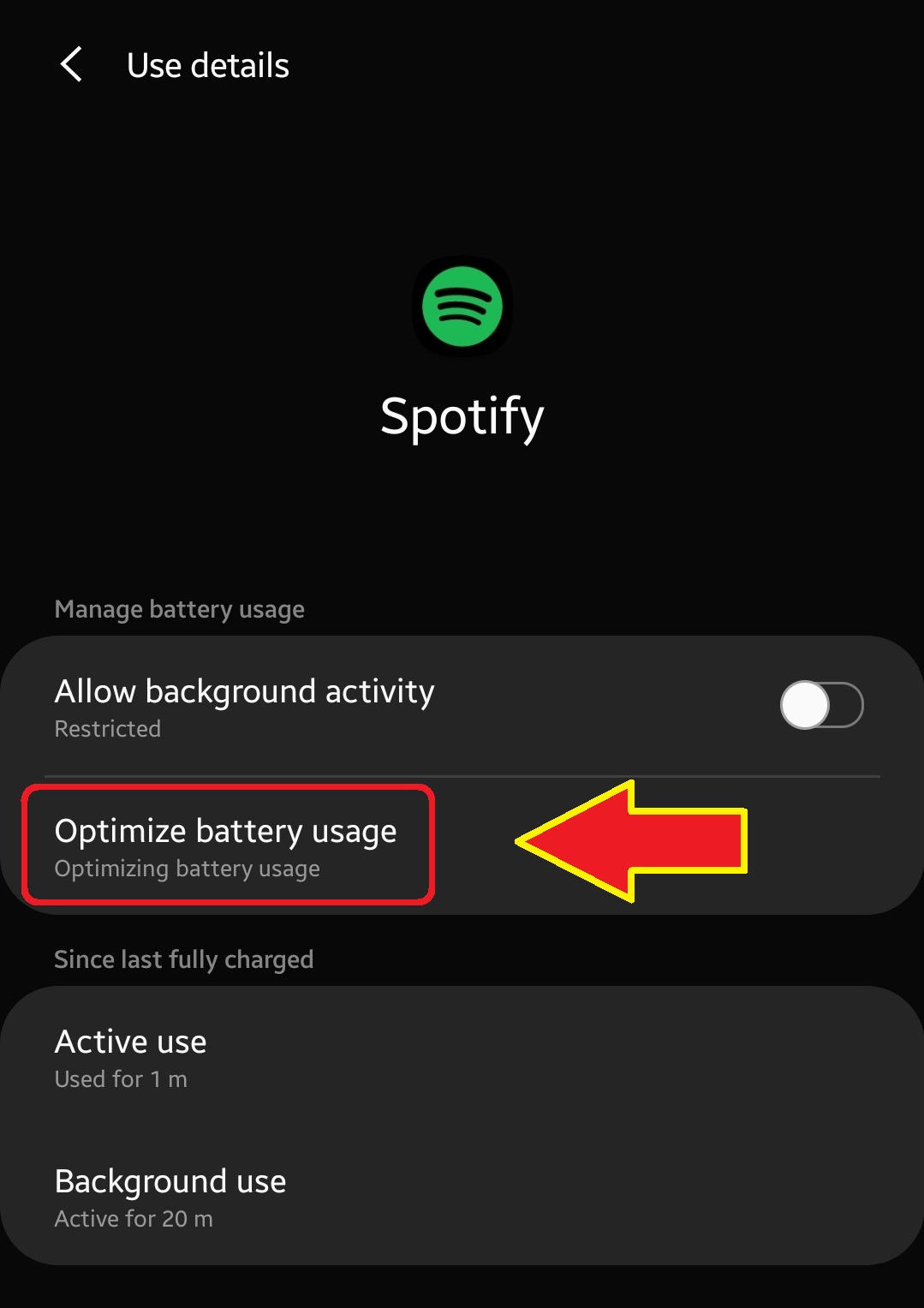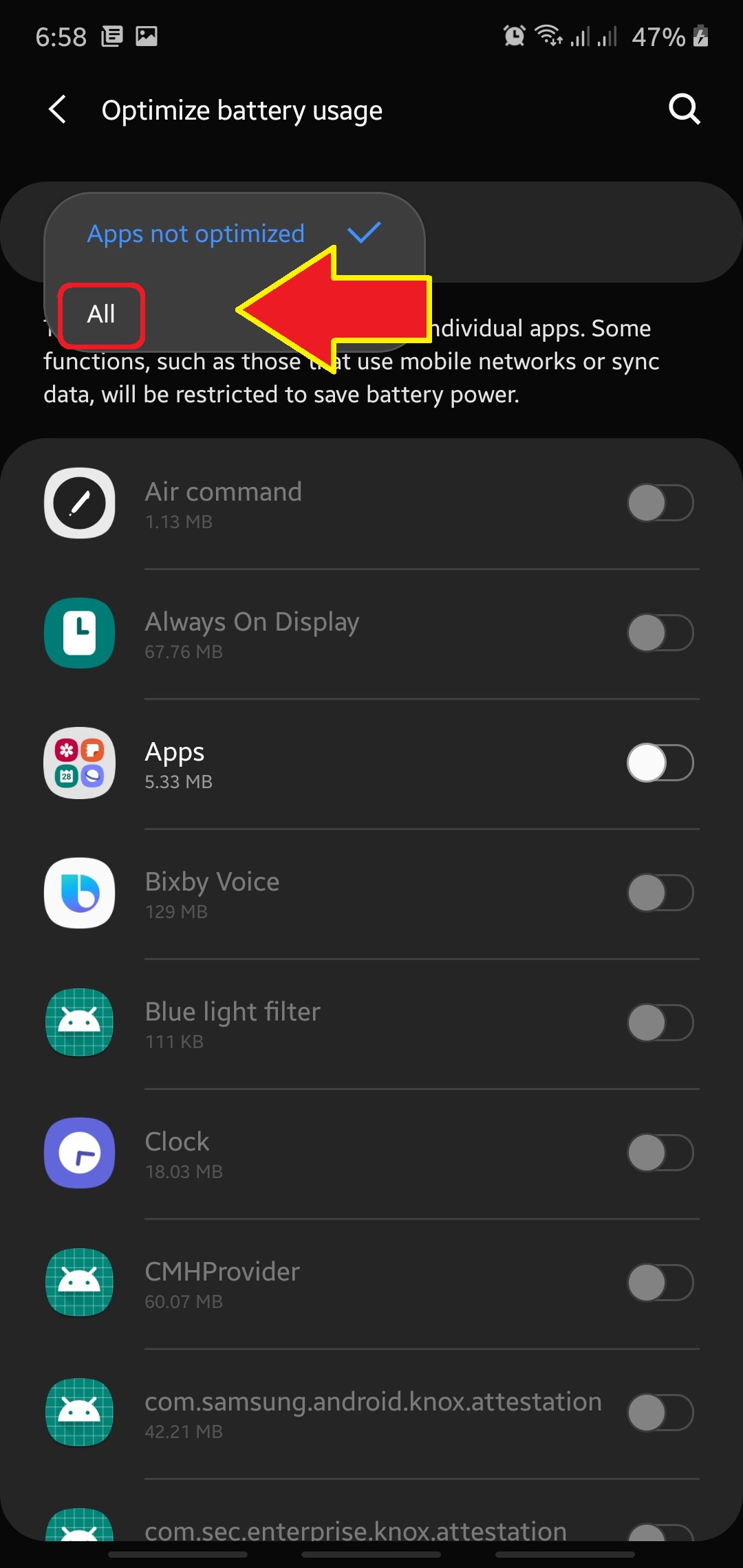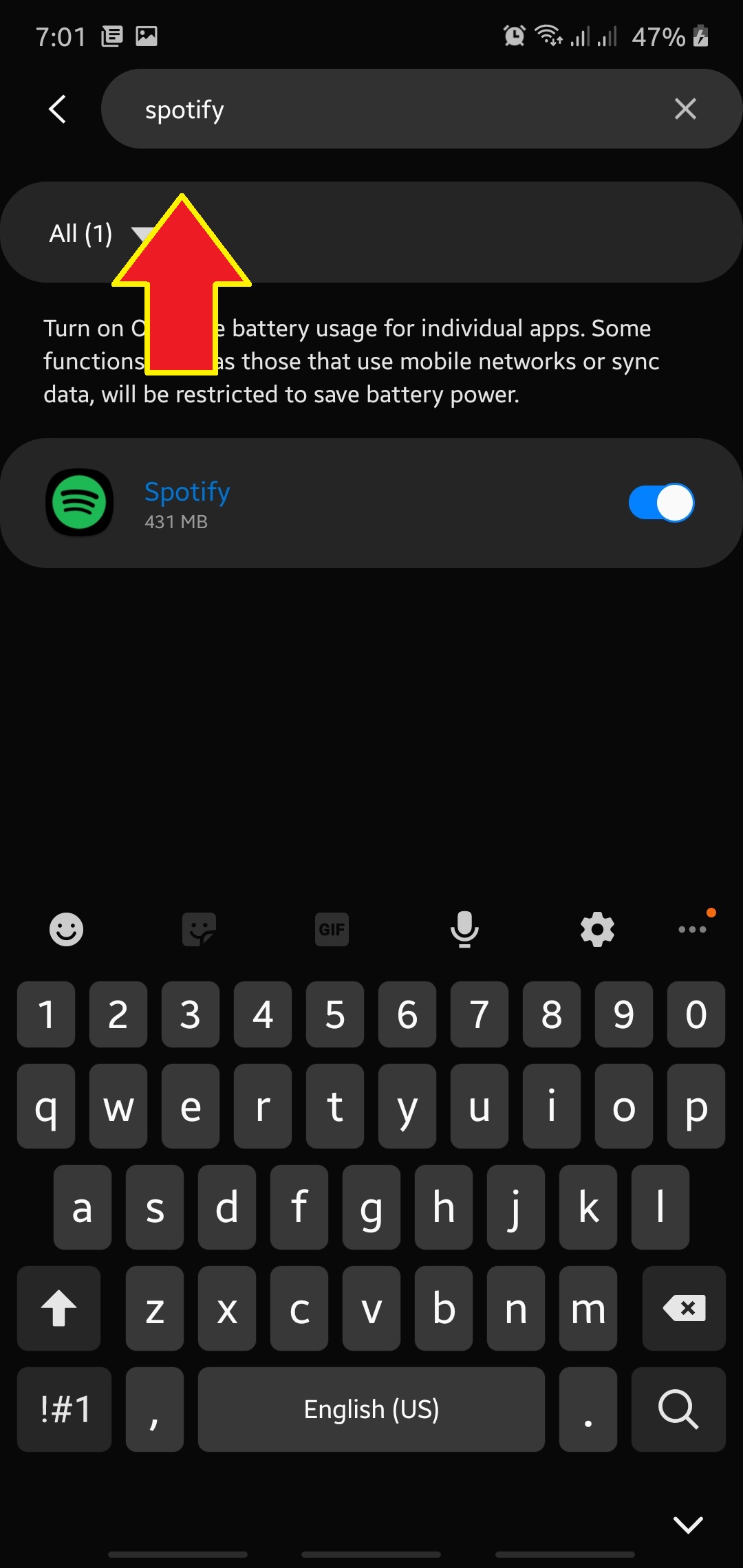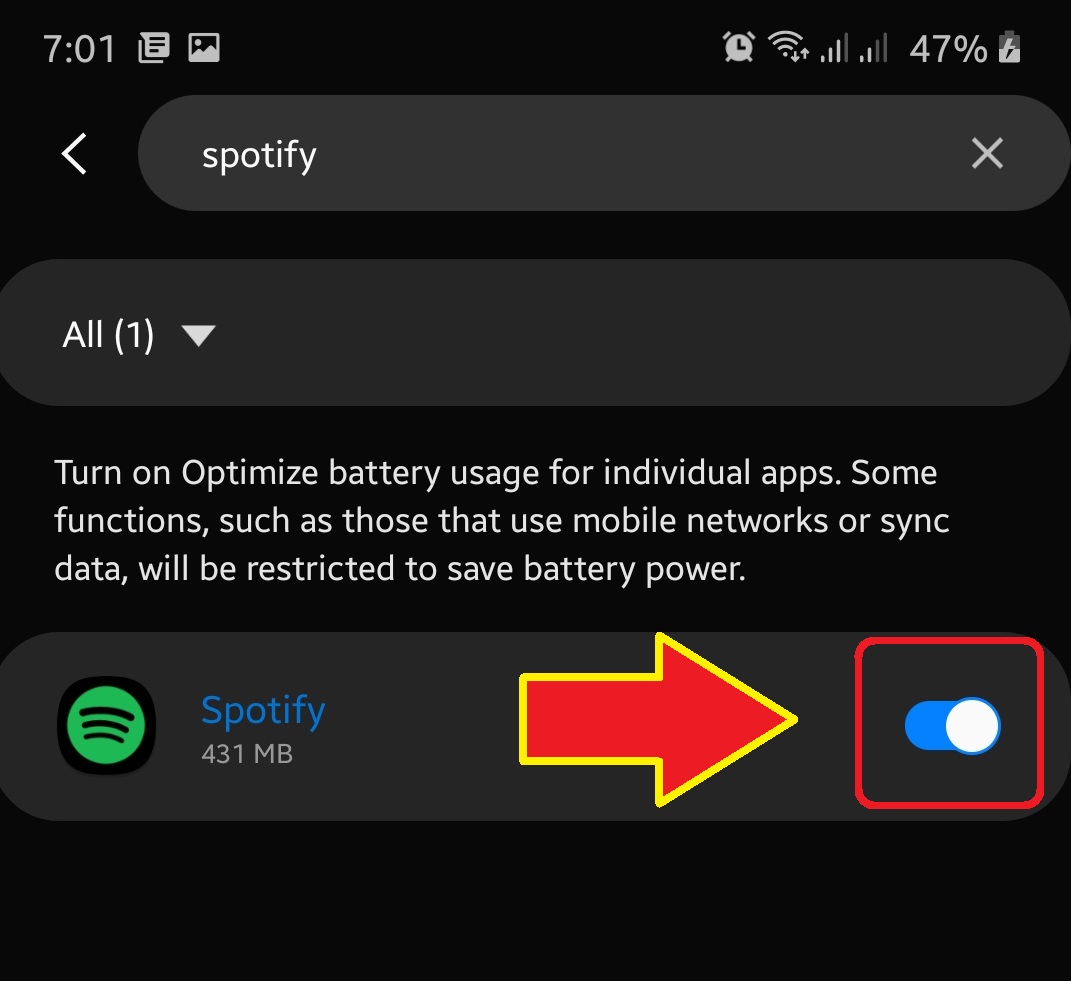How To Fix Note10 Audio Stops Playing Issue
Starting with the introduction of Android 9 (Pie) on Samsung Galaxy devices, many users have noticed that some of their audio or music streaming app stops playing without any apparent reason. If you are one of such users, this tutorial can help. What you need to do in order to fix the problem is simple: update a particular setting, Allow Background Activity. This should work whether you’re listening music from apps like Spotify, using the official Galaxy Buds earpiece, or listening to an audio file.
Turning on Allow Background Activity
You’ll have to select which audio app is having a problem and change a setting called Allow Background Activity to fix audio stops playing issue.
Below are the steps to enable Allow Background Activity on your Note10.
- Open Settings app.
You can access Settings by pulling down the notification bar from the top, or via Home screen or Apps tray.

- Tap Apps.
Scroll down and open Apps.

- Select the app.
From the list, locate and tap the app you’re having an audio problem with. In this demonstration, let’s use Spotify app.

- Tap Battery.
This opens that battery-impacting options for this particular app.

- Enable Allow Background Activity.
Make sure that Allow background activity option is enabled (switch moved to the right). If you see that this option is disabled, just tap on the slider or switch to move it to the right.

- Check Optimize battery usage.
This one is also important. Make sure that the app in question is not battery optimized as that might block it from using mobile networks or data. If an app is restricted from using certain network functions, it might cause some issues later. Tap on Optimize battery usage.

- Change Apps not optimized to All.
This is to let you see the full list of apps. Tap on All.

- Find the app.
Using the search box on top, type in the name of the app. Then, select Spotify.

- Turn off Optimize battery usage for the app.
If the app is optimized, make sure to disable it by moving the slider to the left.

Suggested readings:
- How To Turn On Accidental Touch Protection On the Note10
- How To Speed Up And Slow Down Netflix Playback Speed
- How To Copy Contacts From Samsung Phone To SIM Card
- How To Change Playback Speed On Android Youtube App
Get help from us
Having Issues with your phone? Feel free to contact us using this form. We’ll try to help. We also create videos for those wanting to follow visual instructions. Visit our Youtube page for troubleshooting.