How To Fix Nintendo Switch Error 2110-1100 | New & Updated in 2026
One of the common connection problems we’ve encountered on Nintendo Switch is the 2110-1100 error code. In this article, we’ll explain to you what this error means, why it occurs, and how best to fix it.
What is Nintendo Switch Error Code 2110-1100?
2110-1100 is a general network error on Nintendo Switch. It usually means that your console is unable to connect a wifi network or to a previously connected wired network. Some users may get the error randomly when browsing the Nintendo eShop or when in the middle of a gameplay.
At other times, 2110-1100 Nintendo Switch error can occur when one tries to connect to a new wifi network and the Internet settings are incorrect.
Causes of error code 2110-1100 on Nintendo Switch
There are several possible reasons for Nintendo Switch error code 2110-1100. Let’s take a look at each one below.
Random bug.
Some people may experience error code 2110-1100 occasionally because of minor or temporary network bugs. Fortunately, it’s quite easy to fix issues of this type as a quick console reboot or a router power cycle can take care of it.
Issue with DNS settings.
Having incorrect DNS settings may also result in this type of network error code. When setting up your connection for the first time, be sure that you enter the correct DNS servers.
At other times, this error code can be the product of on-going DNS problems with your ISP’s DNS.
The wireless router that comes from your Internet Service Provider usually uses their own Domain Name System or DNS. If this DNS server goes down, your home network connectivity may be affected.
Poor wifi connection.
If error code 2110-1100 occurs when the Nintendo Switch is in handheld mode, or when you’re using wifi in docked mode, the main reason may be your own wifi network. Make sure that your console is receiving a strong signal and that your wifi network is working normally.
Wifi signal interference.
Wifi routers broadcast in 2.4GHz frequency and is thus susceptible to signal interference. Many other wireless devices, including other routers, use the same exact radio frequency so you must consider signal interference if the 2110-1100 error code won’t seem to go away.
Ethernet cable, LAN adapter or USB port issue.
If 2110-1100 error code shows up when the console is in docked mode and you’re using a wired setup, it may be caused by one of the things that you’re using such as the LAN adapter, ethernet cable, or the USB port in the Dock.
Flight Mode is active.
Surprisingly, some people have reported to us that they also got the 2110-1100 Nintendo Switch error code when the console is on Flight Mode. Make sure that you turn off Flight Mode and se if that will fix your issue.
How to fix Nintendo Switch error 2110-1100?
Fixing the Nintendo Switch 2110-1100 error code is typically straightforward. In most cases, the cause is a minor bug so all you need to do is to reboot your devices or change some settings. Here are the potential solutions that you can try.
Fix #1: Reboot the console.
Restarting your Nintendo Switch is often enough to fix 2110-1100 error. Just press and hold the power button for about 3 seconds, go to Power options, and select Restart.
Fix #2: Turn off Flight Mode.
For some people, disabling Flight Mode is the easy solution. When in handheld mode, just press and hold the Quick Settings button (Home button on the right controller) and toggle Flight Mode option. Alternatively, you can go to System Settings and toggle Flight Mode from there.
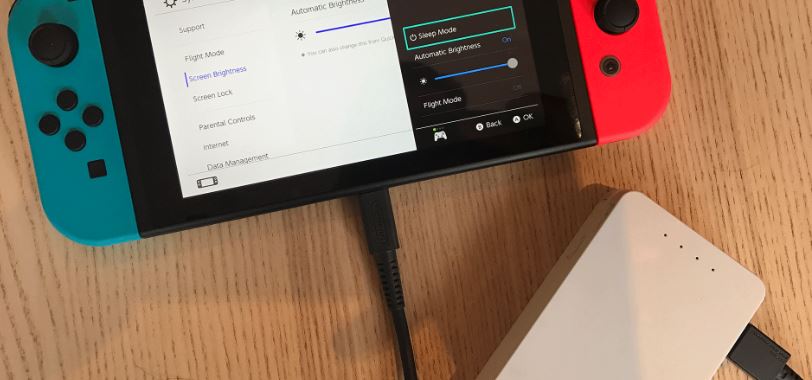
NOTE: Keep in mind that you can’t activate Flight Mode when the console is placed in its dock.
Disconnect and reconnect to wifi.
Another simple trick that you can do is to refresh the wifi connection by disconnecting and reconnecting to your network. To disconnect from your wifi, follow these steps:
- Go to your Nintendo Switch Home screen.
- Select System Settings.
- Select Internet.
- Select Internet Settings.
- Select the wifi network you’re current connected to.
- Select Delete Settings.
- Go back to Internet Settings screen and select your wireless network again.
- Enter your wifi password to connect.
Fix #3: Ensure wifi signal is strong.
If your Nintendo Switch is far from your wireless router, try moving it closer and see if that will fix the problem. The farther your console is from the router, the weaker the signal becomes. Try placing the Switch within 10-15 feet from the wireless router.
Fix #4: Check for wifi signal interference.
Poor internet connection on your Nintendo Switch can be caused by other sources of wireless signals. If you live in an apartment complex with multiple other routers within your own router’s range, there’s a real chance of signal interference that can happen.

Other wireless devices like cordless phones, microwave oven, Bluetooth devices, wireless CCTVs, etc can be potential sources of signal interference.
Metal objects or thick, reinforced walls between the router and your Nintendo Switch can significantly impact wifi signal as well.
Fix #5: Power cycle the router.
In some cases, refreshing your wireless router at home can do the trick. To fully power cycle the device, turn it off normally first. This is usually done by pressing the power button for a few seconds until the router shuts down. Once it’s off, unplug it from the power source for 30 seconds and wait. Then, reconnect everything and check for the problem again.
Fix #6: Use a wired connection.
If you noticed that the 2110-1100 error only shows up when using a wireless connection or wifi, try using a wired setup if possible.
Also read: How To Set Up Nintendo Switch Wired Connection (LAN Cable)
When using a wired connection, make sure that the Ethernet cable and LAN adapter are working.
Other interesting articles:
- Easy Solutions To Fix Hitman 3 Connection Failed Error | 2021
- How To Find Nintendo Account QR Code | New & Updated 2021
- How To Fix Hitman 3 CE-108255-1 Error | PS5 | NEW 2021
- How To Fix Hitman 3 CE-34878-0 Error | PS4 | NEW 2021
Visit our TheDroidGuy Youtube Channel for more troubleshooting videos and tutorials.