How to Fix Nintendo Switch 2137-8056 Error | NEW in 2026!
Some users have encountered a Nintendo Switch 2137-8056 error when trying to download a game or software on their console. Along with the error code, the message “Unable to communicate with the server. Please try again later.” reflects on the screen. This type of issue normally occurs when there is a problem with the Nintendo Switch server or internet connection. If you have this error on your console, check the best solutions on this page.
What Causes Nintendo Switch 2137-8056 Error
There are a number of reasons why Nintendo Switch 2137-8056 error is encountered and here are some of these common causes for your reference.
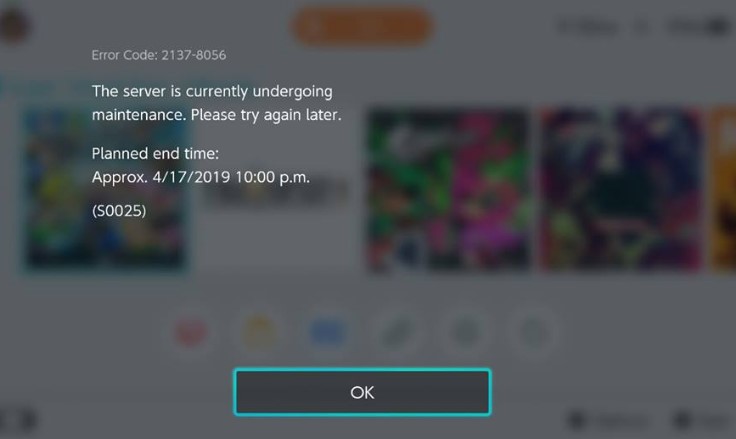
Nintendo server maintenance or downtime.
There are times when a server is having maintenance ongoing due to updates being made or issues being fixed on the Nintendo system.
Random software bug.
Sometimes a random bug can be the main reason why you are unable to download a software completely on your console.
Outdated console software.
When a console has not been updated, some functions may not work properly and issues may arise similar to the error code 2137-8056 on your Switch.
Weak wireless signal.
Intermittent internet signals can interrupt downloads. If the router is far from the console, the signal strength will be unstable. It is advisable to place the device closer to the router to get a strong wireless signal.
Unreliable default DNS addresses.
If the error code 2137-8056 occurs from time to time, the problem might be triggered by an unstable DNS address assigned for your device.
How to FIx Nintendo Switch 2137-8056 Error on Nintendo Switch
Now that the possible causes for the error code 2137-8056 have been provided, you can try these different solutions that can usually fix this issue.
Power cycle the Nintendo Switch.
Restart your console to refresh the Nintendo software. This is always the first solution for common errors encountered for any device as this is proven effective. This will also remove minor bugs and glitches on your device.

- Press the Power button found on the top left of the console for at least 3 seconds.
- Select Power Options.
- Select Restart.
Check for any Server outages.
Visit the official Nintendo website for any reported information for maintenance or outages that may have been listed on their website. If it is a declared outage, you can’t do anything at this time. You need to wait for the outage to be resolved and then continue to download the software or game that you wanted to install.
Move the console close to the router.
Try to transfer the console closer to the router for the wireless signal to be stable. The recommended distance should be within 10 to 15 feet. Also, move any metal objects such as microwaves and other electronic devices that can interfere the communication between the router and the Switch.
Manually change the DNS addresses.
If the problem is on and off due to the default addresses assigned on the internet settings of the console. Try to change the DNS address and set it manually. Access the System Settings to make the changes and use Google’s DNS addresses.
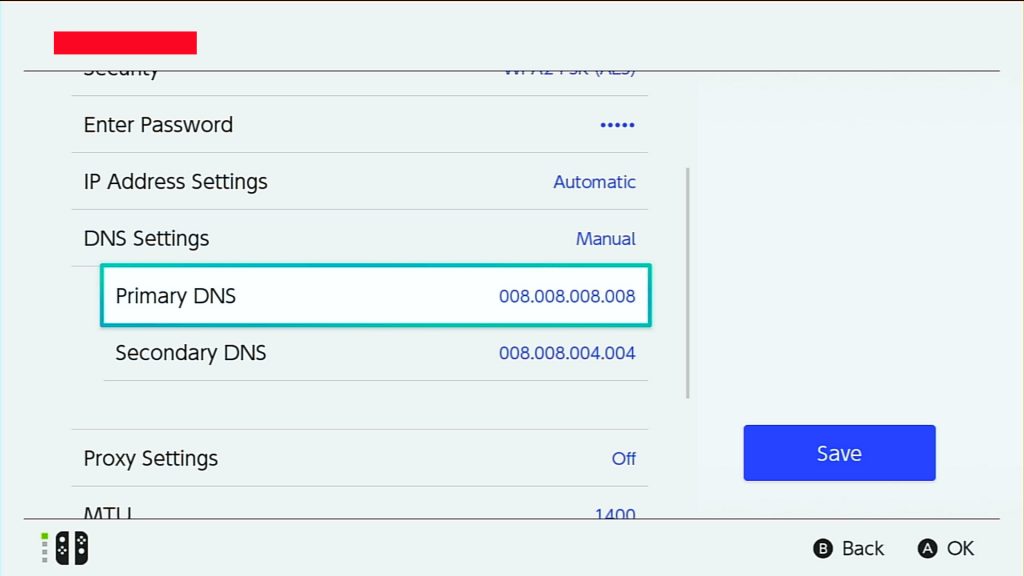
Update Switch’s software.
Download the updated software to prevent problems and fix this error code 2137-8056 on your Nintendo Switch. To check if the console is up to date, follow these steps:
- From the Home Screen, access System Settings.
- Scroll down from the side menu and select System.
- Select System Update if the console shows outdated. It will scan and identify if a software update is available.
- Download and install if there is an update.
Once the console is updated, try to download the game to check if the error code and message still exist.
Restart the router.

If the issue persists, restart the router. It should refresh the internet connection between the router and other devices. Also, you can do a factory reset on the router can do wonders and fix a connection issue.
Other interesting articles:
- How To Fix COD Black Ops Cold War Slow Download | NEW 2020!
- How To Cancel Nintendo Switch Online Subscription | NEW 2020!
- How to Delete PS4 Games To Get More Storage Space | NEW 2020!
- How To Fix PS5 Won’t Read Discs Or Unrecognized Disc | NEW 2020!
Visit our TheDroidGuy Youtube Channel for more troubleshooting videos and tutorials.