How To Fix A Google Pixel 5 That Won’t Connect To Wi-Fi
In this video, we will show you how to fix a Google Pixel 5 that won’t connect to a Wi-Fi network. We will try to look into several factors that may have caused the problem and rule them out one after another until we can determine the cause and how to properly fix it. Continue reading to learn more about it.
Connection problems aren’t really that common because smartphones nowadays are far more advanced than in previous years. However, issues still occur every now and then, and not being able to connect to a network is among the most commonly reported network problems. If you’re one of the users with a problem like this, then here’s what you should do:
First solution: Restart your router and your phone
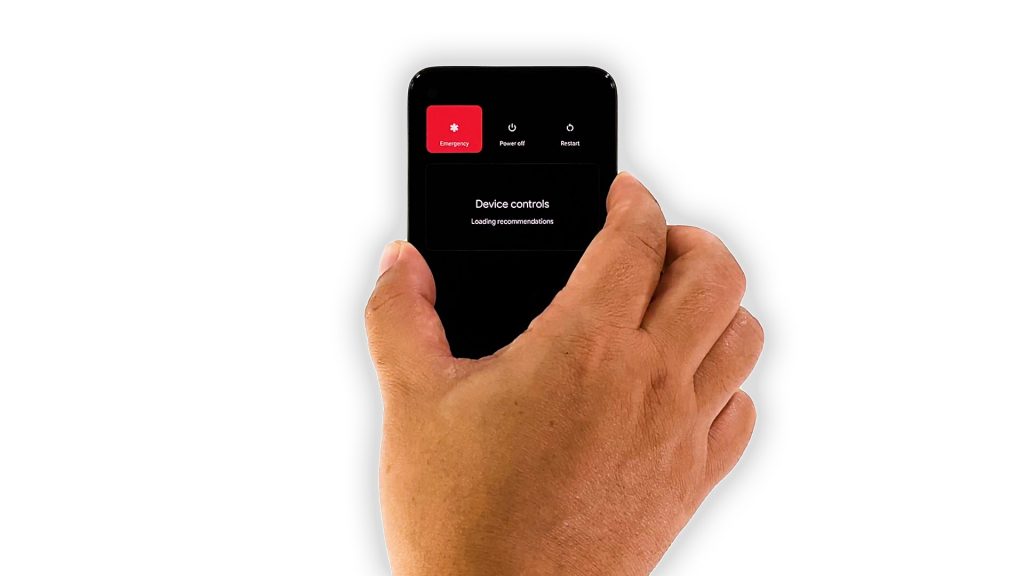
Most of the time, when a problem like this occurs, the problem can either be with your router or your phone. It’s not necessarily a serious problem. It’s something you can always fix by restarting your devices.
So the first thing you have to do is just that. Restart both your phone and your router, and see what happens. Here’s how you do it:
- Unplug the router from the outlet, or simply disconnect the power cord from the main unit.
- Leave the device without power for a minute or two.
- While waiting, press and hold the Power key for 8 seconds. This will force the device to shut down and power back up.
- Once the Google logo shows, release the power key and allow the device to continue the boot process.
- Now plug the router back to the outlet or reconnect the power cord to the main unit.
Once both devices have finished rebooting and your router starts broadcasting the signal, let your Pixel 5 reconnect to the network to see if it goes through this time.
Second solution: Let other devices connect to the network
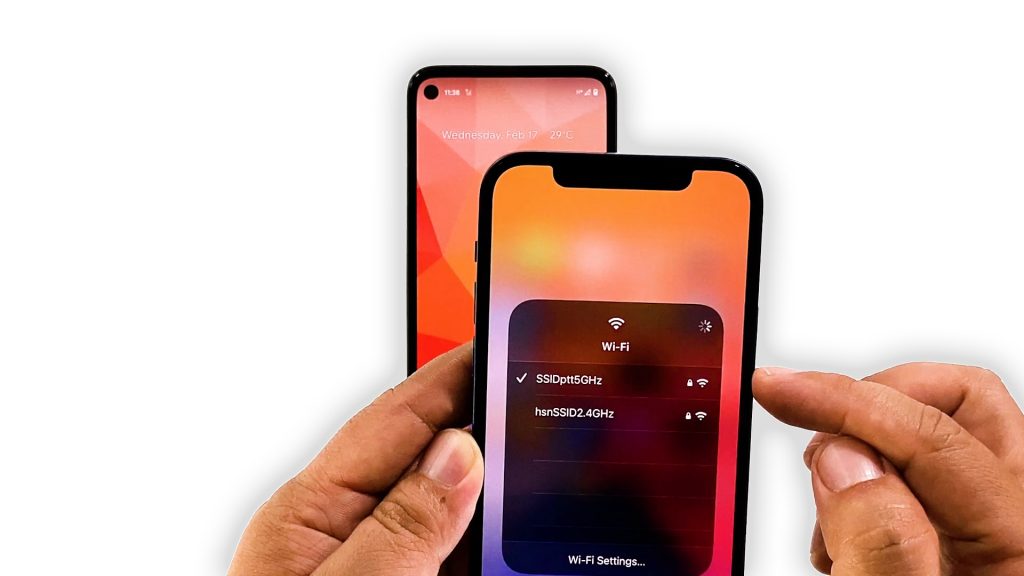
Before moving on to other troubleshooting procedures, what you have to do next is to check your network with your other devices. Try to see if your other phones can connect to the same network without a problem, because if that’s the case, then the problem can be limited to your Pixel 5.
However, if your other devices can’t connect to the network as well, then at this point, you will have to call your Internet service provider and have your network checked or your router replaced.
But assuming that your other devices can connect to the network just fine, then move on to the next solution.
Third solution: Reset the network settings
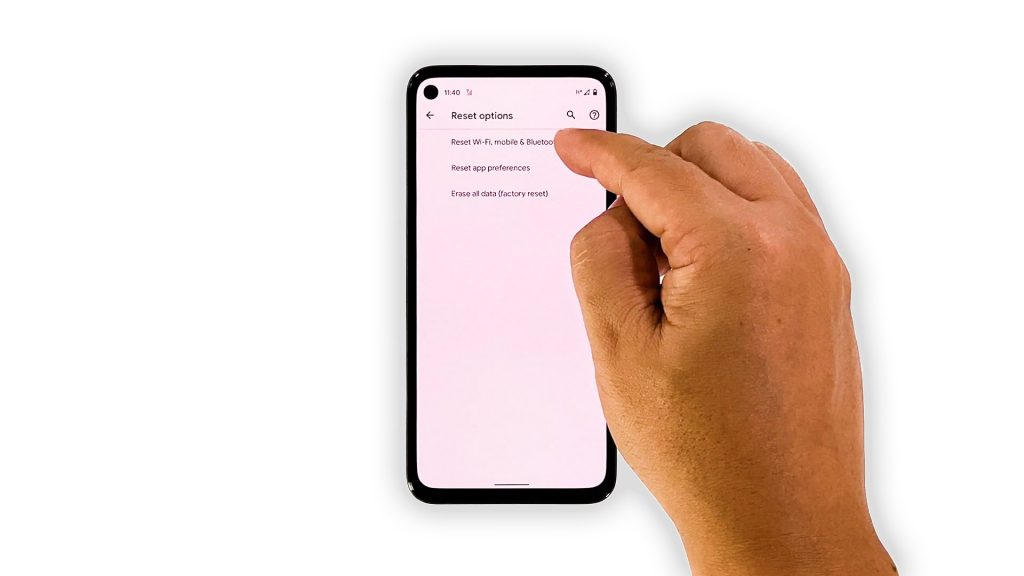
The next logical thing you should do if your other devices can connect to the same network without any problem, is to reset the network services of your phone. Doing so will reset the network settings back to their default configuration. If it’s just a minor network problem, then this procedure will be enough to fix it. Here’s how it’s done:
- Open your phone’s Settings app.
- Scroll down and then tap System.
- Tap Advanced.
- Tap Reset options, and then tap Reset Wi-Fi, mobile and Bluetooth.
- Tap Reset settings at the lower-right corner.
- If prompted, enter your screen lock.
- Tap Reset settings again at the lower-right corner.
Once the network reset is finished, try to see if your Pixel 5 can now connect to the network.
Fourth solution: Factory reset your phone
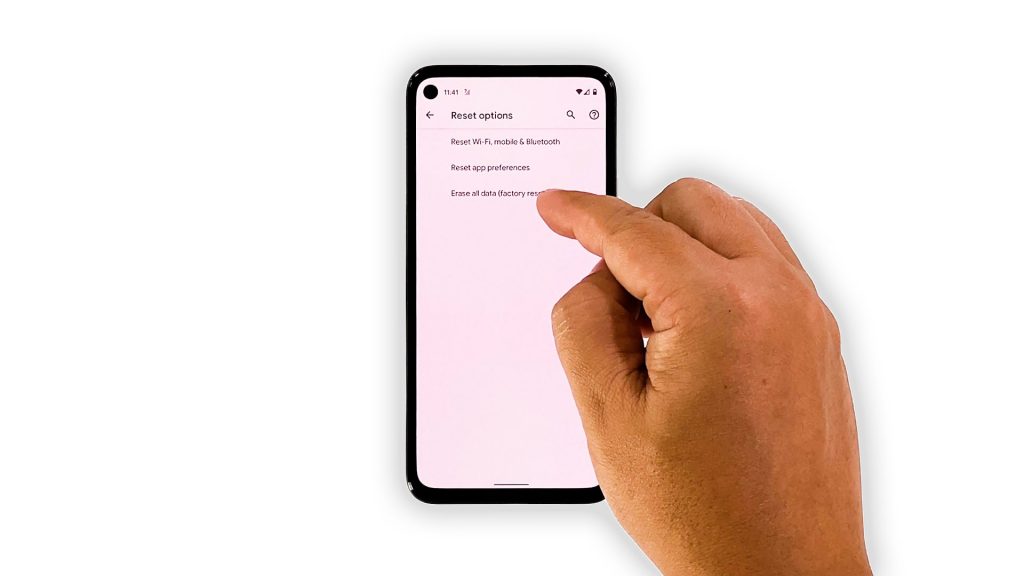
After doing the previous procedures and your Pixel 5 is still not able to connect to your Wi-Fi network, then you have no other choice but to reset it. As long as it’s just a firmware issue, a factory reset will be able to fix it.
However, before you actually do that, make sure to create a backup of your important files and data as they will be deleted. Once ready, follow these steps to reset your phone:
- Open your phone’s Settings app.
- Scroll down and then tap System.
- Tap Advanced.
- Tap Reset options, and then tap Erase all data.
- Tap Erase all data at the bottom right corner of the screen. If needed, enter your PIN, pattern, or password.
- To erase all data from your phone’s internal storage, tap Erase all data.
After the reset, set up your phone as a new device, and then try to see if the problem is fixed.
Your phone should be able to connect to your network now.
And those are the things you should do to fix your Google Pixel 5 that won’t connect to a Wi-Fi network. We hope that this troubleshooting guide can help you one way or the other.
If ever you find this post helpful, please support us by subscribing to our YouTube channel so that we can continue creating helpful contents. Thanks for reading!
ALSO READ: